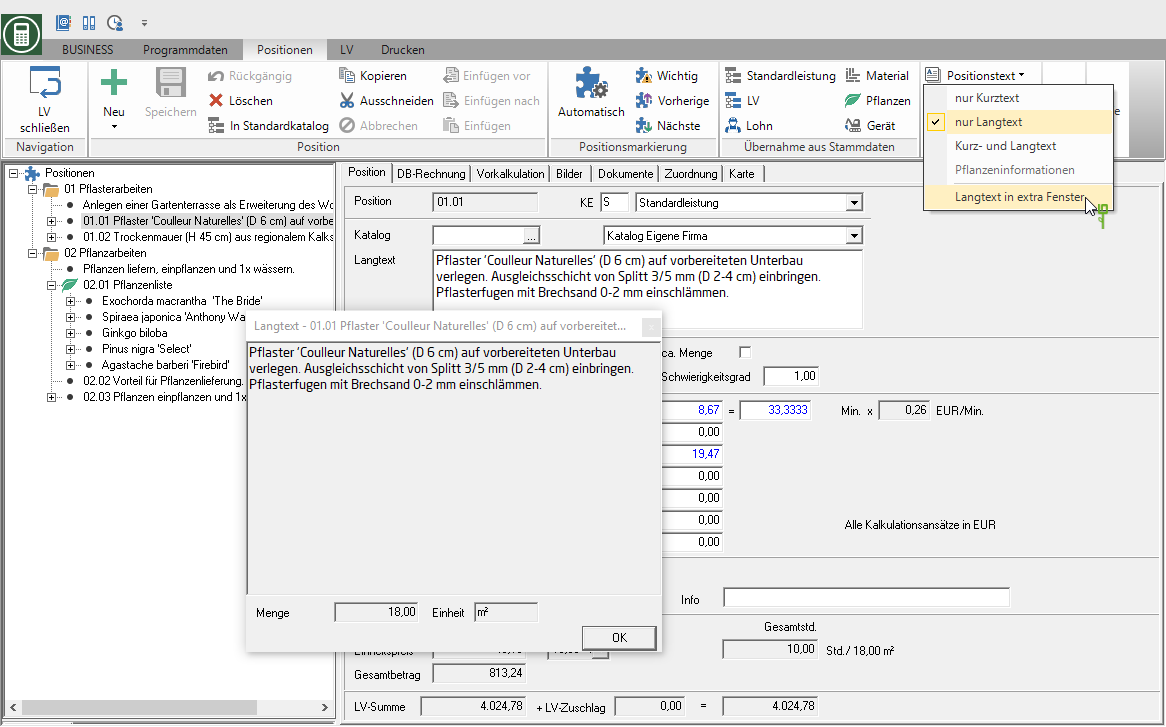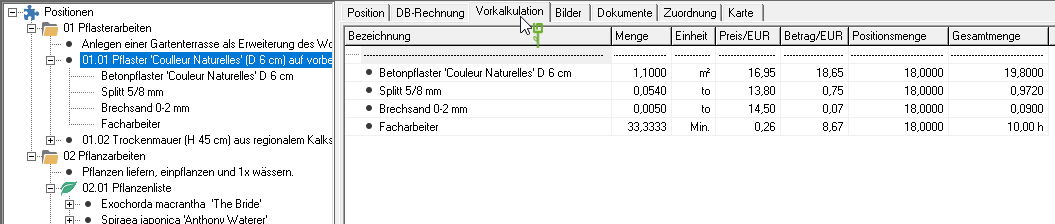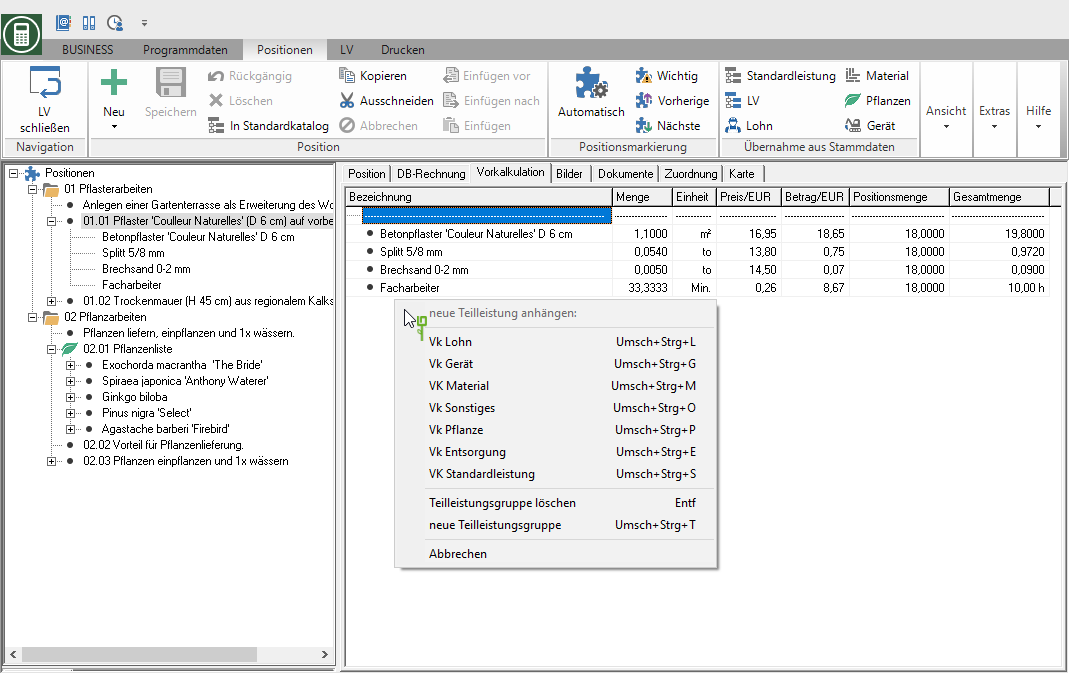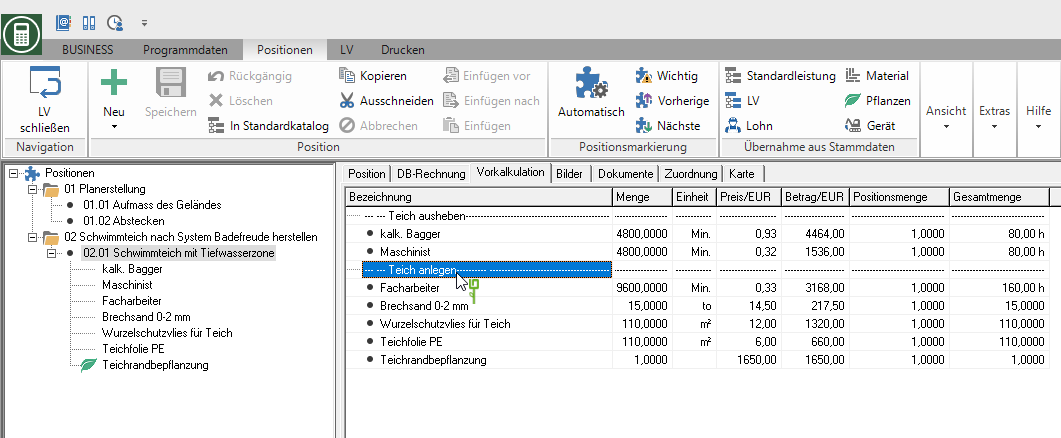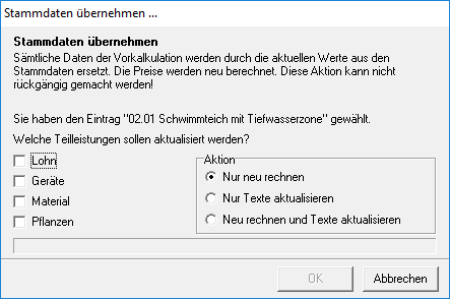Table of Contents
Partial services (individual costing)
Description
For the preliminary costing of a service, you can subdivide each item into its individual partial services. These partial services allow an exact assessment of the expected costs, the material and plant requirements as well as the time required by employees and equipment.
The partial services are available wage, Gerät, Material, Other, Plant, disposal, External service to disposal. Saved in the master data or in Standard services as well as in the Project management Recorded information is available for direct transfer and makes it easier for you to calculate the price of your LV.
The Long text the marked position you can open in a separate window, so that you always have the item description, the quantity and the unit of measure in view during the price calculation.
To do this, select in the menu positions in the selection menu Position text the entry Long text in a separate window.
Representation of the partial services
On the tab Preliminary calculation the partial services for each position are shown. "Mixed" pre-calculation data records are stored in Partial performance groups (see chapter below) with a heading. Furthermore, the partial services for the position are displayed in the position tree.
The subdivision into partial services enables an exact assessment of the expected costs, the requirements for the position in the area of materials, wages, equipment, external services, etc.
Create partial service
To create partial services in BUSINESS different options are available. Use the method best suited to the way you work:
1st method
Öffnen Sie die Master data areas Standard service / LV, wages, material, plants and equipment in separate windows and conveniently add the partial services via Drag and drop to a position.
To do this, select in the menu positions in the group Transfer from master data select the partial service whose master data you want to use for the calculation.
2st method
In item processing, select the item that is to be costed and open the tab Preliminary calculation the selection menu via the right mousekey. Select the partial service type that you want to calculate for the item by clicking on it.
The search dialog opens, with the help of which you can search in your master data imputed employees, devices, Material, plants etc. can search. By clicking [Take over] the selected master data are included in the preliminary calculation.
3st method
In item processing, select the item that is to be costed and open the tab Preliminary calculation the search dialog for a partial service by pressing the corresponding key combination.
| Shift + Ctrl + L | for VK wages |
| Shift + Ctrl + G | for VK device |
| Shift + Ctrl + M | for VK material |
| Shift + Ctrl + O | for VK miscellaneous |
| Shift + Ctrl + P | for VK plant |
| Shift + Ctrl + E | for UK disposal |
| Shift + Ctrl + S | for Vk standard service |
A search dialog opens, with the help of which you can search in your master data imputed employees, devices, Material, plants etc. can search. Mark the desired entry in the search result and confirm with [Take over].
4st method
Furthermore, a new partial service can be created by clicking on the tab Position Place the mouse pointer in an input field for the short calculation and press the button F3 to press. A partial service corresponding to this unit price is added.
A search dialog opens, with the help of which you can search in your master data imputed employees, devices, Material, plants etc. can search. Mark the desired entry in the search result and confirm with [Take over].
Edit quantity / time approaches
On the tab Preliminary calculation all partial services recorded for the item are shown in a table in the upper half. For a partial service, click in the column Quantity, you can edit the quantity or time estimate of the partial service directly. Use the arrow keys to switch to the previous or next partial service.
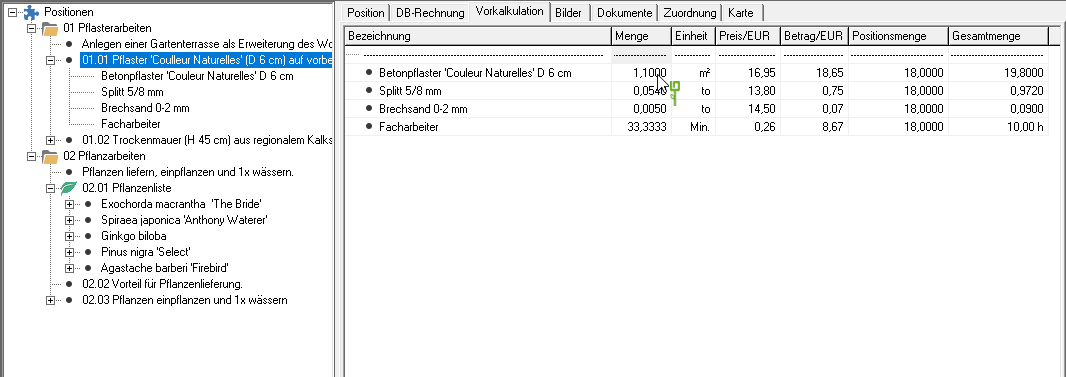
Delete partial service
Is the tab in item processing Preliminary calculation selected is in the menu positions the function ![]() Delete deactivated to prevent accidental deletion of the edited position.
Delete deactivated to prevent accidental deletion of the edited position.

To delete individual data records from the preliminary cost estimate, select the partial service in the item tree or on the tab Preliminary calculation, open the context menu with the right mouse button and select the entry Delete partial service or press the key Del.
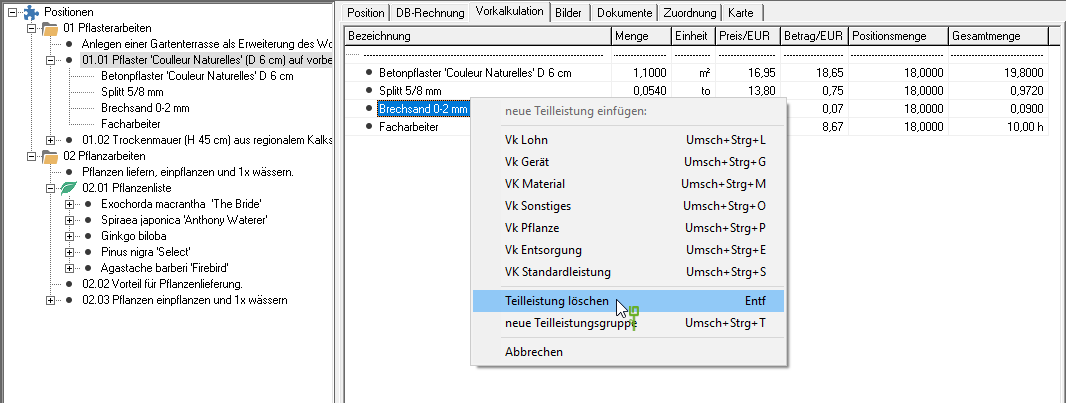
Postpone partial service
In the upper part of the tab Preliminary calculation all recorded partial services of the position are displayed in a table. You can move partial services within this table using drag & drop.
Select the part service and, while holding down the mouse button, drag it to the part service after which you want to insert the part service and release the mouse button (drop).
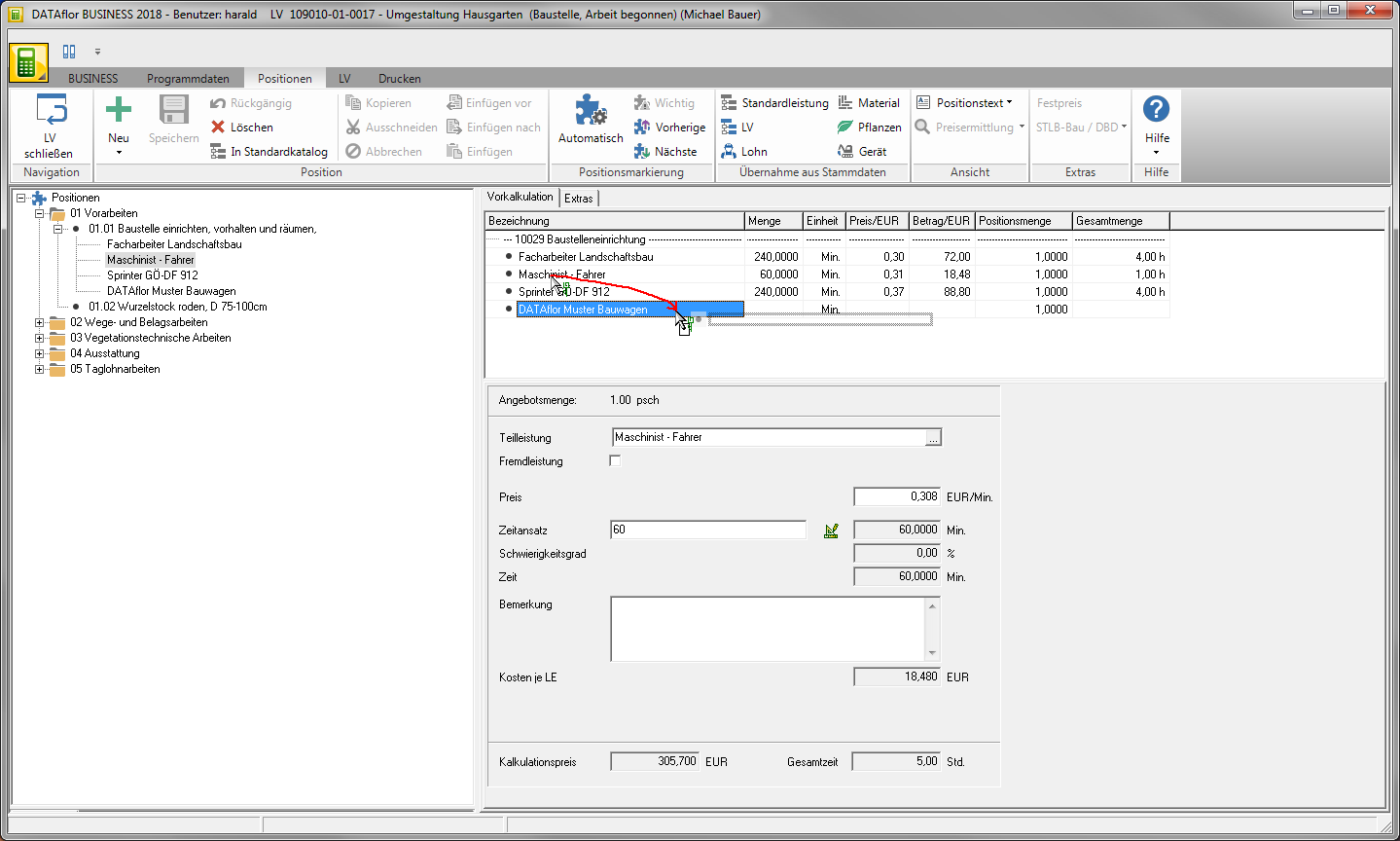
The partial service is postponed.
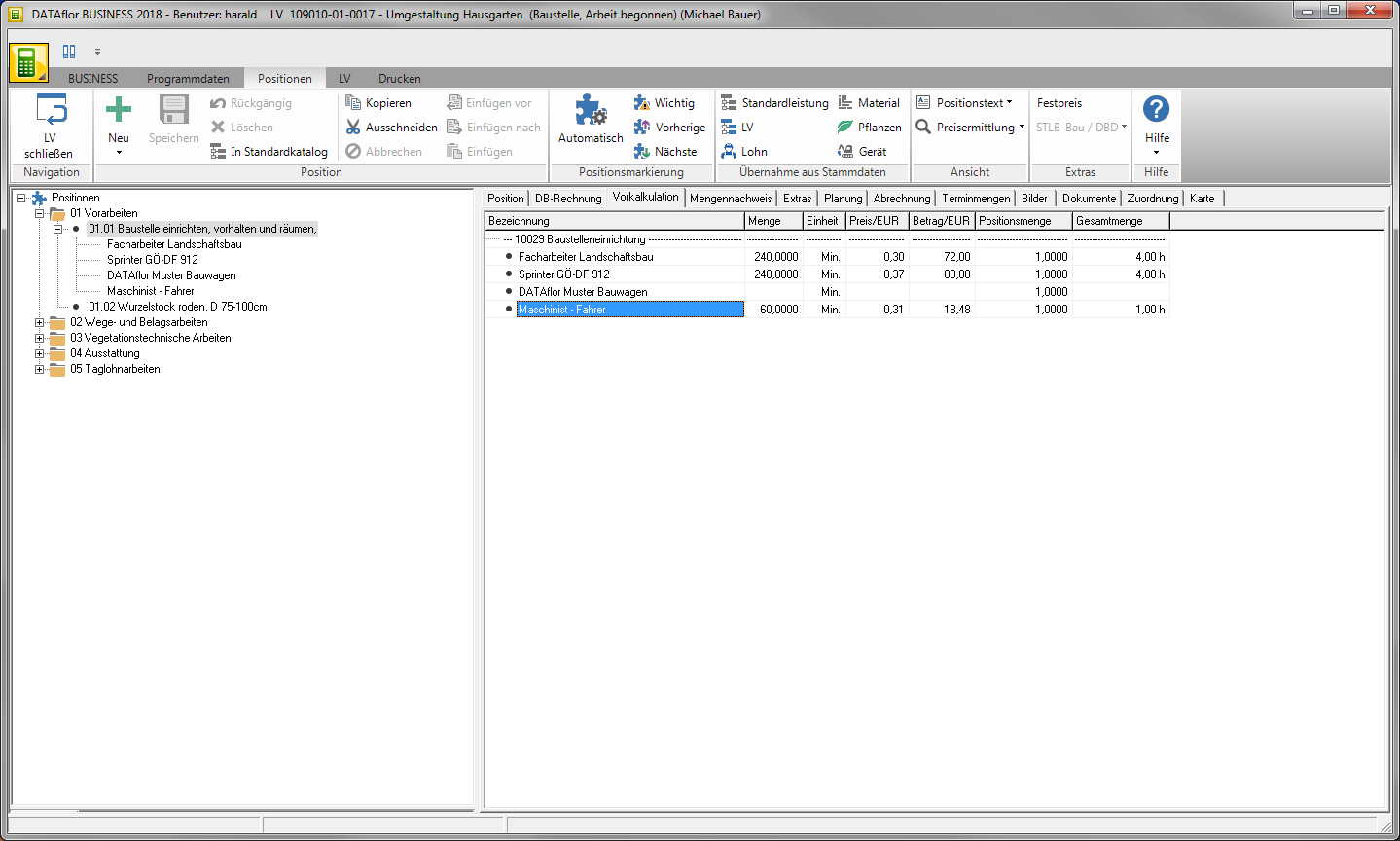
You can provide partial services within a Partial performance group (see following chapter) or move it to another sub-performance group.
Partial performance groups
Partial service groups are used for a clear presentation when the preliminary costing of an item consists of several partial services. These are not taken into account on printouts.
after copying the preliminary cost estimate
When accepting the entire preliminary costing of an item (see VK from standard service and VK from LV) the preliminary costings in the target LV are on the tab Preliminary calculation divided into partial performance groups. The position description of the source position is pre-assigned as the description of the partial service group. Click in the column for the partial service group designation to make changes.
Create partial service group
To group newly created partial services, open on the tab Preliminary calculation the context menu with the right mouse button and select the entry new partial performance group or alternatively use the key combination Shift + Ctrl + T. With drag & drop move You already recorded partial services between the partial service groups (see chapter above Postpone partial service).
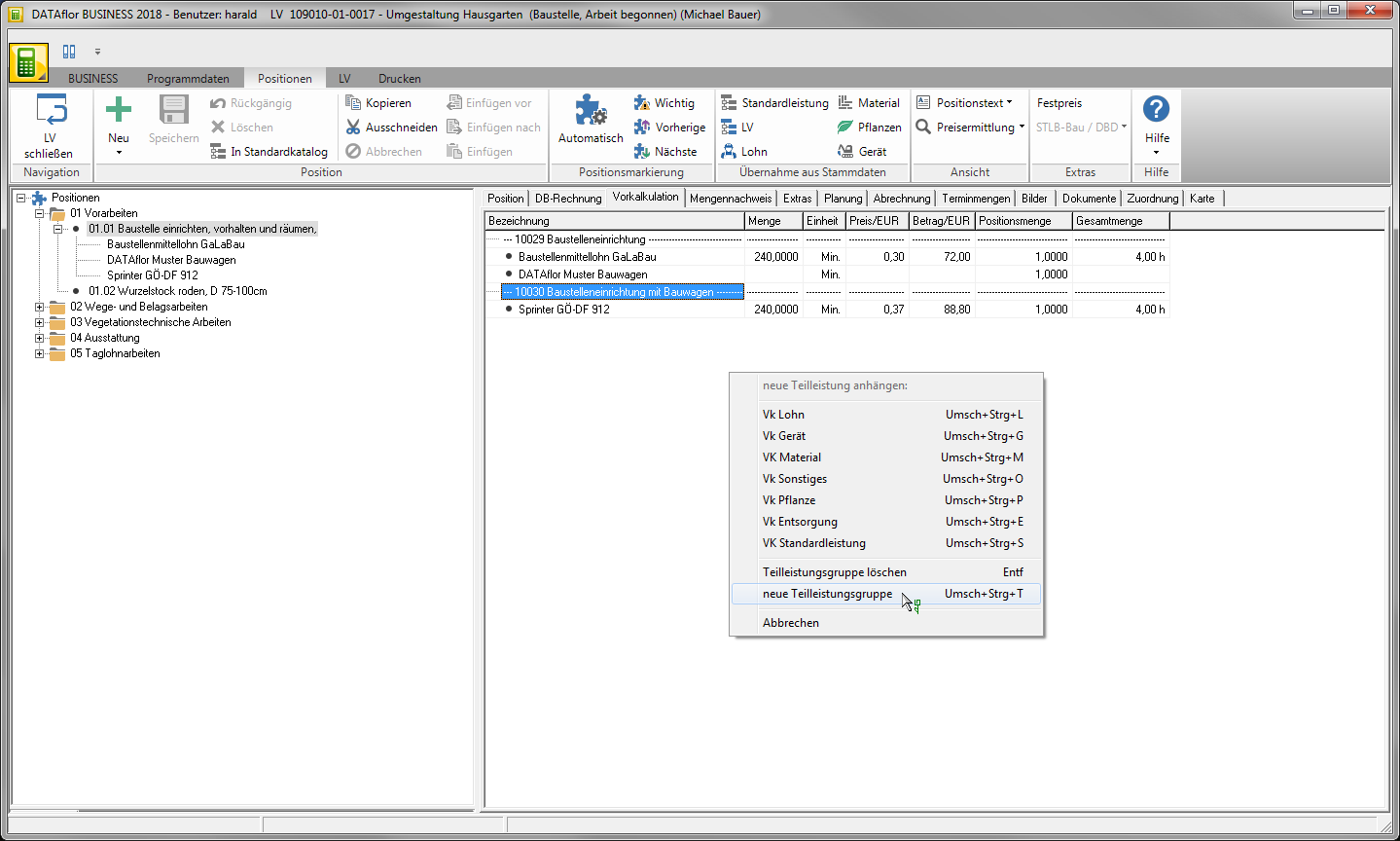
Delete partial service group
Highlight on the tab Preliminary calculation the partial service group, open the context menu with the right mouse button and select the entry Delete partial service group or press the key Del.
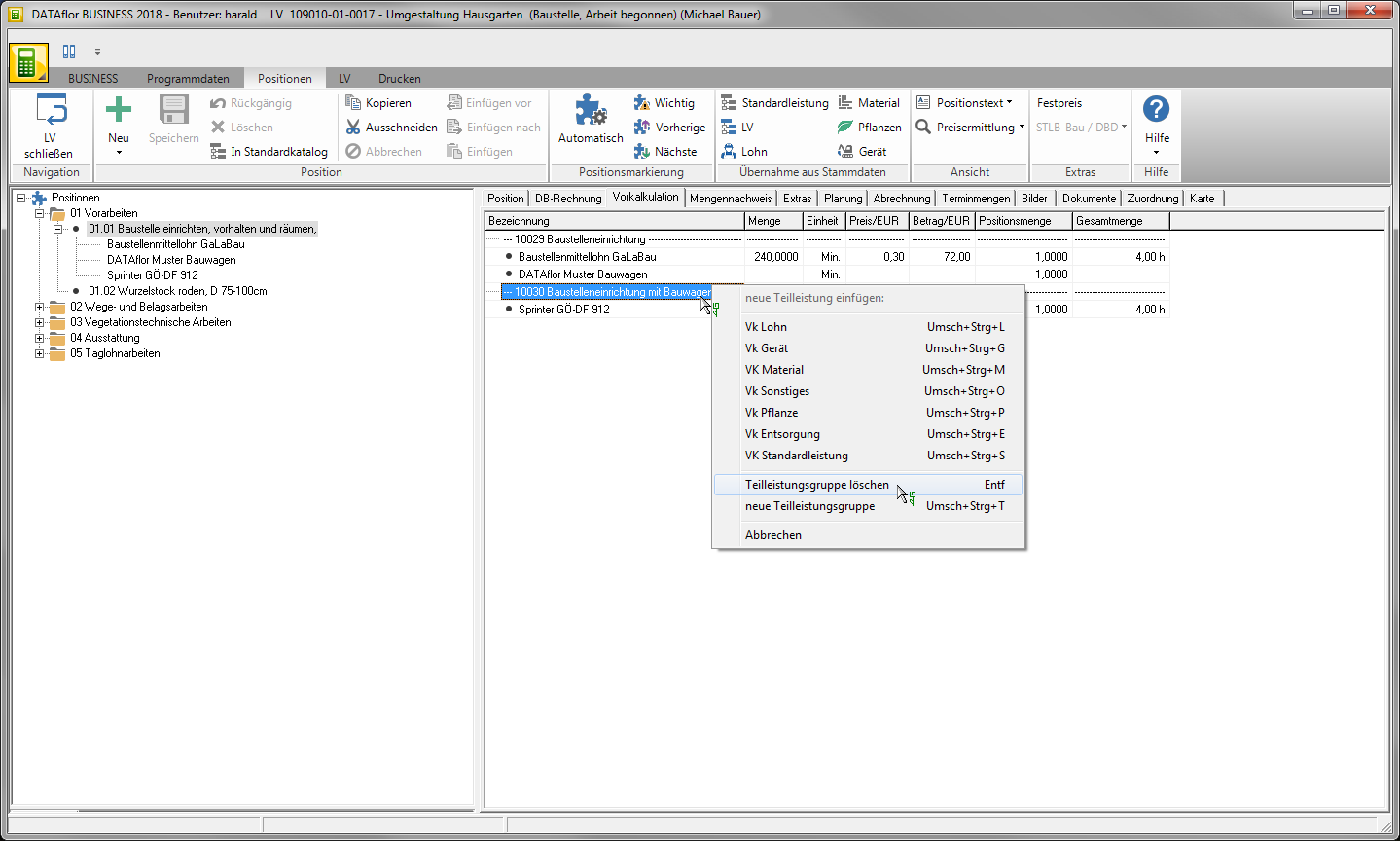
The partial performance group will including all included partial services are deleted.
Update estimate
In the LV processing you can transfer changes to the material, device and wage master data to the preliminary costing. To do this, click in the menu LV on the entry Update VK.
- Select the entry in the position tree positions, the preliminary costings are updated in all positions of the course.
- If you select a hierarchy, the preliminary cost estimates are updated in all positions of the hierarchy level.
- If you select an item, only the preliminary costings for this item are updated.

The dialogue Take over master data will be opened.
- Start with the cost types
 you want to update.
you want to update. - Select by activating the respective option
 what data will be updated.
what data will be updated. - Confirm the setting with [OK].
Choose the cost type Material, are all partial services of the cost type Material as well as the types of costs Other, External service and disposal updated.