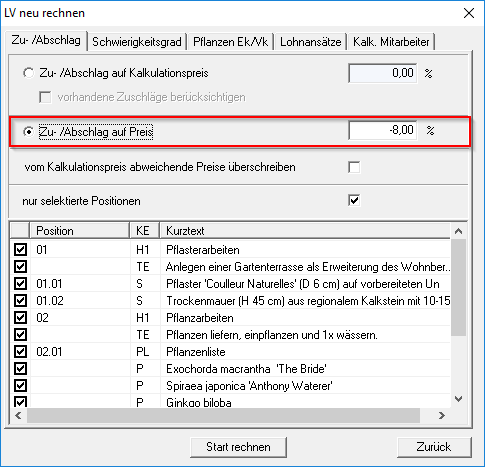Table of Contents
Calculation aids
Description
This chapter gives you an overview of the various tools that are available to you in the DATAflor BUSINESS Software for calculating positions are available.
Use DBD construction data
In STLB positions you can use the Calculation with the DBD data carry out . You can use the DBD construction data to create the Complete cost estimates.
Further information can be found in the chapter DBD data.
Surcharge / discount on the calculation price
During the Short calculation You calculate a position for each position individually a surcharge / discount on the calculation price. With the help of the function Recalculate you have the option for or different selected positions the gleichen To calculate surcharge / discount on the calculation prices.
In item processing, choose in the menu LV the entry Recalculate.

Surcharge / discount on the calculation price
Define the surcharge or discount on the calculation price.
Discounts come with a negative Provide a sign, e.g. 10 % OFF.
Consider existing surcharges
If you have already changed positions in percentages before, you can specify that these surcharges are to be added again. For example, you have calculated the LV with a surcharge of 10% and would like to distribute a 5% surcharge again. If this 5% is to be calculated on the 10%, then activate it ![]() This option. However, if you want the 5% to replace the 10%, do not activate this option
This option. However, if you want the 5% to replace the 10%, do not activate this option ![]() .
.
Overwrite prices that differ from the calculation price
The offer prices that differ from the calculation price will be overwritten.
Selected positions only
The surcharge / discount is only calculated on the items marked in the list in the lower area ![]() are.
are.
If no individual items are selected, the surcharge or discount is applied to all items.
After you have given all the information, start the recalculation of the calculation prices of the LV [Calculate start].
The surcharge / discount on the calculation price is shown in the Short calculation displayed next to the calculation price.

Surcharge / discount on price
During the Short calculation You calculate a position for each position individually a surcharge / discount on the price. With the help of the function Recalculate you have the option for or different selected positions the gleichen Calculate surcharge / discount on the prices.
In item processing, choose in the menu LV the entry Recalculate.

Surcharge / discount on price
Set the surcharge or discount on the price.
Discounts come with a negative Provide a sign, e.g. 10 % OFF.
Selected positions only
The surcharge / discount is only calculated on the items marked in the list in the lower area ![]() are.
are.
If no individual items are selected, the surcharge or discount is applied to all items.
After you have given all the information, start the recalculation of the prices of the LV [Calculate start].
The surcharge / discount on the price is specified in the Short calculation displayed next to the price.

LV surcharge
You can set a surcharge or discount for an entire course.
Within the course processing, select in the menu LV the entry Surcharge / discount collateral.

The following dialog opens. In the upper third of the input mask, you can specify the course surcharges or the course discounts.
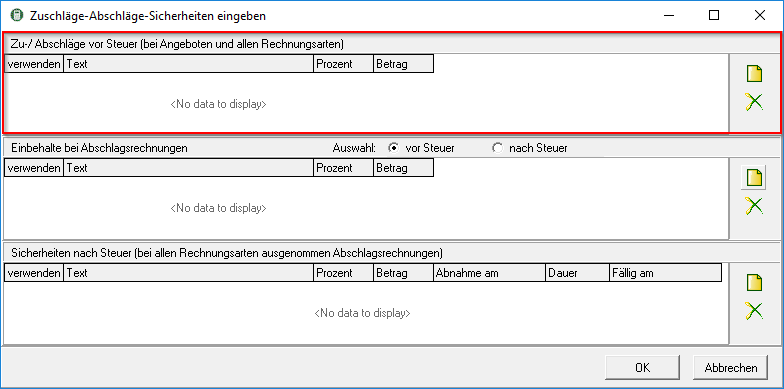
click on ![]() on the right edge of the window to create a new allowance / charge. Enter a description for the surcharge / discount in the Text field and enter a percentage or a fixed amount that is to be added to or deducted from the LV total.
on the right edge of the window to create a new allowance / charge. Enter a description for the surcharge / discount in the Text field and enter a percentage or a fixed amount that is to be added to or deducted from the LV total.
Discounts come with a negative Provide a sign, e.g. 10 % OFF.
The calculation of the LV surcharge is carried out in the Position data next to the LV total.

You can remove existing surcharges / charges by highlighting the line and clicking on ![]() on the right edge of the window.
on the right edge of the window.
Difficulty
Entering the level of difficulty is a good way of examining the effects of different construction site conditions on the total of the courses. This is particularly useful if averaged standard prices are used and you want to calculate them based on current construction site conditions. The performance-dependent cost types wage and Gerät are multiplied by this freely selectable factor. All other types of costs (material / plants / external services) remain unchanged.
You can enter the level of difficulty for each position individually in the Short calculation make. With the help of the function Recalculate LV you have the option for or different selected positions the gleichen Calculate difficulty level.
Within the item processing, choose in the menu LV the entry Recalculate.

New level of difficulty
Entering a factor:
numbers > 1: prices are extrapolated (higher)
numbers < 1: prices are calculated down (lower)
Only positive Numbers (greater than or equal to 0,1)
Selected positions only
The level of difficulty is only calculated on the positions marked in the list in the lower area ![]() are.
are.
If no individual positions are selected, the level of difficulty is adopted for all positions.
After you have made all the information, start the recalculation of the calculation of the LV by clicking on [Calculate start].
The difficulty of the positions is in the Short calculation displayed.

Wage rates
For newly created positions, the wage rate of the work area is used that was set on the when the LV was created Specifications tab is selected. You can retrospectively for or different selected positions different Assign work areas with the associated wage rates.
In item processing, choose in the menu LV the entry Recalculate.

from work area
By clicking ![]() select the work area whose wage rate you want to use.
select the work area whose wage rate you want to use.
All positions
The wage rate of the new work area is assigned to all positions. Deactivate the option to only transfer the wage rate to selected positions ![]() and mark the desired positions in the list in the lower area by ticking the boxes
and mark the desired positions in the list in the lower area by ticking the boxes ![]() .
.
Confirm your entries with [Calculate start].
The wage rate of the work area is shown in the Short calculation the position displayed.
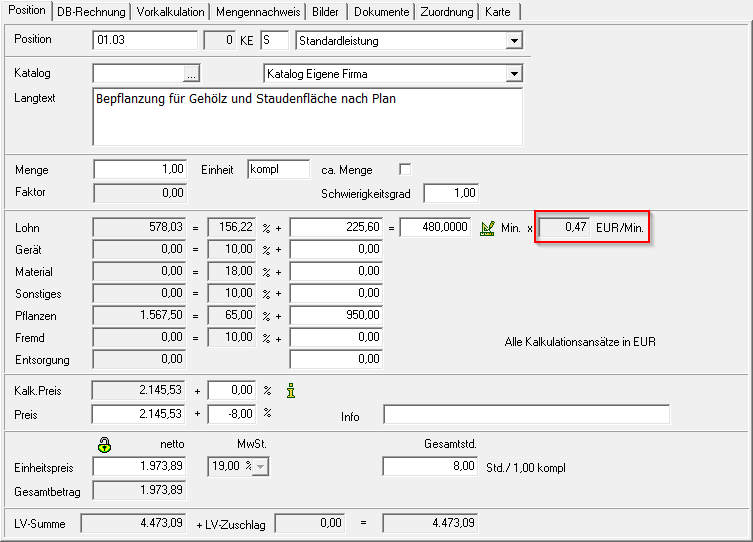
Lime. Employee
For your price determination, do you have the items in Partial services (individual costing) subdivided, you can retrospectively for the partial services VK wages Swap the assigned imputed employee in all or selected positions.
In item processing, choose in the menu LV the entry Recalculate.

Open in the dialog Recalculate LV the tab Lime. Employee.

Selection of the imputed employees
Select in the field Imputed employee the lime. Employees you want to replace. In the selection below, you specify the new imputed employee.
All positions
The exchange of the imputed employee is carried out in the VK wages of all positions. To only include selected positions, deactivate the option ![]() and mark the desired positions in the list in the lower area by ticking the boxes
and mark the desired positions in the list in the lower area by ticking the boxes ![]() .
.
Confirm your entries with [Calculate start].
The new imputed employee becomes the partial service on the tab Preliminary calculation displayed.

calculator
To calculate the values for the Short calculation is available in the numeric fields via the context menu of the right mouse button and the entry calculator or the key combination Alt + T of calculator is available for storage, management and analysis.
Formula library
During the Formula library you can store formulas that you can use for the Calculation of the time and quantity approach from Partial services (individual costing) be available. For partial services VK material all stored for the material are also available Conversion factors (see Chapter Material item > Technical data) ready for takeover.
Open the formula library
Select formula
By clicking ![]() in The Field designation are all recorded formulas and for partial services VK material all stored in the material management Conversion factors (see Chapter Material item > Technical data) is displayed. Select the formula you want.
in The Field designation are all recorded formulas and for partial services VK material all stored in the material management Conversion factors (see Chapter Material item > Technical data) is displayed. Select the formula you want.

The following formulas are available as standard:
- Working day time approach for quantity: If the entry is not to be made on a minute basis, the required working days can be specified. These are then multiplied by the daily working time and the minutes per hour and then divided by the amount.
- Time approach hours for LV amount: Here the entry should be made on an hourly basis. These are then multiplied by the minutes per hour and divided by the LV amount.
- Volume: The length, height and width are requested and calculated automatically.
The input fields for the required formula values are displayed for the selected formula. Enter the values and confirm your entry with [OK].

Add formula
To define a new formula, click on ![]() next to the field Formula.
next to the field Formula.

The formula editor opens. All formulas already entered are displayed.
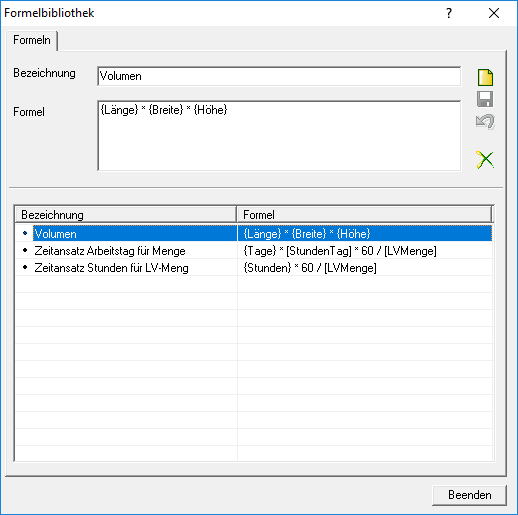
After clicking ![]() Enter a unique name and the formula for the new formula.
Enter a unique name and the formula for the new formula.
- Formula values in curly brackets {} will Input fieldsthat you fill in manually when calculating the time or minute approach for a partial service.
- Formula value in square brackets [] are automatically processed by the program with the Values of the LV filled