Table of Contents
Picture
Description
With the BUSINESS-Program area Picture stands you in BUSINESS an image management system is available.
- You can use your images for administration, editing and the creation of slide shows.
- In addition to assigning images to different lists, you can make your own categorization and thus have an overview of your images at all times from the perspective of the list or from the perspective of your keywording.
- Use the photo as a marketing tool (“A picture is worth a thousand words.”) Or to document the progress of construction and damage documentation for your project management.
Program call
The program area Picture is completely in BUSINESS-Program integrated. The call is made within the Project management via the tab Picture.
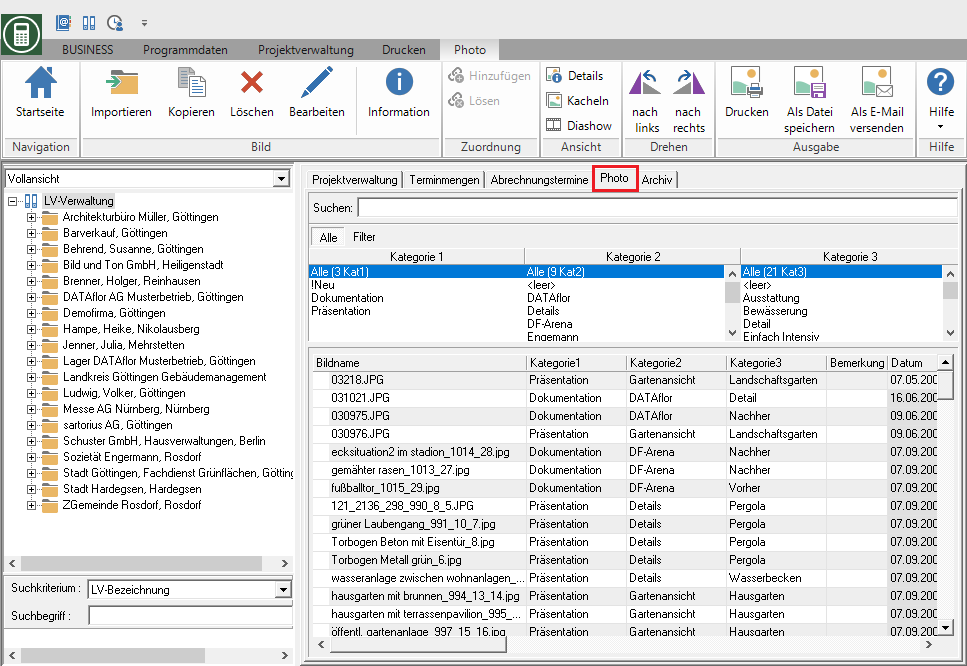
Import image
Do you click in the menu Picture on  .
.

The file dialog opens, with which you can add an image or with Ctrl or Shift several images for transfer to Picture choose. You can import the pictures from the hard drive of your computer, your camera, a memory card, etc.
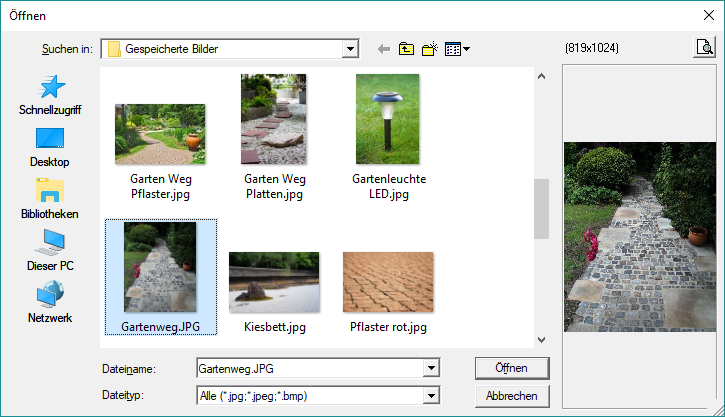
All imported data is automatically assigned to the category New assigned. You then create categories and assign the images to the Image information .
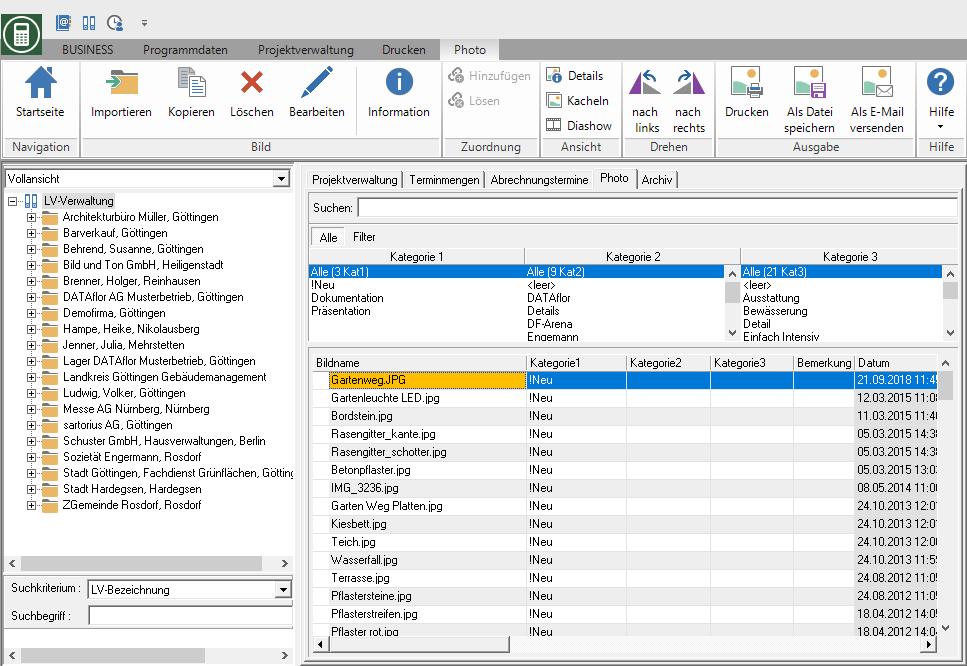
Copy image
You can copy one or more pictures in Photo to the clipboard in order to edit them afterwards in the LV editing a position on the tab Pictures add and print on offers. The picture is retained in Photo.
To do this, select on the tab Picture the picture or with Ctrl or Shift multiple images. Then click in the menu Picture on  or open the context menu with the right mouse button and select the entry Copy files to clipboard.
or open the context menu with the right mouse button and select the entry Copy files to clipboard.
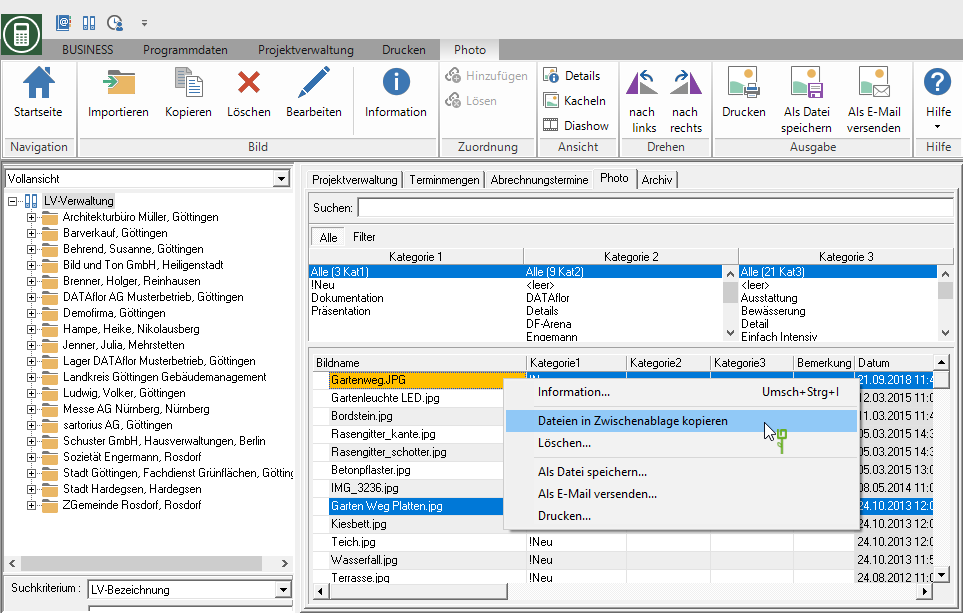
The picture is copied to the clipboard. Then switch to the LV processing of the desired course, mark the desired position in the position tree, open the tab on the right side of the screen Pictures and click on  in the menu Pictures or open the context menu with the right mouse button and select the entry Insert.
in the menu Pictures or open the context menu with the right mouse button and select the entry Insert.
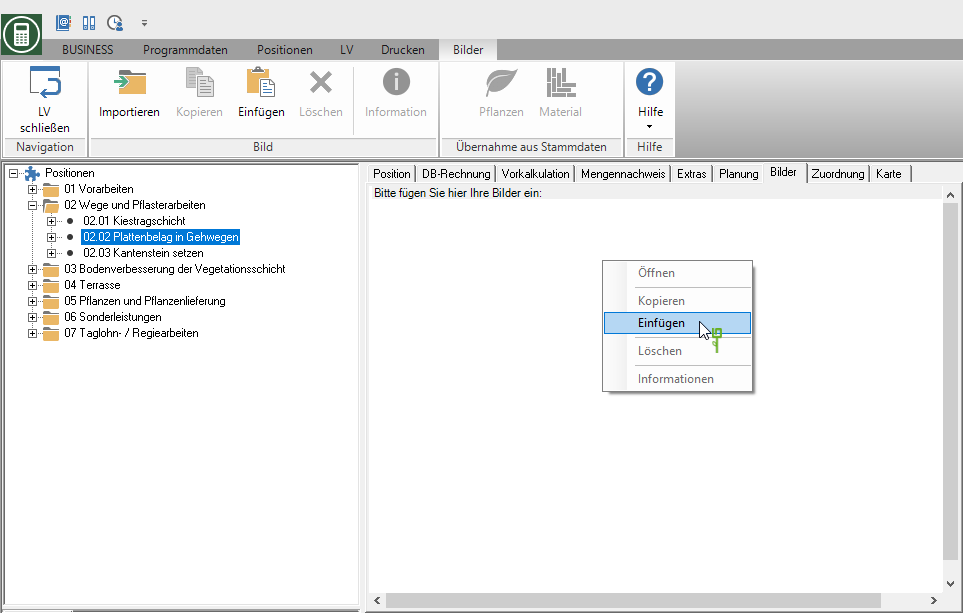
The images are added to the position and represent the function Pictures in the course is available for storage, management and analysis.
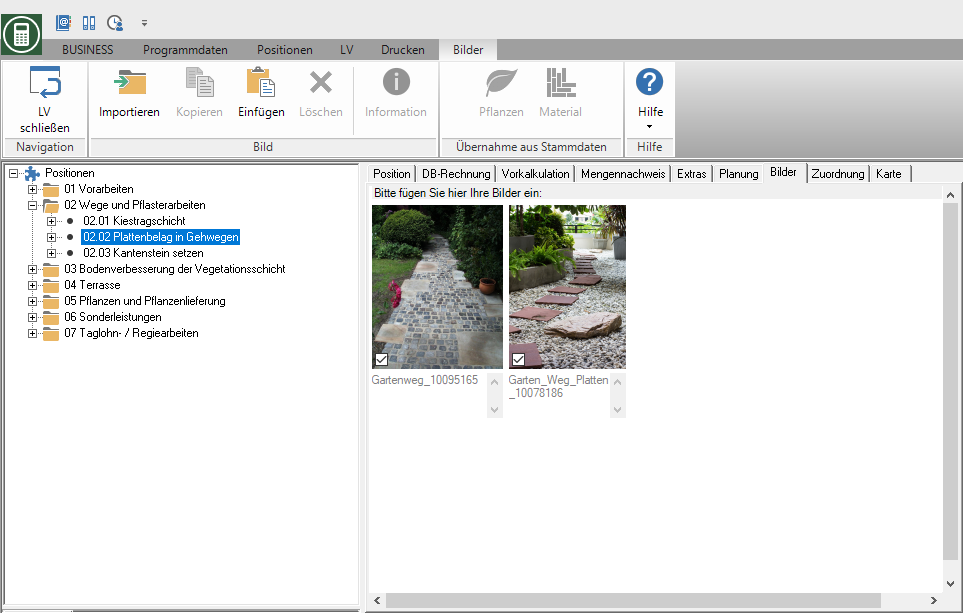
Clear image
Highlight on the tab Picture the picture or with Ctrl or Shift multiple images. Then click in the menu Picture on  or open the context menu with the right mouse button and select the entry Delete.
or open the context menu with the right mouse button and select the entry Delete.
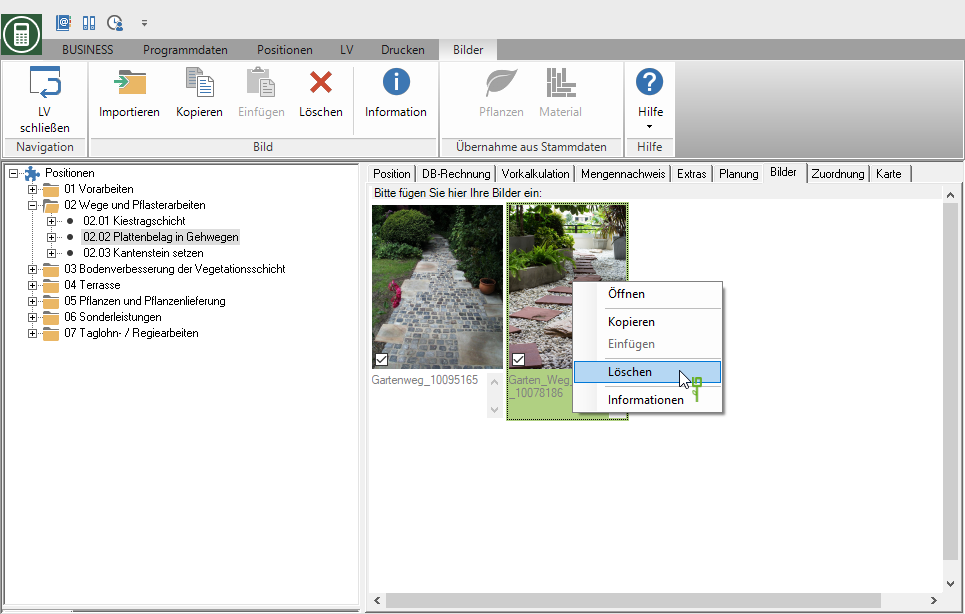
After confirming the security query with [Yes] the image files are deleted from the hard drive and saved in BUSINESS no longer displayed.
