Table of Contents
VK plant
Description
To create a partial service Plant on the Positions menu, click ![]() .
.
Further options for creating a partial service are in the chapter Create partial service explained.
The window plants will be opened. On the left are all in the Plant management catalogs and plants recorded in a directory tree. The information of the marked plant is displayed on the right.
To use the Plant search To find a specific plant quickly, click in the toolbar ![]() .
.
First mark the plant in the directory tree that you need for the preliminary calculation of your position. Then open the tab on the right Article and mark the desired quality of the plant. With the mouse button held down, drag the quality into your LV and drop it on the position to which you want to add the plant component.
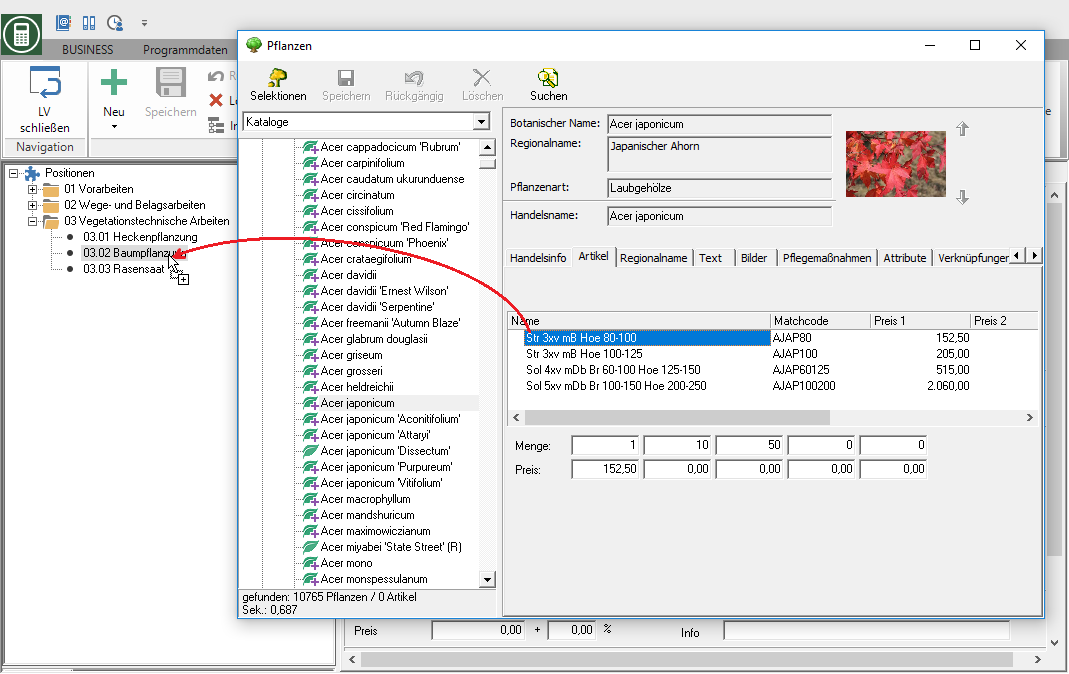
A new partial service becomes the position Plant created and shown in the position tree.

- Pull a partial service Plant on a hierarchy level, a P position created.
- If the pre-calculation module is not part of your license, a P-item is always created automatically.
- If you drag a plant into your LV with the right mouse button pressed, a context menu will open. Choose whether you want a partial service for the position Plant or P position want to create.
The tab on the right-hand side of the screen appears for the added partial service Preliminary calculation open. Enter the data required for the preliminary costing of the partial service:
Catalog
This field shows from which catalog the plant was selected.
Plant
Botanical name of the plant from the master data. By clicking ![]() you can switch directly to the master data again.
you can switch directly to the master data again.
Quality
The selected quality of the plant is displayed. By clicking ![]() all qualities stored in the catalog for the plant are listed for adoption.
all qualities stored in the catalog for the plant are listed for adoption.
supplier
The supplier stored for the catalog is displayed in this field.
External service
Enable ![]() Select this option if the partial service is a subcontracting service or a service that is not performed by the company. The partial service automatically becomes the cost type Strange added.
Select this option if the partial service is a subcontracting service or a service that is not performed by the company. The partial service automatically becomes the cost type Strange added.
Catalog price
The price that is stored in the plant management for the quality of the selected plant is adopted.
Ek discount
If necessary, enter a purchase discount. The purchase discount that you received in Calculation approach of the LV for this LV.
Price free construction site
The free construction site price is automatically calculated by the program from:
Price free construction site = catalog price - Ek discount
Quantity
Enter the number of pieces that you need to produce a unit of measure for the service.
Remark
If necessary, add a note to the partial service. The remark can be on the printout Preliminary calculation issued.
Costs per unit
The program automatically calculates the costs per service unit from:
Costs per LE = price free construction site * quantity
Calculation price
The price determined from all stored partial services for the item.
total time
From the entered time approaches, the program determines the personnel time required for the entire position and later for the entire course.


