Table of Contents
move project
Description
Projects can be moved to another client in the project tree, including all associated data (LVs, construction sites, quantity lists, construction site account, documents, price request, etc.). The function is only available at project level, not at object level, not for individual LVs.
Application examples:
- Tendering and billing of different departments/architects at administrative offices
- Tendering of housing management and billing to owners
- Change of property developer within a discount invoice chain
Projects that contain one or more of the following LV cannot be postponed:
- Device LV
- Stock LV
- LV connected to Mareon
- LV that contain invoices in the construction site account that have not been canceled or completely reduced
The data change will not automatically transferred to the apps, but can be updated there via regular data retrieval.
Rights control
During the User administration Use detailed user rights to control the availability of functions and the visibility of data for the logged in user.
The function move project can only be run by users with the user right move projects are authorized to do so.
| Rights | Administrator | Main user | User |
|---|---|---|---|
| Right group: projects | |||
| move projects | X | X | |
Application
In the project tree, mark the project that you want to move to another customer. Open the context menu with the right mouse button and select the entry … move.

The address search opens. Select the new customer and confirm this by clicking on [Take over].
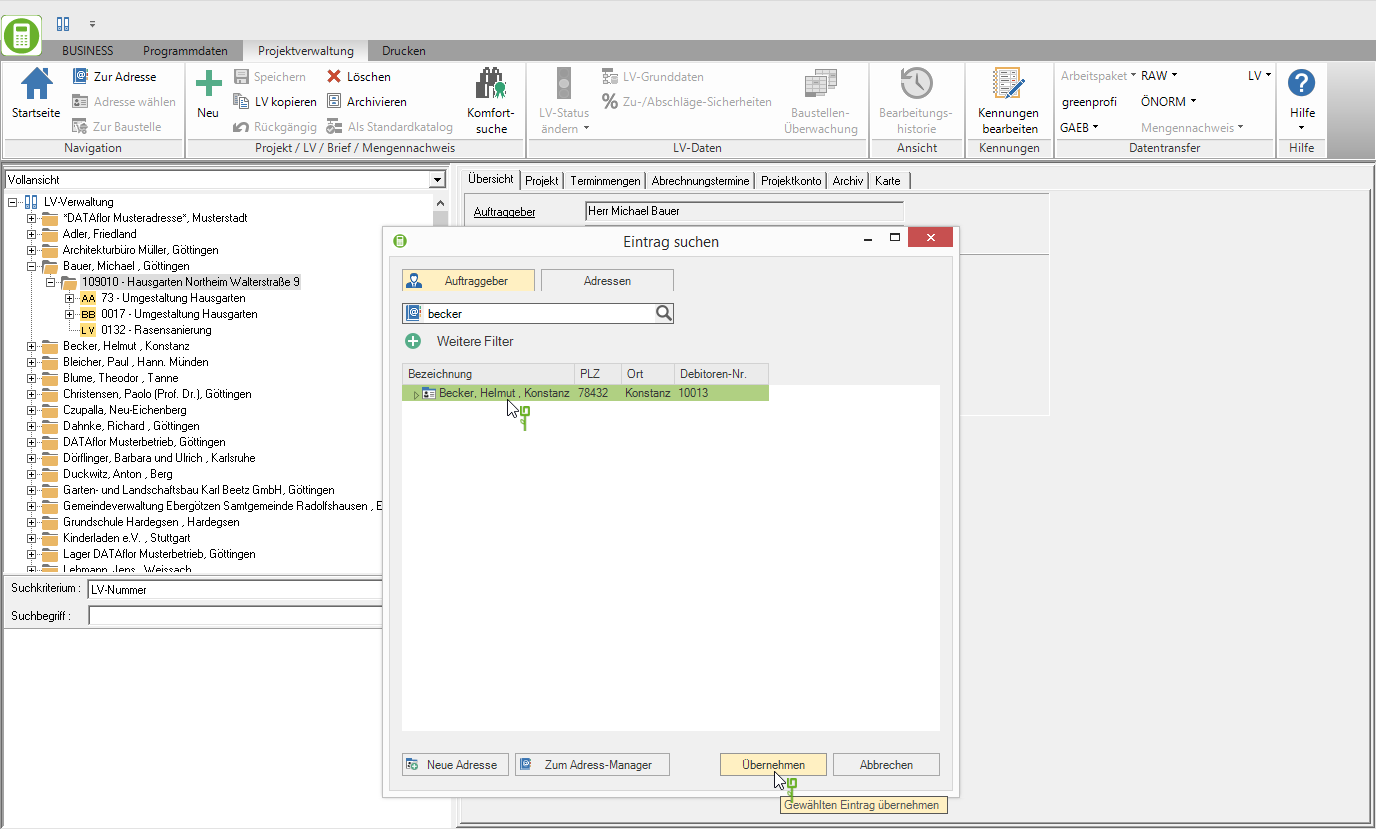
The project, including all data, is moved and displayed in the project tree below the new client.

