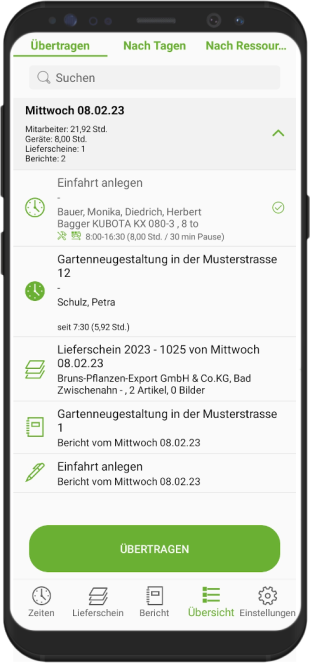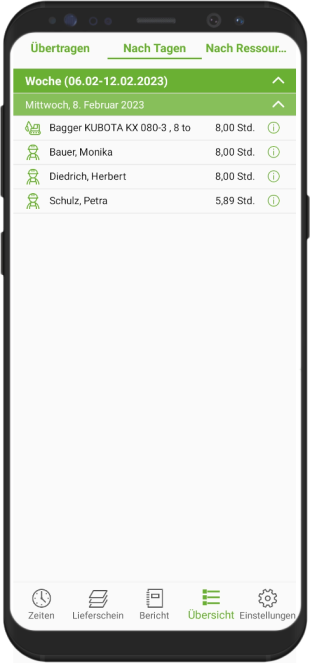Table of Contents
Transfer data
Overview
Open in DATAflor TIME the overview. All recorded booking records are displayed there.
Data transmission
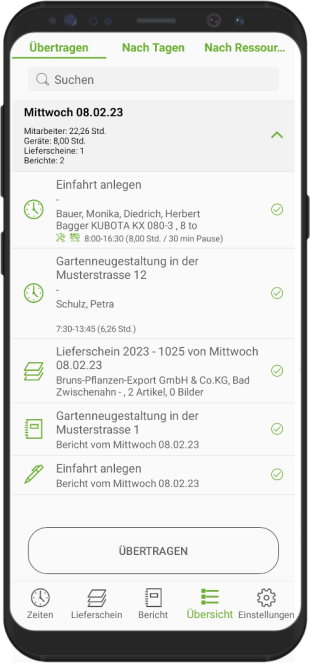

To start the data transfer, press in the overview Transfer.
All bookings that have not yet been transferred are listed. By default, they are all selected for transfer. Uncheck the corresponding box if a booking should not be transferred.
After successful transfer, all transferred data sets are shown on the right side ![]() featured
featured
The booking data is automatically sent in an encrypted file directly to your server via the cloud.