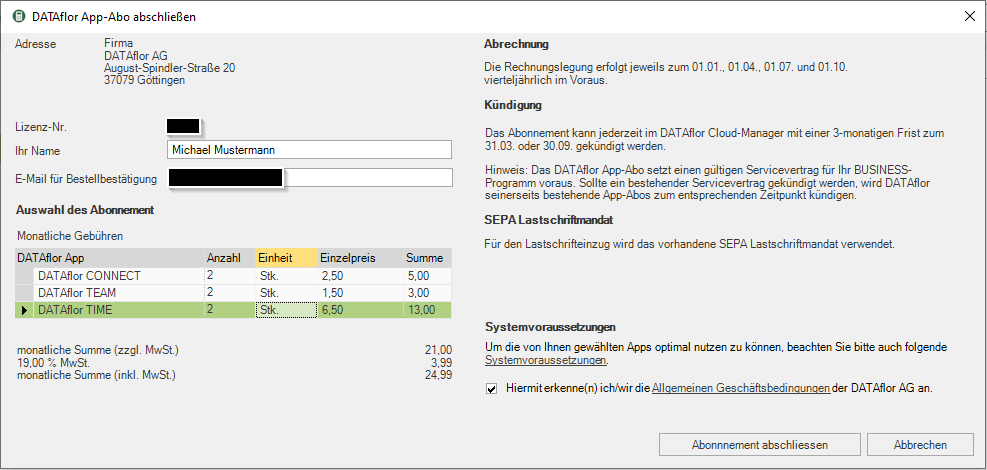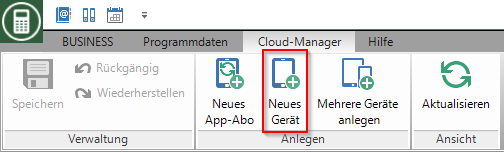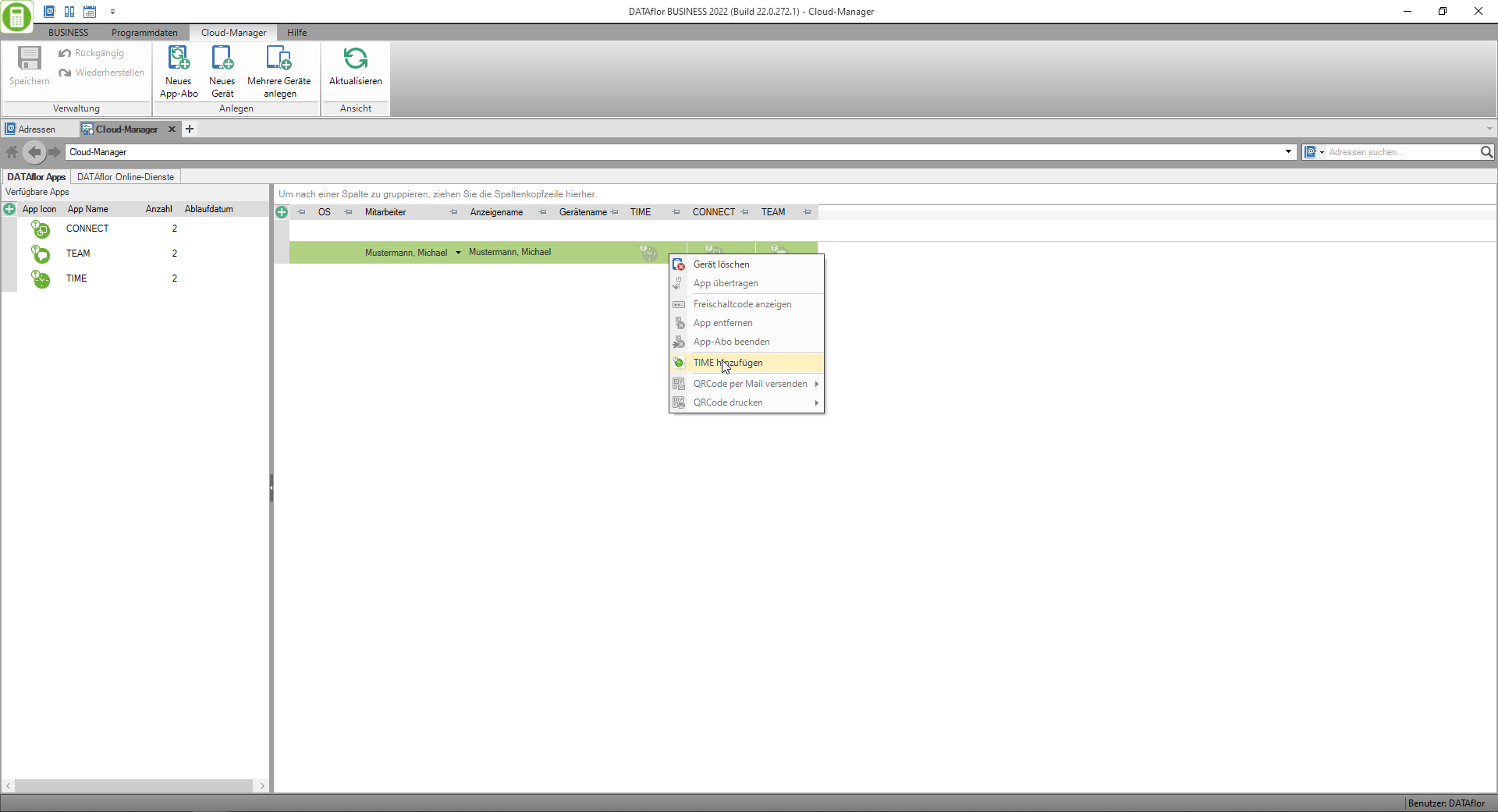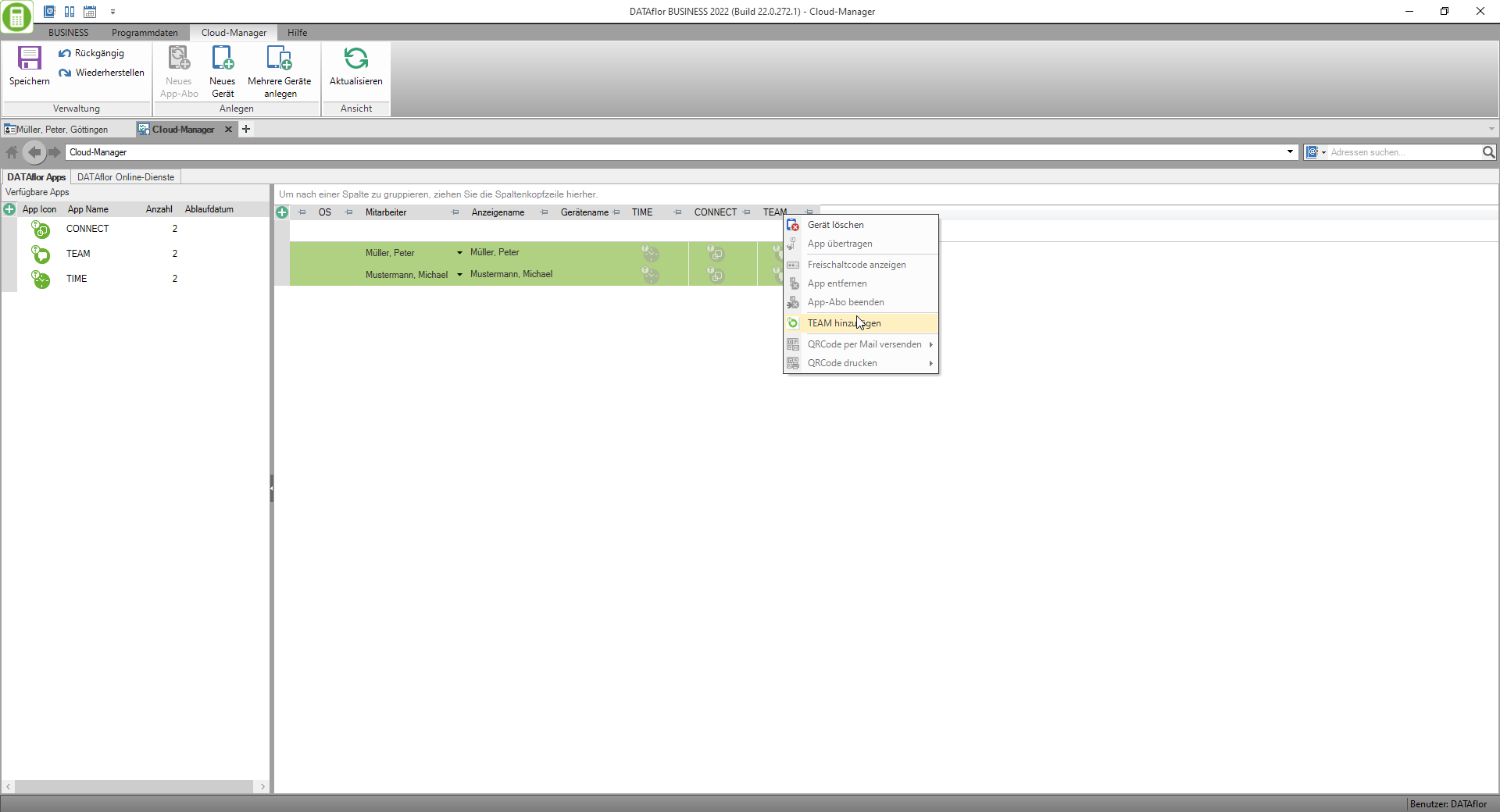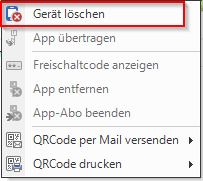Table of Contents
DATAflor Apps
Installation and setup
The installation and setup of the DATAflor Apps is very easy. The individual steps are explained in the following article. You can find them here System Requirements
and information on Data protection and technology.
Take out an app subscription
Set up mobile device (single device)
Delete mobile device
Change of mobile device
If you would like to use an app on a different device in the future, you must make the appropriate changes in the cloud manager.
Right-click the app you want to transfer and select Transfer app.
In the next dialog, select the device to which the app should be transferred.

The app has now been transferred and can be used by scanning the QR code on the new device.
Remember that after such a device change, the BUSINESS-Dates
using the App manager need to be transferred to the app again.
Cancel your app subscription
The apps can only be canceled in the cloud manager.
You can conveniently cancel an app in the cloud manager.

You can end the subscription with a right click on the corresponding app.
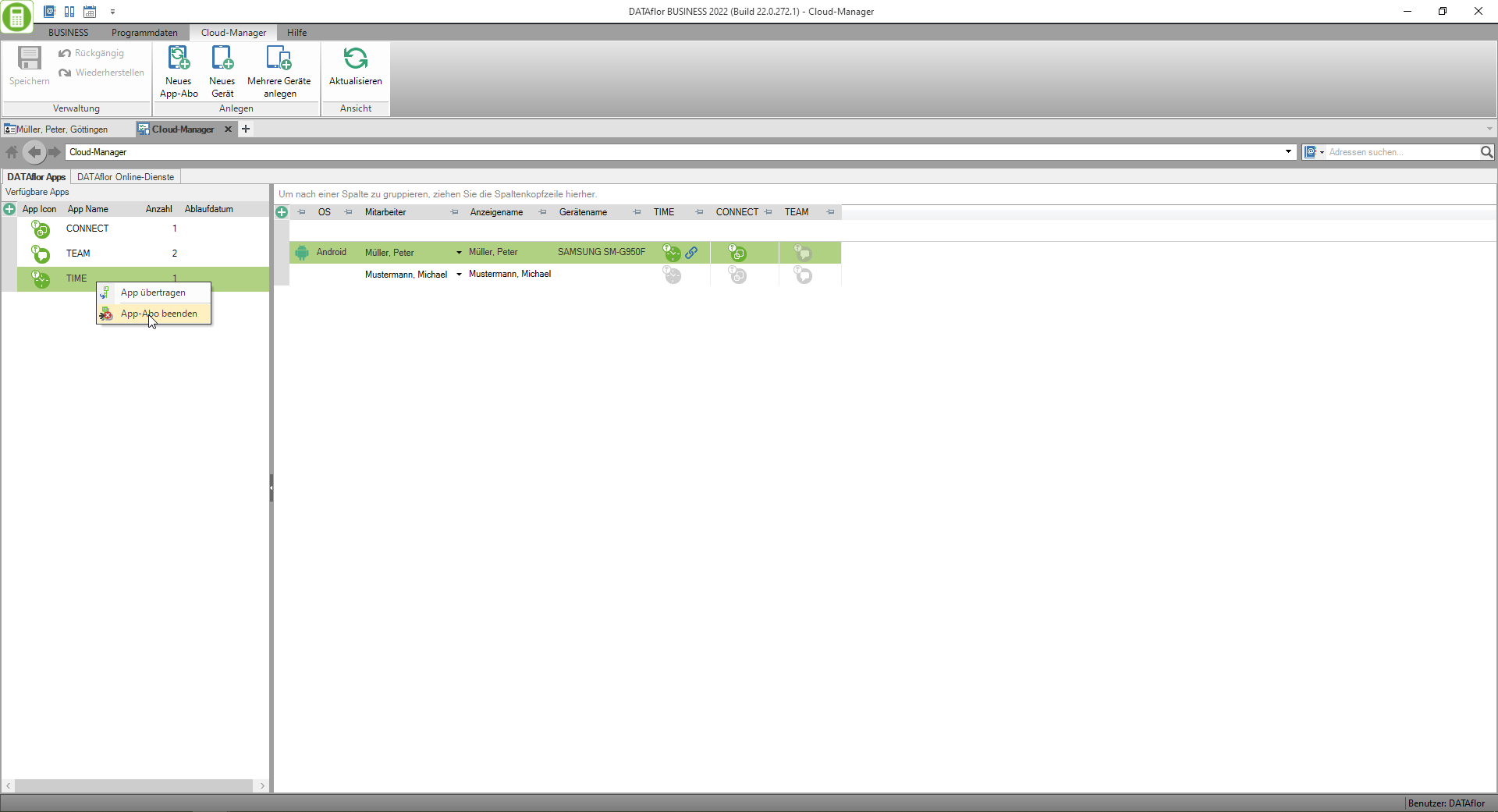
In the following dialog all relevant information is displayed and you can specify the number and the cancellation date.
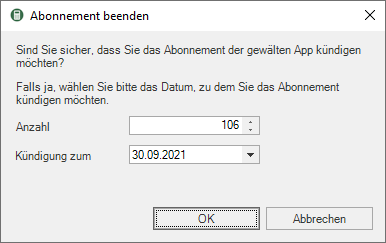
Confirm the cancellation by clicking on OK, the app subscription is ended. You will then receive the cancellation confirmation by email.