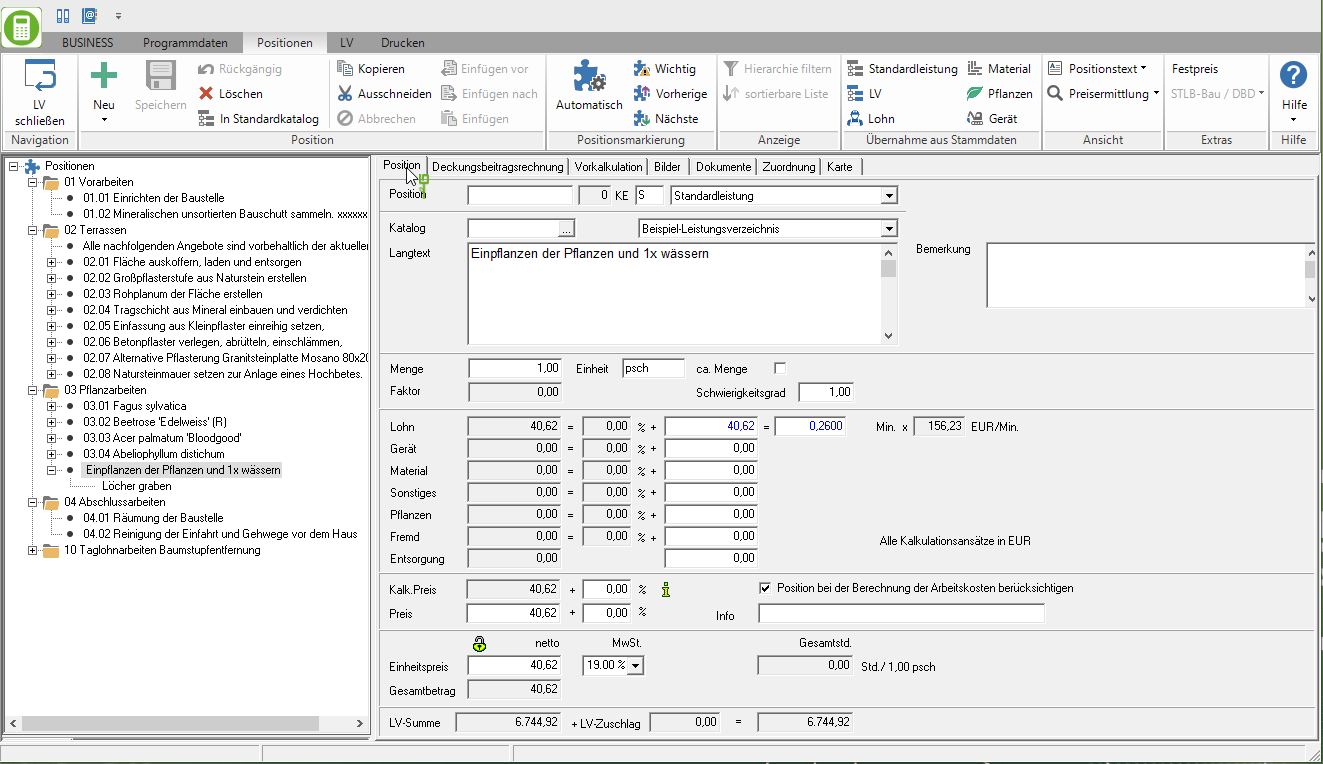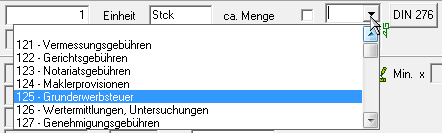Table of Contents
Short calculation
Description
In item processing, enter the Position data the values for the short calculation of the item.
- In the numerical fields of the item processing you will find the calculator available as a calculation aid. The entered values are saved and displayed again in the respective field the next time the calculator is called up.
Quantity
Enter the quantities of the item here.
The Surcharge items (Indicator ZU, ZH and ZW) the percentage for the surcharge is entered here (e.g. 30,00 for 30%).
The Flat-rate positions the program enters a 1,00.
The Plant lists (Indicator PS and PL) the amount is automatically 1,00 and in the field plants the amount entered on the planting list.
unity
Enter the unit of measure for the service here (e.g. psch., Piece, m2, m3).
approx amount
When activated by mouse click ![]() the quantities are printed in offers with the addition approx.
the quantities are printed in offers with the addition approx.
In the Course basic data on the tab Choice of standards specify that this option is always activated when a new position is created ![]() at a hunt.
at a hunt.
DIN 276
If you're in the Course basic data on the tab Choice of standards have made the assignment to cost groups according to DIN 276, you can select a cost group for each item.
You can change the cost groups by entering the cost group number  set directly by clicking
set directly by clicking ![]() select a cost group from the list or search for the by clicking on [DIN 276] Cost group management to open.
select a cost group from the list or search for the by clicking on [DIN 276] Cost group management to open.
factor
The field factor is only for the item type Standard service factor position SF editable. Enter the number of operations for the position here, e.g. number of lawn cuts, maintenance passes per year.
For example:
A lawn of 100 m² should be mowed eight times a year. The unit price is based on one m². The factor here is then 8. The m² price is then multiplied by the factor and the quantity to determine the total price for the offer.
VAT (incl.)
For the LV on the Specifications tab the VAT procedure multiple tax rates, excl. is selected, set the VAT rate for each item here. By clicking ![]() you can choose from the valid VAT rates.
you can choose from the valid VAT rates.
Difficulty
Entering the level of difficulty is a good way of examining the effects of different construction site conditions on the total of the courses. This is especially useful if you use averaged standard prices and want to calculate them based on current construction site conditions. The performance-dependent cost types wage and Gerät are multiplied by this freely selectable factor. All other types of costs (material / plants / external services) remain unchanged.
Entering a factor:
numbers > 1: prices are extrapolated (higher)
numbers < 1: prices are calculated down (lower)
Only positive numbers (greater than or equal to 0,1) are permitted
wage
The wage component of the unit price is entered in this field.
Min.
Alternatively, you can also calculate the wage component of the unit price. Enter in the field Min. Enter the number of minutes that are required to provide a unit of the service. The program multiplies the number of minutes by the mean minute wage for the area of work you are on the Specifications tab assigned to the course is stored. The result appears in the field wage.
If the minute rate changes, the wage portion of the unit price changes automatically.
EUR / min.
The program calculates this value by dividing the wage component by the number of minutes. By default, the field EUR / min. with the calculation value for a wage minute from the calculation approach of the work area that you have on the Specifications tab assigned to the course.
Gerät
Enter the total device costs for the item here, based on a service unit.
Material
In this field you enter the material portion of the unit price.
Other
Here you enter the costs that cannot be assigned to the other cost types.
plants
Here you enter the total plant costs of the item, based on the service unit.
Strange
Enter the total external service costs for the item, based on the service unit.
disposal
Here you can enter the costs incurred for the disposal of materials.
The calculatory surcharges are automatically calculated by the program based on the surcharge rates that are in Calculation approach of the LV or im Calculation approach of the position are determined, calculated and added.