Table of Contents
Save incoming invoice
Description
The digital inbox gives you the option of storing data from imported digital supplier/incoming invoices (E-bills) as well as digitized paper invoices in your invoice to take over. Thanks to the automatic field recognition and the data assignment by mouse click from the file view, the typing of the data is no longer necessary and the supplier invoices are quickly and easily available for timely payment via the SEPA clearing interface and the timely Evaluation of your construction sites is available for storage, management and analysis.
The transfer of the data from the supplier invoice to the invoice receipt is in the processing step Booking of the workflow invoice possible. Make sure that in the Settings in the workflow definition invoice for the processing step Booking das Formular Incoming invoice details is fixed. The form Incoming invoice basis does not contain all fields that have to be filled in order to save a supplier invoice.
Various functions are available for entering invoices. Select the appropriate functions for the way you work in your company.
- Post invoices quickly
a) You can easily post invoice with the recognized data.
b) In order to compare the calculated with the consumed quantities, you can assign pre-calculations from your bill of quantities, material items from your material master or plants from your plant catalogs to the recognized invoice items.
c) In order to monitor the stock levels via warehouse management, you can assign material items from your material master data to the recognized invoice items.
- Reconcile invoices with existing delivery note bookings
• An automatic check is carried out as to whether recorded delivery notes match the recognized invoice items.
• You can assign all matching delivery notes with 1 click.
• In the event of discrepancies, the deviating data is displayed with an option to automatically update the delivery note posting.
- Display delivery note documents
• You can view the delivery notes stored in the construction file to check incoming invoices.
• The delivery notes belonging to the invoice are found directly using automatically preassigned search criteria.
Post invoices quickly
The recognized invoice data can be posted in various ways. Find out about the various options and decide on the right path for your company.
Summary:
Post invoice with individual items (allocation postings)
- Check the detected data and adjust if necessary.
- Complete missing data, eg the construction site.
- Post the invoice.
Capture the entire invoice in one transaction
- Check the remaining recognized data of the invoice and adjust them if necessary.
- Complete missing data, eg the construction site and the service description.
- Post the invoice.
Delete an invoice line
- In the distribution table, select the invoice line.
Insert an invoice line
- In the distribution table, select the invoice line whose data is to be transferred to the new line.
- Excluded from the data transfer are:
- Service designation
- Quantity: "1" is preassigned
- EP (net) and amount: are calculated using the assigned tax rate and the open amount, so that the invoice amount is fully distributed when the new line is created
Match existing data to an invoice line
You can assign data from delivery note postings, preliminary costing or master data (material, plant) to an invoice item.
- A 4-fold search is carried out directly based on the recognized service designation.
The search results are displayed in tabs Delivery notes, Preliminary calculation, Material item and plants displayed immediately. - Open the tab from which you want to transfer data to the invoice line.
Via the switch [LS], [VK], [M] and [FOR] next to the field LV you can open the corresponding search result directly without any further click. - Assign the desired data to the invoice item by double-clicking in the search result.
- In the distribution table, in the column Origin shows where you got the data from:
LS = delivery note, VK = preliminary calculation, M = material item, P = plant
Reconcile invoices with existing delivery note bookings
- The recognized invoice items can be compared with existing delivery note postings of the final costing.
- Get to know the functions for an automatic or manual adjustment.
Summary:
Assign delivery notes tab
- Open the tab Assign delivery notes.
The recognized invoice items are displayed in the middle column, and all delivery note postings that have been recorded for the supplier and have not yet been assigned to a supplier invoice are displayed in the right column. - If necessary, select one or more LVs to restrict the display of open delivery notes.
assign several delivery notes with 1 click
- Run the function
 Assign delivery notes automatically .
Assign delivery notes automatically .
The delivery note bookings are automatically assigned if the description, quantity, price, LV, delivery date and delivery note number. to match. Exceptions:
- The delivery date is only checked if the delivery date of the invoice item is not the same as the document date of the invoice.
- If one of the data fields on the invoice item or on the delivery note posting is empty, eg delivery note no., no check is carried out, ie the delivery note may be rated as "matching".
Assign delivery notes individually
- The delivery note postings that were not automatically assigned by the program can be assigned using drag & drop. Drag the packing slip from the right-hand column onto the required invoice line in the middle column.
- You will be shown which dates are different.
- You now decide whether the posting of the delivery note should be updated in your post-calculation or whether the deviating data from the delivery note should be transferred to the invoice items.
missing delivery note posting
- If the invoice contains more invoice lines than packing slip transactions, leave the invoice lines without an associated packing slip transaction as they are.
- When posting the invoice, the corresponding delivery note postings are automatically generated for your post-calculation for these invoice items.
several delivery notes for 1 invoice item
- Delete the recognized invoice line.
display assigned delivery notes
- The invoice item-delivery note assignments are displayed in the left column for you to check.
The automatically created assignments are outlined in green, those created manually using drag & drop are outlined in gray. - In the distribution table, the invoice lines to which a packing slip transaction is assigned are in the column Origin with LS characterized.
Display delivery note documents
With the function Show delivery notes (until BUSINESS version 2022 Delivery note comparison) can the Construction file search can be opened in another window with preset search criteria. So you have in the workflow invoice for checking incoming invoices with one click an overview of your already saved delivery note documents.

The construction file search is opened with the following preset search criteria:
- Address = the supplier to whom the invoice is assigned in the inbox
- Document type = the document type that is defined in program parameter 170.30.20
- LV = the LV or LV assigned to the invoice items
- Multi-search = the delivery note number that is entered in the invoice items
So that the delivery note documents in your DATAflor Construction files are contained can be found immediately with this search, it is best to save your delivery note documents for the supplier, assign the document type that is defined in program parameter 170.30.20 and link the document to the delivered LV.
- about the DATAflor Construction file: Save the document to the address management for the supplier using drag & drop. Assign the document type. And link the document to the supplied LV using the Assign function.
- using the Digital Inbox: Manual import via drag & drop and automatic import via directory monitoring are possible. The supplier for whom the document is saved is automatically recognized. Document designation, category and document type are preassigned according to the setting. The LV can be selected quickly with the quick search for LV no., LV designation and client.
Application:
After entering the invoice in the digital inbox for the invoice, enter as much data as possible to make it easier for your colleagues to check the invoice. Assign the construction site(s) and enter the delivery note numbers from the invoice under the invoice items. It is sufficient if each delivery note no. is entered in 1 invoice item. When you open the construction file search for the subsequent invoice verification, your colleagues will immediately only see the delivery note documents relevant to this invoice.
Data mapping / entry
The data read from the e-bill or recognized from the PDF file is pre-assigned in the corresponding data fields and the data fields are identified by the green background color. You can edit this data individually and fill in empty data fields.
The following options are available for assigning and entering data:
- To take over data from the file view, first mark the field that you want to fill, then move the mouse over the value you want to take over in the file view (the value is displayed in the tool tip) and click on the value. In the fields Document number, notes and designation (of the document for the building file) can be done in this way while holding down CtrlKey to accept several values one after the other.
- Of course, you can also type the desired value into the field using your keyboard.
For example: LV number from the file view by clicking in the field LV take
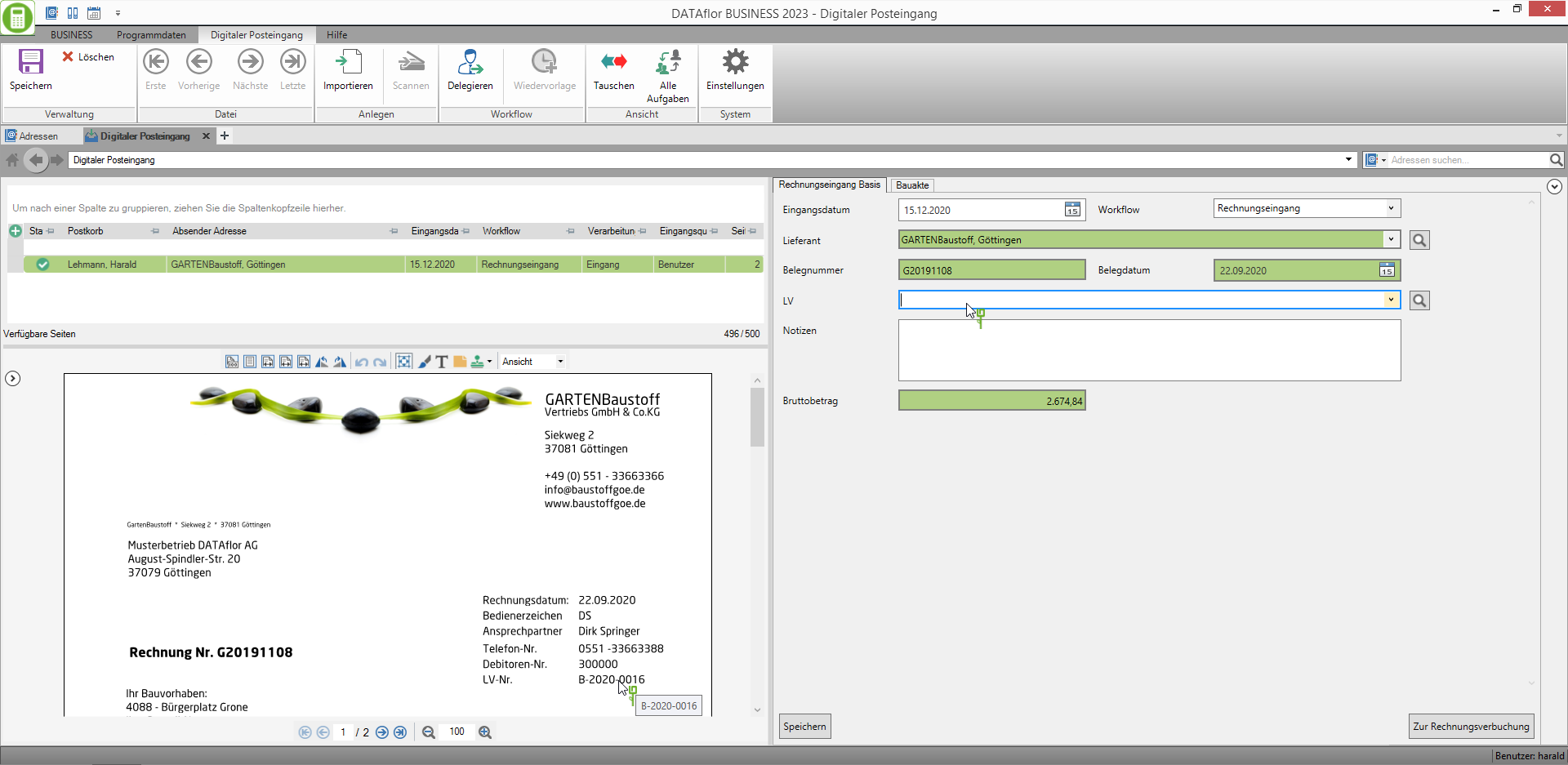
The fields in the data assignment / entry can be marked with the following:
- Green background: The field was filled by the program's automatic field recognition.
- bold gray border: The field is mandatory and must be filled out by the user in order to be able to post the incoming invoice.
- highlighted in red: The entered value is not permitted. If you hover over the field with the mouse, the tool tip shows which error is present.
- bold blue border: This field is active. Data entries / selections are made in this field.
Data fields for invoice receipt
Some fields are only displayed if certain conditions are met, eg a certain license module is available. This and much more is described in the following table. It also lists which values are preset in the individual fields.
| Feld | mandatory field | Note | Default | |
|---|---|---|---|---|
| when importing e-invoices | when importing PDF files without default | |||
| supplier - Vendor number and name | ja | is filled automatically if the IBAN, VAT ID, tax number or customer number from the XML file is in your addresses in the Contractor master data of a supplier / contractor is recorded | is automatically filled if the field recognition of the digital inbox in the PDF file recognizes an IBAN, VAT ID, tax number or customer number that is in your addresses in the Contractor master data of a supplier / contractor is recorded | |
| LV | ja | - all courses with status are available for selection BA, BB, BE, BZ, BS or I and date Last use within the last 2 years - if several business areas are active in your company data and the program parameter 80.30.50 GB-comprehensive billing on 2 (do not allow) is set, only LVs that are assigned the same business area in the project management that is selected for the invoice are available for selection - Quick search for LV no., LV designation, display name of the client by typing in a search term | save | |
| business | ja | - is displayed when the program parameter 80.30.50 GB-comprehensive billing on 0 (allow without warning) or 1 (allow, with warning) and more than one business area is active in the company data - is displayed when the program parameter 80.30.50 GB-comprehensive billing on 2 (do not allow) appears, several business areas are active in the company data and the equipment construction site or the warehouse construction site is selected | the business area that is assigned to the selected course | |
| Document number | ja | Automatic check of whether an incoming invoice with the entered number already exists for the supplier | is read from the XML data | is automatically filled when recognized by the field recognition of the digital inbox in the PDF file |
| Document date | ja | is read from the XML data | is automatically filled when recognized by the field recognition of the digital inbox in the PDF file | |
| OP number | ja | is displayed when the program parameter 80.30.60 OP no. automatically assigned on 0 (manual) or 2 (automatically, can be changed in the supplier invoice) | a) at 80.30.60 = 2 the number from the number range of the business area, which is set in the program parameter 80.30.40 Business area for OP number generation is fixed b) After selecting a LV to which another business area is assigned, the number from the number range of the business area of the LV c) after changing the business area in the selection business the number from the number range of the selected business area |
|
| Posting date | ja | the current system date | ||
| Status | ja | the status Recurring direct debit is not available | Debit (Klarna)when in the Contractor master data a SEPA direct debit mandate is stored for the selected supplier, otherwise Open-back | |
| Total amount | ja | is read from the XML data | automatically filled if recognized by the field recognition of the Digital Inbox in the PDF file | |
| tax rate | ja | is read from the XML data | the tax rate with the tax code normal tax ratethat is valid for expense accounts | |
| Position | no | - is displayed when the program parameter 80.30.20 Allocation posting to position on Ja stands - All positions and hierarchy levels of the selected LV are available for selection, except for positions with indicators TE, ZW, ZH and plants from plant list positions - Quick search by item no. and position designation by entering a search term | save | |
| Gerät | no | - is displayed when in the field LV the device construction site is selected - All devices that are not marked for deletion in the device management are available for selection - Quick search for device no. and device designation by entering a search term | save | |
| Performance | ja | is read from the XML data | is automatically filled when recognized by the field recognition of the digital inbox in the PDF file | |
| Cost type | ja | the cost type Material | ||
| Device costs | ja | - is displayed when in the field LV the device construction site is selected - The entries in the financial management under are available for selection cost accounting for Device costs material fixed and Device costs material variable are present by default and the entries in the device management for the selected device on the tab Device calculation under Other fixed costs and Other var. Costs are used | the first entry in the list | |
| Quantity | ja | Entry of up to 7 digits before the decimal point and 2 digits after the decimal point is possible | is read from the XML data | is automatically filled when recognized by the field recognition of the digital inbox in the PDF file |
| ME | no | Entry of up to 8 characters possible | is read from the XML data | is automatically filled when recognized by the field recognition of the digital inbox in the PDF file |
| EP (net) | ja | is read from the XML data | is automatically filled when recognized by the field recognition of the digital inbox in the PDF file | |
| Discountable | ja | activated | ||
| Net amount) | ja | - Press the button F5 adds the open amount and uses the entered quantity to calculate the EP (net) new - Press the button F6 evaluates the recognised/entered amount as a gross amount and converts it to a net amount using the assigned tax rate (Key functions are only available in the input fields, not in the tables.) | is read from the XML data | is automatically filled when recognized by the field recognition of the digital inbox in the PDF file |
| G / L account | ja | - appears if your license includes the module General Ledger Interface included and in the financial administration one General ledger version is set or in the license the module Finance manager is included - according to the setting in program parameter 80.30.100 View all ledger accounts you can select all general ledger accounts or only the general ledger accounts that have the tax rate assigned to the invoice or no tax rate | a) the ledger account that at the chosen tax rate for General costs of goods is defined b) after assignment of a material article or a preliminary calculation with material article, the account that is stored in the material management for the material article |
|
| Booking text | no | - appears if your license includes the module General Ledger Interface included and in the financial administration one General ledger version is set or in the license the module Finance manager is included - Input up to 60 characters possible | according to the definition in program parameter 80.30.70 Lecture booking text | |
| delivery date | ja | a) Receipt date recognized, no delivery date recognized ⇒ Receipt date is preassigned as delivery date > Change receipt date manually ⇒ Delivery date is automatically changed with > Change receipt date again ⇒ Delivery date is retained b) Delivery date recognized on the invoice ⇒ is preassigned > change receipt date ⇒ delivery date is not changed c) neither receipt date nor delivery date recognized ⇒ current date is preassigned as delivery date > select receipt date ⇒ is accepted as delivery date |
||
| Delivery note no. | no | Entry of up to 15 characters possible | save | |
| Remark | no | - is displayed when program parameters 80.30.130 on Ja stands - Input up to 60 characters possible | save | |
| LV group | if defined as such in the financial administration | - is displayed if activated in financial management - shows the designation that is defined in the financial management (e.g. cost center) - Entry possible up to the number of digits defined in the financial administration | a) the course group, which is stored in the project administration at the course b) is in the field LV the device construction site is selected, then the LV group that is stored in the device management for the selected device ⇒ Changing the LV or the device always overwrites a manually entered LV group |
|
| Device group | if defined as such in the financial administration | - is displayed if activated in financial management - shows the designation that is defined in the financial management (e.g. cost center) - Entry possible up to the number of digits defined in the financial administration | - is in the field LV the device construction site is selected, then the device group that is stored in the device management for the selected device ⇒ Changing the device always overwrites a manually entered device group |
|
| assignment 1 | ja | - is displayed if activated in financial management - shows the designation defined in the financial management - All entries that are in the financial management for Financial allocation 1 are recorded - Quick search for number and designation by entering a search term | 1.) the entry that is stored in the LV processing at the selected position 2.) the entry that is stored in the course processing for the selected course 3.) the entry that is defined in the financial management |
|
| assignment 2 | ja | - is displayed if activated in financial management - shows the designation defined in the financial management - All entries that are in the financial management for Financial allocation 2 are recorded - Quick search for number and designation by entering a search term | 1.) the entry that is stored in the LV processing at the selected position 2.) the entry that is stored in the course processing for the selected course 3.) the entry that is defined in the financial management |
|
| IBAN | no | the IBAN in the Address master data of the selected supplier is stored as the main bank account | ||
| Payment term | no | is stored in the invoice data record and in the Payment preparation appropriate | a) Document date + days payment target from the terms of payment in the Contractor master data of the selected supplier is stored b) Is determined again if the document date is changed c) is determined again if the supplier is changed |
|
| discount period | no | is stored in the invoice data record and in the Payment preparation appropriate | a) Document date + days discount 1 from the terms of payment in the Contractor master data of the selected supplier is stored b) Is determined again if the document date is changed c) is determined again if the supplier is changed |
|
| discount percentage | no | Entry of up to 1 digits before the decimal point and 2 digits after the decimal point is possible | a) Percent discount 1 from the terms of payment in the Contractor master data of the selected supplier is stored b) is set to 0,00 if a cash discount amount is entered |
|
| Discount amount | no | - is stored in the invoice data record and in the Payment preparation appropriate - Entry of up to 4 digits before the decimal point and 2 digits after the decimal point is possible | a) is based on the recognized invoice amount and the percentage Percent discount 1 from the terms of payment in the Contractor master data of the selected supplier is stored b) is set to 0,00 if discount percentage is entered |
|
| Usage | no | is displayed if the module ZV vendors is included | according to the definition in program parameter 80.30.80 Lecture intended use | |
Would you like in the table on the tabs Incoming invoice details and split bill If you enter data manually, you can do this without a mouse using the following key functions:
- Within a line you can use the Tabbutton to switch to the right column.
- In selection fields, the list of possible entries can be Alt + ↓ be opened.
- In the selection list, the desired entry can be selected using the arrow keys ↑ and ↓ be marked.
- The entry marked in the list can be Enter be taken over.
- Additionally, you can use the arrow keys ←, ↑, → and ↓ switch between the columns and rows in the adjacent fields. The value of the focused field can be changed after pressing the F2button can be edited. The input can be done with Enter beeing confirmed.
Import of e-invoices
- All invoice data is read from the XML part of e-invoices in ZUGFeRD format.
- For X invoices, the data contained in the XML file is read out and a PDF file is generated from it. This is displayed for support in the digital inbox and saved in addition to the XML file in the construction file.
Summary:
- What is the difference between ZUGFeRD and X-Invoice?
- The data from X invoices are visualized so that you can check the invoices.
- Since the invoice data is transmitted in standardized XML form, there are no inaccuracies that can occur when recognizing fields in PDF files.
Save / post an invoice
Are all mandatory fields filled out and the invoice amount fully divided, ie Outstanding balance is 0,00, becomes the switch below the data mapping/entry [Invoice booking] active.
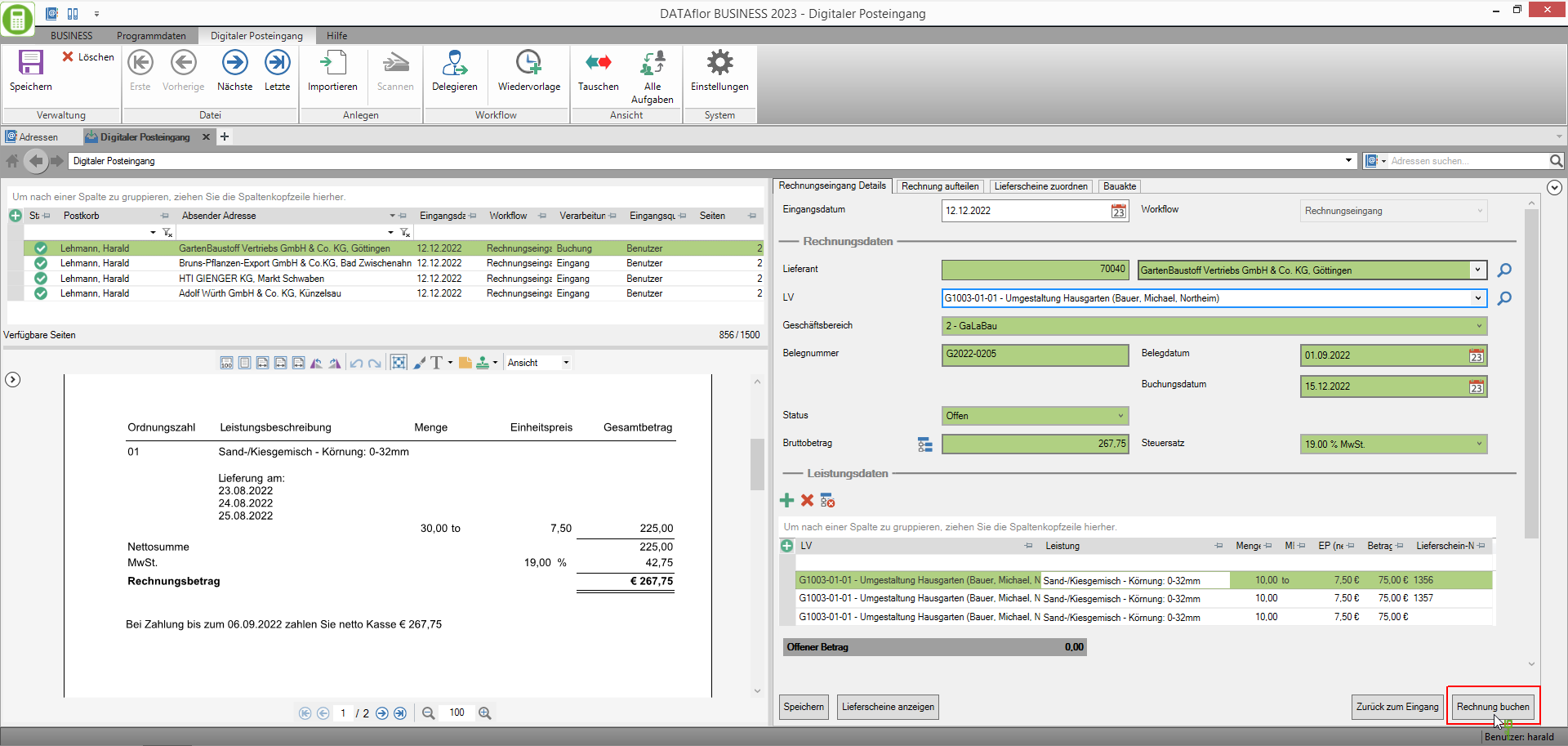
After booking:
a) can the recorded incoming invoice in invoice viewed and edited if necessary.
b) the recorded costs are taken into account when evaluating your construction sites.
c) are the recorded invoice data for payment with the SEPA clearing interface in DATAflor BUSINESS is available for storage, management and analysis.
d) the revenue and expense postings of the recorded invoice will be transferred to your external one the next time Financial accounting software considered.


