Table of Contents
The quick way from offer to invoice
Below you will find out how you can quickly get from an offer to the printout of an invoice.
The offer
You manage all offers and orders for your construction projects in the Project management. This data is collected for the client in projects. You can have several projects for each client. You can also divide large projects into several objects.
To create an offer, place in the Project management first one new client and to this one Projects

After entering the project data and clicking  im Menu The program will ask you whether you have one Create LV would like. Confirm the query with [Yes].
im Menu The program will ask you whether you have one Create LV would like. Confirm the query with [Yes].
Now you can enter the general information about the list of services and this by clicking on  im Menu save. You can then use the LV processing begin.
im Menu save. You can then use the LV processing begin.

After you all Course basic data forgive and with [OK] once you have confirmed it, you can start creating new ones Hierarchies and subsequently with the creation of new ones positions begin.
Here you can use useful tools Preliminary calculation which allows you to quickly create a list of services, for example by accessing Standard services or Calculation method with predetermined surcharges. You can also get a clear overview of the list of services created using the Item Overview and the Position markers gain.
Please note that apart from Position text the information from Quantity, unity and Einheitspreis required are!

Once the specification of services has been created in full, the next step is to use it as a Services be printed out. With one click  In the menu, your offer will be issued according to the print and form settings.
In the menu, your offer will be issued according to the print and form settings.
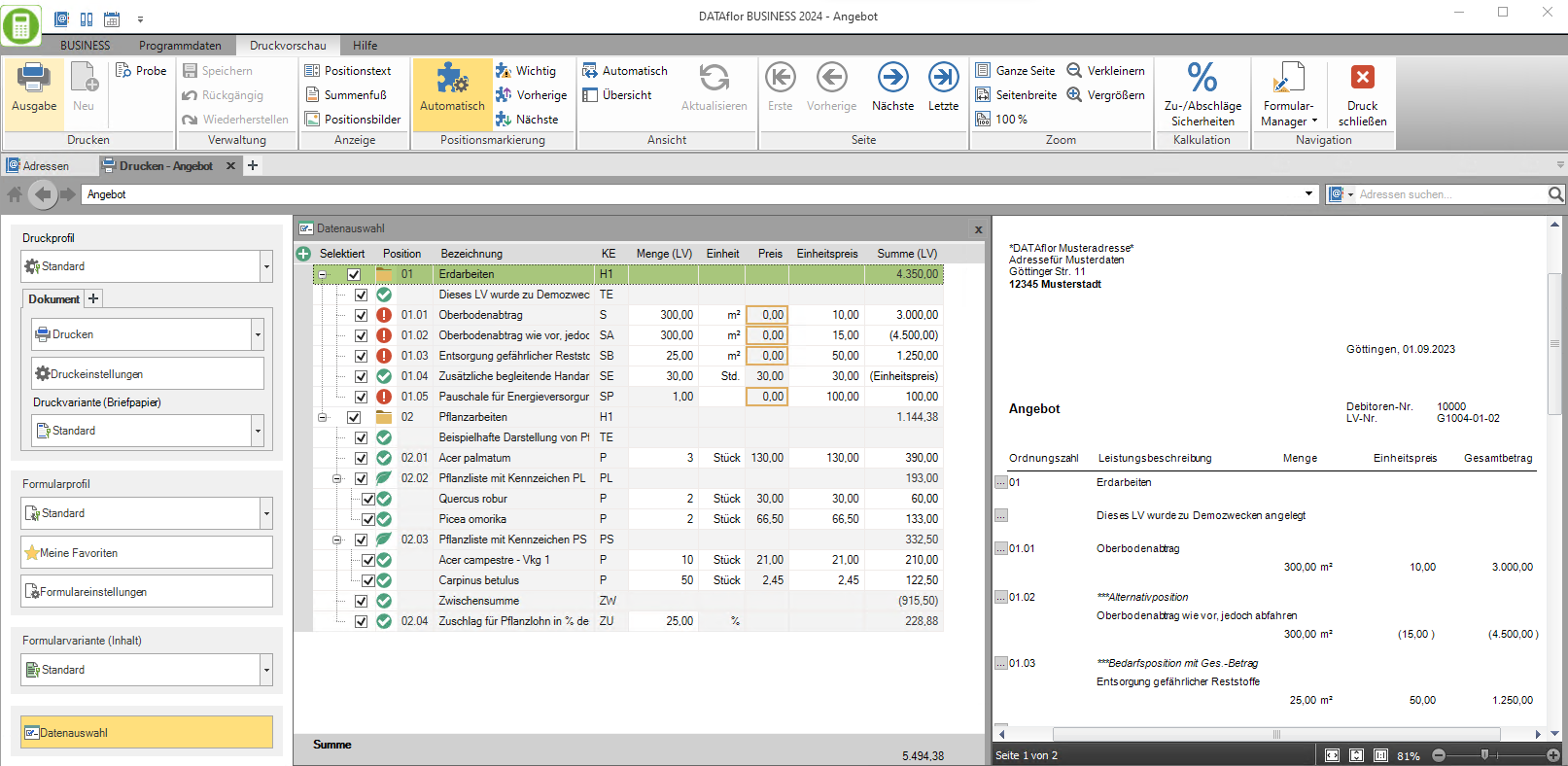
After the output has been made, you can click on in the menu  and
and  close the respective windows.
close the respective windows.
The status of the service specification automatically changes in project management. The Status of the list of services changes from LV (list of services). AA (Offer submitted).
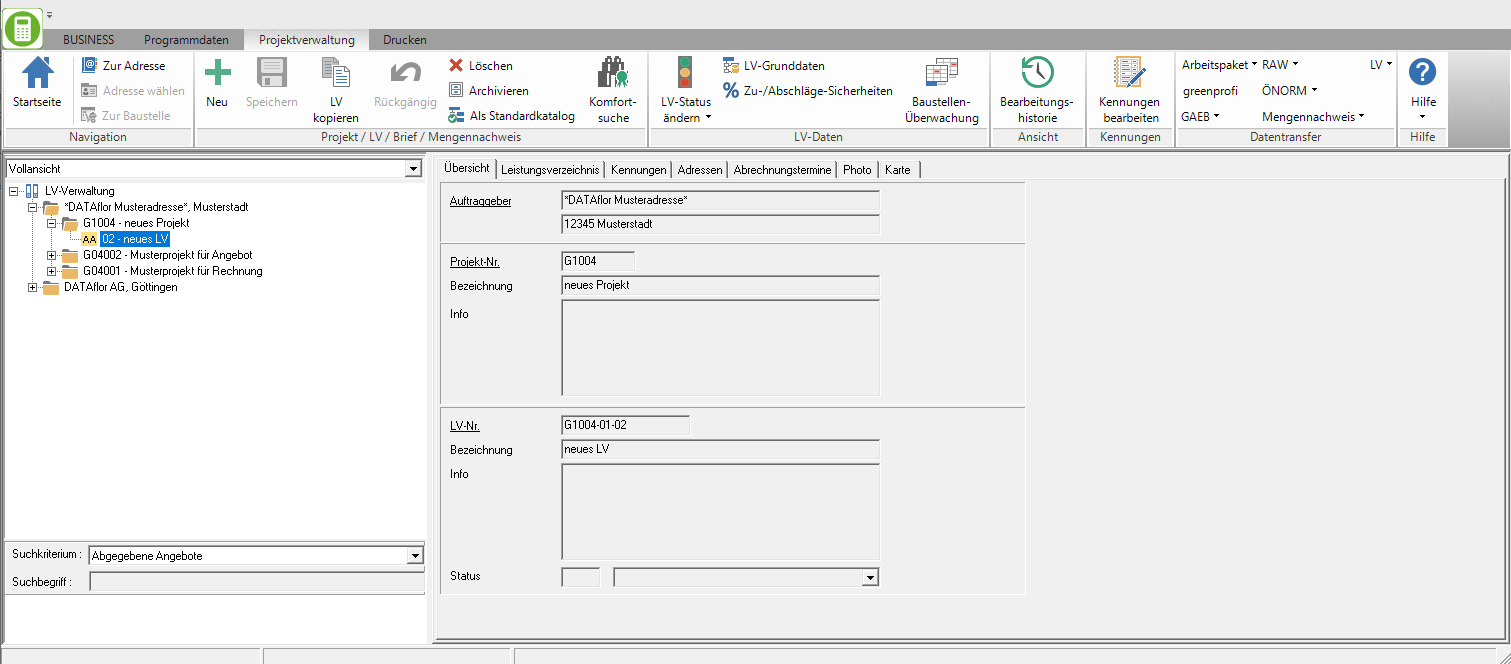
The invoice
An invoice can be created from an existing order or alternatively directly without an existing order. You can also use invoices with quantities based on the Proof of quantity create or then get an overview of all printed order confirmations, invoices and credit notes as well as recorded incoming payments Construction site account gain.
Invoice from existing order
Based on the license plate AA (Offer, submitted) determines whether the sent offer will be continued as an order or filed as not ordered. Mark the desired list of services in the project tree and open it in the menu Project management the selection menu Change LV status and choose the function Offer → Order and confirm the query with [Yes].

In the next step, enter a debtor number for this new customer.
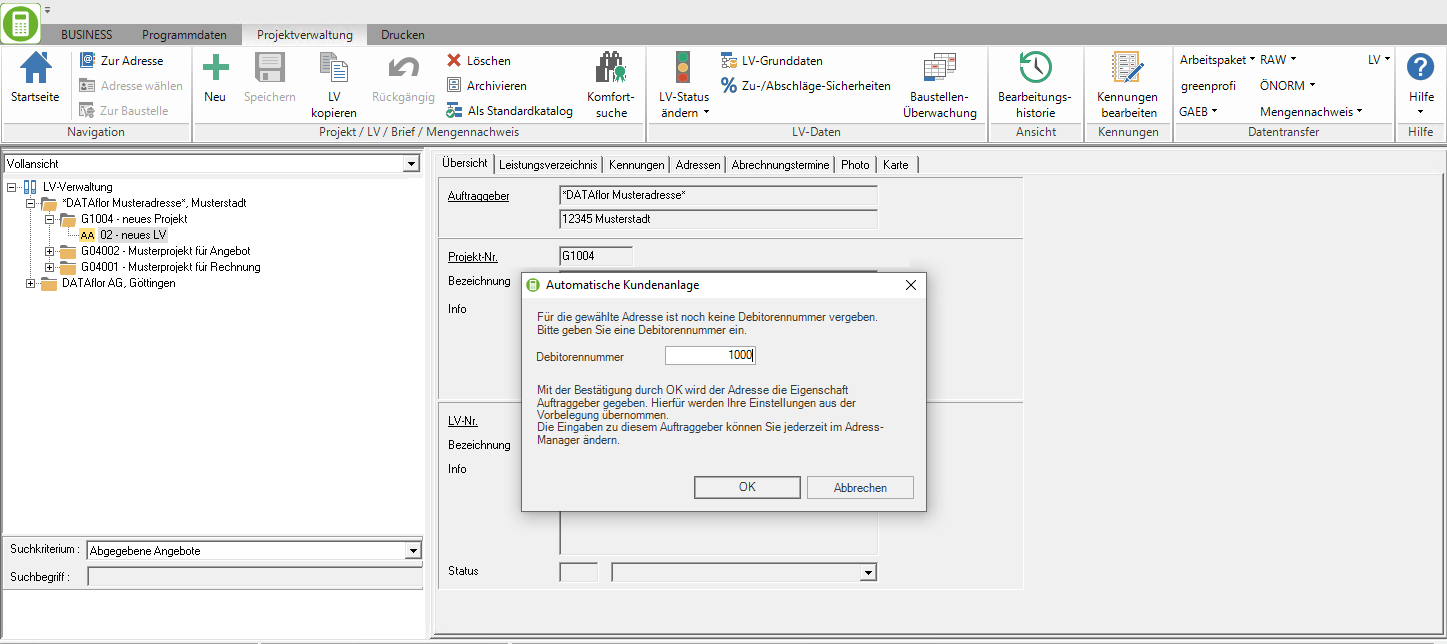
A dialog for generating the order total will then open. You have the choice between entering a self-defined document number or a consecutive document number ( ). By confirming the order amount with [OK] the LV is copied and the status indicators are adjusted.
). By confirming the order amount with [OK] the LV is copied and the status indicators are adjusted.

The Offer LV is archived with the status indicator AB (offer, commissioned) and that Order LV receives the status BA (Construction site, work not started yet).

You can then use a on account press. In the Form settings You can, among other things, store tax-specific information texts for Section 13b UstG as well as information texts for the invoice. After successfully selecting all the desired invoice contents, print the document by clicking on the menu  .
.
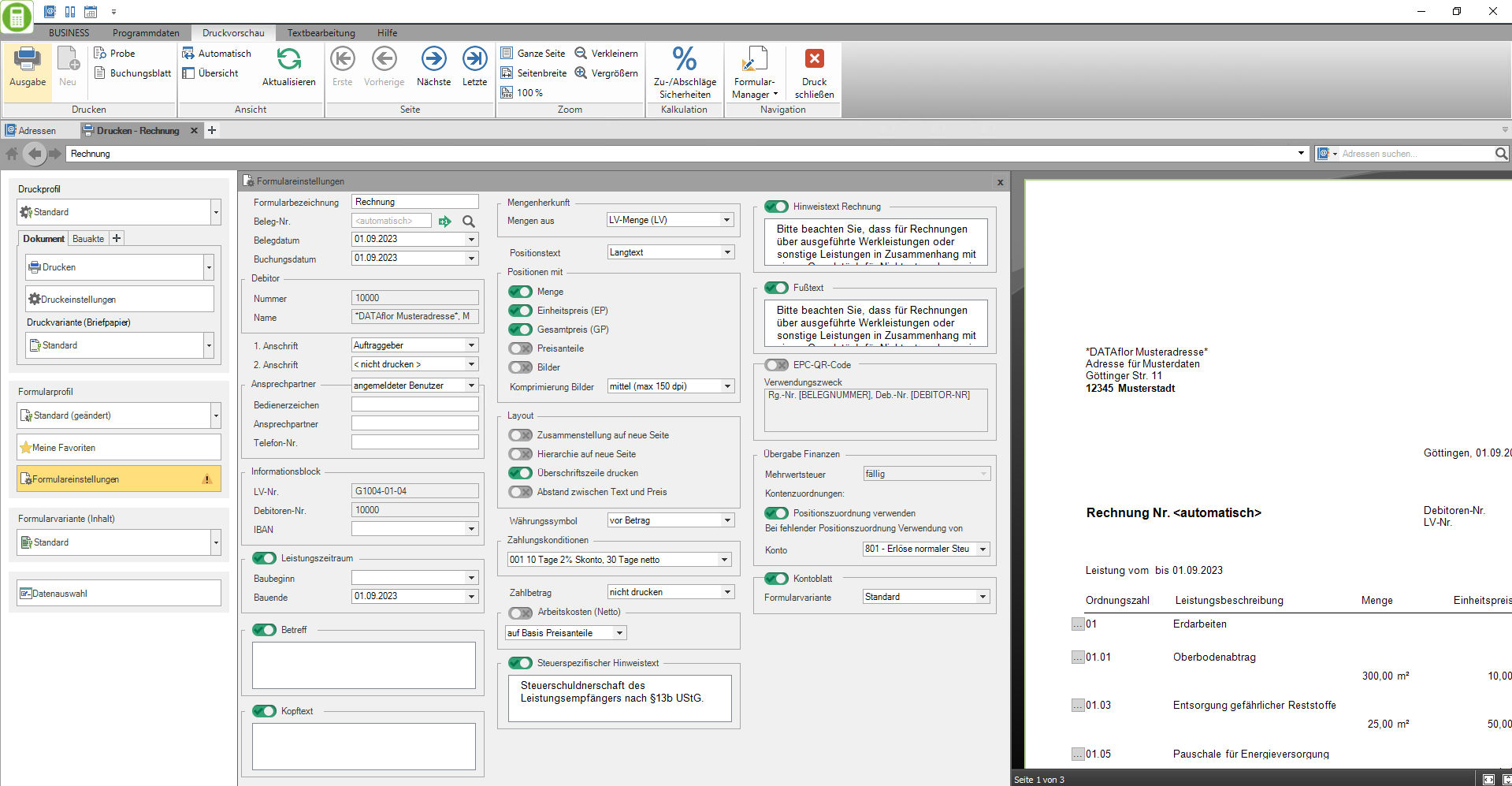
Create an invoice directly without an existing order
If you would like to write an invoice for a construction project immediately without making an offer, use the following procedure.
Mark an existing project in the project management, open the context menu with the right mouse button and select the entry New.

Alternatively, you can click on  call up the context menu. Choose the option new LV and confirm the request with [OK].
call up the context menu. Choose the option new LV and confirm the request with [OK].

In order to be able to create an invoice immediately, assign the LV status to the new LV BA (Construction site, work not started yet) or BB (Construction site, work started) too. To do this, open the selection list.

On the tab Life Mission Now enter the LV data as when creating an offer. The LV number is assigned automatically by the system. You can also make additional entries for your LV here, such as determining the site manager for this LV or specifying the travel time.
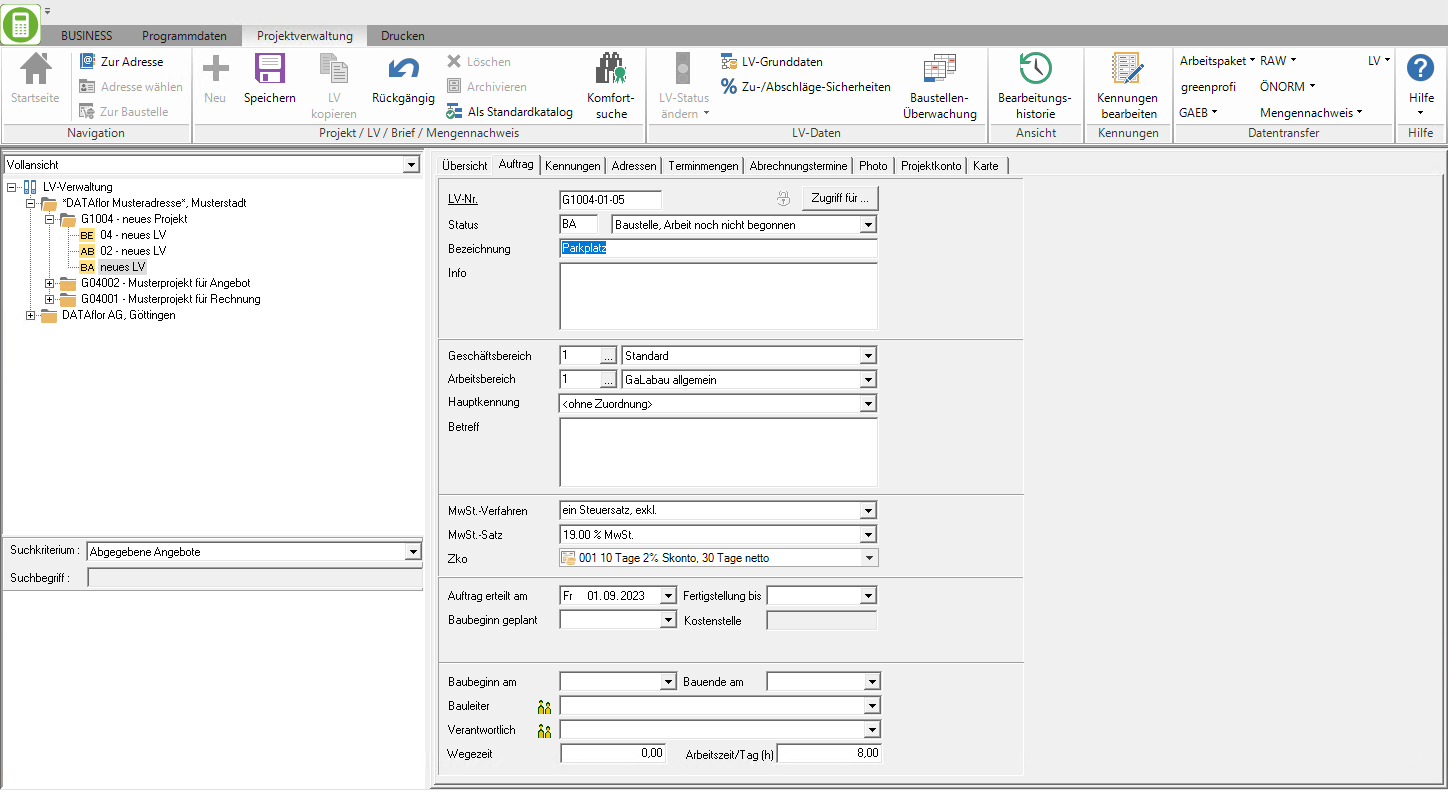
The further processing of the invoice LV takes place in the same way as for an offer LV. You determine the classification scheme and enter the desired titles, item texts, quantities and prices.
Then, as with the invoice from an existing order, you can on account by clicking  print out in the menu.
print out in the menu.
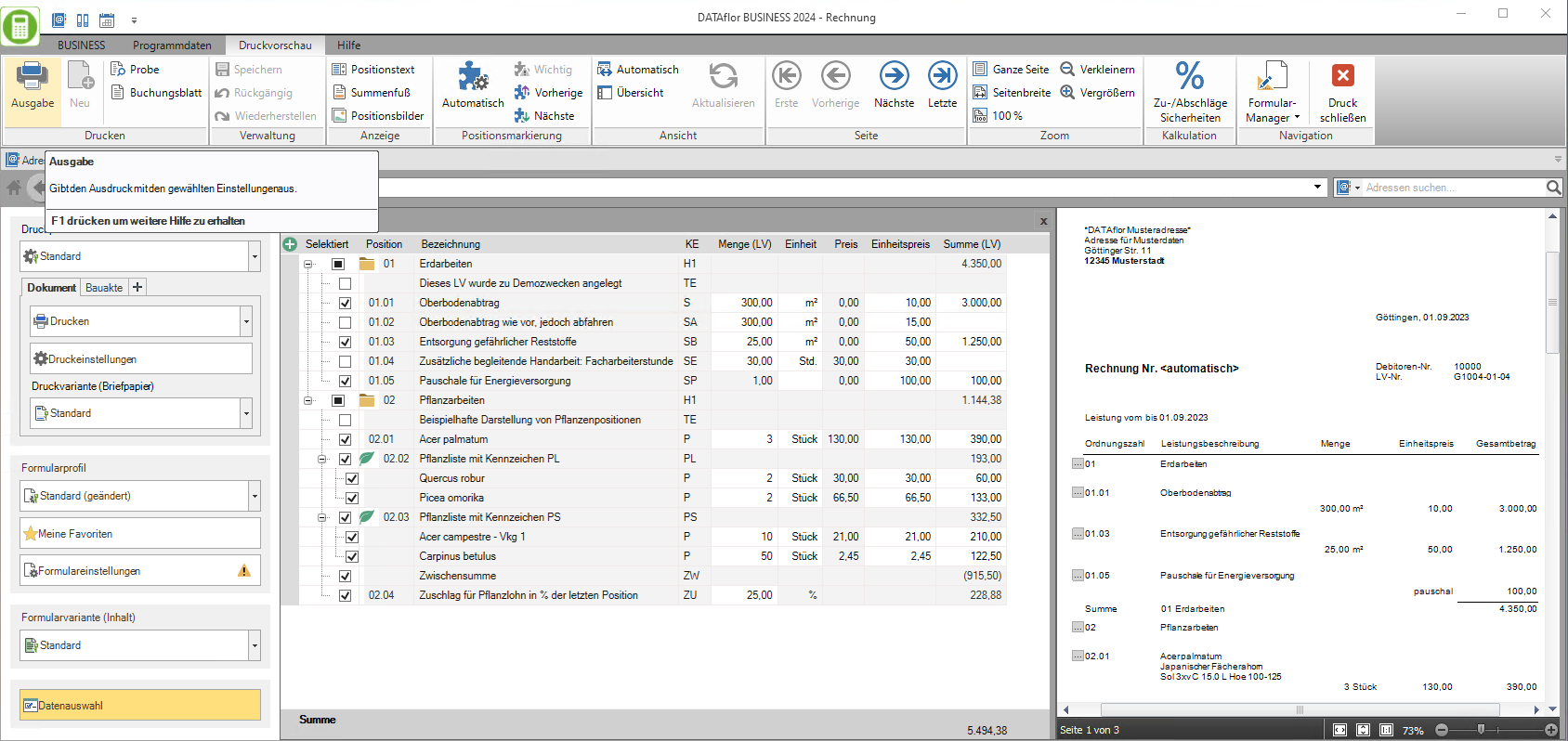
The outgoing invoice list
For an overview of the invoices issued, open the menu BUSINESS the selection menu Accounts receivable and select the entry Outgoing invoice list.
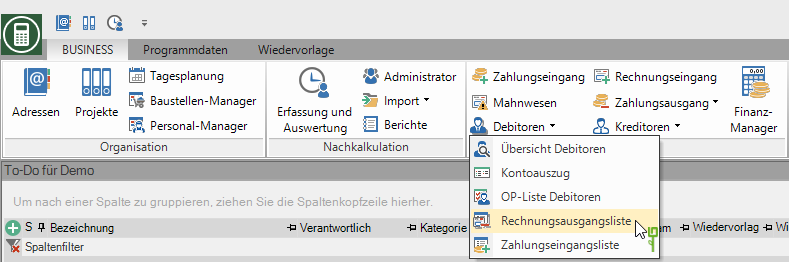
The debtor open list
You can do a Accounts receivable list print.
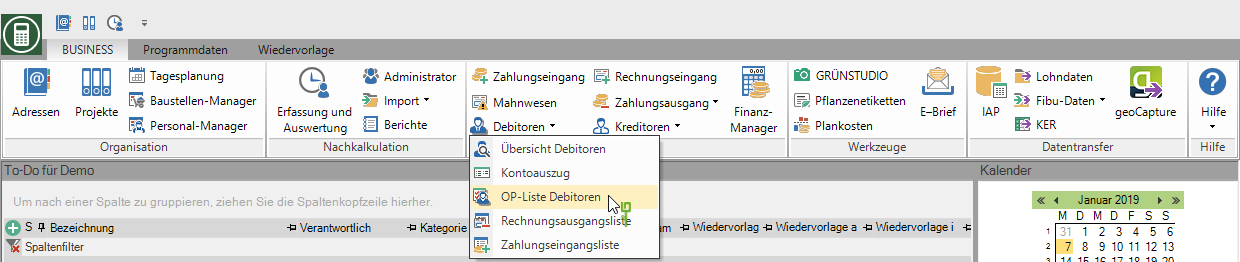
You can find the complete guide to get you started reading here.
