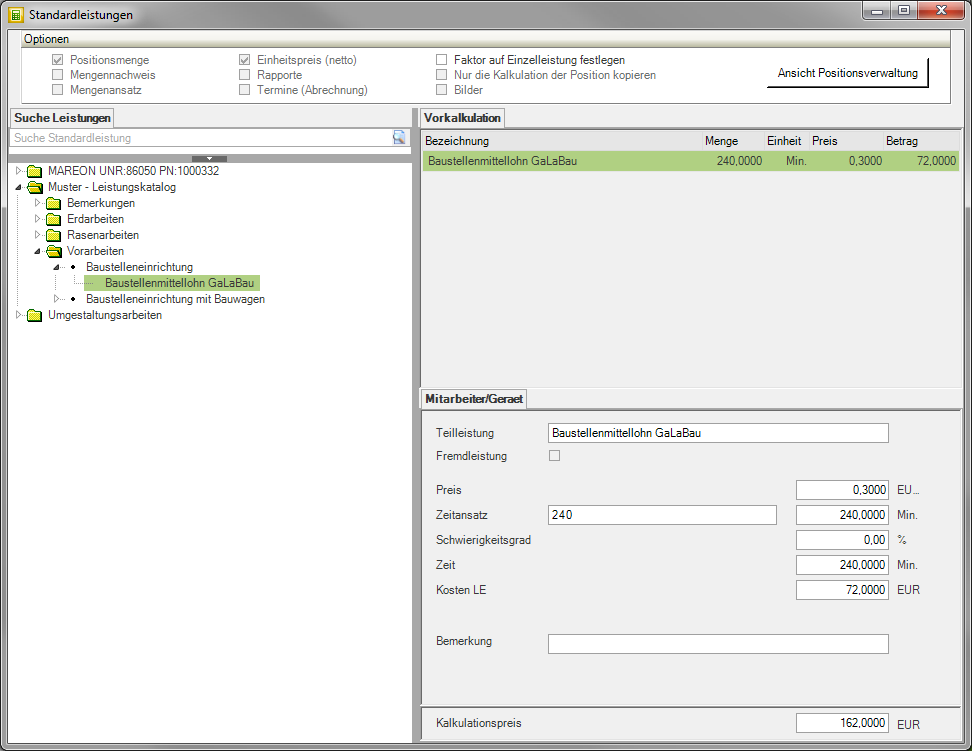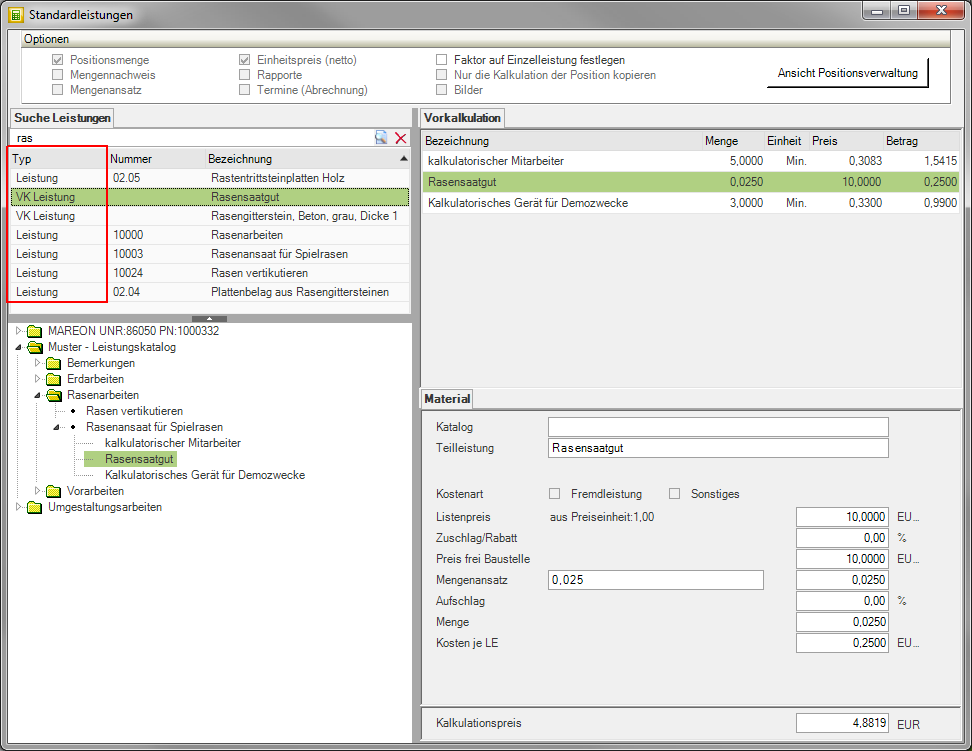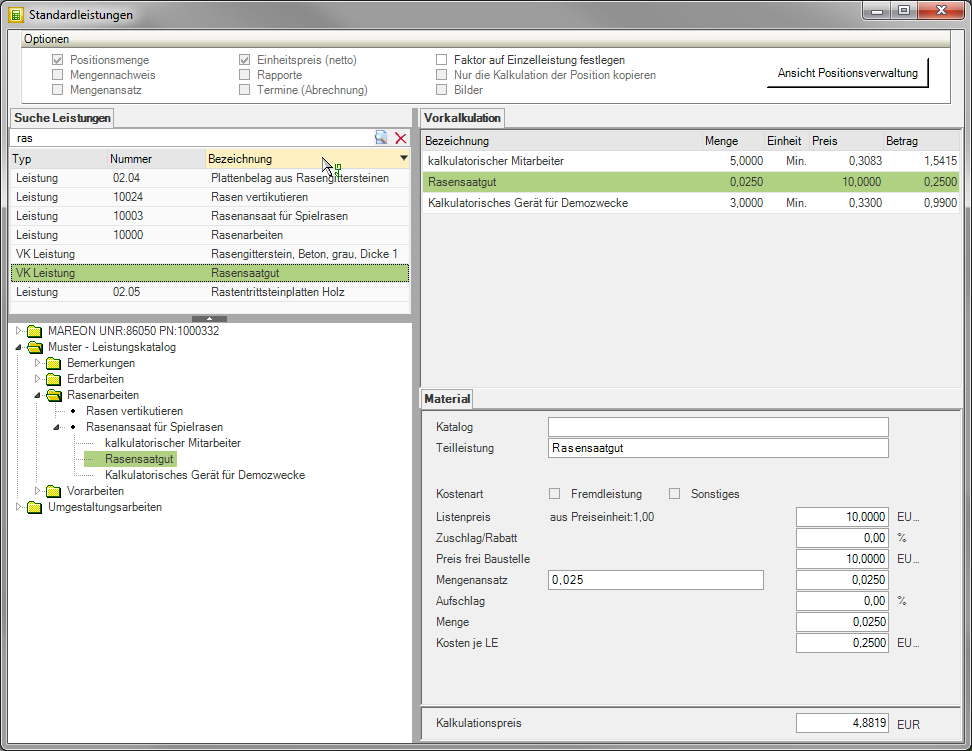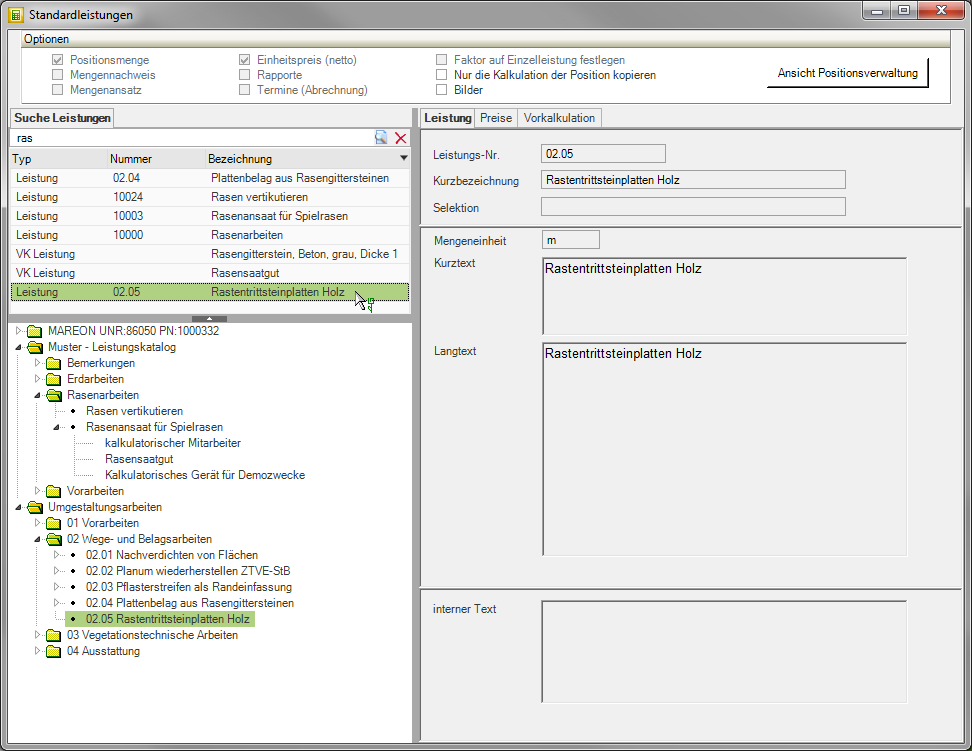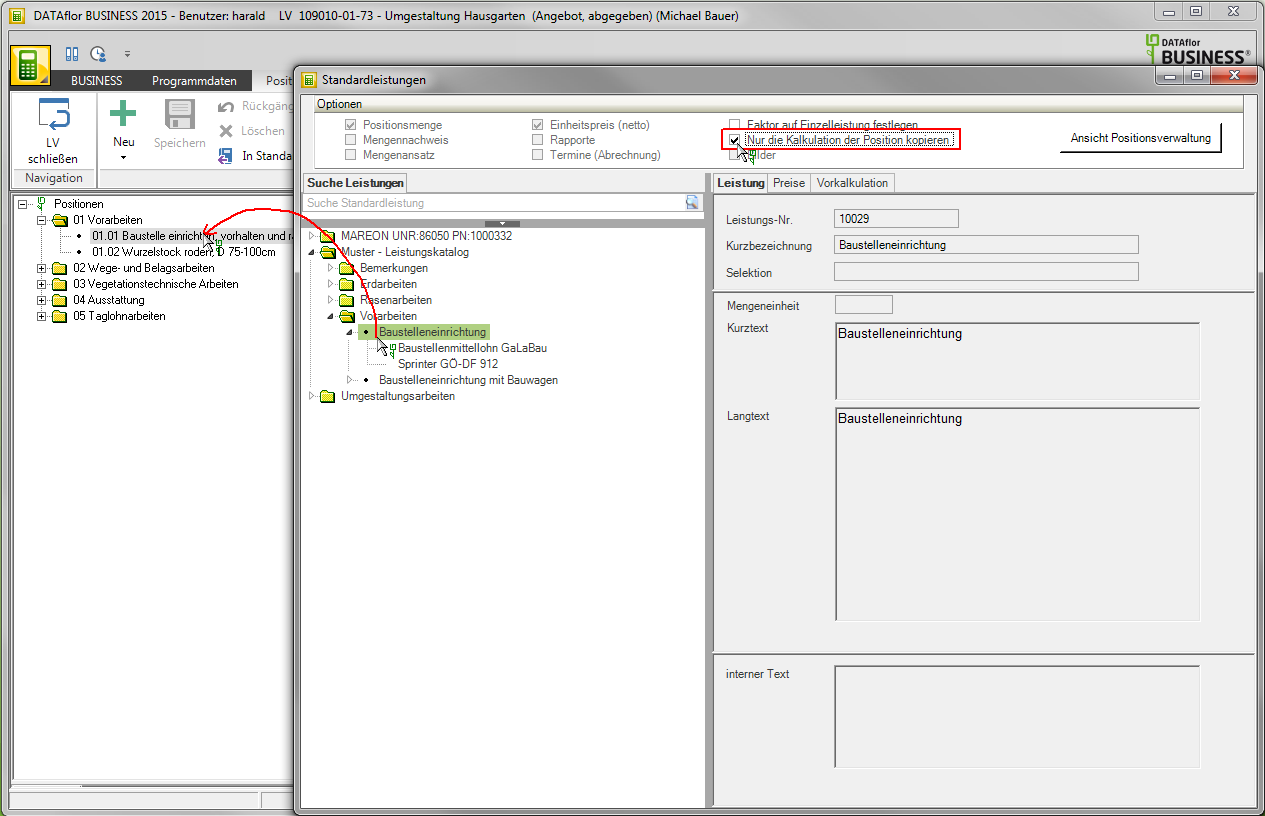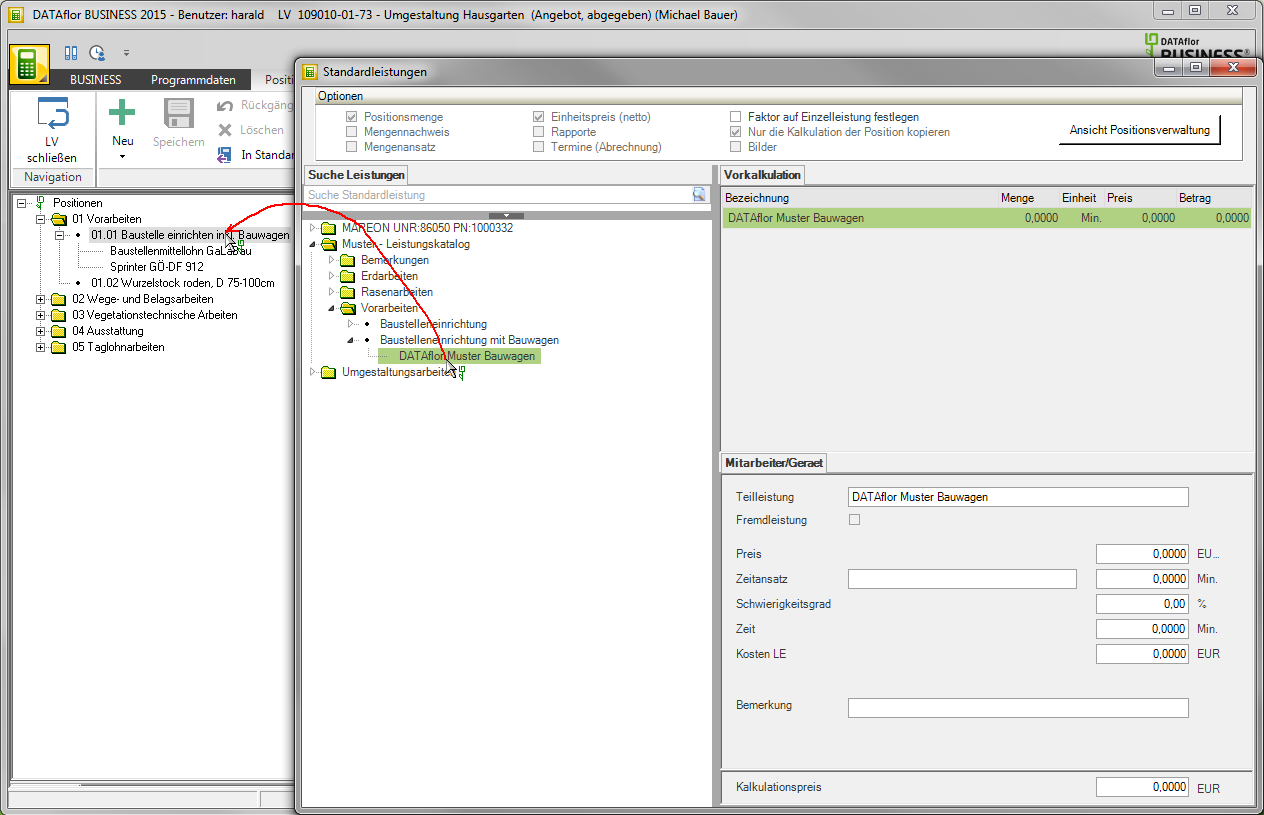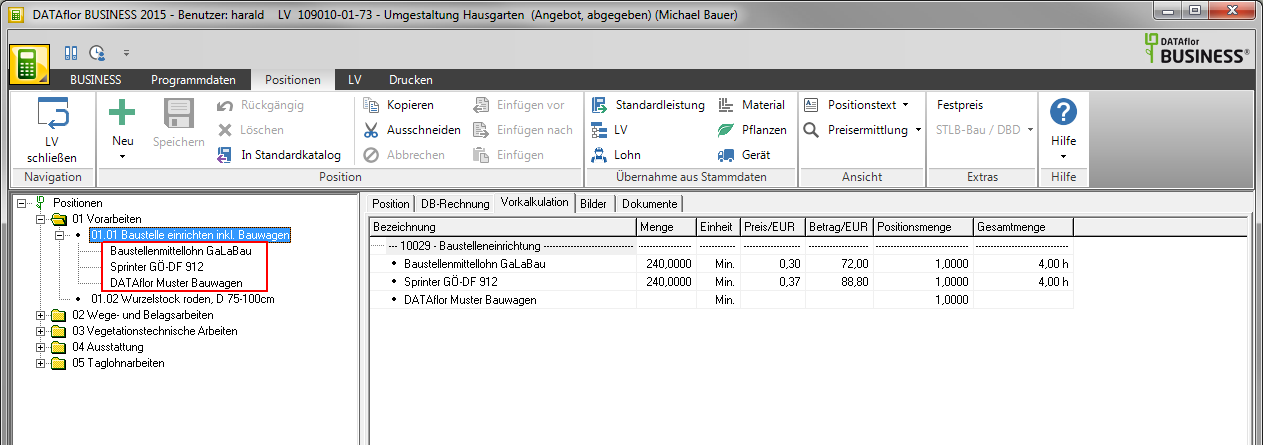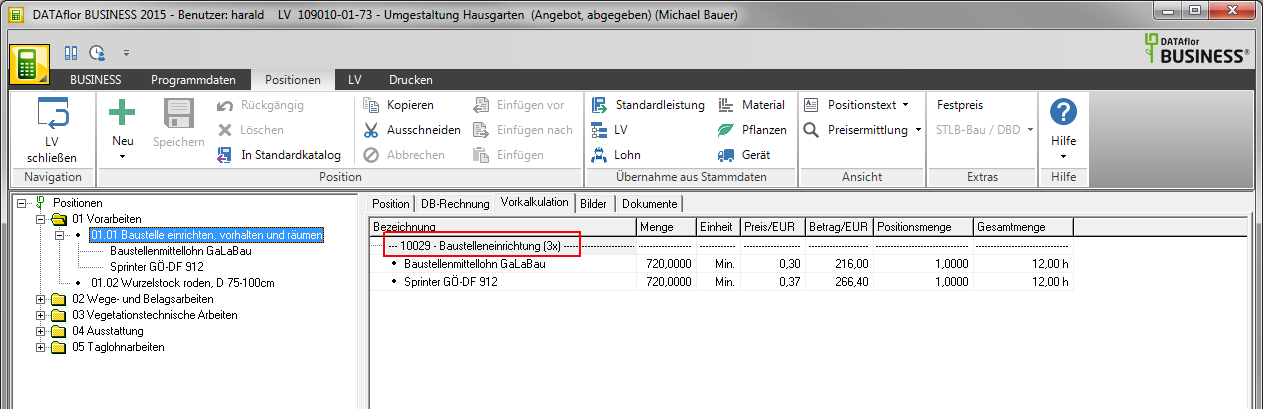Table of Contents
VK from standard service
Description
You can Partial services from a standard service catalog take, ie the calculation does not have to be created again, but can be used from services that have already been saved.
To adopt preliminary calculations from a standard service, click in the menu positions on ![]() .
.
Further options for creating a partial service are in the chapter Create partial service explained.
The window Standard services will be opened. On the left, all are in the Standard services Recorded service catalogs, hierarchy levels, positions and preliminary calculations are shown in a directory tree. The information of the selected element is displayed on the right.
Search for positions and achievements
Enter the search term in the Search positions / services field and confirm with Enter.
Entering _Search term (Space before the search term) corresponds to the full text search and also finds words that contain the search term. Entering the word 'concrete' finds all words that begin with 'concrete' (e.g. concrete slab, concrete B25, etc.). Entering _beton (space before concrete), however, also finds all words that contain the word 'concrete' (e.g. asphalt concrete).
All services and their preliminary costing (VK service) in the (standard) services are searched. The entries found are shown in a table. In the column Type it can be seen whether it is a service or a sales service.
Click on a column header to sort the entries found alphabetically or numerically.
If you click on an entry, the information is displayed on the right-hand side of the window and the standard service catalog is displayed in the directory tree below the search result.
Accept the entire preliminary costing of a standard service
Select the standard service whose partial services you need for the preliminary costing of your position. Activate the option in the toolbar Copy only the costing of the item. With the mouse button pressed, drag the standard service into your course and drop it on the position to which you want to add the pre-calculated partial services.
The new partial services are created for the item and displayed in the item tree.
Mix in partial services
Take over individual partial services from the preliminary costing of a standard service.
For example:
You would like to calculate the service “set up, hold and clear the construction site”. In your standard service catalog there is an item “Construction site equipment” and an item “Construction site equipment with site trailer”. First take over the entire preliminary calculation of the construction site equipment and now add the calculation of the construction vehicle to it.
Mark the partial service that you need for the preliminary costing of your position. With the mouse button held down, drag the position into your course and drop it on the position to which you want to add the pre-calculated partial service.
Use Ctrl or Shift for the simultaneous selection of several partial services.
The new partial service or new partial services are created for the item and displayed in the item tree.
Set factor for individual performance
In the Mixing in preliminary costing data For an existing item, there is the option of specifying a factor for the "quantitative multiplication" of a standard service to be accepted. This factor is included in the quantity of the accepted preliminary calculation data records. Optionally, the calculation can be made for all partial costs, for wage and equipment costs, only for wage costs or only for material upon acceptance.
Select a partial service or the standard service whose partial services you need for the preliminary costing of your position. Activate the option in the toolbar Set factor for individual performance. Hold down the mouse button and drag the position into your course and drop it on the position to which you want to add the pre-calculated partial services.
The following window for entering the factor opens.
Enter the factor and specify the partial services for which you want to calculate the factor.
By clicking on ![]() or pressing the key combination Ctrl + T is yours in the field factor of calculator (see Chapter Calculation aids) to disposal.
or pressing the key combination Ctrl + T is yours in the field factor of calculator (see Chapter Calculation aids) to disposal.
The specified factor and the type of partial service taken into account are shown as a heading on the tab Preliminary calculation shown.
(L = factor taken into account in wages, LG = factor taken into account in wages and equipment, otherwise factor taken into account in all partial services [plant quantities are rounded up / down]).