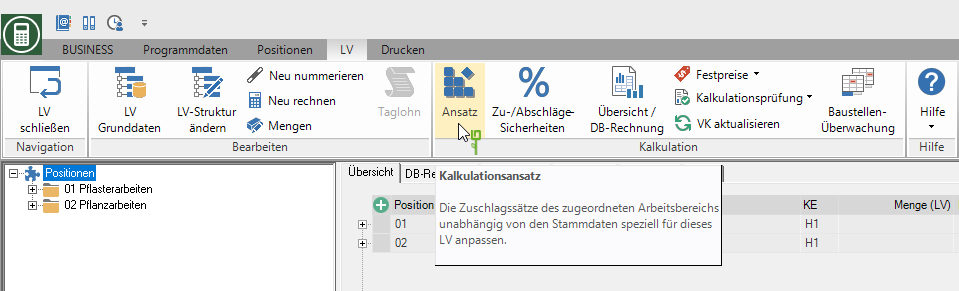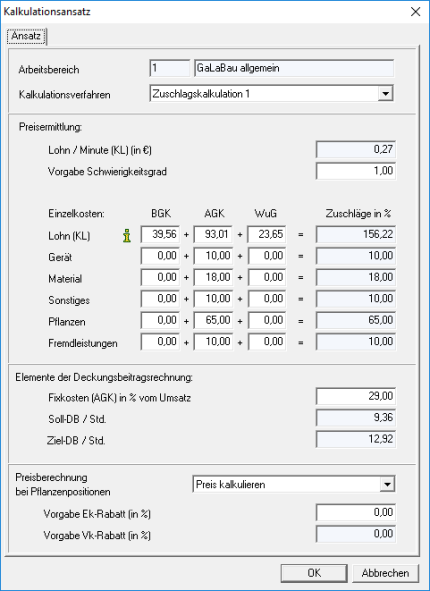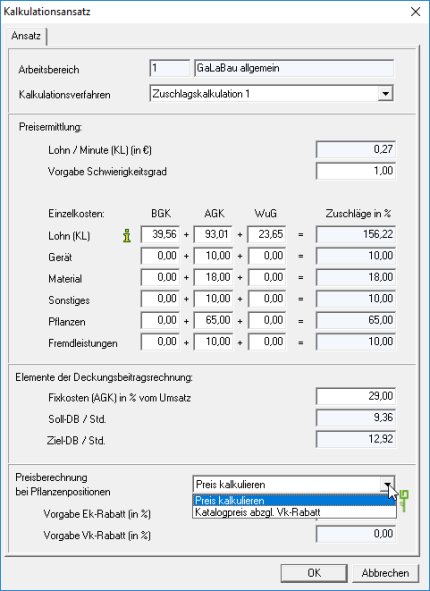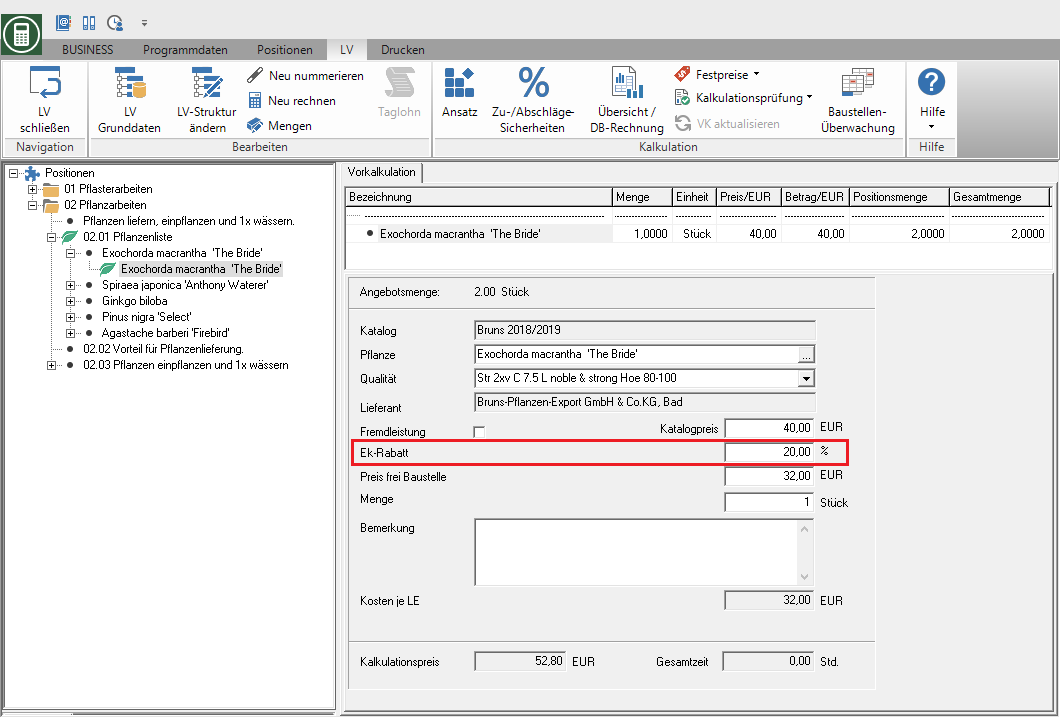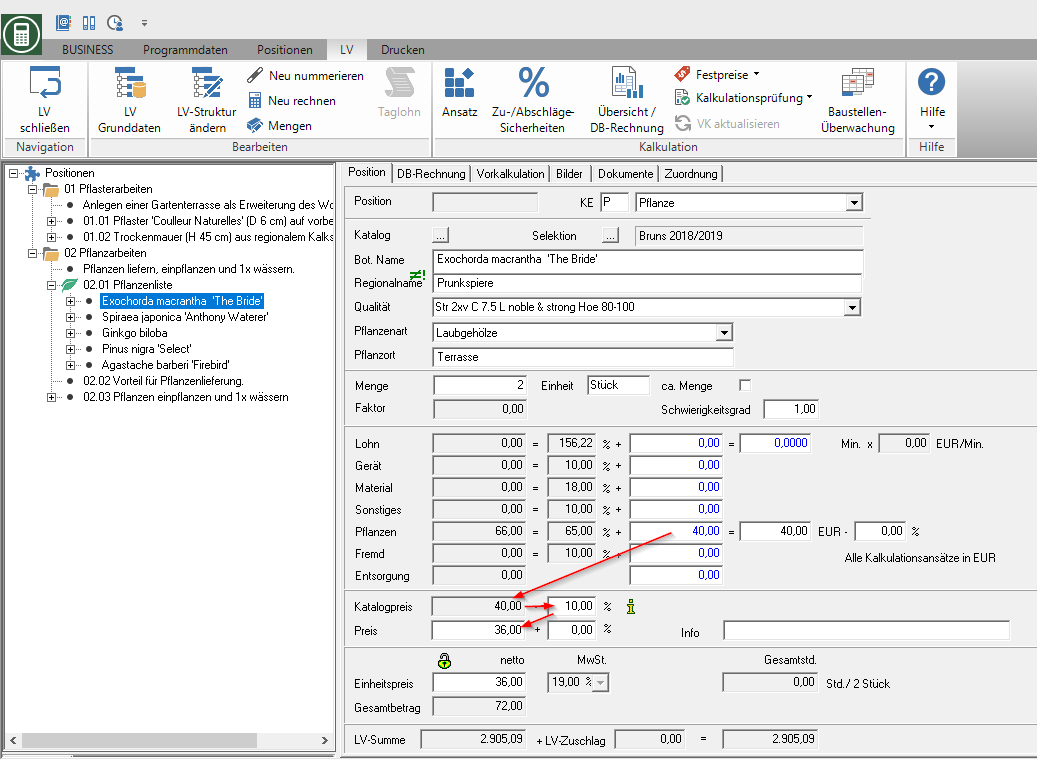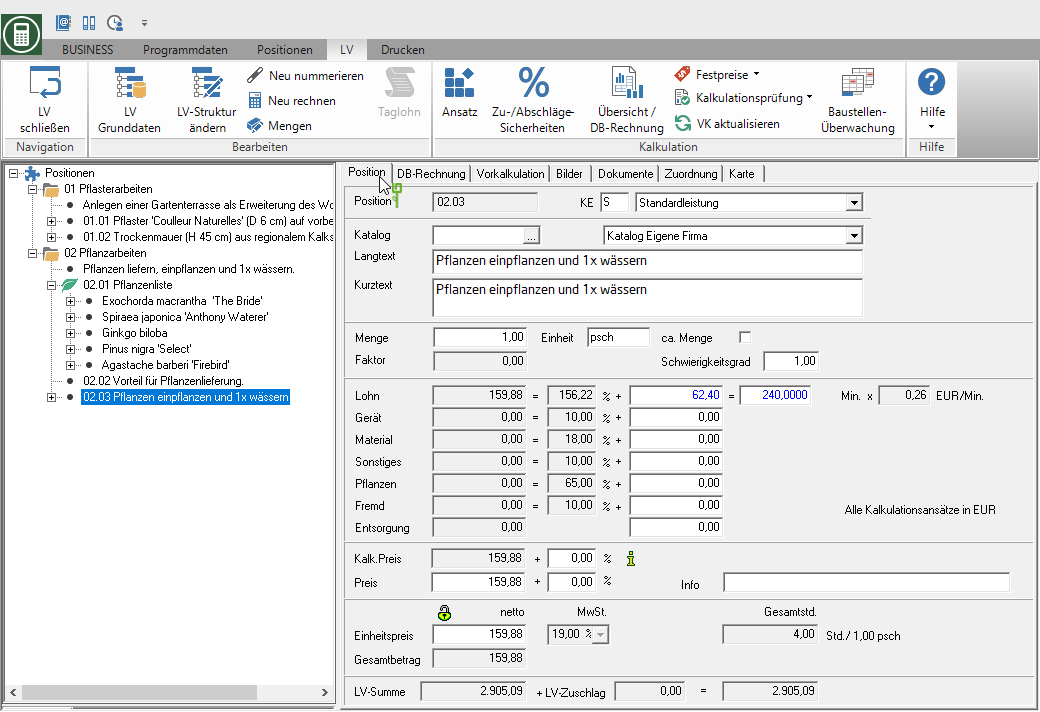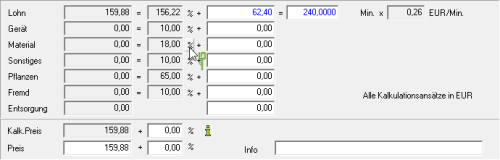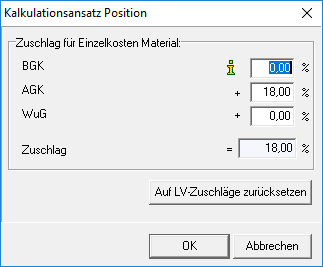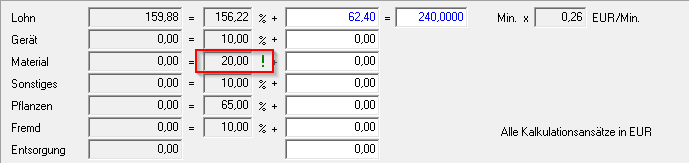Table of Contents
Calculation approach
Description
When creating the course (see Construction) determine which Workspace is used for the course, ie with which surcharge rates the course is calculated.
Calculation approach of the LV
Regardless of the work area that is used for the course, you can adjust the surcharge rates individually for the course.
To do this, open the menu within the course processing LV and choose in the group calculation the entry Approach.
The following window will open.
Calculation method and surcharge rates for the work area set for the course are pre-assigned. Click in a field to change the value for the LV.
The changed values are not are transferred to the work area and are only valid for this course.
Price calculation for plant positions
Furthermore, you decide for the LV which method is used for the calculation of plant positions and enter the Ek or Vk discount.
When hiring Calculate the price, you can add wages or materials to the preliminary cost estimate within plant positions.
Default Ek discount (in%)
Enter the supplier discount in percent. This is for everyone in this course precalculated plants adopted.
Catalog price minus Ek discount = EKT plant * surcharges = calculation price.
Default sales discount (in%)
When setting the price calculation of plants Catalog price less sales discount Enter the sales discount that you would like to give the customer on plant positions.
Catalog price less sales discount = price.
Confirm your entries with [OK].
Calculation approach of the position
Independent of Calculation approach of the LV, you can adjust the surcharge rates individually for the cost elements of the item.
The costing approach of the item is only used for the preliminary costing. The Evaluations of the final costing are carried out with the calculation approach of the LV.
To do this, mark the desired position in the position tree and open the tab on the right-hand side of the screen Position.
Click for the cost type for which you want to adjust the surcharge rate ![]() .
.
If the surcharge rates are not displayed, choose to display the Price determination the ad Individual calculation with surcharges.
The following window will open.
Enter the different surcharge rate for operating overheads, general overheads or risk and profit and confirm with [OK].
By clicking on [Reset to LV surcharges] you can undo the entry so that the surcharge rates stored for the calculation approach of the LV are used again.
On the tab Position is through ![]() Immediately recognizable that in this cost type the surcharge rate of the cost type deviates from the calculation approach of the LV.
Immediately recognizable that in this cost type the surcharge rate of the cost type deviates from the calculation approach of the LV.
You can also use the function to check the calculation Items with a different surcharge (please refer Costing check) with which you receive a list of all items for which at least one surcharge rate deviates from the calculation approach of the LV.