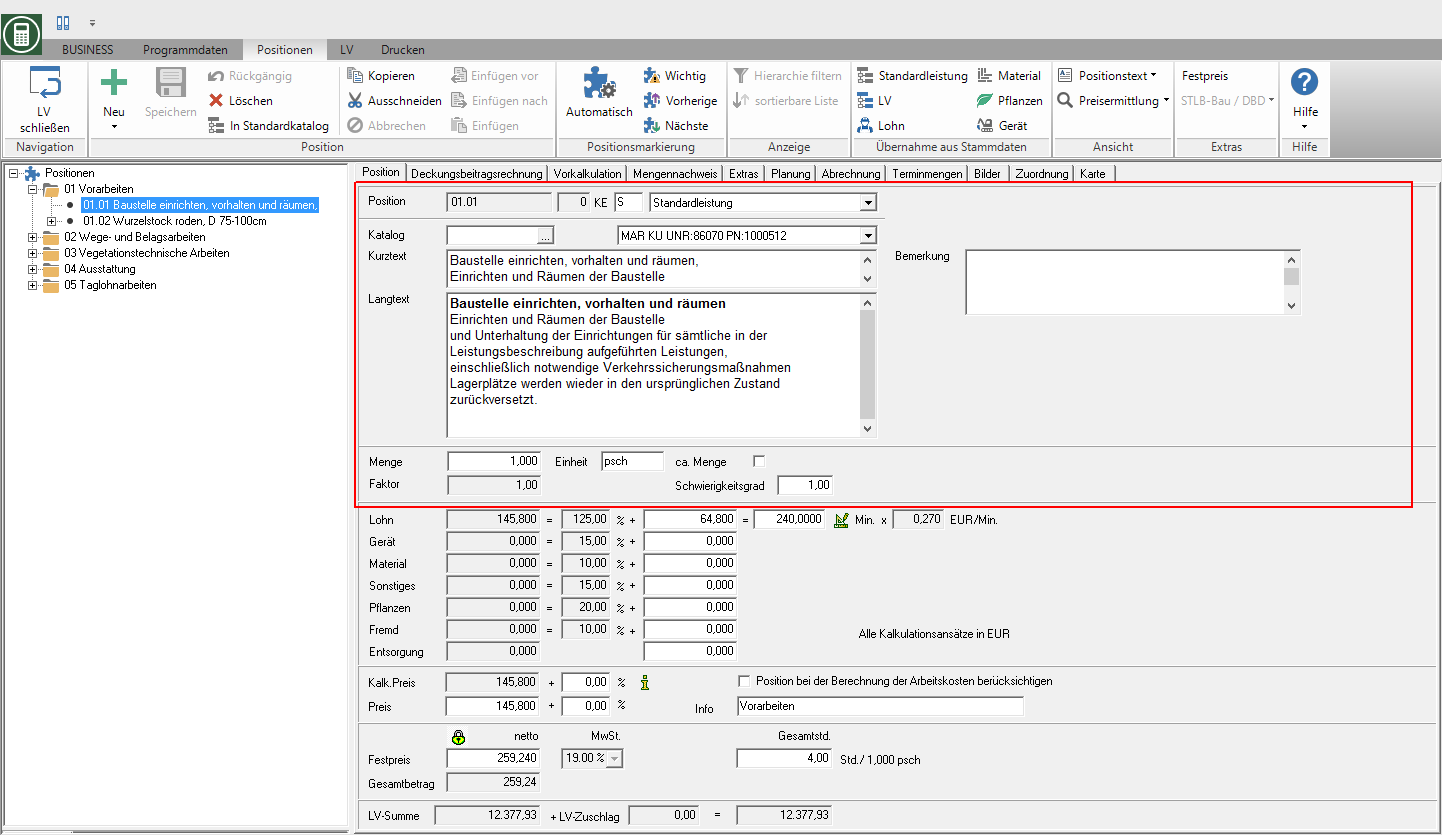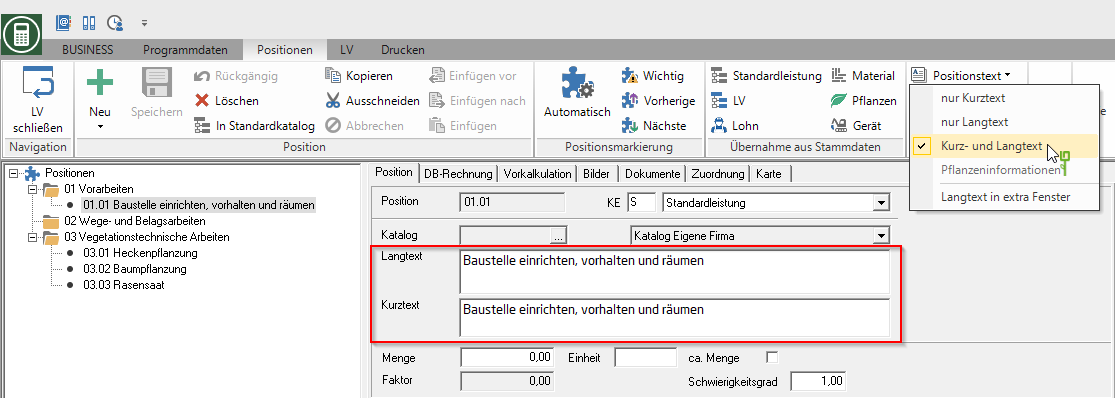Table of Contents
Position data
Description
In the top section of the tab Position store the following basic information about the position:
In the numerical fields of the item processing you will find the calculator to disposal. Open the context menu with the right mouse button and select the entry calculator or alternatively use the keyboard shortcut Alt + T.
In the context menu with the right mouse button you can also use the Number of decimal places change.
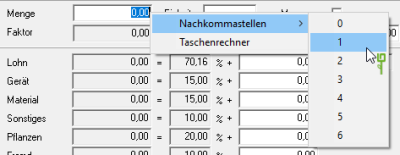
Position
The allocation of the item number takes place automatically, if in the LV basic data on the tab numbering (please refer Course basic data) the option autom. numbering aktiv ![]() is set. The numbering takes place according to the specifications on the tab ordinal the (see Course basic data).
is set. The numbering takes place according to the specifications on the tab ordinal the (see Course basic data).
Is the autom. numbering switched off ![]() , enter the position number here manually.
, enter the position number here manually.
KE (= identifier)
The position indicator is used to differentiate which type of position is being processed, e.g. section, title, standard service (see Chapter Item types). Note the restricted use of the license plate if you GAEB-compliant have set.
Catalog
By clicking ![]() you can use predefined designations from your standard catalogs.
you can use predefined designations from your standard catalogs.
Short text / long text
For each position can be used to describe the performance Short text , and a Long text be entered. When printing all of them LV printouts and Invoices / credit notes you can choose whether short or long text or both are printed.
You are responsible for the text design Editor and Text variablesthat are automatically filled by the program.
In the selection menu Position text in the menu positions the representation of the position text is selected. It can short text only, long text only, Short and long text as well as for plant positions the Plant information are displayed. In the program parameters Basic setting text display and Order of short text / long text (please refer Short / long text) define the standard display.
When entering the long text, the first lines are copied into the short text. After saving the position, changes can be made in the short text that have no effect on the long text.
If the short text is to be adapted to the long text in the following, remove the short text and save the position. In the program parameter Copy number of lines of long text into short text (please refer Short / long text) you determine how many lines of long text are to be included in the short text.
Remark
You can save internal information and comments on the position in the multi-line text field.
These texts are not taken into account on LV printouts.
Quantity
Enter the quantity of the item here.
The Surcharge items (Indicator ZU, ZH and ZW) the percentage for the surcharge is entered here (e.g. 30,00 for 30%). At Flat-rate positions the program enters a 1,00. At Plant lists (Indicator PS and PL) the amount is automatically 1,00 and in the field plants the amount entered on the planting list.
unity
Enter the unit of measure for the service here (e.g. psch., Piece, m2, m3).
approx amount
When activated by mouse click ![]() the quantities with the addition approx. printed out.
the quantities with the addition approx. printed out.
In the Course basic data on the tab Choice of standards specify that this option is always activated when a new position is created ![]() at a hunt.
at a hunt.
DIN 276
In order to determine and structure the costs of the construction project according to the cost groups of DIN 276, select the Course basic data first that Year out. You can then go to any position Assign cost groups (please refer Cost group management).
factor
The field factor is only with the Item type Standard service factor position SF editable. Enter the number of operations for the position here, e.g. number of lawn cuts, maintenance passes per year.
Example: A lawn of 100 m² should be mowed eight times a year. However, the unit price refers to 1 m². The factor here is then 8. The m² price is then multiplied by the factor and the quantity to determine the total price for the offer.
In the lower section of the tab Position follows the Price determination the position.