Table of Contents
Program operation
User interface and operating logic
Plus logic and default
Table layout
Various functions are available for the individual display of the data in tables (e.g. selecting the displayed columns, editing the column order, sorting, grouping and filtering the displayed data records).
A detailed description of all table functions can be found on the Wiki page Table.
Print management
Print management is the program area in BUSINESS, with which you can print all printouts that belong to a form group with the addition "(Fast)":
- Print out business transactions (Fast), including offer, invoice
- Evaluations and lists (Fast), including address master sheet, address list
- Forms (Fast), including EFB 221 (2018), EFB 223 (2018)
A detailed description of all functions can be found on the wiki page The print management.
Text editing
calculator
A pocket calculator is available as an input aid in numerous numerical fields, e.g. for calculating the values for the Short calculation of positions or of Quantity approaches.
In the numeric field, open the context menu with the right mouse button and select the entry calculator or alternatively use the key combination Alt + T.
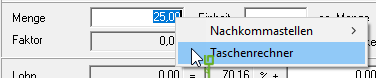
The dialogue Calculation approach will be opened. Enter the values and arithmetic symbols and confirm with [Takeover].
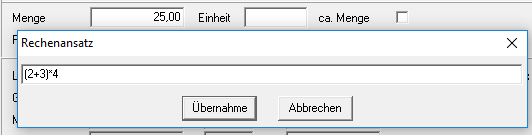
The following arithmetic operations and constants can be used:
| Operator / function | Significance | Example |
|---|---|---|
| + (Plus sign) | Addition | 3+3=6 |
| - (minus sign) | subtraction | 3-1 2 = |
| * (Asterisk) | multiplication | 3 * 3 = 9 |
| / (Slash) | Division | 3 / 3 = 1 |
| () | clip | (2 + 3) * 4 = 20 |
| Pi | Pi = 2.0 * asin (1.0) | pi * 1 = 3,14 |
| Sqrt | Wurzel | sqrt (16) = 4 |
| ² | square | 2² = 4 |
| Shipping Costs | Sine | sin (90) = 1 |
| Cart | cosine | cos (90) = 0 |
| Tan | tangent | Tan (45) = 1 |
Text variables
Text variables are automatically filled with the appropriate values by the program and can be used in numerous text fields.
A list of the available text variables can be found on the wiki page Text variables.
keyboard shortcuts
When entering data, it can be cumbersome to switch from keyboard to mouse to access certain functions. As an alternative to clicking the mouse, you can call up numerous functions by pressing certain key combinations. This can help you use only the keyboard as much as possible while collecting data.
A list of available keyboard shortcuts can be found on the wiki page keyboard shortcuts.
