Table of Contents
LV objects
Description
The hierarchy objects in the mass tree correspond to the structural levels (lot, title, section, etc.) in the specification of services or offer and have special properties. As soon as a hierarchy object is marked in the mass tree, the Info dialog further functions in the area Link displayed.
Depending on their position in the mass tree, all contained objects and their different quantities are displayed in the selected columns in the object table. This overview can be used, for example, to determine whether all item quantities have also been documented. The exact explanation of the quantity fields is given in chapter Position objects in the mass tree (see below).
If active in DATAflor BUSINESS and DATAflor CAD is worked with ![]() Update LV the specification of services from the database can be updated immediately. New positions are created automatically and all other information is updated.
Update LV the specification of services from the database can be updated immediately. New positions are created automatically and all other information is updated.
See also the film: Position coupling in CAD
Top hierarchy object
The top hierarchy object corresponds to the specification of services or offer and has special properties. As soon as the top hierarchy object in the Mass tree is marked, detailed information on the specification of services or offer is displayed in the dialog ![]() Link displayed. In the Object Manager, the dialog can be opened using the tool
Link displayed. In the Object Manager, the dialog can be opened using the tool ![]() Show pairing information . call
Show pairing information . call
Under Mass list is, if a quantity certificate has already been written and the LV has been updated, which is in BUSINESS active quantity verification displayed.
In the lower area, all positions from the course as in DATAflor BUSINESS displayed in a table. The table layout can be adjusted using the plus symbol. If an item is marked, entries (with a white background), such as the unit of measure, can be changed. In addition, LV designation, Short text and Long text edit and for DATAflor BUSINESS can [Apply changes].
Title
As on the course level, all positions from the course as in DATAflor BUSINESS displayed in a table. The table layout can be adjusted using the plus symbol. If an item is marked, entries (with a white background), such as the unit price, can be changed. In addition, Short text and Long text edit and for DATAflor BUSINESS can [Apply changes].
positions
The position objects correspond to the positions in the specification of services or offer and have special properties. As soon as a position object is marked in the mass tree, the display changes in the dialog Link. All fields for the position are shown with details from the DATAflor BUSINESS Database filled.
In some cases it may be necessary to include the specification of services with ![]() Update LV is recalculated so that the entries generated by CAD are updated in the database. Especially when the automatic update of the coupling data is deactivated
Update LV is recalculated so that the entries generated by CAD are updated in the database. Especially when the automatic update of the coupling data is deactivated ![]() . The fields then show in the dialog Link the current values.
. The fields then show in the dialog Link the current values.
Quantity fields
The meanings of the quantity fields are explained below:
| Quantity | Specifies the item quantity. This can be filled by CAD if the setting in the LV basic data CAD quantity = item quantity activated. The value can be added up by linking several drawings. |
| Quantity approach | Goes directly in DATAflor BUSINESS and is used for billing construction projects and for accounting (formerly estimated quantity). |
| CAD amount of the drawing | Specifies the determined set of child objects that are assigned to the position. |
| Mass list | Returns the documented amount in DATAflor BUSINESS Proof of quantity. The value can be added up through the coupling of several drawings as well as through manual entries in the quantity statement. |
| Documented amount of drawing | Indicates the documented set of child objects of the position. This value is determined using the REB calculation formulas. Initially, the value is not related to the DATAflor BUSINESS Proof of quantity. First with [Produce] of the quantity verification in the dialog Documentation the entries are written in the quantity statement. see also Create quantity proof |
Complete proof of quantity
In addition to the familiar display and input fields, there are also input options for the positions Comment, Calculation approach and factor. All entries refer exclusively to the entry in the quantity statement.
| Comment | The comment is used to explain the quantity statement and is entered in the first place in the quantity statement with free text entry (formula 99 REB 23.003). The input can be freely or with predefined text modules via [>] take place (e.g. position from supplement). (see next chapter) |
| Calculation approach | In special cases there is no drawing object for documentation or there is an increase in quantity with a fixed size (eg 550 m²). Using the calculation approach, simple calculations can be entered, which are then entered as a free calculation formula (formula 91 REB 23.003) in the quantity statement, e.g. 550+ (420 * 20) |
| factor | The factor corresponds to the input option factor in the quantity statement. This can be used, for example, to increase quantities (factor 1.1 = + 10% surcharge or factor 3 = documented quantity was used 3 times). Factors of subordinate objects (if entered) and the factor of the position are added up. |
Manage comments
The management (creating, editing, deleting and sorting) of comments takes place in the dialog Manage text modules and will over [>] called.

The first 10 entries can be inserted directly with [>] ready. With the function [Up] or [Downward] in the dialogue Manage text modules the most frequently used text modules can be moved to the upper area.
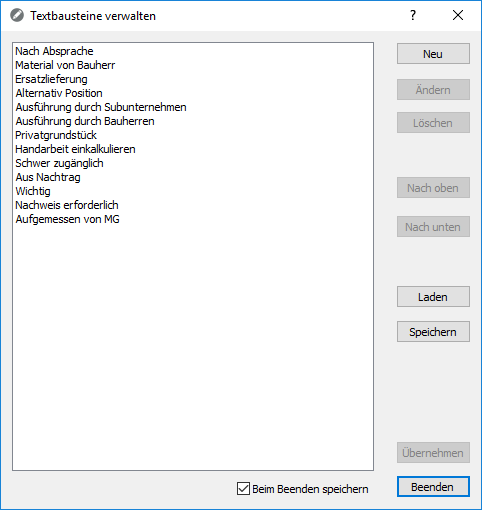
The call New line creates the entry % NZ%, this is a line break, ie a new comment line is started in the quantity list.
Assignment of objects to positions
The assignment of objects to positions works in the same way as the normal recording of objects. A unit of quantity of the item is determined and the corresponding object property is automatically used as the coupling quantity (the coupling quantity corresponds to the CAD quantity including any assigned factors). In special cases, however, there may be no corresponding object property for the unit of measure for the item. In these cases, one of the following information dialogs appears:
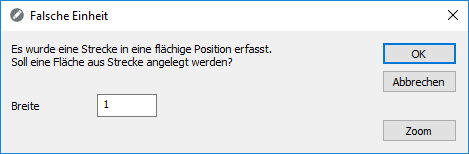
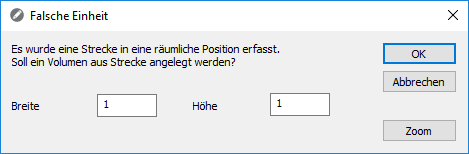
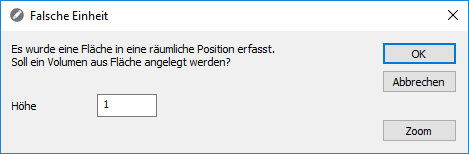
You can enter the corresponding values in this dialog. A conversion formula is automatically created for the recorded object.
If you do not want to have the object property converted automatically, for example because you want to work with your own formulas, you can click [Abort] click. The following message appears again.
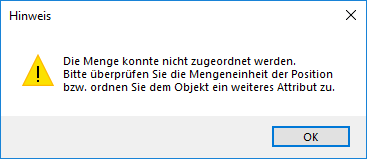
To subsequently assign the missing object properties to an object, open the Info dialog the dialogue ![]() Formulas.
Formulas.
Objects below positions
The representation in the dialog changes for assigned objects Link.
In addition to the fields for quantity information, input options for Comment and factor displayed. All entries refer exclusively to the entry in the quantity statement.
| Comment | The comment serves as an explanation within the quantity verification and is entered directly before the entry of the quantity lines of this object with the free text input (formula 99). This means that it is possible to add different comments to individual objects within a position. The use and management of comments is described above in the chapter LV objects explained. |
| Comment only valid for this position | This is a presetting if the object is to be copied in the mass tree. If the option is deactivated (default), the object with the comment is copied. |
| factor | The factor corresponds to the input option factor in the quantity statement. This can be used, for example, to increase quantities (factor 1.1 = + 10% surcharge or factor 3 = documented quantity was used 3 times). A factor entered here is added up with the factor of the position (if entered). |





