Table of Contents
Create quantity proof
Description
With the function Generate quantity proof im Object manager a proof of quantity can be provided in DATAflor BUSINESS be generated.

Application
- Acquisition of the objects in the Object manager.
- Handover to a DATAflor BUSINESS LV or project with the BUSINESS-Coupling.
- Generate the quantity certificate with the right mouse button Proof of quantity>
 Produce or over [Produce] in dialogue Documentation.
Produce or over [Produce] in dialogue Documentation.
In contrast to the update of the quantities when drawing changes in DATAflor BUSINESS the quantity certificate is not updated automatically. In order to receive an up-to-date proof of quantity, in DATAflor CAD Proof of quantity [generate] to be run again.
When a linked object is deleted from the mass tree, the CAD quantities are also automatically taken out DATAflor BUSINESS deleted. The entry in the quantity certificate remains and is only removed by writing the quantity certificate again.
Be through DATAflor Entries generated by CAD in the quantity statement are edited manually, they are deleted when the quantity statement is written again DATAflor CAD overwritten. Entries created manually in the quantity statement remain and are placed at the beginning of the list item by item.
The quantity proof can be written for the entire LV, individual items or even for individual objects. The decisive factor is which group or which object is marked on the left in the mass tree.
The CAD quantity can differ from the quantity from the quantity certificate. This is because in DATAflor CAD the exact quantities with 16 decimal places can be determined and calculated exactly. However, the quantity certificate only states 2-3 decimal places to disposal. This leads, for example, to the addition of partial areas of individual objects and calculated subtotals to different results.
LV locked
Is the proof of quantity still in DATAflor BUSINESS open, the message may appear LV locked, at DATAflor BUSINESS it is a database-supported application. When a data table is used by a user or a program, other users (and programs) can access it not access.
The Solution lies in the following procedure: The user mentioned should leave the LV by switching to the project management. This releases the linked quantity certificate and DATAflor CAD can write the entries.
When writing / updating a quantity certificate, the current list in DATAflor BUSINESS not be opened, not even by another user in the network, as the list is thus write-protected.
Features
There is in DATAflor BUSINESS some settings that should be taken into account before creating specifications or offers and the associated quantities. Otherwise, for example, you can no longer choose between a DATAflor and a REB quantity certificate or the handover of a quantity certificate to other planners, offices and clients is not possible.
Specification for the specification of services

Before creating a service specification or offer, a dialog opens in which the conformity is specified. In the tab Choice of standards can setting on conform to GAEB 90 and REB 23.003 can be set.

In the tab ordinal the hierarchy structure can be defined. For a REB-compliant structure, 1122PPPPI to get voted.
The setting for the ordinal number cannot be changed afterwards.
Preferences in the program
In order not to change the pre-allocation of the ordinal number for the service specifications or offers manually each time, this can be pre-set. In DATAflor BUSINESS the program parameters can be adjusted (under Program data> program parameters to find).

The default for the ordinal number (60.10.10) should be set to 1122PPPPI. With this setting, every service specification is GAEB-compliant.
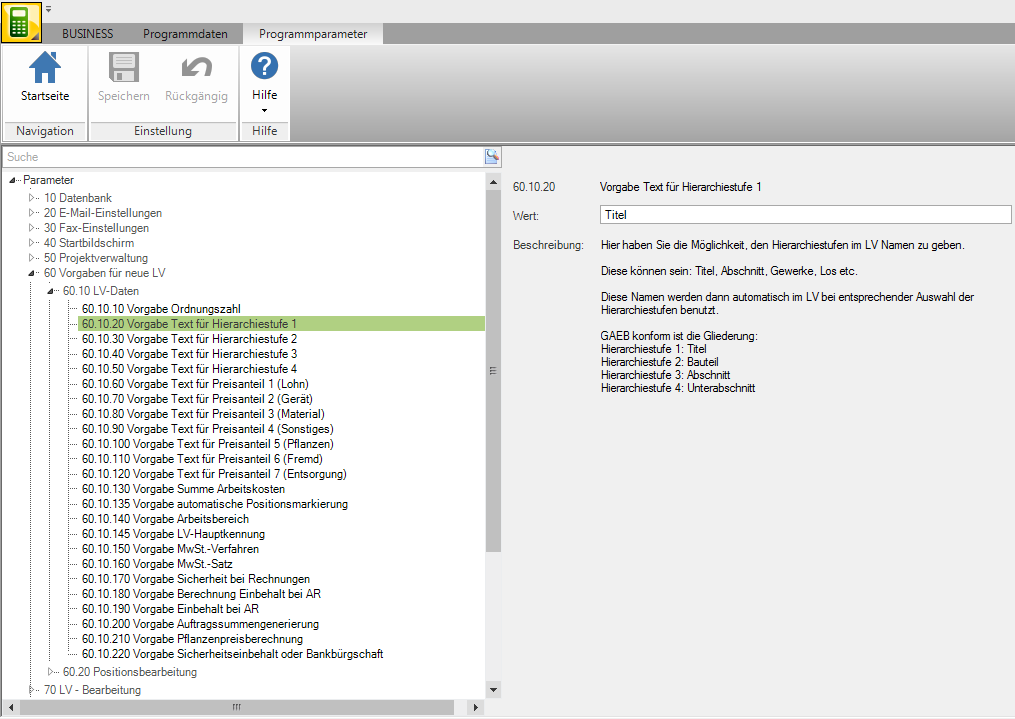
In addition, the definition for the texts of the hierarchy levels 1-4 is necessary (60.10.20 - 50). The suggestion on the right can be used for this. If the entries for the designation are missing, problems can arise with the GAEB file exchange.
differences between DATAflor and REB quantity verification
In some cases, quantity certificates must be written and exchanged in accordance with REB (in the data exchange format DA11). The main difference between the DATAflor and REB quantity evidence is in the specification of the reference addresses or sheet lines.
The DATAflor Quantity verification provides each result line (subtotal) with a reference address (e.g. Z00002). Additional information (e.g. explanations with formula 99) do not contain a reference address. This increases the clarity enormously when checking later.
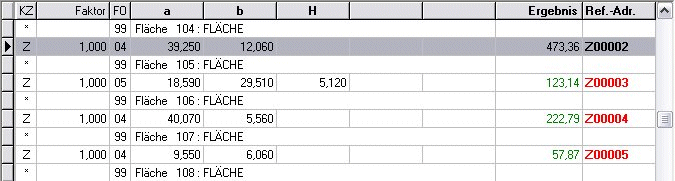
In the REB definition, a so-called sheet line is required for each line. This does not necessarily make a later check easier, but is absolutely necessary for a data exchange according to DA11.
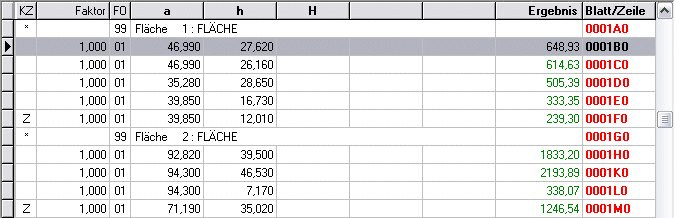
As soon as a quantity certificate is available, you can no longer choose between the two settings. For this reason, it should be carefully considered beforehand which format is the right one for this quantity verification (see Important presets). In order to generate an existing proof of quantity in the other format, it must be deleted and after the conversion of the Course basic data from DATAflor CAD to be rewritten.
For work in DATAflor CAD makes no difference which of the formats is set for the quantity verification. With the call with the right mouse button Proof of quantity> ![]() Produce or over [Produce] in dialogue Documentation the correct format is automatically written.
Produce or over [Produce] in dialogue Documentation the correct format is automatically written.
