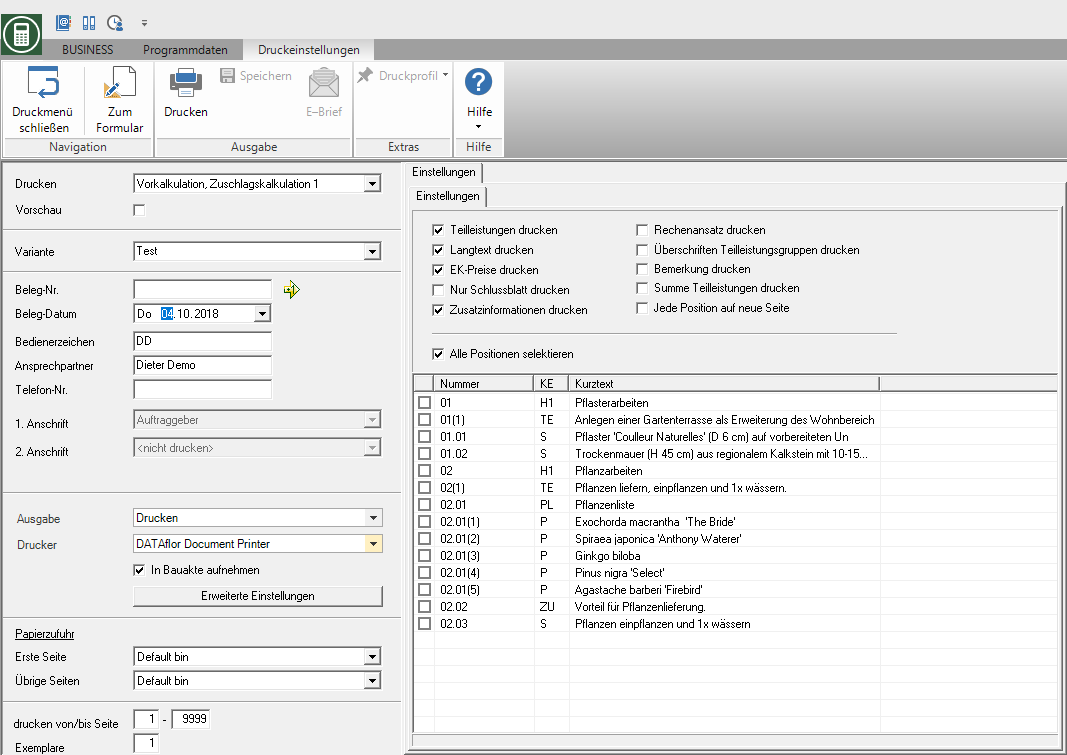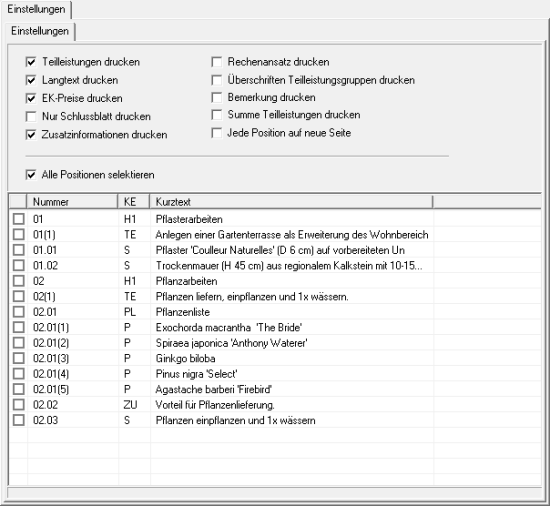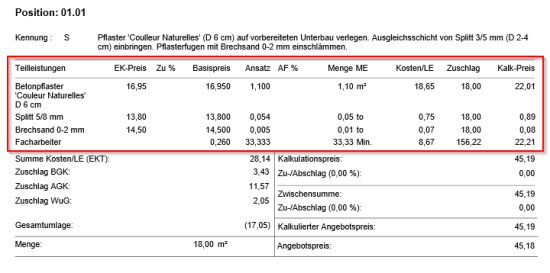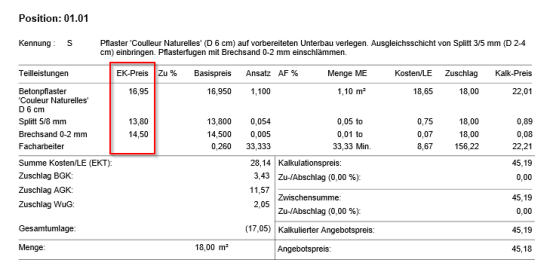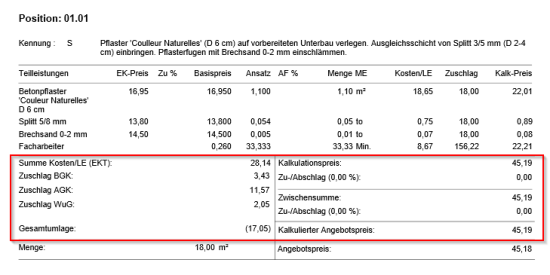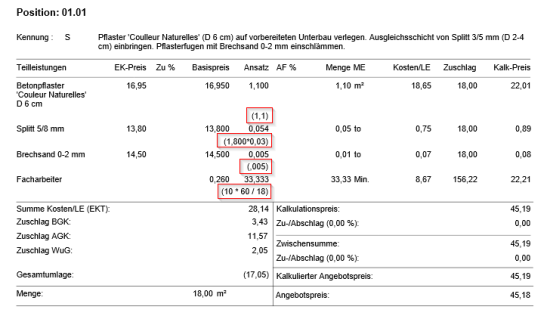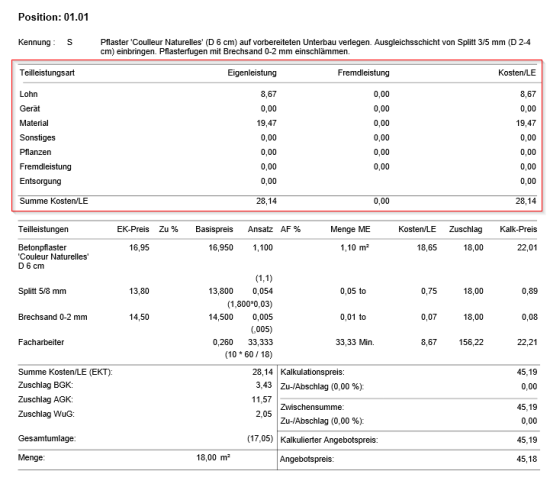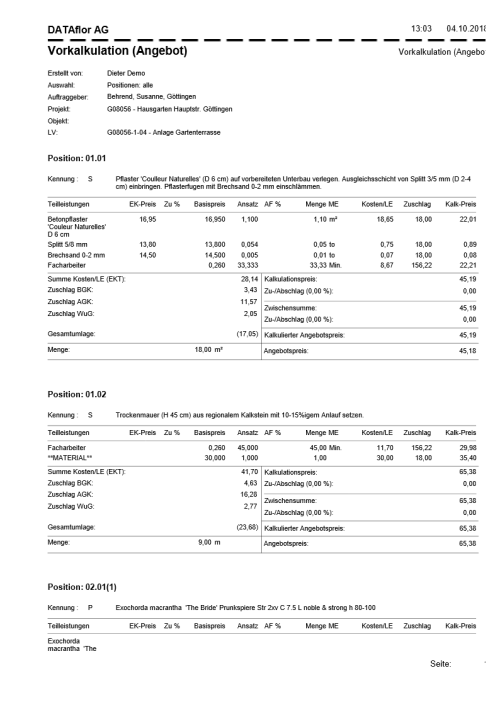Table of Contents
Preliminary calculation
Description
The Preliminary calculation prints out the pricing representation for a specification of services for pre-calculated items. You can select all or individual items for this.
Open the menu within the course editing Print and select the entry Preliminary calculation.

Print settings
Make the following settings:
Print
By clicking  switch to the printouts Short calculation, Original calculation, EFB sheet 221, EFB sheet 223, 80% list and Requirement lists.
switch to the printouts Short calculation, Original calculation, EFB sheet 221, EFB sheet 223, 80% list and Requirement lists.
Preview
Each printout can be checked again before printing. The display of a preview is preset by the program. Deactivate if you do not want to see a preview for printing  The option.
The option.
Variant
For each form you can use the designer to create different Print variants shape. By clicking  select the variant that you want to use for the printout.
select the variant that you want to use for the printout.
Document no.
In order to be able to make an exact differentiation between this and other copies in the event of later queries, a document number can be assigned here. Apply the next free number in the number range by clicking on  or enter a document number manually.
or enter a document number manually.
Document date
The program automatically pre-populates all date fields with the system date. This can be changed manually at any time. By clicking  a calendar opens, making it easier to select dates.
a calendar opens, making it easier to select dates.
Operator sign
The operator symbol should be an abbreviation from the name of the employee who is responsible for this LV. This can be, for example, the first two letters of the surname or the initials of the employee. The program enters the operator code of the logged on user here, which is saved in Address manager was stored in the user data.
Contact Person
The full name of the employee who is the contact person for all queries should be entered here. The program enters the name of the logged in user here, who is in the Address manager was stored in the user data.
Telefon-Nr.
If this employee has his own extension number and you want to prevent the customer from having to go through the switchboard first, the direct extension number of the employee can be printed out here. The program has the telephone number here. of the logged-in user, which is saved in Address manager was stored in the user data.
Define in the Program parameters Pre-assignment of processor in LV printoutswhether the fields Operator sign, Contact Person and Telefon-Nr. are preallocated with the data of the registered user or the seller / site manager who is entered for the LV.
output
By clicking  choose whether you want to print the estimate or as a Fax or e-mail want to send.
choose whether you want to print the estimate or as a Fax or e-mail want to send.
printer
By clicking  choose the printer you want to use for printing. Only printers installed under Windows are available for selection.
choose the printer you want to use for printing. Only printers installed under Windows are available for selection.
You can also use the function for printing out different copies Advanced Settings... (please refer Printouts) to disposal.
Include in building file
Put in here  if you have a license for the DATAflor Construction file and want to save the estimate as a document.
if you have a license for the DATAflor Construction file and want to save the estimate as a document.
Paper feed
If your printer offers several paper trays, select by clicking on  the slot from which the paper is used for printing.
the slot from which the paper is used for printing.
print from / to page
Here you can specify the pages to be printed out. If you would like to print the entire LV, do not make any changes in these fields.
Copies
If you need several copies of the preliminary calculation, enter the required number here.
Settings tab
Activate the respective option by ticking the box  .
.
Print partial services
Print long text
The selected items are printed out with long text. If this option is not set  , the short text of the items is used.
, the short text of the items is used.
Print purchase price
Print the cover sheet only
Only the final sheet is issued.
Print additional information
Print calculation approach
Print remark
The remarks you made on the sub-services are printed on the tab Preliminary calculation in The Field Remark have entered.
Print total of partial services
Each position on a new page
Each position is output on a separate page.
Select all positions
The preliminary costings of all positions are printed. To select individual items, insert in the table in the lower area of the tab at the desired items  .
.
After you have entered all the necessary information for your printout, click on  in the menu Print settings or alternatively use the key combination Ctrl + P.
in the menu Print settings or alternatively use the key combination Ctrl + P.
Example expression: