Table of Contents
Print variants
Preface
For the individual design of your forms, these can be composed of up to three layers.
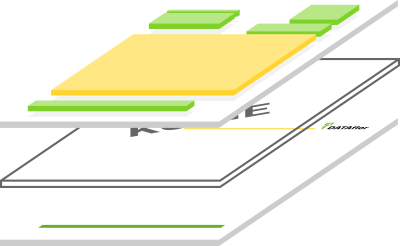
- In the print version you can choose a background image (bottom layer) as well as the ones shown in green Head and foot areas shape.
- The Watermark you can in the Print settings of the print management as well as in Pressure profiles predefine.
- Available in all Form groups with the ending (Nearly) you can use the yellow one Content of the form (e.g. position table in the offer) in Form variants shape.
Description
You can create several different print variants for a group of forms, for example a print variant with a company logo for sending as e-mail and a print variant without a company logo for printing on business paper. The print variants of a form group are available for all associated forms.
Open the folder in the directory tree Print variants, all print variants that have already been created for the form group are displayed. The pressure variant Standard is always available and can neither be deleted nor changed.
Create print variant
When creating a new print variant, a copy of the marked print variant is always created, which you can then edit further. If you would like to create a new print variant, select the print variant Standard and click in the menu Form manager on  .
.

The new print variant is initially given the name of the copied print variant with the addition "(copy)". The properties of the print variant are stored on the middle tile.
| Feld | Description |
|---|---|
| designation | Give your print variant a unique name. |
| Filename | The file name of the print variant is displayed for information. It is assigned automatically by the program and cannot be changed. |
| erasable | Protect the print variant from accidental deletion by deactivating the option. |
| Paper feed | - Only available for print variants of the form groups with the addition "(Quick)" or "(Crystal)". - The printer specified here and the printer slots are automatically pre-assigned in the print settings of the printout if you select this print variant. |
Edit print variant
To edit a print variant, mark the variant in the directory tree and click on in the menu  or double-click on the entry for the print variant in the directory tree.
or double-click on the entry for the print variant in the directory tree.
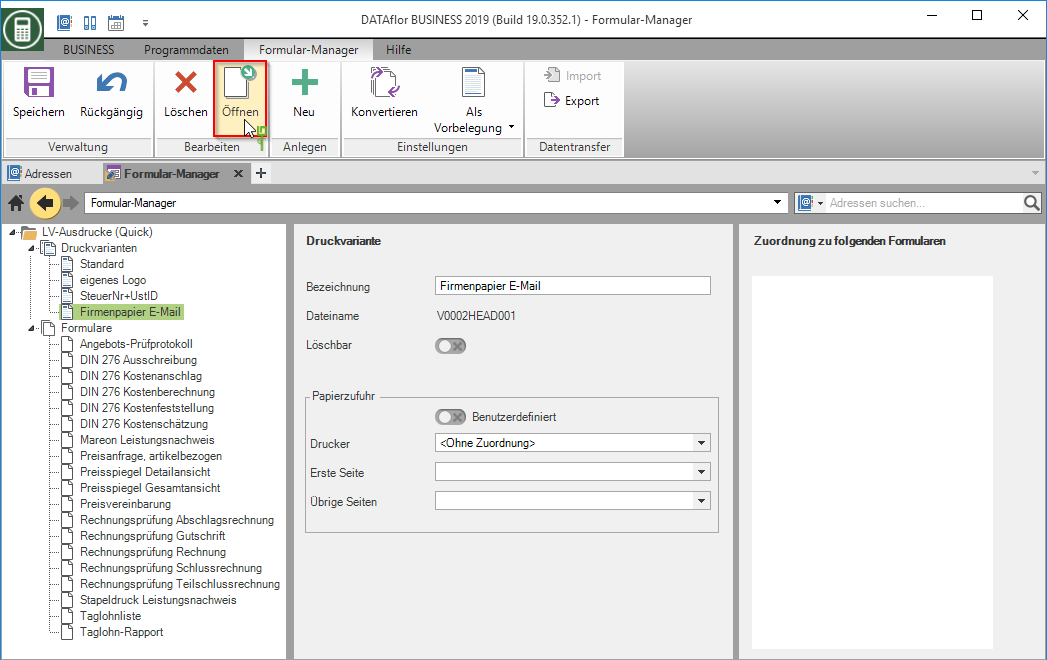
Print variants are processed with print designers. Depending on the form, one of the three designers: Quick, Crystal, Fast is opened. You can recognize which print designer is used for the print variant by the addition in the name of the form group. A detailed description of the functions of the designer can be found on the respective wiki pages
Pre-assign printing variant
for "Quick" and "Crystal" forms
You can specify that a print variant is automatically pre-assigned by the program for all users in the network or only for the current user for all forms in this form group.
To do this, mark the desired print variant in the directory tree, open the selection menu in the menu As a default and select the entry for company or for current user.

A dialog opens in which all forms are listed that are affected by the changed defaults. Confirm this with [OK].
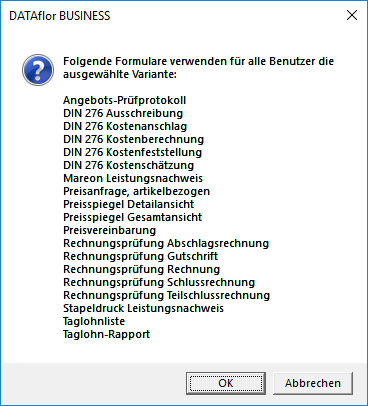
The print variant is assigned to all forms in the form group.
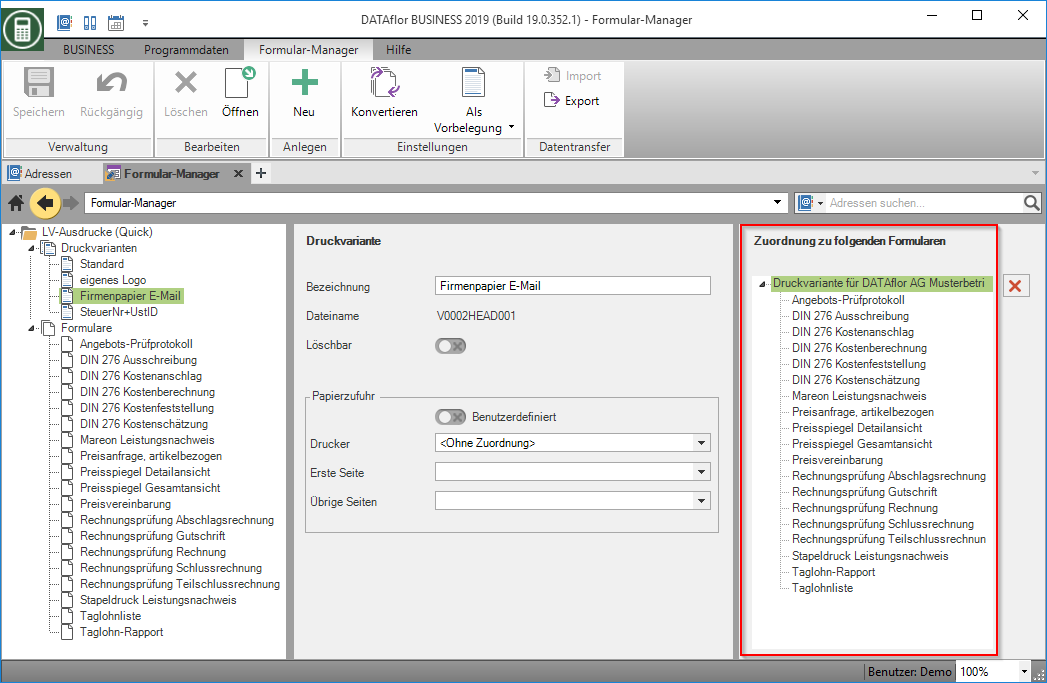
for forms "Fast"
You can give a print variant to a Pressure profile assign. The print profile, in turn, can be used for pre-allocation in print management. A detailed description of the options for pre-allocation in print management can be found on the Wiki page More convenience in print management.
Export / import print variant
To print variations with another BUSINESS- To exchange users, you can export and import print versions as DfV files. The print variants are completely exchanged with all formula fields, text fields, logos, watermarks, background images and the margin settings.
Export print variant
To export a print variant, select the print variant in the directory tree and select the entry in the menu Export.
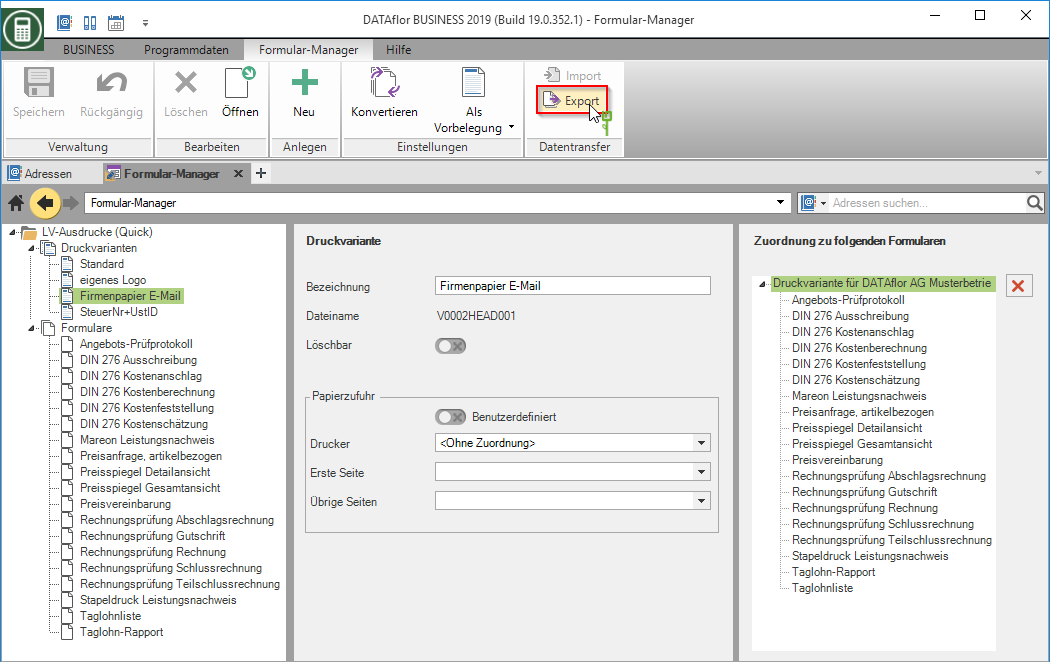
The Windows file selection dialog opens. Select the storage location for the DfV file and change the name of the file if necessary. The default designation is made up of the form group and the designation of the print variant.
Import print variant
To import a print variant, open the form group from which the print variant was exported. Select the entry in the directory tree Print variants and select the entry in the menu Import.
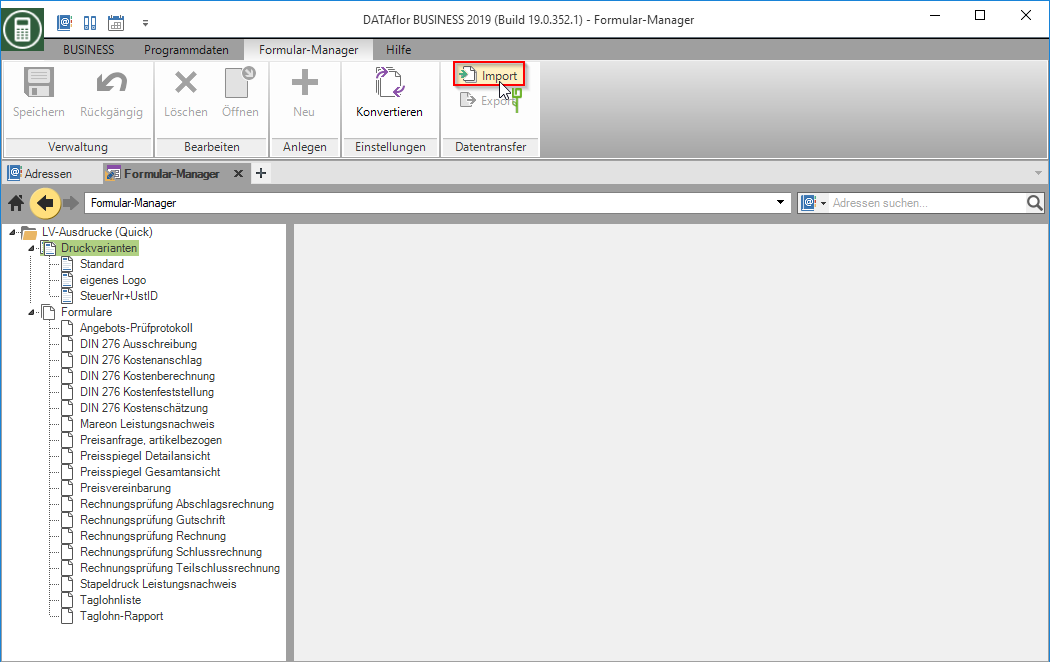
The Windows file selection dialog opens. Select the DfV file and confirm with [To open].
The imported print version is added to the print version of the directory and is available for use and editing. The pre-assigned designation is made up of the original designation with the addition "Import" and can be entered in the designation be adjusted if necessary.
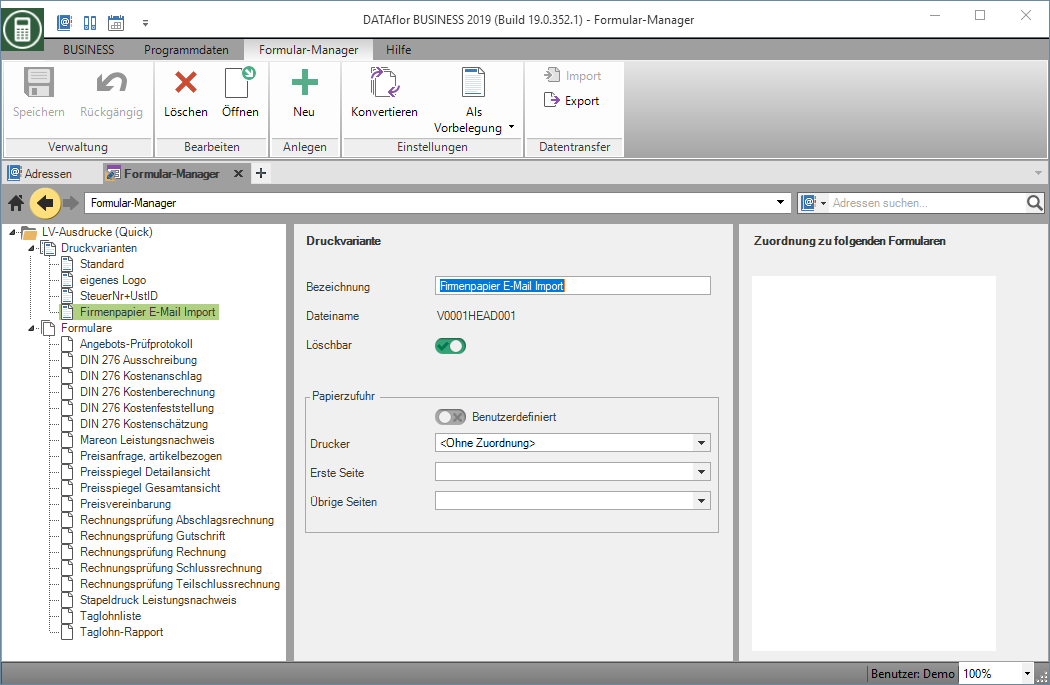
Delete print variant
To delete a print variant, select it in the directory tree and click on in the menu  . The pressure variant Standard is required by the program and cannot be deleted.
. The pressure variant Standard is required by the program and cannot be deleted.
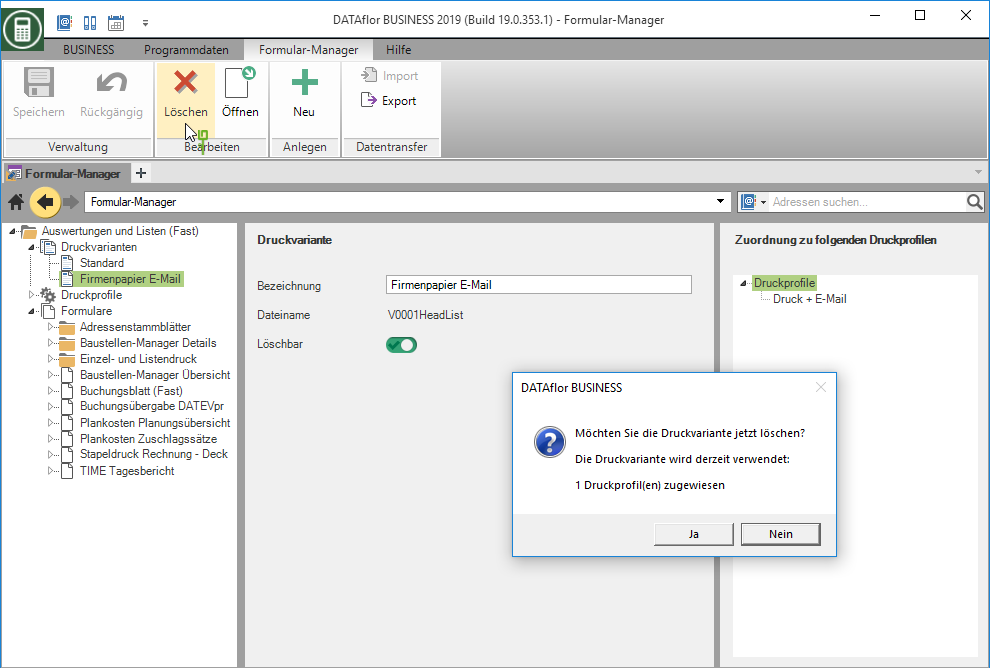
If the print variant is assigned as a default in one or more print profiles, the deleted print variant in the print profile becomes the print variant Standard replaced.
