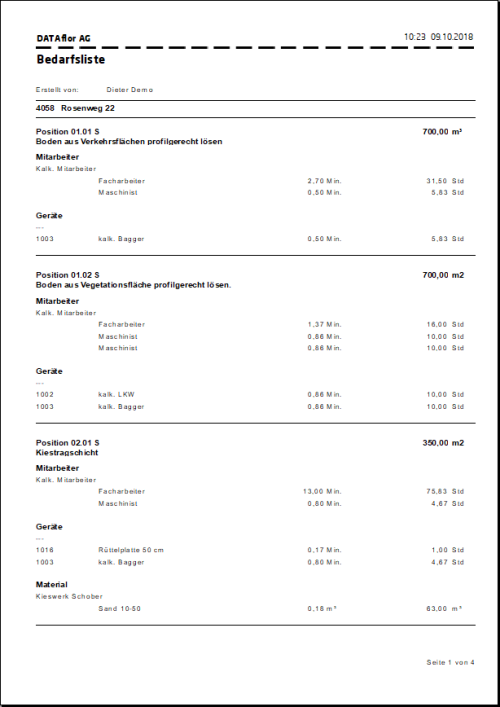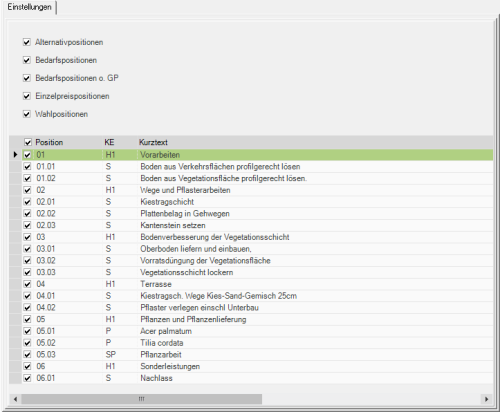Table of Contents
Requirement lists
Description
The following lists of requirements are available:
- The Requirements list determines the total wage, material, equipment and plants requirements for a building project. All pre-calculated partial services are printed out for each position.
- The Device requirements is an upgrade of all devices that were pre-calculated for the building project. Device number, device name, calculated time in minutes and hours, price and total price are output.
- The Material excerpt is a listing of all the pre-calculated material for the building project, sorted by catalog. The printout lists all of the pre-calculated materials from this catalog and shows their quantity, price and total price.
- The Material requirements is a listing of all the pre-calculated material for the construction project, sorted by material. The printout lists all items in which the material is precalculated. The items are output with item number and short text. If a material is precalculated in several items, the total quantity for the material is calculated.
- The Personnel requirements is a listing of the pre-calculated time for the construction project, sorted by calculated employees. The printout shows the time required in minutes and in hours, as well as the imputed costs (without surcharges).
- The Plant needs is a list of all plants that have been pre-calculated for the building project. The printout shows the name, quantity, price and total price of the plants, as well as the total planting costs. In addition, the plants can be issued with or without quality. When outputting the plants with quality, the number of required plants of a plant species per quality is determined.
Application
Within the LV processing open the menu Print the selection menu Demand and select the list you want.
For example: Requirements list
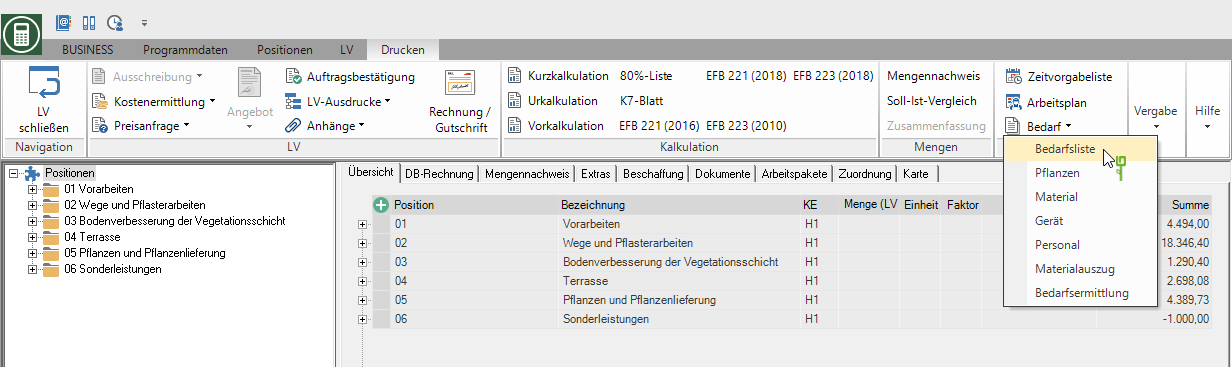
The following print menu opens.
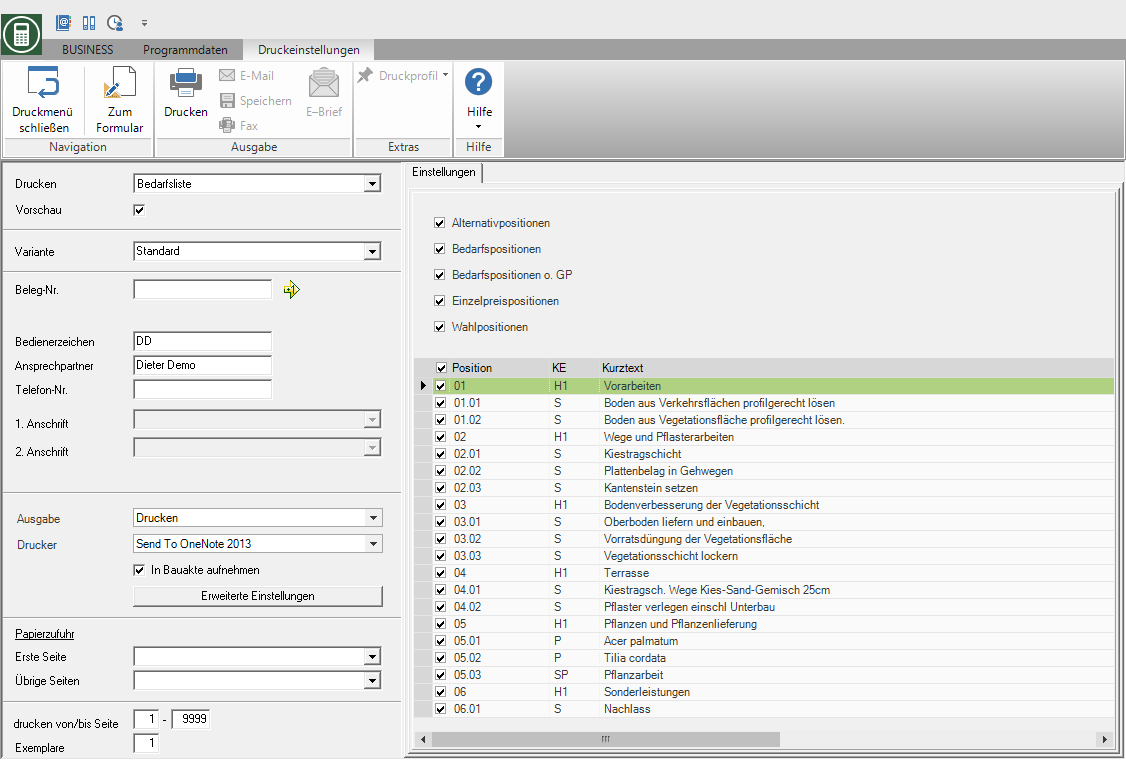
Print settings
Make the following settings:
Print
By clicking  switch to the other requirement lists.
switch to the other requirement lists.
Preview
Each printout can be checked again before printing. The display of a preview is preset by the program. If you do not want to see a preview, deactivate it  The option.
The option.
Variant
For each form you can use the designer to create different Print variants shape. By clicking  select the variant that you want to use for the printout.
select the variant that you want to use for the printout.
Document no.
In order to enable an exact differentiation between this and other copies in case of later queries, you can assign a document number here. Apply the next free number in the number range by clicking on  or enter a document number manually.
or enter a document number manually.
Operator sign
The operator symbol should be an abbreviation from the name of the employee who is responsible for this LV. This can be, for example, the first two letters of the surname or the initials of the employee. The program enters the operator code of the logged on user here, which is saved in Address manager was stored in the user data.
Contact Person
The full name of the employee who is the contact person for all queries should be entered here. The program enters the name of the logged in user here, who is in the Address manager was stored in the user data.
Telefon-Nr.
If this employee has his own extension number and it is to be prevented that the customer has to go through the switchboard first for queries, the direct extension number of the employee can be printed out here. The program has the telephone number here. of the logged-in user, which is saved in Address manager was stored in the user data.
Define in the program parameter Pre-assignment of processor in LV printoutswhether the fields operator reference, contact person and telephone no. are preallocated with the data of the registered user or the seller / construction manager who is entered for the LV.
output
By clicking  choose whether to print or save the list as a Fax or e-mail want to send.
choose whether to print or save the list as a Fax or e-mail want to send.
printer
By clicking  select the printer you want to use for printing. Only printers installed under Windows are available for selection. You can also use the function for printing different copies Advanced Settings... is available for storage, management and analysis.
select the printer you want to use for printing. Only printers installed under Windows are available for selection. You can also use the function for printing different copies Advanced Settings... is available for storage, management and analysis.
Paper feed
If your printer offers several paper trays, select by clicking on  the slot from which the paper is used for printing.
the slot from which the paper is used for printing.
print from / to page
Here you can specify the pages to be printed out. If you want to print the entire list, do not make any changes in these fields.
Copies
If you need several copies of the list, enter the desired number here.
Settings tab
Print preview and printing
After you have made all the necessary settings for your printout, click on  in the menu Print settings or alternatively use the key combination Ctrl + P.
in the menu Print settings or alternatively use the key combination Ctrl + P.
Example expression: Requirements list