Table of Contents
Mobile time recording with geoCapture
Description
To use the mobile time recording from geoCapture, you can send LV and employee data to geoCapture and the recorded wage and device hours via the interface Import NK data in the post calculation of BUSINESS Read.
Basic settings
The following are available for basic settings for data transmission to geoCapture Program parameters is available for storage, management and analysis.
API key for geoCapture
Um BUSINESS To enable access to your GPS tracker from geoCapture, enter the program parameter 100.90.20 API key for geoCapture the material moisture meter shows you the APIKey that you received from geoCapture.
Specification validity of construction sites
Do you want these Validity of a construction site by default BUSINESS transferred to geoCapture, you can use the program parameter 105.30.10 Specification validity of construction sites set the option Transfer validity is preset in the project management for newly created courses.
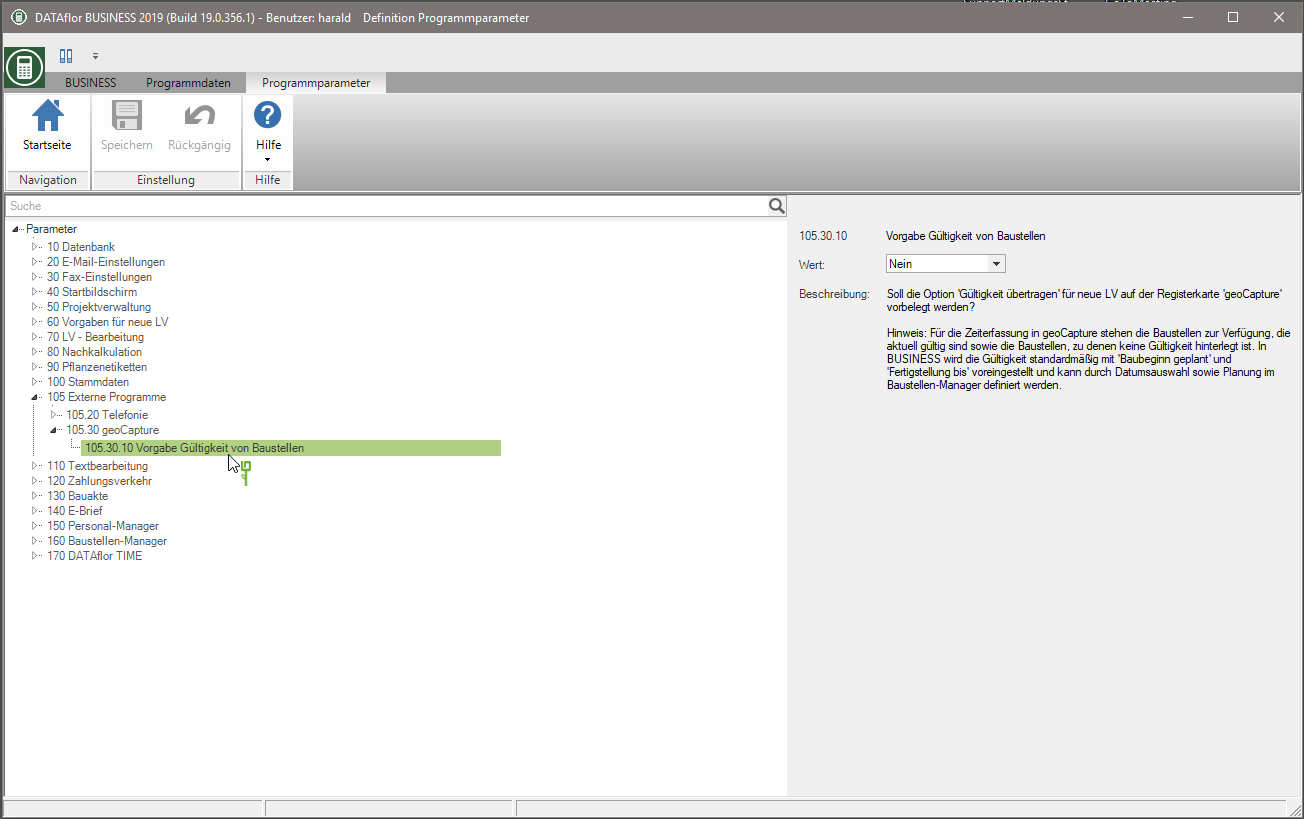
user rights
During the User administration Use detailed user rights to control the availability of functions and the visibility of data for the logged in user. The following user rights are available for data transfer to geoCapture:
| Rights | Administrator | Main user | User |
|---|---|---|---|
| Right group: other | |||
| Access data export | X | ||
Access data export
The transfer of employee and LV data to geoCapture can only be carried out by users who have been assigned this user right. These users can also remove data that has already been transferred from geoCapture and update all data transferred to geoCapture with changes made.
Add / remove employee data
In the address manager open the Comfort search, search for the desired employees, mark them in the search result with the help of Ctrl or Shift, open the menu Multiple processing / export and click on  .
.
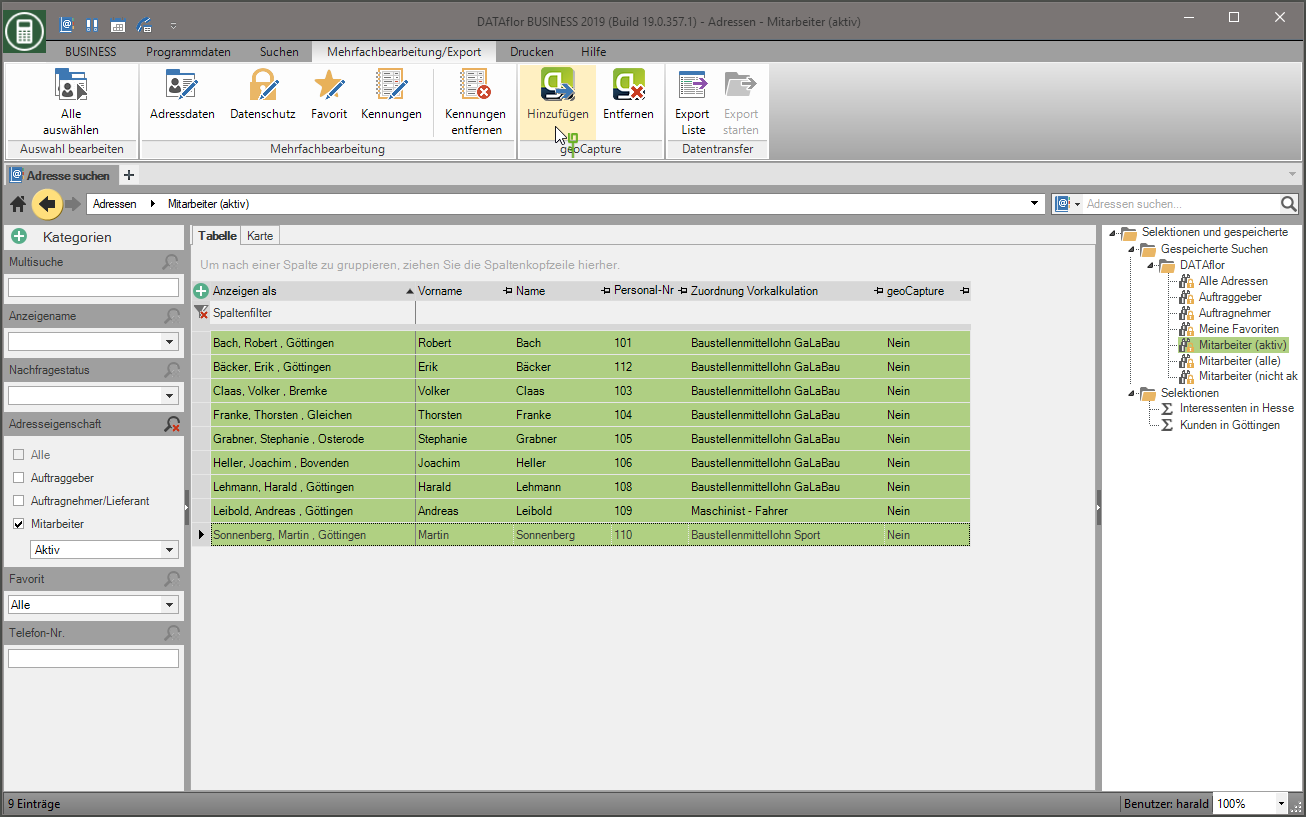
The employees are immediately available for mobile time recording with geoCapture.
The following employee data is transferred:
- Personnel number
- Display Name
Add the column to the table of the search results geocapture you can see which employee data has already been transmitted to geoCapture.
Save the table layout as a Layout templateto quickly display the search result for the next data transmission to geoCapture in the same way.
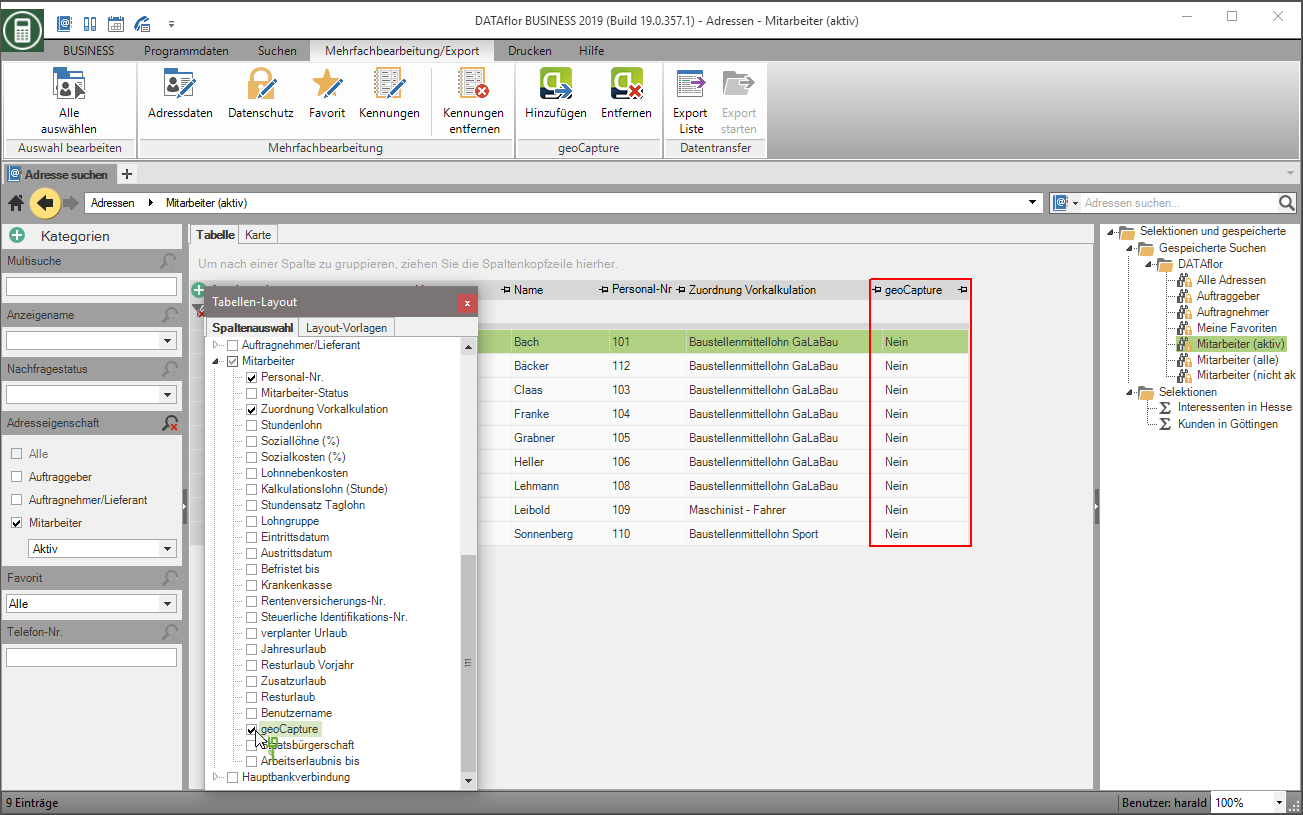
To remove employees from geoCapture's mobile time recording, proceed in the same way as adding them: Open the in the address manager Comfort search, search for the desired employees, mark them in the search result with the help of Ctrl or Shift, open the menu Multiple processing / export and click on  .
.
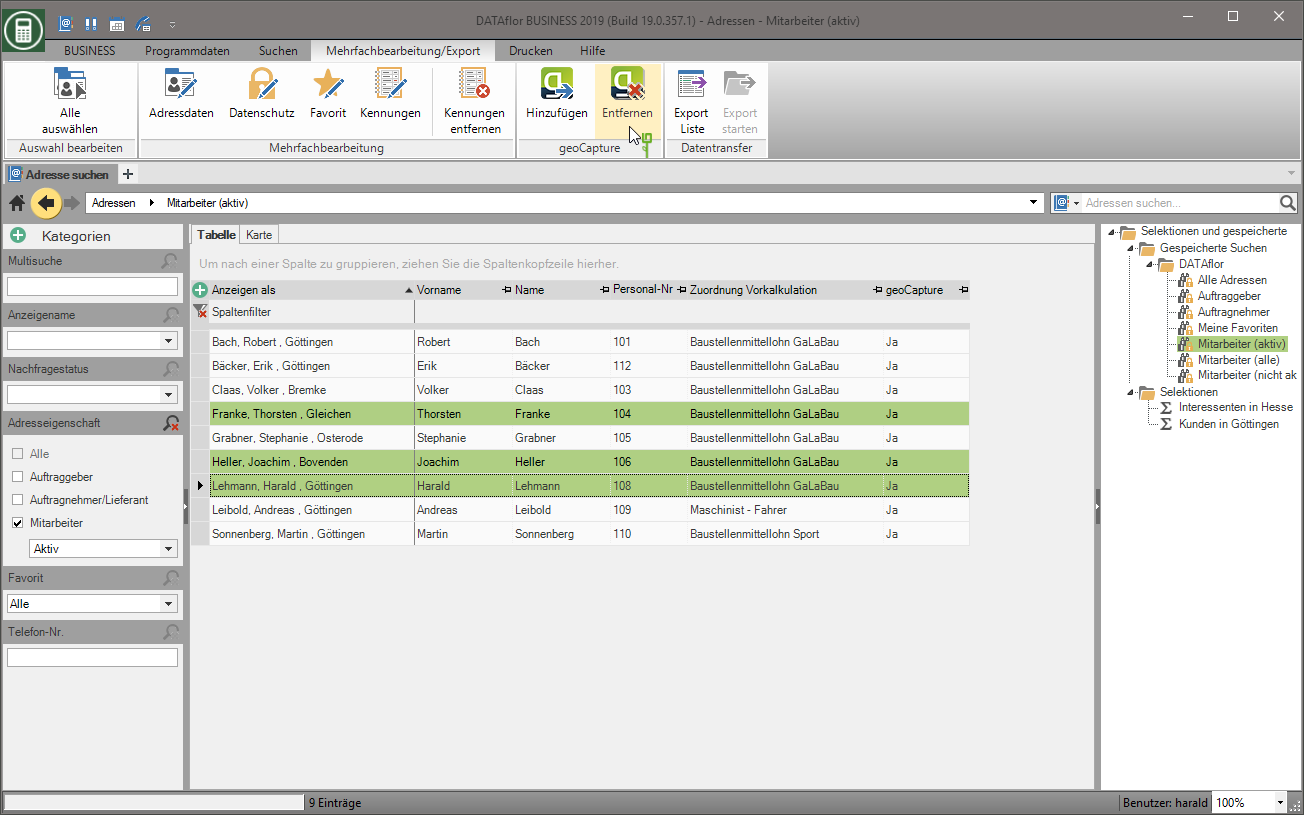
The employees are immediately no longer available in geoCapture for time recording.
Add / remove LV data
In the project management open the Course search, search for the desired construction sites, mark them in the search result with the help of Ctrl or Shift, open the menu Multiple processing / export and click on  .
.
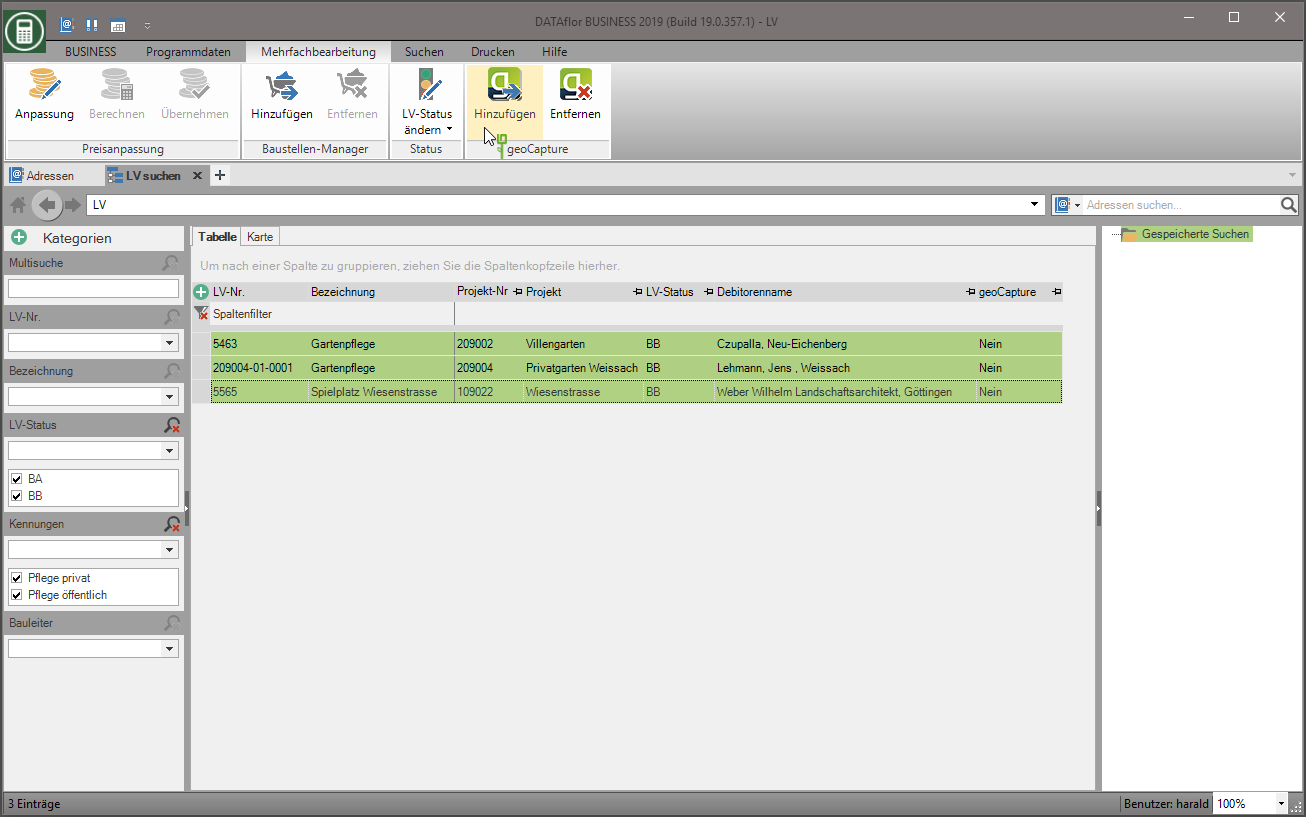
The construction sites are immediately available for mobile time recording with geoCapture.
The following LV data are transferred:
- LV number
- LV designation
- Place of execution: street, postcode, city, coordinates
Add the column to the table of the search results geocapture you can see which construction sites have already been sent to geoCapture.
Save the table layout as a Layout templateto quickly display the search result for the next data transmission to geoCapture in the same way.
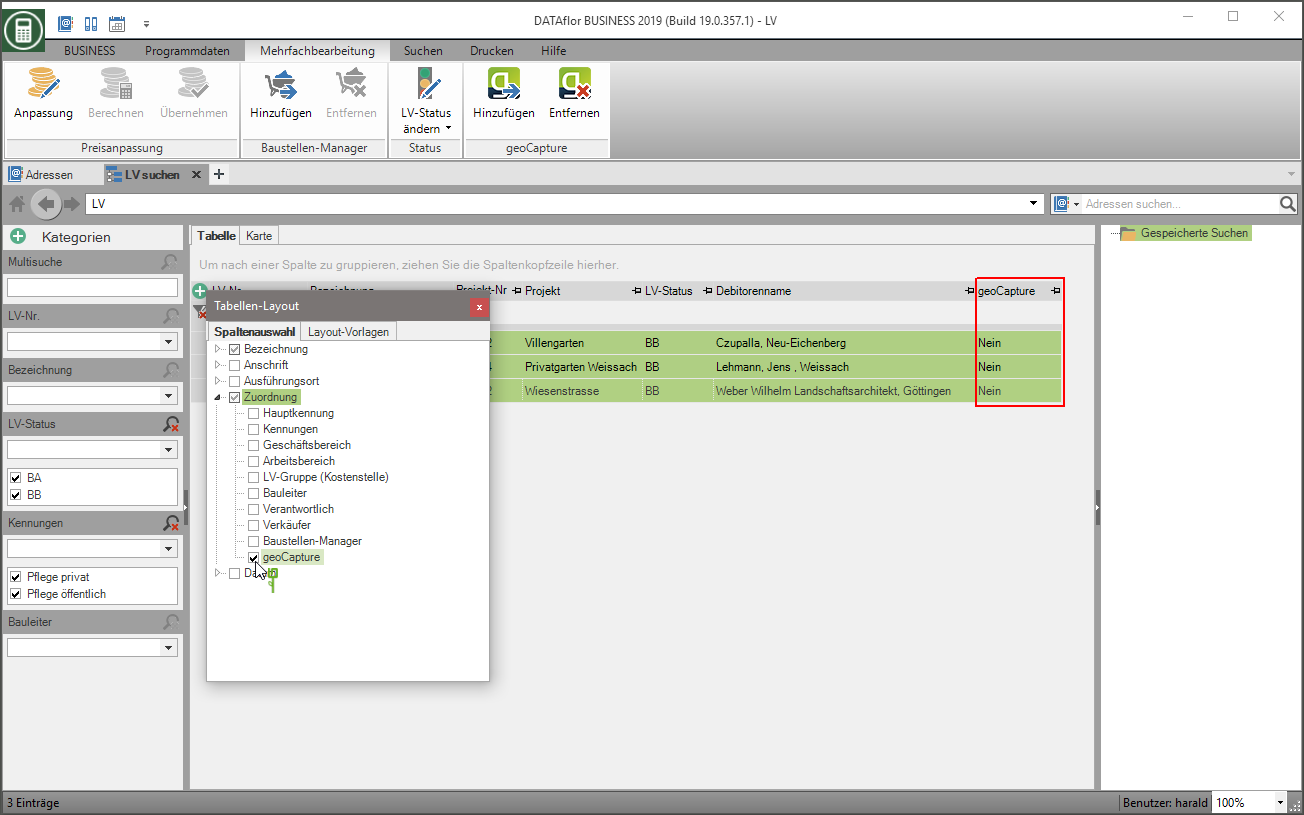
To remove construction sites from geoCapture's mobile time recording, proceed in the same way as adding them: Open the Course search, search for the desired construction sites, mark them in the search result with the help of Ctrl or Shift, open the menu Multiple processing / export and click on  .
.
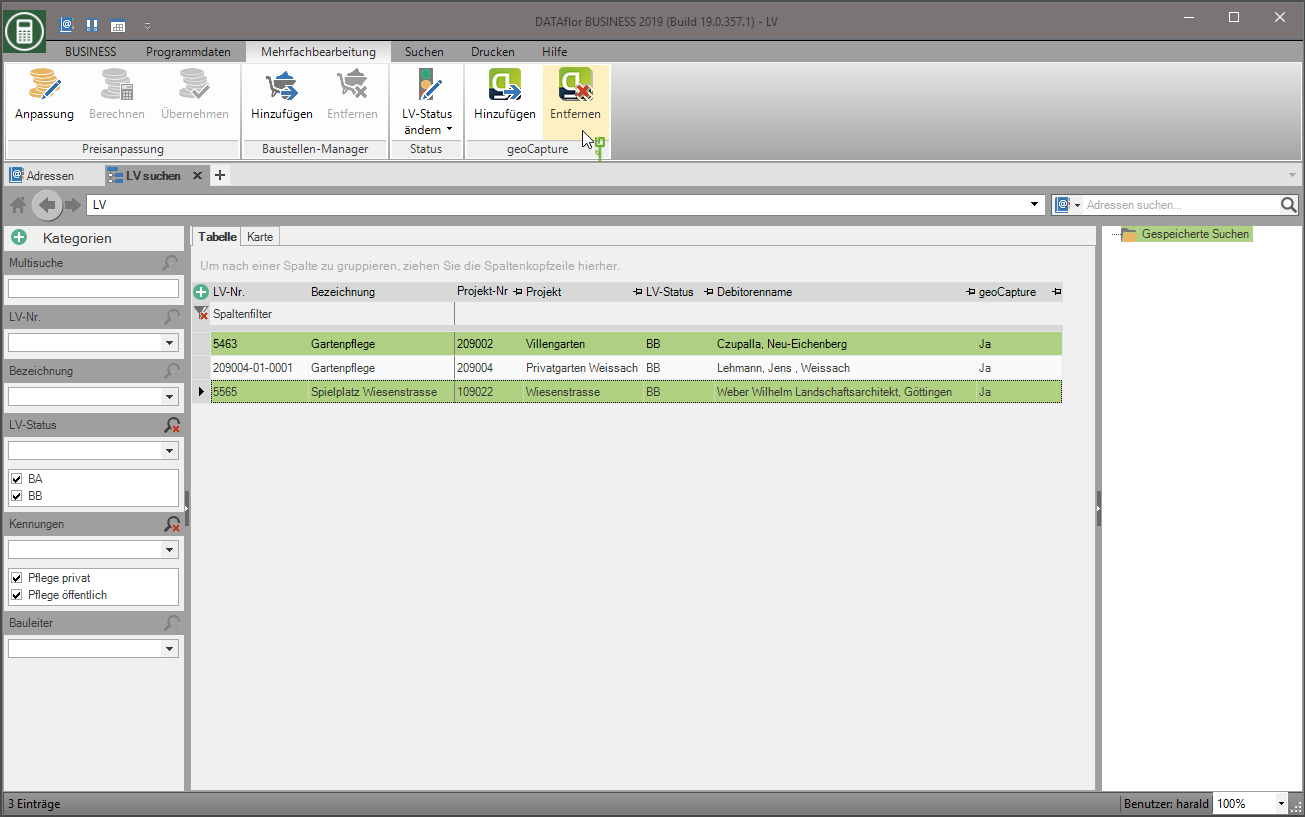
The construction sites are immediately no longer available in geoCapture for time recording.
Validity of a construction site
For time recording in geoCapture, the construction sites are available that are currently valid as well as the construction sites for which no validity is stored. You can define a validity period for each construction site and transfer this to geoCapture with the LV data.
Select the LV in the project tree of the project management and open the tab on the right side of the screen geocapture.
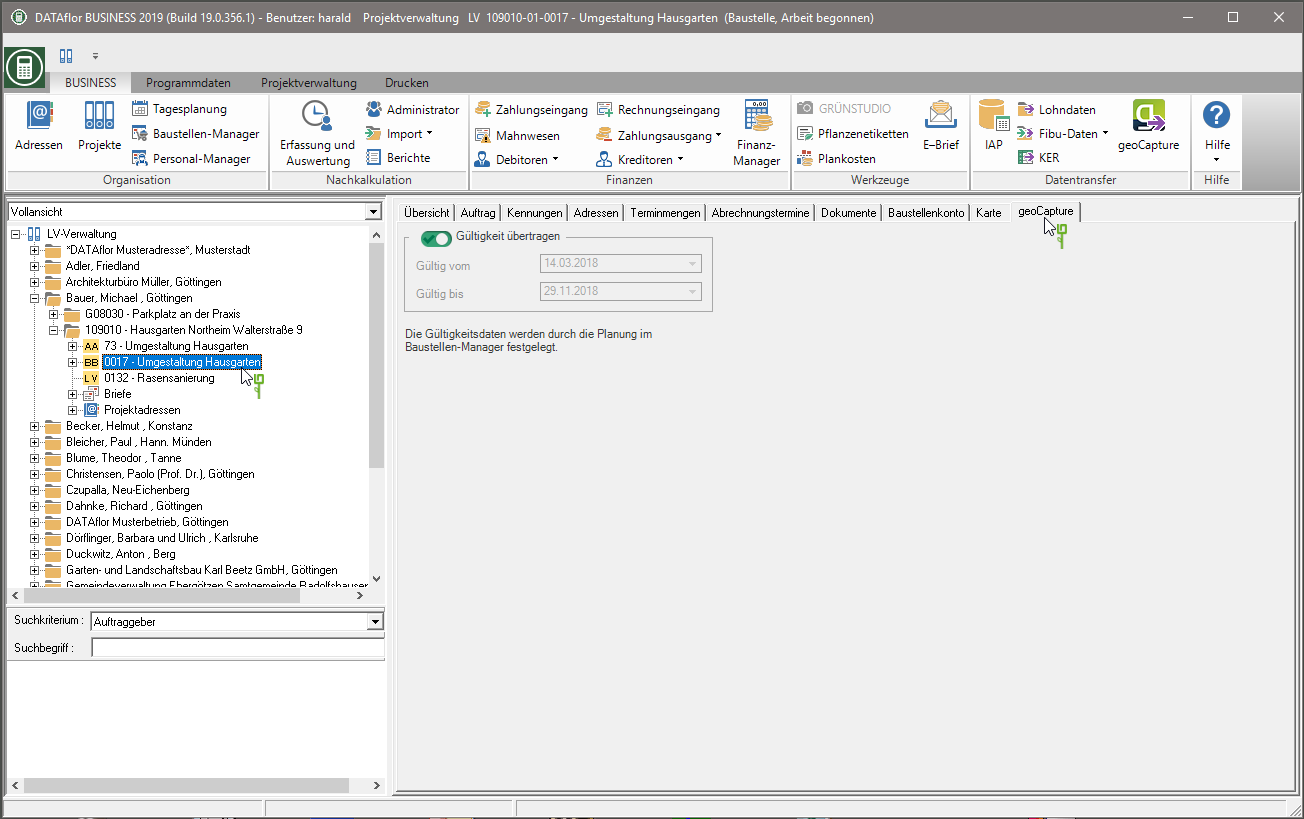
| feature | Description |
|---|---|
| Transfer validity | Enable  The option to transfer the validity of the LV to geoCapture. In the program parameter Specification validity of construction sites you can specify that the option is preset by default for newly created LV. The option to transfer the validity of the LV to geoCapture. In the program parameter Specification validity of construction sites you can specify that the option is preset by default for newly created LV. |
| Valid from | By default, the LV on the Job tab stored data Start of construction planned or Completion by preset. Plan the construction site in Construction site manager, the planned start of construction and the planned completion are automatically adopted. The date fields are linked to your planning in the construction site manager and cannot be edited separately. |
| Valid until |
Update transferred data
With the function geocapture in the menu BUSINESS you can update the data that has already been transferred to geoCapture, i.e. the in BUSINESS transferred changes made to geoCapture. This concerns the transferred LV and employee data as well as the device data for the GPS tracking with geoCapture.
Select in the menu BUSINESS in the group Data transfer the function geocapture.

Import NK data
To transmit the recorded working hours, export the data in the geoCapture program as an XML file and read it into BUSINESS through the interface Import NK data .
The imported wage hours are then entered in the Evaluations of the final costing considered.
