Table of Contents
User administration
Description
In BUSINESS you can every single one User different username and password as well access rights assign. This will win the users Safetythat you cannot make program-relevant and important changes by mistake. Furthermore, it offers protection that confidential data cannot be viewed by everyone.
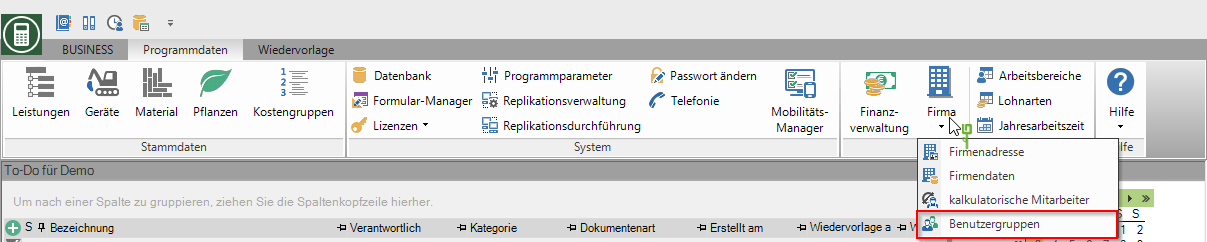
Rights control
In the user administration, you control the availability of functions and the visibility of data for the logged in user via detailed user rights. Only users with the user right Display system control can create, edit and delete user groups.
| Rights | Administrator | Main user | User |
|---|---|---|---|
| Right group: System | |||
| Display system control | X | ||
Standard user groups
For your BUSINESS installation there are already three predefined standard user groups that you assign to the program users. Administrator, Main user and User. The assigned rights of these groups are listed below.
You can create additional user groups with freely assignable rights with the extended user administration.
| Rights | Administrator | Main user | User |
|---|---|---|---|
| Right group: addresses | |||
| Create addresses | X | X | X |
| Import addresses | X | ||
| Delete addresses | X | ||
| Manage Addresses | X | ||
| Edit client / contractor | X | X | X |
| Multiple machining | X | X | |
| Edit employee / user | X | ||
| Rights group: app management | |||
| Manage app subscription | X | ||
| Create company news | X | ||
| Team app configuration | X | ||
| Access to the cloud manager | X | X | |
| Right group: building files | |||
| Manage construction files | X | ||
| Right group: construction site manager | |||
| See construction sites with details | X | X | |
| See construction sites without details | X | X | |
| Right group: digital inbox | |||
| Edit Settings | X | ||
| Right group: e-letter | |||
| Manage e-letter program parameters | X | ||
| Print e-letters | X | X | X |
| Show created e-letters (own) | X | X | X |
| Show created e-letters (all) | X | X | |
| Send e-letters (own) | X | X | X |
| Send e-letters (all) | X | X | |
| Show sent e-letters (own) | X | X | X |
| Show sent e-letters (all) | X | X | |
| Delete e-letters | X | ||
| Legal group: finance manager | |||
| Data transfer financial accounting | X | X | |
| Delete data transfer indicator for financial accounting | X | ||
| Customer account display | X | X | |
| Debtor - Issue and book invoice | X | X | |
| Debtor - transfer posting financial data | X | X | |
| Customer - receipt of payment | X | X | |
| Accounts receivable - receipt accounting | X | X | |
| Accounts Receivable Financial Data Assignment | X | X | |
| Customer & Vendor - delete invoices, customer - delete payments | X | ||
| Vendor invoice receipt | X | ||
| Accounts Payable Access Payment Transactions | X | X | |
| Record costing data | X | X | |
| Administration of financial master data | X | ||
| Right group: devices | |||
| View / edit geoCapture data | X | X | |
| Show geoCapture route | X | ||
| Permanently delete / restore devices, device groups | X | ||
| Right group: catalogs | |||
| Editing catalogs | X | X | |
| Edit material | X | ||
| Permanently delete / restore material, product groups or catalog | X | ||
| Price maintenance material | X | ||
| Right group: post calculation | |||
| Deletion of the post costing data from the booking history | X | X | |
| Manage teams | X | ||
| Access booking import | X | ||
| Access to employee reports | X | ||
| Access post calculation | X | X | |
| Access post calculation evaluations | X | X | |
| Right group: personal manager | |||
| See all employees (absence color / text / numbers) | X | ||
| See all employees (absence gray) | X | X | |
| See your own absences (planning view including your own numbers) | X | X | |
| Right group: projects | |||
| Display of preliminary costing | X | X | |
| Permanently delete archive entries | X | ||
| Archive and restore entries | X | ||
| Access to course exchange | X | X | |
| Access LV price adjustment | X | ||
| Access to project reports | X | X | |
| Access projects | X | X | X |
| Right group: other | |||
| Access data export | X | ||
| Legal group: standard services | |||
| Processing standard services | X | X | |
| Right group: System | |||
| Display system control | X | ||
| Edit company data | X | ||
| Process imputed employees | X | ||
| Legal group: appointments | |||
| Processing of billing dates | X | X | |
| Processing of deadlines (executed deadlines) | X | X | X |
| Access batch printing invoice | X | ||
Extended user management
First, put one new user group and assign the desired Rights to. You can then give employees the Assign user group. You can read the detailed procedure in the following chapters.
Create user group
To create and manage user groups, open the Address manager in the menu Program data the selection menu Company and select the entry user groups.
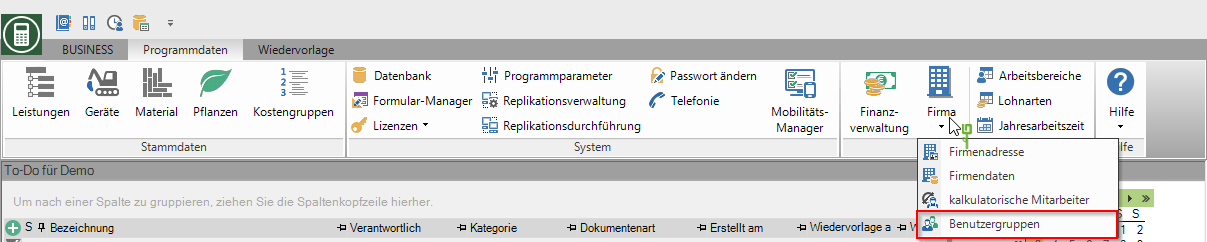
Select the entry in the directory tree user groups. By clicking ![]() , all user groups that have already been created are displayed. By default, the user groups are Administrator, User and Main user available and cannot be changed.
, all user groups that have already been created are displayed. By default, the user groups are Administrator, User and Main user available and cannot be changed.
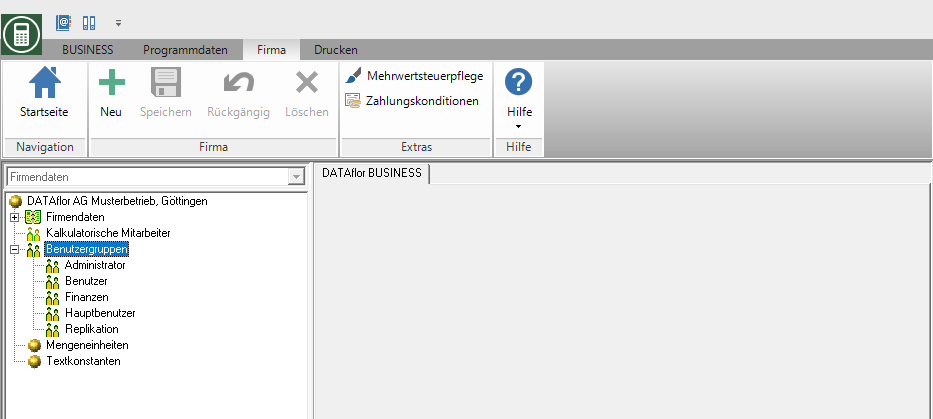
To create a new user group, select the entry in the directory tree user groups and click in the menu ![]() or open the context menu with the right mouse button and select the entry New user group.
or open the context menu with the right mouse button and select the entry New user group.
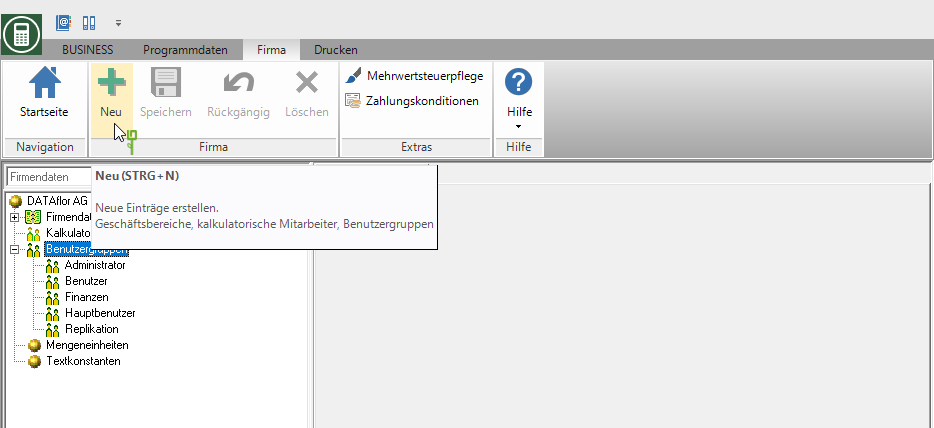
An entry for the new user group is created in the directory tree. On the right side of the screen is the tab groups displayed. Assign a unique one for the user group designation. By setting the ![]() in the column use assign the required to the user group Rights (see following chapter).
in the column use assign the required to the user group Rights (see following chapter).
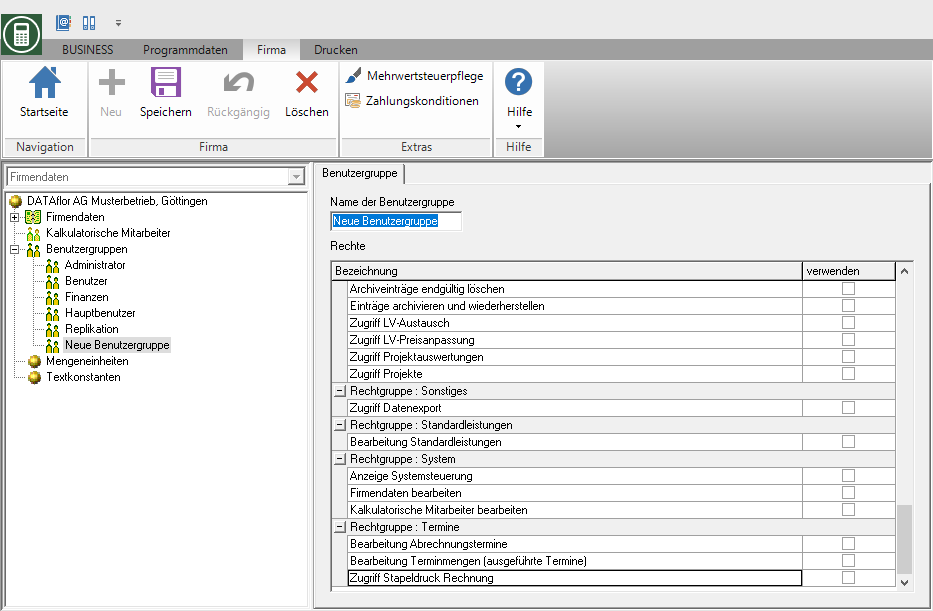
Save your entries by clicking on ![]() in the menu.
in the menu.
The user DATAflor always has administrator rights, ie he has access to all licensed program areas. If you want to avoid this, you must either change the password or create a new user.
Assign rights
Each user group can have different access rights grant. On the tab groups all rights that you have for the user group are listed unlock or lock can.
Select in the directory tree under the folder user groups the user group whose access rights to the functions in BUSINESS You want to edit. In the case of newly created user groups, all rights are initially blocked by default ![]() . Use the rights
. Use the rights ![]() , then all employees who are assigned to the selected user group have access to the functions of this access right.
, then all employees who are assigned to the selected user group have access to the functions of this access right.
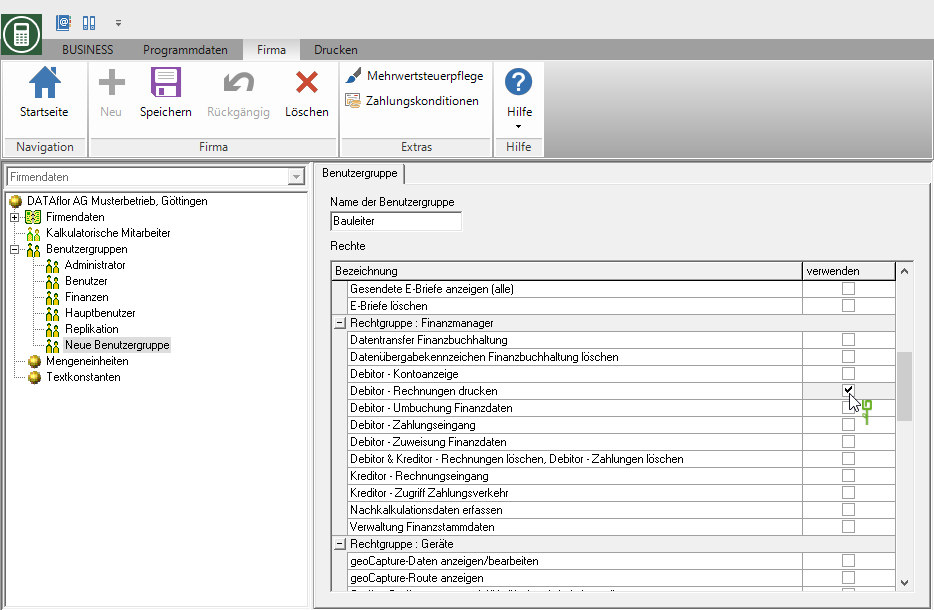
You can enable or disable the following functions individually:
Nicht listed functions each Available to users.
| Right group: addresses |
|---|
Create addresses
- Creation of addresses
Import addresses
- Import addresses
Delete addresses
- Deleting addresses
Manage Addresses
- Setting the pre-assignment of the input masks in the address manager
- Editing IDs
- Creation and deletion of the property Clients and contractor
- Editing of the customer's debtor data and contractor's creditor data
Edit client / contractor
- Creation and deletion of the property Clients and contractor
- Editing of the customer's debtor data and contractor's creditor data
Multiple machining
- Use multiple editing
Edit employee / user
- Creation and deletion of the property Employees
- Editing of the personal data of employees and user data of users
| Rights group: app management |
|---|
Manage app subscription
- Take out and cancel app subscriptions
Create company news
- Create, publish and delete company news
Configuration of the TEAM app
- Deactivate modules of the TEAM app
- Change the logo, main color and cover picture of the TEAM app
Access to the cloud manager
- Use of the Cloud Manager program part
| Right group: building files |
|---|
Manage construction files
- Creation and deletion of document meta information (categories, document type, file type, dispatch type, resubmission, etc.)
- Permanently delete documents from the recycle bin
- Access to all documents regardless of the access setting on the document
| Right group: construction site manager |
|---|
See construction sites with details
- Access to the construction site manager with a display of the planning details
See construction sites without details
- Access to the construction site manager without displaying the planning details
| Right group: digital inbox |
|---|
Edit Settings
- Access to the basic settings
(User groups, incoming directory, workflow definitions, pre-allocation of construction files)
| Right group: e-letter |
|---|
Manage e-letter program parameters
- Edit the login information and preferences
Print e-letters
- Generate basic functionality from the business printouts E-Letters
Show created e-letters (own)
- Insight into the specially created e-letters
Show created e-letters (all)
- Access to everyone's e-letters BUSINESS-User
Send e-letters (own)
- Send your own e-letters
Send e-letters (all)
- E-letters everyone BUSINESS-Send user
Show sent e-letters (own)
- View your own already sent e-letters in the outbox
Show sent e-letters (all)
- View e-letters sent by all users
Delete e-letters
- Delete prepared or sent e-letters
| Legal group: finance manager |
|---|
Vendor invoice receipt
- Invoice capture
- Printing of the accounts payable open list
- Printing of the incoming invoice list
- Printing the accounts payable sheet
Data transfer financial accounting
- Calling up the transfer program for financial accounting
- Printout of open general ledger handover
Delete data transfer indicator for financial accounting
- Deletion of invoices / payments that have already been transferred to financial accounting
Customer account display
- Access to construction site account, property account, project account and debtor account in the project management
(Requirement: Access projects) - Print output of customer printouts
Debtor - Issue and book invoice
- Issue of invoices (printout, e-mail dispatch, etc.) including generation of revenue postings
(Requirement: Access projects and Accounts receivable - receipt accounting)
Debtor - transfer posting financial data
- Subsequent changing of the assignment of revenue accounts, payment terms, dunning indicator, business area, work area, LV ID, site manager and LV group for existing invoices in the finance manager
(Requirement: Access projects and Access to finance manager)
Customer - receipt of payment
- Calling up the module for entering payments from customer postings
(Requirement for calling from the construction site account: Access projects and Customer - Account display) - Calling the dunning
- Access to the debtors overview
Accounts receivable - receipt accounting
- Access to print management for accounting
- Output of test calculations
(Requirement: Access projects)
Accounts Receivable Financial Data Assignment
- Allocation of revenue accounts and financial allocations for LV, hierarchies and positions
(Requirement: Access projects) - Allocation of revenue accounts and financial allocations for standard services and standard service catalogs
(Requirement: Processing standard services) - Allocation of revenue accounts and financial allocations in invoice printing
(Requirement: Access projects and Accounts receivable - receipt accounting)
Customer & Vendor - delete invoices, customer - delete payments
- Deletion of invoices and payments in the construction site account
(Requirement: Access projects and Customer - Account display) - Deletion of recorded supplier invoices in the invoice receipt
(Requirement: Vendor - invoice)
(ATTENTION like this: Additional separate right if data has already been transferred to financial accounting)
Accounts Payable Access Payment Transactions
- Recording of vendor payments (via clearing, transfer, etc.)
- Reconciliation of vendor payments
- Printouts Vendor printouts
Record costing data
- Change the financial allocation 1 + 2 for the recording of wage and equipment hours as well as material and plant deliveries
(Requirement: Access post calculation)
Administration of financial master data
- Access and administration of the financial master data (account assignment, tax rates, ...)
| Right group: devices |
|---|
View / edit geoCapture data
- Assignment of devices to geoCapture trackers
- Display of the tab geocapture to the device
- feature Position on the tab geocapture
Show geoCapture route
- feature Track on the tab geocapture including period selection
(Requirement: View / edit geoCapture data)
Permanently delete / restore devices, device groups
- Permanent deletion of data that is intended for deletion
- Recover data that is intended to be deleted
| Right group: catalogs |
|---|
Editing catalogs
- Creation of new catalogs and catalog data (material, plants, equipment)
Edit material
- Editing of material records
Permanently delete / restore material, product group or catalog
- Permanent deletion of data intended for deletion
- Recover data intended for deletion
Price maintenance material
- Automated price recalculation at catalog level
| Right group: post calculation |
|---|
Deletion of the post costing data from the booking history
- Deletion of booking records in the post calculation
(Requirement: Access post calculation)
Manage teams
- Creation and editing of teams in the app manager for DATAflor TIME
Access booking import
- Import of NK bookings from DATAflor TIME
Access to employee reports
- Display of the field Price in the post costing on the tab Wage hours next to the field Hours
(Requirement: Access post calculation) - Display of the columns Price, amount and Wage type in the booking history, in the search dialog and in the convenience search of the post calculation
(Requirement: Access post calculation) - Printout of post calculation evaluations, wage type statistics, hourly list, employee hourly list and time sheet
(Requirement: Access post calculation evaluations) - Display of the detailed labor costs in the column IS of construction site surveillance
Access post calculation
- Call up the post calculation
Access post calculation evaluations
- Call up the post calculation evaluations (construction site and period evaluations)
| Right group: personal manager |
|---|
See all employees (absence color / text / numbers)
- Insight into the personnel manager; Display of all absence times with detailed information
See all employees (absence gray)
- Insight into the personnel manager; Display of all absence times without detailed information
See your own absences (planning view including your own numbers)
- Insight into the personnel manager; Display of your own absence times with detailed information
| Right group: projects |
|---|
Display of preliminary costing
- Insight into the pricing / preliminary calculation in the LV processing
- Insight into the calculation overview / DB invoice in the LV processing
- Insight into the calculation approach in the course processing
Permanently delete archive entries
- Permanently delete entries from the project management archive
Archive and restore entries
- Move entries from the project management into the archive
- restore archived entries from the archive
Access to course exchange
- Exchange of courses in different formats (DATAflor, GAEB, ÖNORM, ASTRA, ...)
Access LV price adjustment
- Apply price adjustments to several courses at the same time
Access to project reports
- Calling up the project evaluation lists (offer and order lists)
Access projects
- Change to the project management
| Right group: other |
|---|
Access data export
- Output of data to Excel, KER, payroll accounting and IAP
- Transfer of employee and LV data from the address or LV search to geoCapture
- Update of all data transferred to geoCapture
| Legal group: standard services |
|---|
Processing standard services
- Creation, editing and deletion of standard services and catalogs
- Importing standard service catalogs
- Saving items from courses as standard services and transferring entire courses as standard service catalogs
(Requirement: Access projects)
| Right group: System |
|---|
Display system control
- Creating, editing and deleting user groups
- Performing DB copy, database check and truncating log file
- Request and import a license
- Defining the program parameters
- Creating, editing and deleting print variants and editing the form settings
- Replication management and replication implementation
- Creating, editing and deleting work areas
- Create, edit and delete wage types
- Creating, editing and deleting annual working time calendars
- Configure telephony
Process imputed employees
- Create, edit and delete imputed employees
Edit company data
- Editing the company address
- Create, edit and delete business areas
- Specification of the parameters for the customer and vendor payment transactions
- Creation, editing and deletion of dunning texts
- Editing of text constants and units of measure
| Legal group: appointments |
|---|
Processing of deadlines (executed deadlines)
- Entry and deletion of deadlines
Access batch printing invoice
- Calling up and executing the maintenance billing (batch print invoice)
Processing of billing dates
- Recording and deletion of billing dates
Assign user group to employees
Every employee can be a member of or more Be user groups.
To assign a user group to an employee, open the employee's address on the tab Details the tab User.
If you have the choice user groups Open via the green plus symbol, all stored user groups are displayed. Select the user group (s) ![]() you want to assign to the employee.
you want to assign to the employee.
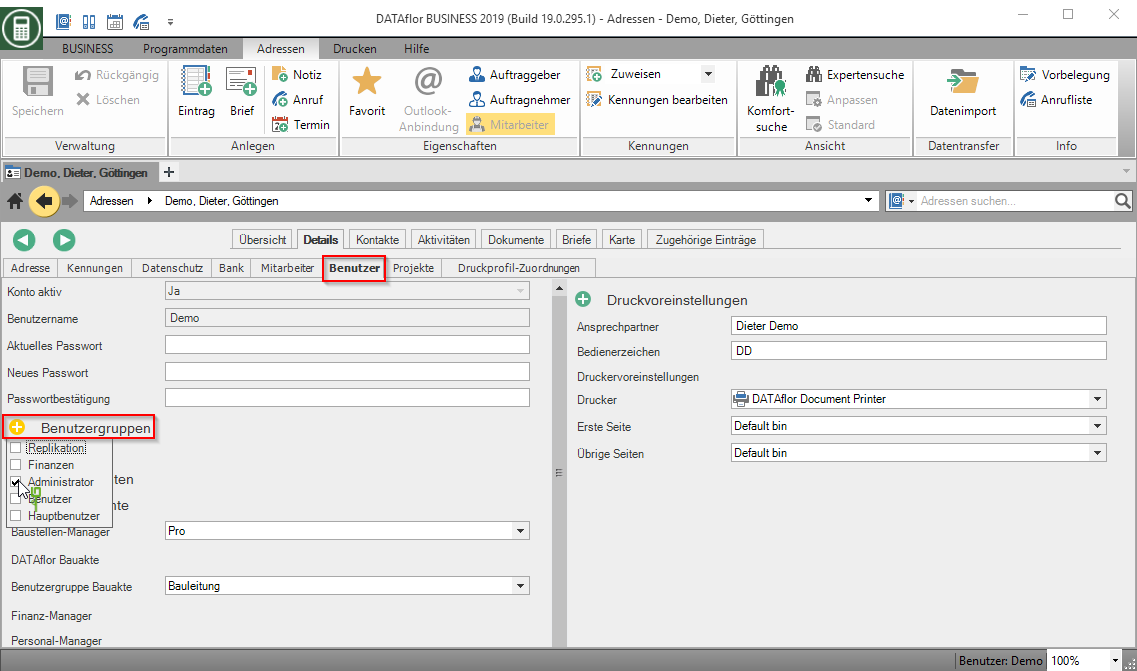
Save your entries by clicking on ![]() in the menu.
in the menu.
