Table of Contents
Advanced he grunted-Import
Description
he grunted-Interface can he gruntedFiles directly in DATAflor CAD can be read. Here in the Object manager a Mass tree created, arising from the structure of the he gruntedfile results. By assigning drawing objects, the properties (areas, lengths, etc.) can be entered as a set of items. Then the imported he gruntedfile with the determined masses can be exported again. Alternatively, a REB-compliant proof of quantity according to REB 23.003 (D11) or a *.CSV file can be generated for further work in a spreadsheet program (e.g. Microsoft Excel).
The import and export of data is carried out by calling a function from the Object manager and then happens once, ie one he grunted-File must be read in or created again for an update.
Application
- After calling the function for the import, the appears DATAflor he grunted import dialog.
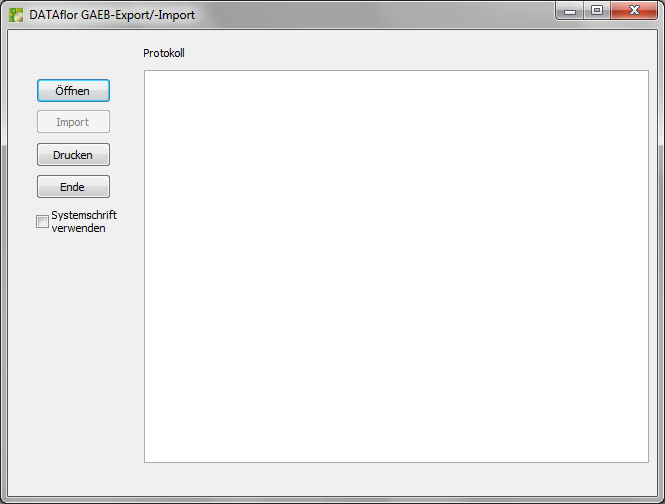
click on [To open] and select an existing one in the following dialog he gruntedFile.
The import function supports the following data formats:- he grunted XML format (* .x *)
- he grunted 2000 format (* .p *)
- he grunted 90 format (* .d *)
- After selecting the file to be imported, the Minutes Information about the to be imported he gruntedfile displayed.
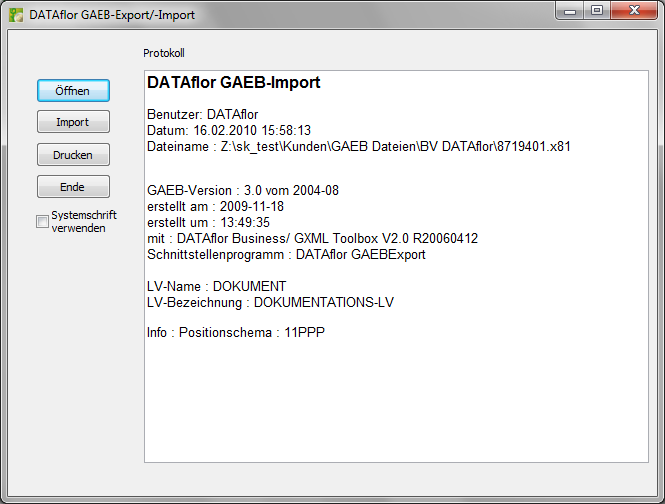
click on [Import] and after confirming the import [The End].
The he grunted-LV has now been imported and a Position coupling with DATAflor BUSINESS created. Then the LV behaves as with the Position coupling.
Operation
By assigning objects below the he grunted-Groups, their properties are entered as an item quantity during export.
If there are already quantities, these will be overwritten by the new quantity properties. If no objects are assigned, the original item quantities are not overwritten.
The unit of measure is through the he gruntedfile specified. Alternatively, the mass of another attribute can be entered during export (attribute name: GAEB AMOUNT). For this, arrange the he grunted-Group (position) to a formula called GAEBQuantity. This value is now used regardless of the specified unit of measure for the item.
For example: There are only surfaces in the drawing. A volume is to be assigned to a position, which is composed of an area x layer thickness.
Application:
- Record the areas and assign them to the groups (positions).
- Define one Formula with the names GAEB AMOUNT. unity should accordingly m³ and the formula eg {area} * [layer thickness]. Read about it too Formulas & Lists.
- The new formula must be assigned to the group (position). The layer thickness is queried during the assignment. As a result, the sum of all areas below the group (position) is multiplied by the specified visibility.
The assignment of the he grunted- Quantity must be done at group (item) level. An assignment at the object level has no effect.
he grunted-Add file
Imported into the drawing he grunted- Files can be edited.
Um Standard services to add, do the following:
- Mark the top one he grunted-group in Mass tree.
- Now lets in the context menu Graphic Estimation > Services choose. The standard service catalog opens.
- To add supplements to an item, the entry can be selected in the standard service catalog and dragged and dropped to the desired item.
It takes place save automatic updating of the numbering. The numbering of the position is required manually.
New levels and positions are assigned in a dialog with the ![]() pairing information.
pairing information.
- Select the top LV level in the mass tree.
- In the tool box Coupling / documentation call with the command
 Show pairing information the dialogue Link .
Show pairing information the dialogue Link . This can also be done in Info dialog call:
 Link.
Link.
- Enter a designation. You can also customize numbering, description and more.
These work steps are explained in more detail in the following films:
he grunted-Export
Imported into the drawing he grunted-Files can also be exported again. Proceed as follows:
- Mark the top one he grunted-group in Mass tree, otherwise the export function is deactivated.
- Now in the context menu below Graphic cost estimate the entry he grunted >
 he grunted generate file . call
he grunted generate file . call - Choose the Status for the specification of services and confirm this with [OK].
- The Filename for the new file can be freely entered. Likewise, you can he grunted Format Select (XML, 2000, 90). After selecting Filename and File Type [To save] The file.
- Close the window with [The End].
The created he gruntedfile can now be read into any spreadsheet program that supports the he grunted support standard.
Only read into the drawing he grunted-Files can also be exported again. An export of freely defined subtree structures as he gruntedfile is not possible.
REB export
As an alternative to exporting a he gruntedfile, a REB-compliant proof of quantity can be issued in data exchange format D11. Prerequisite for this is an existing documentation. To export a file, the top he grunted-group in Mass tree marked, otherwise the export function is deactivated.
The function can be activated with the right mouse button Proof of quantity> ![]() Output as REB file or over
Output as REB file or over  in dialogue Mass list be called.
in dialogue Mass list be called.

Once you get one Mass list is automatically created in BUSINESS a project CAD CAD created. After calling up the function for the REB export, a file selection dialog appears. The name for the new file can be freely entered. However, the data type is preset (* .D11). The proof of quantity is generated according to REB Standard 23.003.
The generated REB file can now be read into any spreadsheet program that supports the he grunted/REB standard supported.
A prerequisite for REB-compliant documentation is the supplement BUSINESS Quantity verification, since the objects have to be broken down into standard geometries in order to write the file.
You will find further functions for quantity verification (e.g. deleting the quantity verification) in the chapter Mass list or in the chapter assignment.




