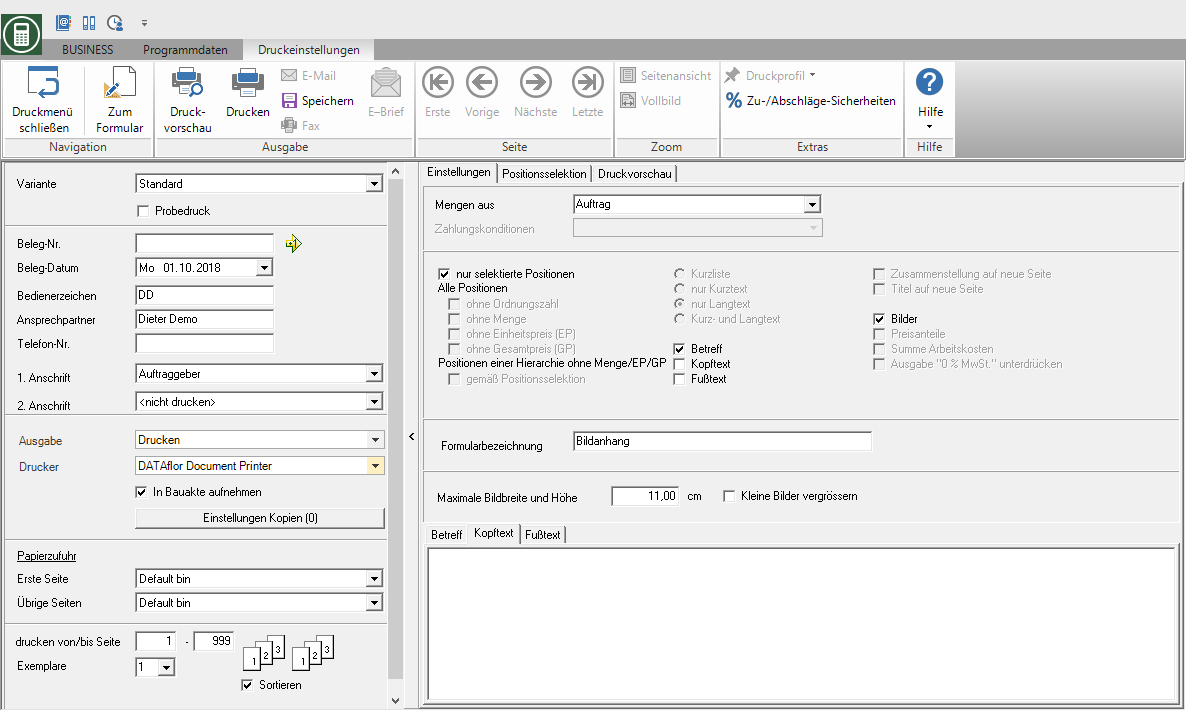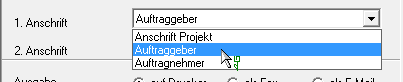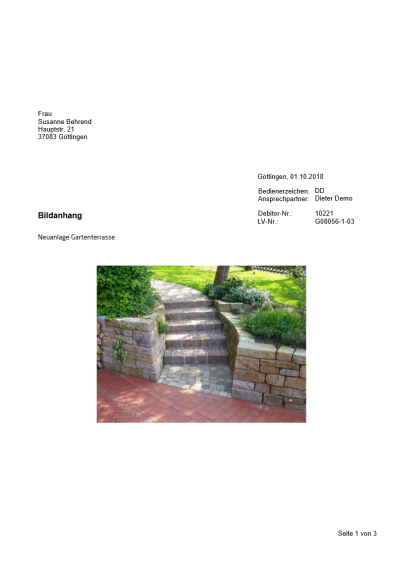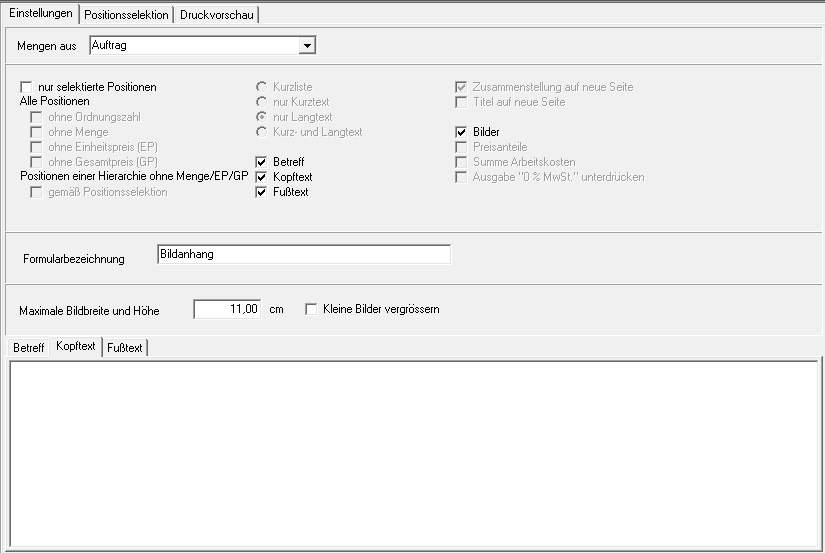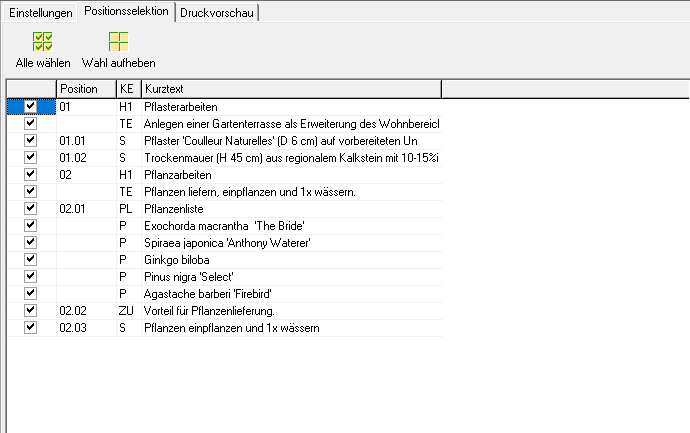Table of Contents
Picture list
Description
All pictures that you assign to a position / hierarchy on the tab Pictures you can save as Picture list to press. You can attach the printout to an offer, invoice, etc. for illustration purposes.
Will be in the picture list selected images on the tab Pictures are deposited for the course, printed.
In position processing, open the desired LV. in the menu Print select from the selection menu Attachments the entry Picture list.
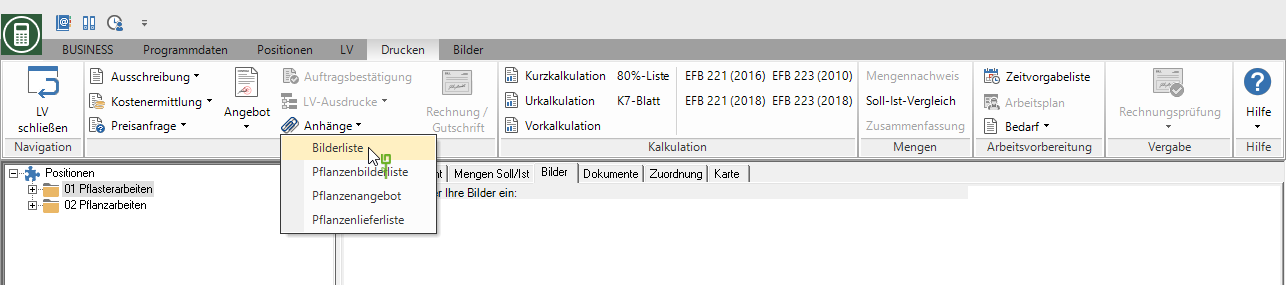
Print settings
Make the following settings:
Variant
For each form you can use the designer to create different Pressure variant shape. When opening the print menu for the first time, the variant that you used for Form Picture list have set. By clicking ![]() select the variant that you want to use for the printout.
select the variant that you want to use for the printout.
Test print
This option enables the form to be printed out. In order to prevent a test print from being passed on as an official document, the printout is marked as a test print in the form description. Proofs are not included in the DATAflor Construction file filed.
Document no.
In order to be able to make an exact differentiation between this and other copies in the event of later queries, a document number can be assigned here. Take over the next free number of the number range offer of the business area of the LV by clicking on ![]() or enter a document number manually.
or enter a document number manually.
Document date
The program automatically pre-populates all date fields with the system date. This can be changed manually at any time. By clicking ![]() a calendar opens, making it easier to select dates.
a calendar opens, making it easier to select dates.
Operator sign
The operator symbol should be an abbreviation from the name of the employee who is responsible for this LV. This can be, for example, the first two letters of the surname or the initials of the employee. The program enters the operator code of the logged on user here, which is saved in Address manager was stored in the user data.
Contact Person
The full name of the employee who is the contact person for all queries should be entered here. The program enters the name of the logged in user here, who is in the Address manager was stored in the user data.
Telefon-Nr.
If this employee has his own extension number and you want to prevent the customer from having to go through the switchboard first, the direct extension number of the employee can be printed out here. The program has the telephone number here. of the logged-in user, which is saved in Address manager was stored in the user data.
Define in the Program parameters Pre-assignment of processor in LV printoutswhether the fields Operator sign, Contact Person and Telefon-Nr. are preallocated with the data of the registered user or the seller / site manager who is entered for the LV.
1. Address
The program automatically suggests the address of the client. However, you can also send the picture list to the address of the project or the contractor.
2. Address
For the 2nd address is automatic do not push preset. If you want to select a second address, take it over from the list field.
The addresses become the LV on the Addresses tab enter. You can join a project further project addresses which are then displayed for selection in the list field.
output
By clicking  choose whether to print or save the list of images Fax or e-mail want to send. After opening the print preview, you can also save the printout as a save file.
choose whether to print or save the list of images Fax or e-mail want to send. After opening the print preview, you can also save the printout as a save file.
printer
By clicking ![]() choose the printer you want to use for printing. Only printers installed under Windows are available for selection. The default setting is the printer that you selected for the selected Pressure variant have deposited.
choose the printer you want to use for printing. Only printers installed under Windows are available for selection. The default setting is the printer that you selected for the selected Pressure variant have deposited.
Include in building file
Have a license for the module DATAflor Construction file, you can save the image list as a document.
Paper feed
If your printer offers several paper trays, select by clicking on ![]() the slot from which the paper is used for printing. By default, the shaft selection that you have selected is set Pressure variant have deposited.
the slot from which the paper is used for printing. By default, the shaft selection that you have selected is set Pressure variant have deposited.
print from / to page
Here you can specify the pages to be printed out. If you want to print the entire list, do not make any changes in these fields.
Copies
If you need several copies of the list, enter the desired number here.
Sort by
The grouping function is available for LV printouts. The output of several copies, e.g. of an offer, can be sorted (page 1,2,3, ..; page 1,2,3, ..) or grouped (page 1,1,1; page 2,2,2; page 3,3,3; page ...).
Remove to change the dispensing method ![]() or put
or put ![]() Please tick the box by clicking the mouse button. You can use this function if, for example, you get paper sets for the laser printer from your printer, which provide 3 copies on different paper colors.
Please tick the box by clicking the mouse button. You can use this function if, for example, you get paper sets for the laser printer from your printer, which provide 3 copies on different paper colors.
After you have entered all the necessary information for your printout, click in the menu Print settings on ![]() to see a print preview and use the functions in the print preview to use for the layout of your printout.
to see a print preview and use the functions in the print preview to use for the layout of your printout.
Send the printout to the printer by clicking ![]() in the menu or alternatively use the key combination Ctrl + P.
in the menu or alternatively use the key combination Ctrl + P.
Example expression:
Settings tab
only selected positions
It will only show the items that are on the tab Position selection (see following chapter) were selected, printed.
Print subject / header / footer
The ones on the tabs Subject, Header text or Footer text entered texts are also output.
You are responsible for the text design Editor and Text variablesthat are automatically filled by the program.
Pictures
All on the tab Pictures (please refer Pictures in the course) images added to the position / hierarchy are printed.
Form name
When the print menu is opened for the first time, the form name that you use in the form manager is preset Form Picture list have deposited. To use a different form name for the printout, enter the name here.
Enlarge maximum image width and height / small images
Specify the size in which the images appear on the printout. A maximum image width and height of 11 cm is preset as standard.
Item selection tab
All positions and hierarchies of the course are included Position indicator and Short text listed.
To mark the items that you want to print out, insert in front of the items in the first column ![]() . Insert in front of a hierarchy level
. Insert in front of a hierarchy level ![]() , all subordinate items are selected. The functions are available for quick selection of the positions Select All
, all subordinate items are selected. The functions are available for quick selection of the positions Select All ![]() and Cancel election
and Cancel election ![]() is available for storage, management and analysis.
is available for storage, management and analysis.