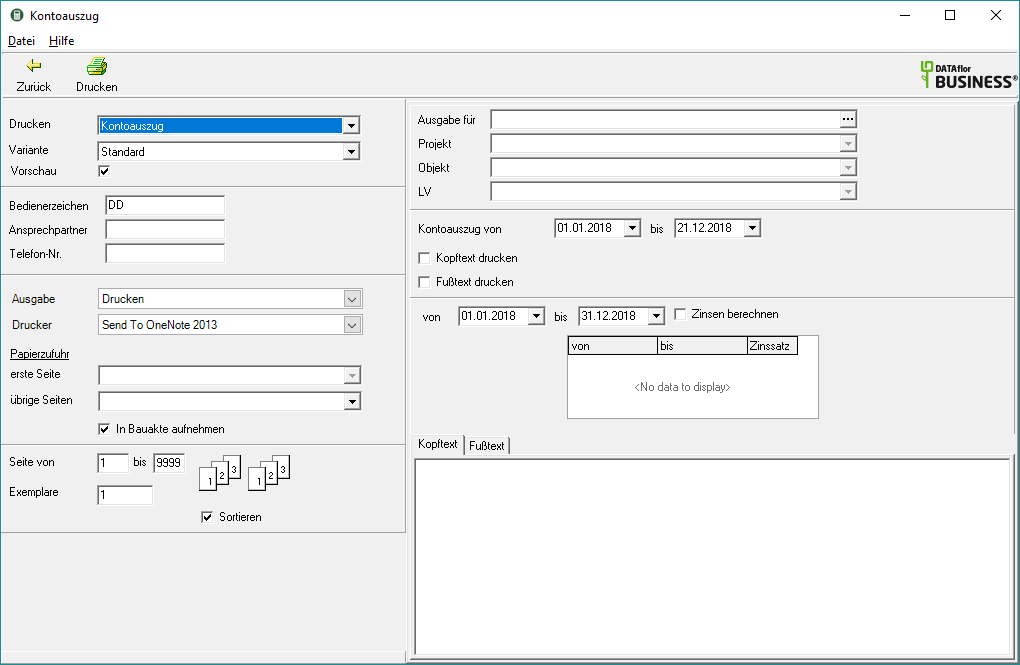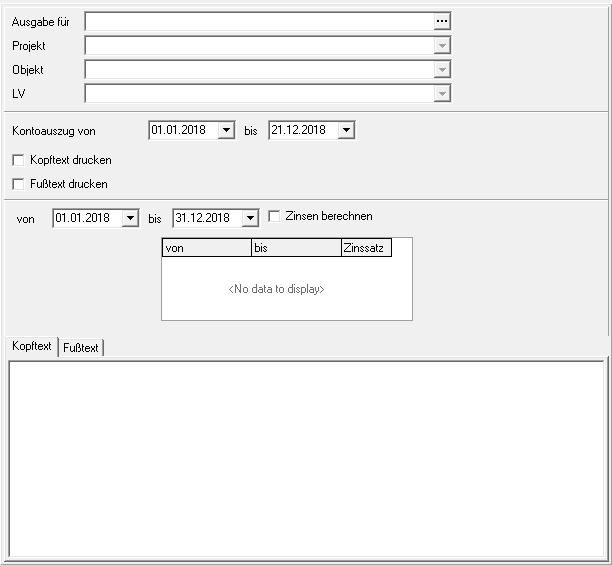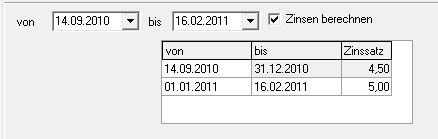Table of Contents
statement of account
Description
Account statements contain all information about a customer. You will receive an overview of all the invoices that have been created and all payments made.
Open the menu BUSINESS the selection menu Accounts receivable and select the entry statement of account.
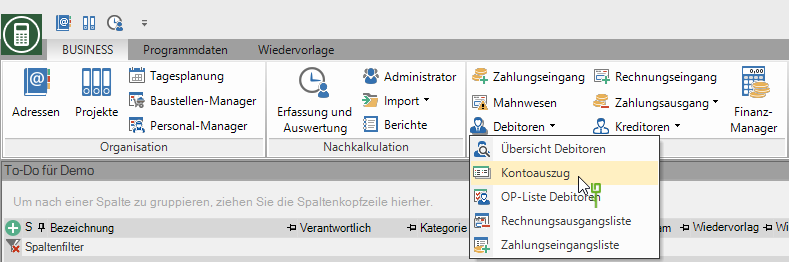
Print settings
Make the following settings:
By clicking  switch to the printouts Outgoing invoice list, Incoming payments list, Accounts receivable list, reminders and Reminder list.
switch to the printouts Outgoing invoice list, Incoming payments list, Accounts receivable list, reminders and Reminder list.
Variant
For each form you can use the designer to create different Print variants shape. When opening the print menu for the first time, the variant that you used for Form Account sheet have set. By clicking  select the variant that you want to use for the printout.
select the variant that you want to use for the printout.
Preview
Each printout can be checked again before printing. The display of a preview is preset by the program. If you do not want to see a preview, deactivate it  The option.
The option.
Operator sign
The operator symbol should be an abbreviation from the name of the employee who is responsible for this LV. This can be, for example, the first two letters of the surname or the initials of the employee. The program enters the operator code of the logged on user here, which is saved in Address manager was stored in the user data.
Contact Person
The full name of the employee who is the contact person for all queries should be entered here. The program enters the name of the logged in user here, who is in the Address manager was stored in the user data.
Telefon-Nr.
If this employee has his own extension number and you want to prevent the customer from having to go through the switchboard first, the direct extension number of the employee can be printed out here. The program has the telephone number here. of the logged-in user, which is saved in Address manager was stored in the user data.
output
It is displayed that the account statement will be printed with the set printer.
printer
By clicking  choose the printer you want to use for printing. Only printers installed under Windows are available for selection. The default setting is the printer that you selected for the selected Pressure variant have deposited.
choose the printer you want to use for printing. Only printers installed under Windows are available for selection. The default setting is the printer that you selected for the selected Pressure variant have deposited.
Paper feed
If your printer offers several paper trays, select by clicking on  the slot from which the paper is used for printing. By default, the shaft selection that you have selected is set Pressure variant have deposited.
the slot from which the paper is used for printing. By default, the shaft selection that you have selected is set Pressure variant have deposited.
Include in building file
Have a license for the module DATAflor Construction file, you can save the account statement as a document.
print from / to page
The pages to be printed out can be specified here.
Copies
If you need several copies of the printout, enter the required number here.
Sort by
The grouping function is available for LV printouts. The output of several copies can be sorted (page 1,2,3,…; page 1,2,3,…) or grouped (page 1,1,1; page 2,2,2; page 3,3,3 ; Page ... ..).
Remove to change the dispensing method  or put
or put  Please tick the box by clicking the mouse button. You can use this function if, for example, you get paper sets for laser printing from your printer, which provide 3 copies on different paper colors.
Please tick the box by clicking the mouse button. You can use this function if, for example, you get paper sets for laser printing from your printer, which provide 3 copies on different paper colors.
Settings
Output for
Click the button on the right side of the input field  , the address search opens, which you can use to select the customer you want.
, the address search opens, which you can use to select the customer you want.
Project / object / course
By clicking  the respective options for the selected customer / project / object will be displayed.
the respective options for the selected customer / project / object will be displayed.
Account statement from ... to ...
Set the date for the period taken into account in the printout.
Print header / footer text
The ones on the tabs Header text and Footer text entered texts are also output.
to calculate interest
Interest on arrears may be charged for the account statement.
Specify the period for which interest should be calculated. In the interest rate table, those stored in the financial administration are stored Interest on arrears displayed.
The calculation and output of interest on arrears is per OP amount:
- Default interest days / 360 * default interest percent / 100 * OP amount
- Interest days on arrears / due date (exclusive) to date "Calculate interest until" (inclusive)
Representation of the interest calculation in the printout:
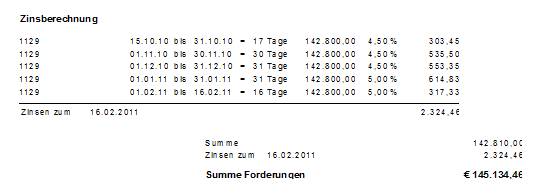
Post incoming interest payments in the incoming payments together with the dunning fees.
After you have entered all the necessary information for your printout, click on  in the toolbar or alternatively use the key combination Ctrl + P.
in the toolbar or alternatively use the key combination Ctrl + P.
Example expression:
Bank statement - customers
In the program parameter 70.20.260 Print the due date scale on the account sheet / account statement (LV processing) you decide that the due dates of the payment amounts are issued.