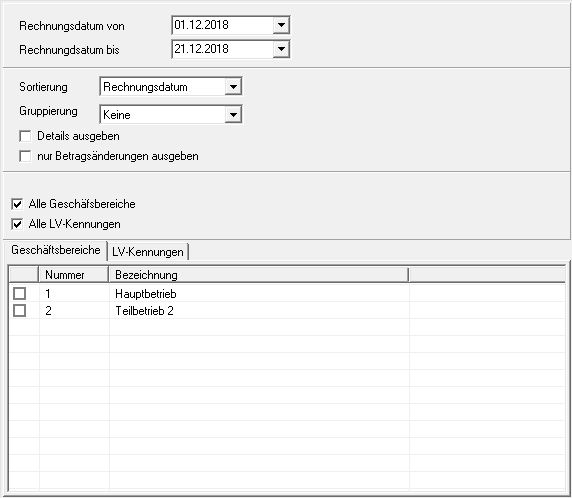Table of Contents
Outgoing invoice list
Description
For an overview of the invoices issued, open the menu BUSINESS the selection menu Accounts receivable and select the entry Outgoing invoice list.
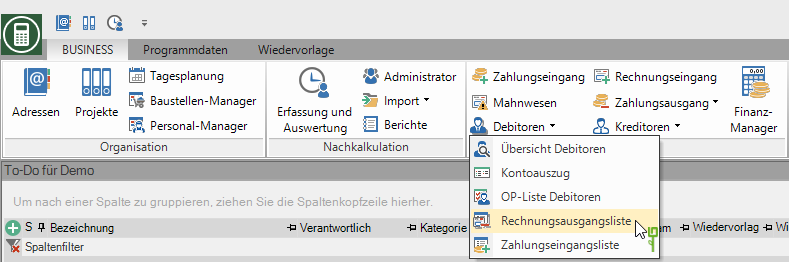
Print settings
Make the following settings:
By clicking  switch to the printouts statement of account, Incoming payments list, Accounts receivable list, reminders and Reminder list.
switch to the printouts statement of account, Incoming payments list, Accounts receivable list, reminders and Reminder list.
Variant
For each form you can use the designer to create different Print variants shape. When opening the print menu for the first time, the variant that you used for Form Outgoing invoice list have set. By clicking on  select the variant that you want to use for the printout.
select the variant that you want to use for the printout.
Preview
Each printout can be checked again before printing. The display of a preview is preset by the program. Deactivate if you do not want to see a preview for printing  The option.
The option.
Operator sign
The operator symbol should be an abbreviation from the name of the employee who is responsible for this LV. This can be, for example, the first two letters of the surname or the initials of the employee. The program enters the operator code of the logged on user here, which is saved in Address manager was stored in the user data.
Contact Person
The full name of the employee who is the contact person for queries should be entered here. The program enters the name of the logged in user here, who is in the Address manager was stored in the user data.
Telefon-Nr.
If this employee has his own extension number and you want to prevent the customer from having to go through the switchboard first, the direct extension number of the employee can be printed out here. The program has the telephone number here. of the logged-in user, which is saved in Address manager was stored in the user data.
output
It is displayed that the list is being printed with the set printer.
printer
By clicking  choose the printer you want to use for printing. Only printers installed under Windows are available for selection. The default setting is the printer that you selected for the selected Pressure variant have deposited.
choose the printer you want to use for printing. Only printers installed under Windows are available for selection. The default setting is the printer that you selected for the selected Pressure variant have deposited.
Paper feed
If your printer offers several paper trays, select by clicking on  the slot from which the paper is used for printing. By default, the tray setting that you selected is set Pressure variant have deposited.
the slot from which the paper is used for printing. By default, the tray setting that you selected is set Pressure variant have deposited.
Copies
If you need several copies of the printout, enter the required number here.
print from / to page
The pages to be printed out can be specified here.
Settings
Invoice date from ... to ...
Enter the period for which you want to print the list here. By clicking  Open a calendar in which you select the date with a mouse click or enter the date using the number pad on your keyboard. The program automatically recognizes the entry 20,10,11 as 20.10.2011.
Open a calendar in which you select the date with a mouse click or enter the date using the number pad on your keyboard. The program automatically recognizes the entry 20,10,11 as 20.10.2011.
Min and
Select whether the invoices are sorted on the printout according to the invoice date or document number.
grouping
The invoices can be grouped on the printout according to business area, work area, LV ID, site manager, customer or cost center.
Example expression: Sorting by work area
Outgoing invoice list
Output details
For all invoices, the invoice type, LV ID, business area and VAT rate are also specified.
All business areas, all LV IDs
All business areas and LV IDs are taken into account. If you want to limit the selection, open the corresponding tab and mark with  which business areas and LV IDs you want to consider.
which business areas and LV IDs you want to consider.
After you have entered all the necessary information for your printout, click on  in the toolbar or alternatively use the key combination Ctrl + P.
in the toolbar or alternatively use the key combination Ctrl + P.
Example expression:
Outgoing invoice list
Within the print preview of expression without details (please refer Settings tab) you can mark individual items in the outgoing invoice list and check them in an individual preview. Double-click the desired entry in the list with the left mouse button.