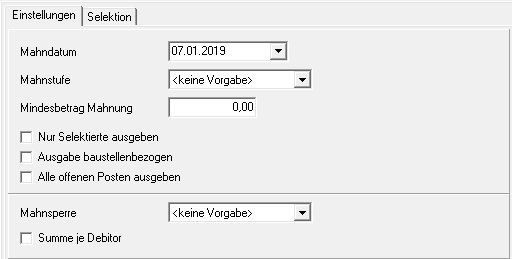Table of Contents
Reminder list
Description
The Reminder list lists all customers with outstanding invoice amounts.
Open the menu BUSINESS and click on  .
.

The following print menu opens. Open the selection Print  and select the entry Reminder list.
and select the entry Reminder list.

Print settings
Make the following settings:
By clicking  switch to the printouts statement of account, Outgoing invoice list, Incoming payments list, Accounts receivable list and reminders.
switch to the printouts statement of account, Outgoing invoice list, Incoming payments list, Accounts receivable list and reminders.
Variant
For each form you can use the designer to create different Pressure variant shape. When opening the print menu for the first time, the variant that you used for Form Reminder list have set. By clicking  select the variant that you want to use for the printout.
select the variant that you want to use for the printout.
Preview
Each printout can be checked again before printing. The display of a preview is preset by the program. If you do not want to see a preview, deactivate it  The option.
The option.
Operator sign
The operator symbol should be an abbreviation from the name of the employee who is responsible for this LV. This could be, for example, the first two letters of the surname or the initials of the employee. The program enters the operator code here, which is displayed in the Address manager was stored in the user data of the logged-in user.
Contact Person
The full name of the employee who is the contact person for all queries should be entered here. The program enters the name here that is used in the Address manager was stored in the user data of the logged-in user.
Telefon-Nr.
If this employee has his own extension number and you want to prevent the customer from having to go through the switchboard first, the direct extension number of the employee can be printed out here. The program has the telephone number here. one that im Address manager was stored in the user data of the logged-in user.
output
It is displayed that the list is being printed on the set printer.
printer
By clicking  choose the printer you want to use for printing. Only printers installed under Windows are available for selection. The default setting is the printer that you selected for the selected Pressure variant have deposited.
choose the printer you want to use for printing. Only printers installed under Windows are available for selection. The default setting is the printer that you selected for the selected Pressure variant have deposited.
Paper feed
If your printer offers several paper trays, select by clicking on  the slot from which the paper is used for printing. By default, the shaft selection that you have selected is set Pressure variant have deposited.
the slot from which the paper is used for printing. By default, the shaft selection that you have selected is set Pressure variant have deposited.
Copies
If you need several copies of the printout, enter the required number here.
print from / to page
The pages to be printed out can be specified here.
Settings tab
Activate the respective option by ticking the box  .
.
Reminder date
The date that will be printed on your claim list.
Only dunning level
Specify that only reminders of a specific dunning level are printed on the dunning list. Select the reminder level by clicking on  .
.
Minimum amount reminder
Enter a limit here from which reminders are listed.
Only output selected ones
You can select specific sold-to parties on the Selection tab. Put that in front of these clients or in front of individual construction sites  .
.
Output related to the construction site
By default, the reminders customized issued, ie a reminder list for each customerlisting overdue invoices from all customer construction sites.
Set the option Output related to the construction site aktiv  , so that a reminder list for each construction site is printed out with details of the construction site and the contact person.
, so that a reminder list for each construction site is printed out with details of the construction site and the contact person.
Output all open items
Regardless of the ability of the invoices to be dunned, all open items of the customer are listed on the dunning list.
Dunning block
Here you can set that only dunning notices without a dunning block or only blocked dunning notices are listed. lists all reminders, with and without a dunning block.
Total per customer
Put in  , the sum of all reminders is formed in the printout for each client.
, the sum of all reminders is formed in the printout for each client.
After you have entered all the necessary information for your printout, click on  in the toolbar or alternatively use the key combination Ctrl + P.
in the toolbar or alternatively use the key combination Ctrl + P.
Example expression:
Reminder list