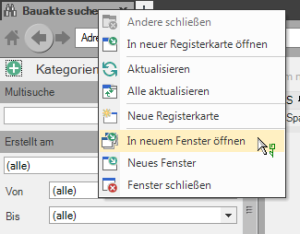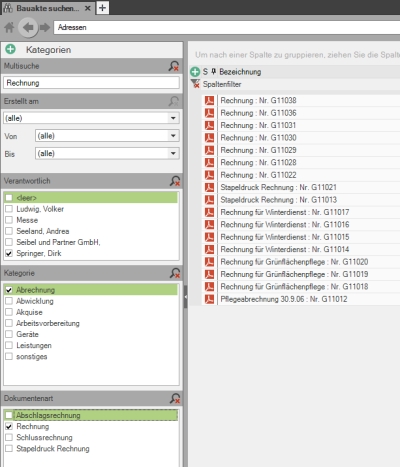Table of Contents
Search document
Description
The DATAflor Construction file offers you a convenient, powerful search for finding documents quickly.
To comply with data protection, documents that are in the Document information and Access for with access protection can only be found by the program users who have been granted access to the document. Program users without access rights are thus not able to search for a word within a document and have it displayed in the search result.
Application
- The search within the construction file can either be started using the button Comfort search in the menu or directly via the field of Multi search.
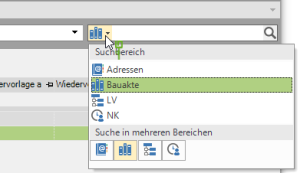
When searching over the field Multi search A full-text search is available that searches the contents of the files in addition to the meta data of the document (such as description, etc.). However, the contents of PDF files can only be searched if they contain a text layer. With DATAflor BUSINESS PDF files created automatically contain the text layer. You can recognize this when you select text in an open PDF file and copy it to other files via the clipboard.
- Select the area Construction file.
Categories
Keyword
Entering a space before the Keyword performs a full-text search and also finds words that contain the search term.
- Entering the word 'bagger' finds all words that begin with 'Bagger' (e.g. Bagger 5t).
- Entering '[space] bagger', however, also finds all words that contain the word 'bagger' (eg hydraulic excavator).
- If you only enter a space, all documents are listed.
by date/period
Select in the area Generated the period in which the document was created. Any time period can also be selected. Do this in the field From the start of the period and in the field Bis the end of the period. So you can find all the documents that were created during this time.
according to responsibility / category / type of document
By default, documents from all persons responsible, all categories and all document types are searched. Includes the DATAflor Building files with a large number of documents, a full text search may take some time. You can limit the search and thus get a search result faster by selecting one or more persons responsible, categories and / or document types ![]() .
.
- In the area Responsible lists all employees who have documents in the DATAflor Have deposited building files.
- In the area Category are all categories of DATAflor Construction files are listed for which at least one document from the selected responsible persons is available.
- In the area Document Type all document types are listed that are assigned to at least one document of the selected category.
To further support the search, you can sort, group and filter the search results within the table (see Chapter Table layout).