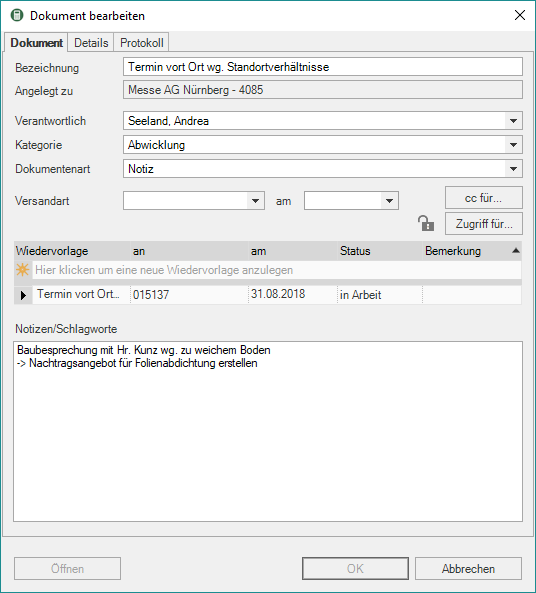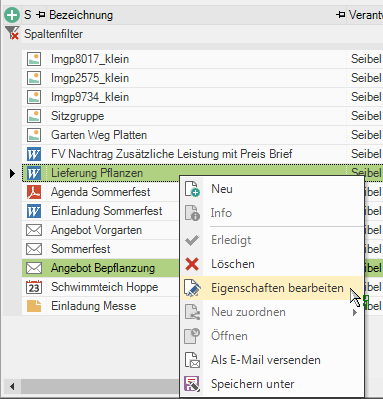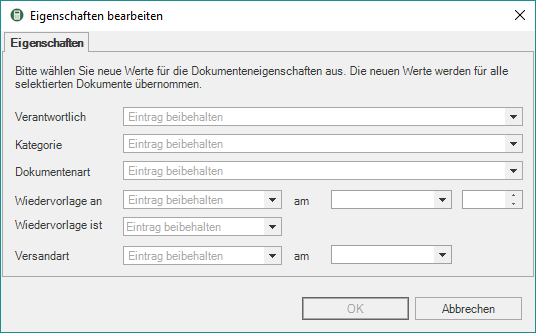Table of Contents
Document information
Description
In the document information ![]() you can view and edit the information that is included with the documents in the DATAflor Building files are filed.
you can view and edit the information that is included with the documents in the DATAflor Building files are filed.
Document tab
On the tab Documents you will find information on how to store the document in the DATAflor Construction file.
| designation | Give the document a unique name. |
| Created to | This field contains the internal document name by which the document is identified by the program. It is grayed out so that the information it contains is not changed. |
| Responsible | By clicking  choose the person responsible for this document. All in BUSINESS recorded employees who have access to DATAflor Have construction files. The registered user is pre-assigned by default. choose the person responsible for this document. All in BUSINESS recorded employees who have access to DATAflor Have construction files. The registered user is pre-assigned by default. |
| Category | By clicking  put the document in a category. By default, the category that is set in the form manager for the printed form is preset. put the document in a category. By default, the category that is set in the form manager for the printed form is preset. |
| Document Type | By clicking  assign the document to a document type. By default, the document type set in the form manager for the printed form is preset. assign the document to a document type. By default, the document type set in the form manager for the printed form is preset. |
Correct assignment of the document to a Responsible employeesto Category as well as one Document Type helps you to find the document in the Document search to be found again quickly. In addition, all documents of an employee, a category or a document type can be displayed.
You can the Selection lists for the Category and Document Type fields in the Defaults to adjust.
| Shipping method | By clicking  select the form in which you have sent the document to the recipient. select the form in which you have sent the document to the recipient. |
| shipping on | By clicking  set when you delivered the document to the recipient. set when you delivered the document to the recipient. |
| cc for | You can also send the document to other employees for their knowledge resubmission lay. To do this, select the employees you want |
| Access for | Protect Sensitive documents by specifying which employees are authorized to edit and open these documents for each document.
By default, all employees who have access to the DATAflor Construction file is granted, access to all stored documents. You can withdraw access to this document from individual employees. click on By creating freely selectable groups and moving employees to these groups, the document protection all employees of a group can be selected with one click. (see program parameters user groups) |
| resubmission | Enter a label for the resubmission |
Working with the follow-up:
- Couching: As soon as you click in the first line, the fields are preset. The new resubmission is created directly with a double click. With Tab you can jump to the next field and overwrite the entries. Confirm with the last field Tab creating the resubmission. Repeat the steps to create further resubmissions for the document.
- Edit: By clicking on an existing resubmission, it is available for editing. With I exit this mode.
- Delete: Click on the desired follow-up and press Del.
| Resubmission | By clicking  select the employee to whom the document is to be displayed in the resubmission. All in BUSINESS recorded employees who have access rights to DATAflor Construction file to have. In the form manager, you can store for each form that a specific employee or always the user who is logged on is automatically pre-assigned. select the employee to whom the document is to be displayed in the resubmission. All in BUSINESS recorded employees who have access rights to DATAflor Construction file to have. In the form manager, you can store for each form that a specific employee or always the user who is logged on is automatically pre-assigned. |
| Resubmission on | Specify at what point in time (date and time, if applicable) the selected employee should complete the document. The employee is made aware of the document in the resubmission at the selected time. In the form manager you can define a number of days per form for the automatic calculation of the date Resubmission on is used. |
| Resubmission status | By clicking  select the resubmission status in progressso that the document is displayed in the resubmission of the selected user. Documents with the resubmission status done are no longer displayed in the resubmission. select the resubmission status in progressso that the document is displayed in the resubmission of the selected user. Documents with the resubmission status done are no longer displayed in the resubmission. |
| Resubmission info | If necessary, enter information about this resubmission. |
| Notes / keywords | If necessary, write down additional information about this document. You can later use these notes to find the document in the document search using the full text search. A maximum of 2000 characters are possible. |
Details tab
On the tab Details you will find additional information on the document.
The information that is already stored for the client address or the LV is in the corresponding fields pre-assigned and can be supplemented or changed if necessary.
| Recipients | The address of the recipient for whom this document is intended. |
| Contact person, function, phone extension, e-mail | The contact person at the recipient's premises as well as the function, telephone extension number and email address of the contact person. |
| Client, project, object, LV | The name of the client, the project name, the object name and the name of the specification from the project management. |
| Subject | The subject of the document. |
Confirm your entries with [OK].
Feed tab
On the tab Feed find the history of messages received during the processing of the document in Digital Inbox to the task in Feed have been saved. Task forwarding to the next processing step is automatically logged; In addition, individual messages can be recorded.
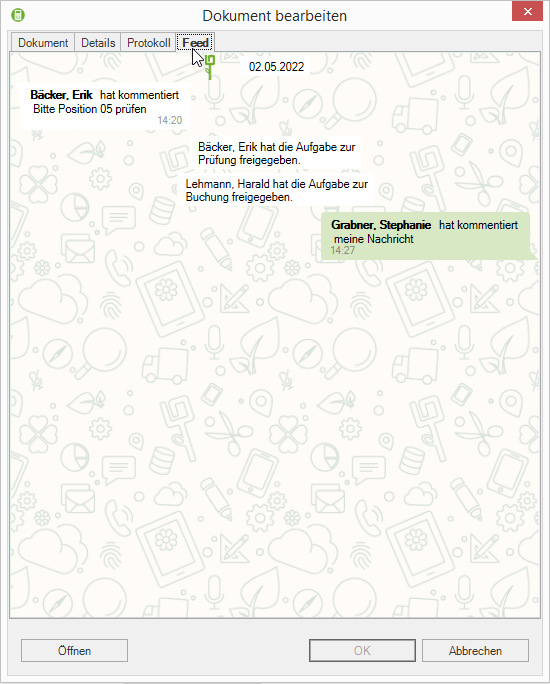
The tab Feed is only displayed when there is the first entry for the associated task in the digital inbox, ie from Input has been forwarded to the next processing step or a manual message has been entered.
Edit properties
Several (with Ctrl, Shift or with Ctrl + A all) documents are marked and edited at the same time.
For example, you want to change a resubmission status in the program parameters that is still used in documents. You can use this function to change the resubmission status of the relevant documents in one step.