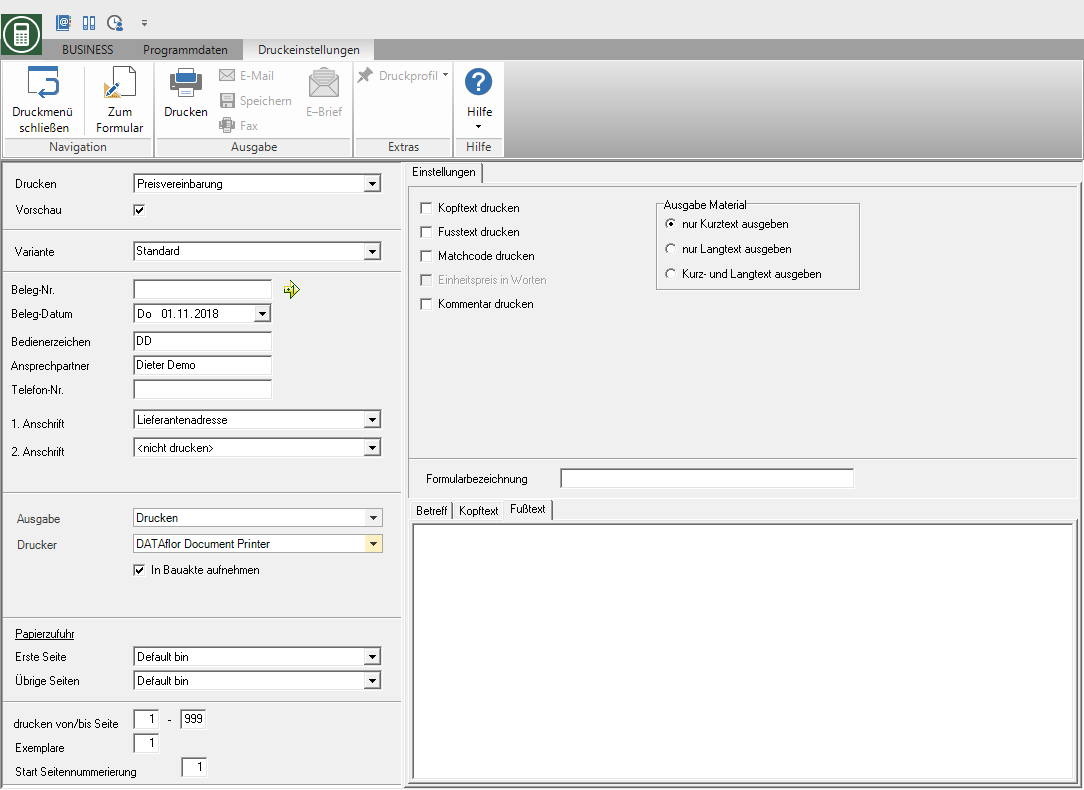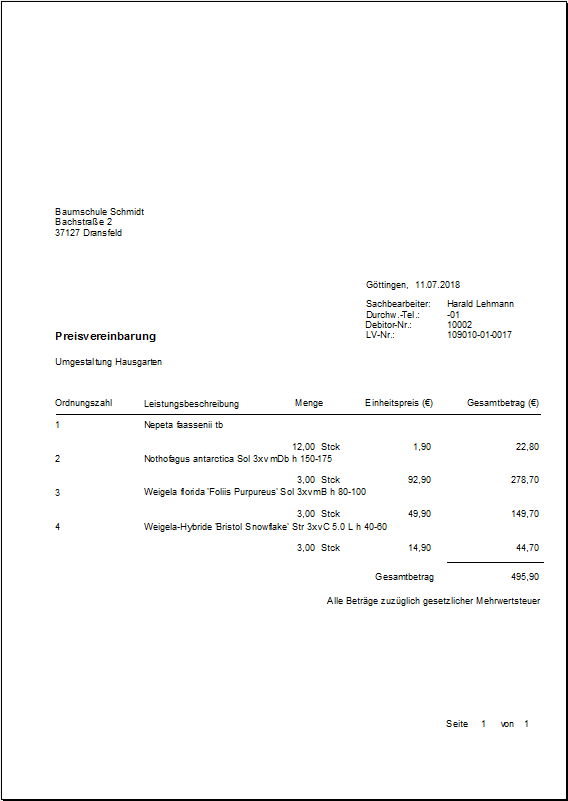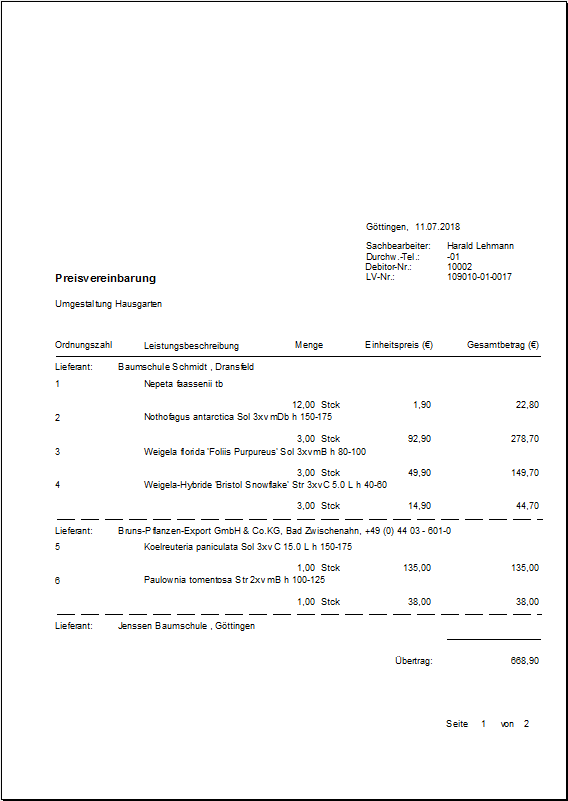Table of Contents
Print price agreement / order
Description
After transferring the offer prices from one or more suppliers to the Article compilation you can print a price agreement for each supplier.
To print a Order just change on the registry Settings can Form name.
Application
Click in the toolbar of the article compilation  and select the entry Price agreement.
and select the entry Price agreement.

In contrast to the price request, when the price agreement is printed for each supplier, only the items assigned to it are output.
Print settings
Make the following settings:
Print
By clicking  switch to expression Price inquiry.
switch to expression Price inquiry.
Preview
Each printout can be checked again before printing. The display of a preview is preset by the program. If you do not want to see a preview, deactivate it  The option.
The option.
Variant
For each form you can use the designer to create different Print variants shape. By clicking  select the variant that you want to use for the printout.
select the variant that you want to use for the printout.
Document no.
In order to enable an exact differentiation between this and other copies in case of later queries, you can assign a document number here. Apply the next free number in the number range by clicking on  or enter a document number manually.
or enter a document number manually.
Document date
The program automatically pre-populates all date fields with the system date. This can be changed at any time. By clicking  a calendar opens, making it easier to select dates.
a calendar opens, making it easier to select dates.
Operator sign
The operator symbol should be an abbreviation from the name of the employee who is responsible for this LV. This can be, for example, the first two letters of the surname or the initials of the employee. The program enters the operator code of the logged on user here, which is saved in Address manager was stored in the user data.
Contact Person
The full name of the employee who is the contact person for all queries should be entered here. The program enters the name of the logged in user here, who is in the Address manager was stored in the user data.
Telefon-Nr.
If this employee has his own extension number and you want to prevent the customer from having to go through the switchboard first for queries, the employee's direct extension number can be printed here. The program has the telephone number here. of the logged-in user, which is saved in Address manager was stored in the user data.
1. Address
By clicking  choose whether you want to print the price agreement with the supplier address or without an address. The default is Supplier address set so that the price agreement is sent in batch printing to all vendors that you have taken over for the items in the item compilation.
choose whether you want to print the price agreement with the supplier address or without an address. The default is Supplier address set so that the price agreement is sent in batch printing to all vendors that you have taken over for the items in the item compilation.
2. Address
The default is for the 2nd address preset. If you want to print a second address, select this by clicking on  .
.
output
By clicking  choose whether to print the price agreement or as a Fax or e-mail want to send.
choose whether to print the price agreement or as a Fax or e-mail want to send.
printer
By clicking  choose the printer you want to use for printing. Only printers installed under Windows are available for selection.
choose the printer you want to use for printing. Only printers installed under Windows are available for selection.
Include in building file
Have a license for the module DATAflor Construction file, you can save the printed price agreement as a PDF document.
Paper feed
If your printer offers several paper trays, select by clicking on  the slot from which the paper is used for printing.
the slot from which the paper is used for printing.
print from / to page
Here you can specify the pages to be printed out. If you would like to print the entire price agreement, do not make any changes in these fields.
Copies
If you need several copies of the price agreement, enter the desired number here.
Settings tab
Activate the respective option by ticking the box  .
.
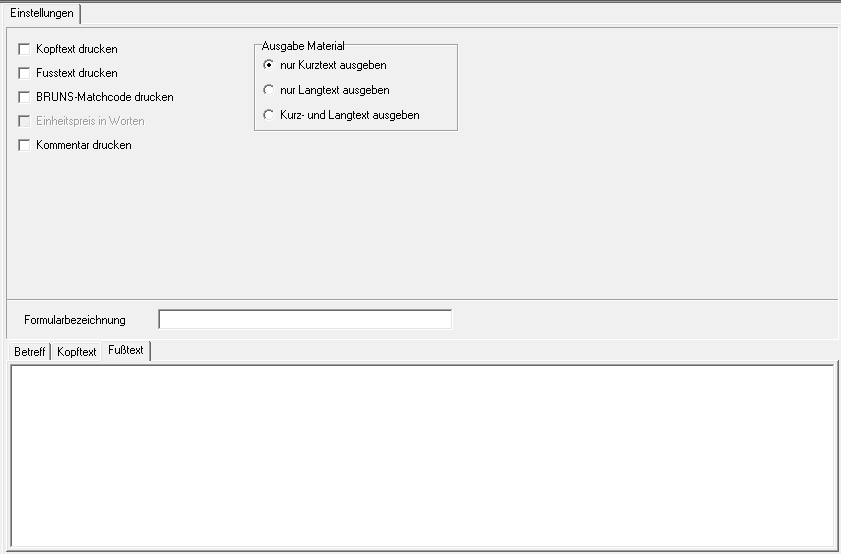
Print header / footer text
The one on the tabs Header text and Footer text entered texts are also output.
You are responsible for the text design Editor and Text variablesthat are automatically filled by the program.
Print BRUNS matchcode
The BRUNS matchcode is also output for plants that have been included in the preliminary costing from the BRUNS catalog.
Example expression:
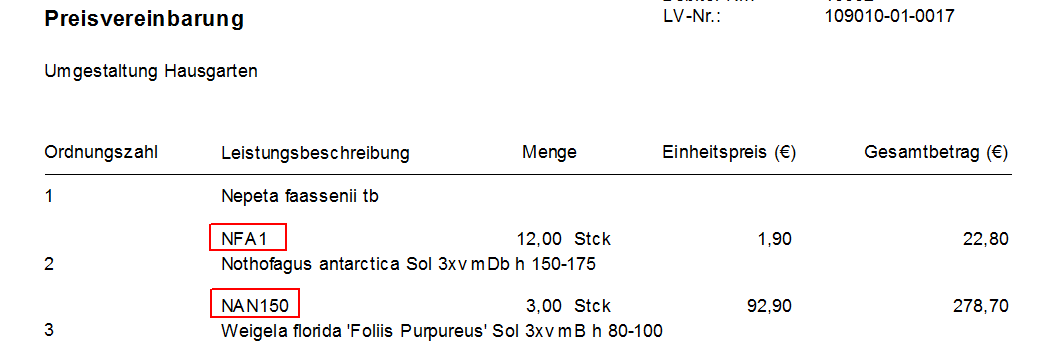
Print comment
The comments stored for the articles are also printed out.
Example expression:
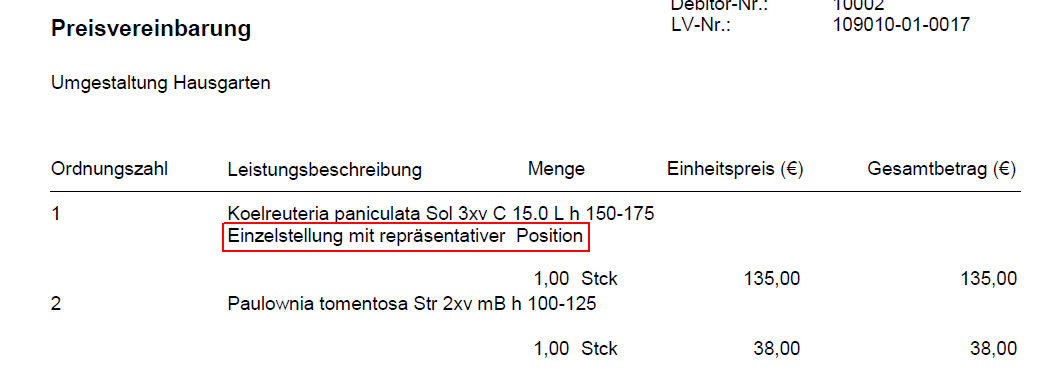
Output only short text / only long text / short and long text
You can enter short and long text independently of each other. By activating the respective option  , select which texts are printed for the articles.
, select which texts are printed for the articles.
Form name
To use a different form name for the printout, enter the name here.