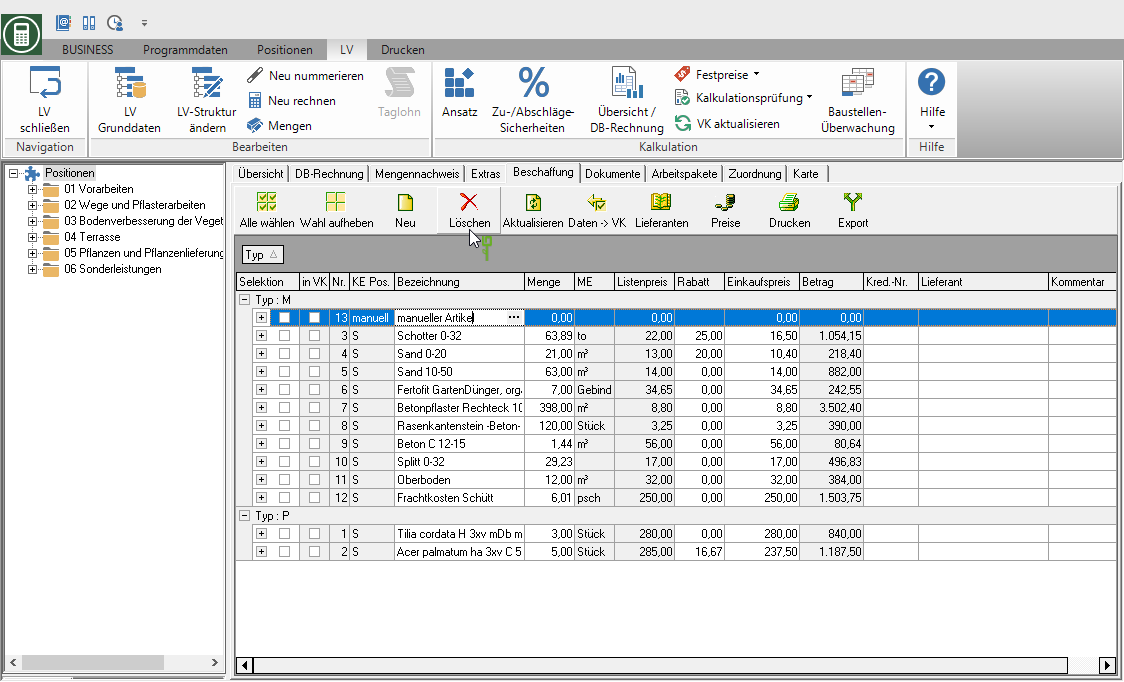Table of Contents
Article compilation
Description
The article compilation on the tab Procurement is the central element of the program module Procurement. All pre-calculated material articles and plants of the course are summarized.
Application
Highlight within the LV processing the entry in the position tree positions and open the tab on the right side of the screen Procurement. In the table all pre-calculated materials and plants of the course are listed.
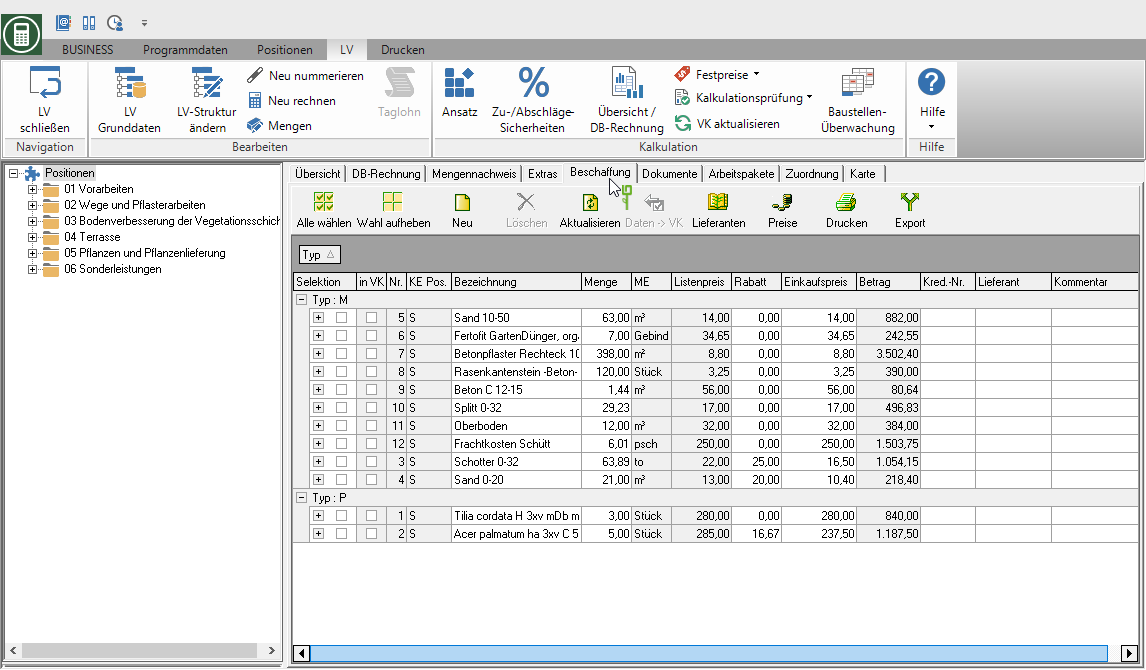
| Option | Description |
|---|---|
| Type | By M or P the articles are differentiated according to material and plants. |
| selection | Mark the article with a  for which you want to perform an action, e.g. Print price request. for which you want to perform an action, e.g. Print price request. |
| in UK | For the Acceptance of the offer prices Mark the articles in the preliminary costing with a  . . |
| No. | Is a serial number that is assigned and used by the program. |
| KE Pos. | The position identifier of the position in which the article is precalculated is displayed. |
| designation | Shows the catalog description of the pre-calculated material or plant. |
| Quantity | Shows the quantity of the item calculated in the LV. |
| ME | Shows the unit of measure of the item. |
| List price | Shows the list price of the material stored in the catalog. |
| Discount | Shows the surcharge / discount that has been pre-calculated for the item. |
| purchasing price | Calculated from the list price plus the pre-calculated surcharge / discount. |
| amount | Calculated from the purchase price multiplied by the quantity. |
| Loan No. | Shows the vendor number of the assigned supplier. |
| supplier | Shows the name of the assigned supplier. |
| Comment | For each article you can add a short comment in addition to the article information. These comments are then available for printing your Price inquiry is available for storage, management and analysis. |
Basic settings
Consider supplier
Enable  You in the Course basic data the option Consider supplier, the suppliers, who are stored in the material master data of the articles, are included in the article compilation.
You in the Course basic data the option Consider supplier, the suppliers, who are stored in the material master data of the articles, are included in the article compilation.

Take into account the position identifier
Enable  You in the Course basic data the option Take into account the position identifierto determine whether and how precalculated items of standard items, alternative / optional items and required / contingent items are listed in the item composition.
You in the Course basic data the option Take into account the position identifierto determine whether and how precalculated items of standard items, alternative / optional items and required / contingent items are listed in the item composition.
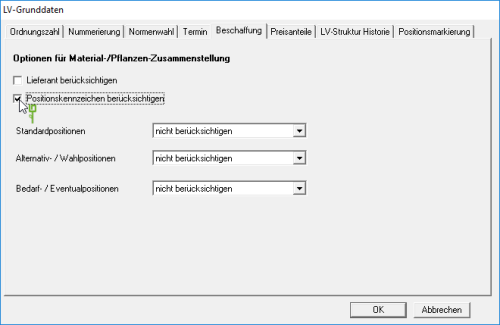
Standard positions
By clicking  choose whether precalculated items from standard items are generally taken into account or not.
choose whether precalculated items from standard items are generally taken into account or not.
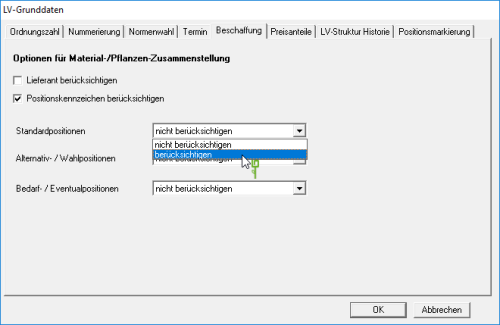
Alternative / elective positions
By clicking  choose whether precalculated articles from alternative and optional items are generally not taken into account, treated as a standard item or given their own indicator.
choose whether precalculated articles from alternative and optional items are generally not taken into account, treated as a standard item or given their own indicator.

Requirement / contingent items
By clicking  choose whether precalculated articles of requirement and contingent items are generally not taken into account, are treated like a standard item or an alternative item, or are given their own indicator.
choose whether precalculated articles of requirement and contingent items are generally not taken into account, are treated like a standard item or an alternative item, or are given their own indicator.
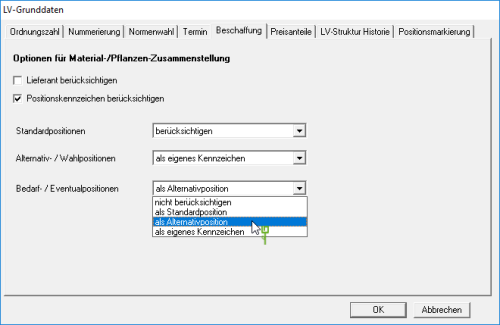
For example: In a LV, tree stakes 6/8 are pre-calculated in the standard position 02.01 and in the alternative position 02.02.
If it is set in the course basic data that alternative / optional positions are treated like standard positions, the number of tree stakes in both positions added.

If it is set in the basic data of the course that alternative / optional positions receive their own identification, the 9 tree stakes are used listed separately.

Update table
In order to add newly precalculated material articles and plants in the table of the article composition in the LV, update the data displayed in the table. To do this, click in the toolbar  .
.
Exchange item
In the article compilation you have the option of replacing pre-calculated material articles or plants with others. These are then used for Print price request used and can be included in the Preliminary calculation of the positions are accepted.
Use this function, for example, if you include the. In your pre-calculated standard services Paving layer with the standard material sand have calculated in advance. Once you have received the order and you are working out the order calculation and work preparation, swap the sand for the material that you want to install in this exact order, e.g. Grit-sand mixture.
To exchange a material item or a plant, click on the right of the description in the item list  .
.
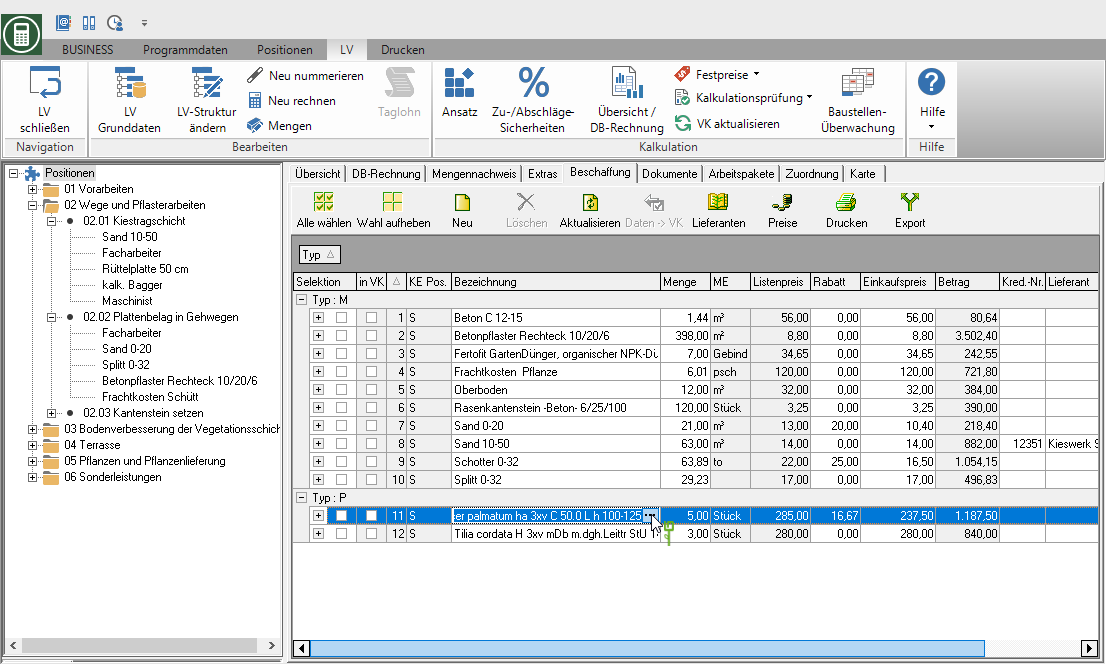
The Material search or Plant search will be opened. Select the desired material item or plant and confirm with [Take over]. The new material article or plant is copied with name, unit of measure and price.

Add articles manually
Would you like a material item or a plant that you have not pre-calculated in the LV at Print price request you can add manual articles in the table of articles. To do this, click in the toolbar  and choose between material and plant.
and choose between material and plant.
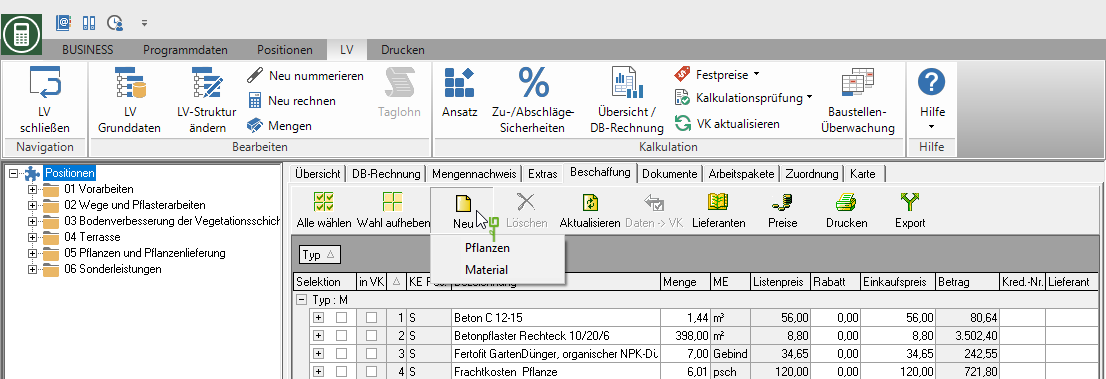
A new line is created in the table in which you enter the name, quantity, unit of measure, discount, purchase price and amount. Manual articles are in the column KE with the entry manually characterized.

Remove manual article
Process request quantity
In the table of the article composition the quantities from the Preliminary calculation pre-assigned. You can specify a different quantity for each article, which you can request from the supplier. To do this, click in the column in the line of the article Quantity and enter the requested amount.
For example: pre-calculated = 1,44 m³, requested = 1,50 m³
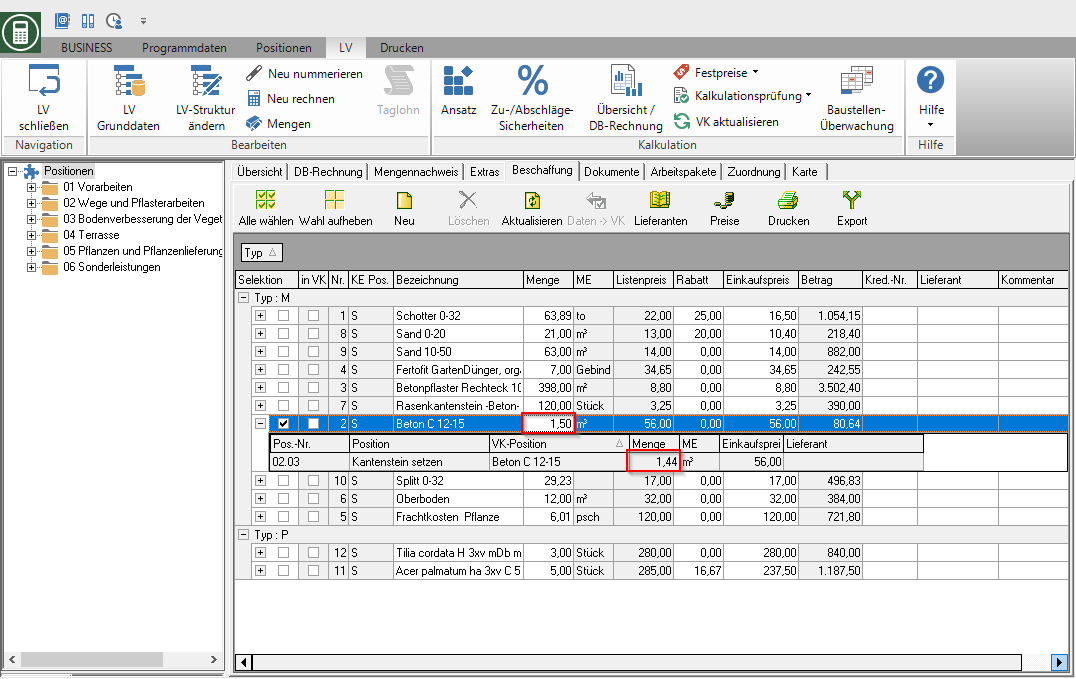
The different amount of inquiries is made at Save price request and at Print price request considered.
Open the item line by clicking on the  in front of the article, the pre-calculated quantity is displayed for comparison.
in front of the article, the pre-calculated quantity is displayed for comparison.

Have you made changes to the LV and use the function Update table, you can decide that the manually changed quantities are overwritten with the LV quantities.
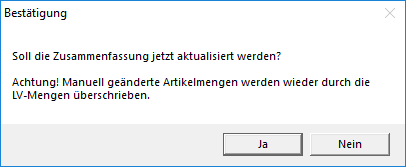
Assign suppliers
You can assign a vendor to each material article or plant in the article combination.
- Using this supplier assignment, you can then create an individual one for each supplier in the batch printing process Print price agreement / order and the commissioned supplier with his offer price in the Preliminary calculation take over.
- Is for the LV in the Course basic data the option Consider supplier activated
 , the supplier who is assigned to the material item or the plant in the Preliminary calculation is deposited.
, the supplier who is assigned to the material item or the plant in the Preliminary calculation is deposited. - You can assign suppliers for each material article or plant individually or for several articles at the same time.
- After comparing the offer prices in Price comparison you can specify from which supplier you would like to order for the requested material items and plants. When the corresponding offer prices are taken over into the article composition, the selected supplier is taken over for the article.
Supplier assignment for an article
To assign a new supplier to a material article or a plant, click in the row of the article in the column supplier on  .
.

The address search opens. Select the desired supplier and confirm with [Take over]. The vendor number and the name of the supplier are entered for the article.
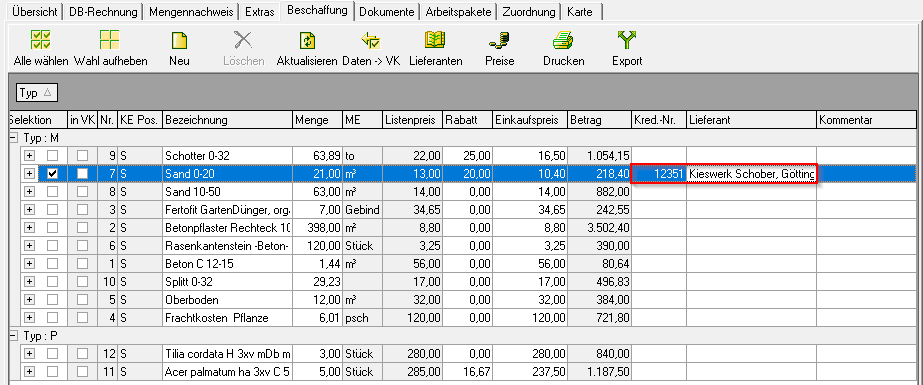
Supplier assignment for several articles
You can also assign a supplier to several articles at the same time. To do this, first select the articles in the article compilation to which you want to assign the new supplier by setting the  in the column selection. Then click on
in the column selection. Then click on  in the toolbar.
in the toolbar.

The address search opens. Select the desired supplier and confirm with [Take over]. The vendor number and the name of the supplier are entered for the selected items.
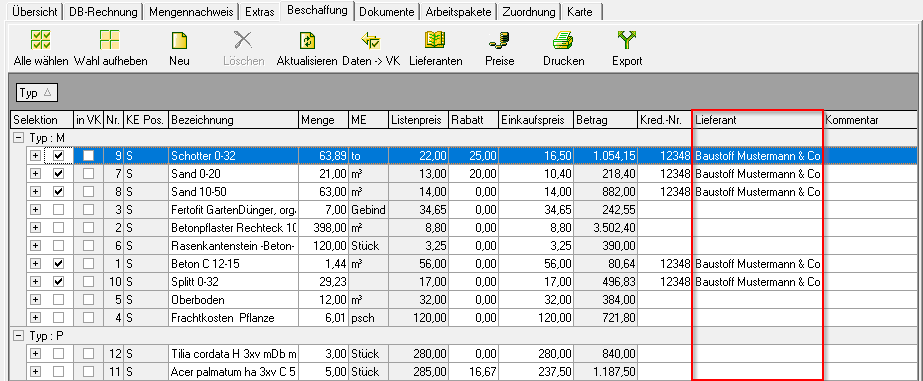
Edit long text
In the article compilation you can save a long text with detailed article information for each article. You can use the long texts for printing Price inquiries use. To do this, open for the article in the column designation the context menu with the right mouse button and select the entry Edit long text.
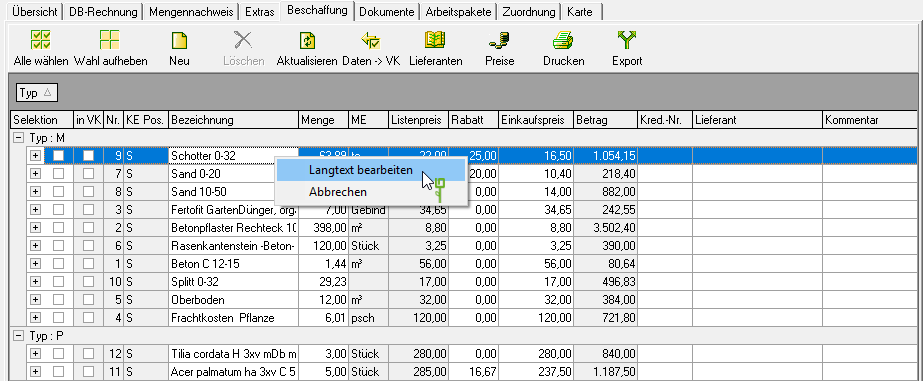
The dialogue Long text will be opened.

The long text that is stored for the article in the master data is entered by default. If necessary, make additions and changes and confirm this with [OK].
In the program parameter Position text input width Define the width in cm that is used in the printout for the article information. The dialog is displayed in the set width so that the line breaks in the dialog correspond to the line breaks in the printout.