Table of Contents
Multiple processing of LV financial data
Description
The multiple processing of the LV financial data enables you to quickly change your LV to the new tax rates in the event of a legal change in VAT, e.g. for the VAT reduction from July 1, 2020.
- In the first step you assign a new tax rate to each of the tax rates previously used in the LV and its items.
- Have a license with General Ledger Interface and / or Finance manager In the next step, assign a new revenue account to the revenue accounts used.
The assignment of the new VAT rates and revenue accounts is transferred to the LV as well as its items and LV surcharges / discounts and is directly available for printing offers, order confirmations, invoices, etc.
Application
The prerequisite for the assignment of new VAT rates and revenue accounts is that you are in your BUSINESSProgram the new Headsets and G / L accounts have already created.
The functions for multiple processing of LV are within the Course search executed. So first open the course search in the project management.
The multiple processing functions of the course search take into account the course selected in the search result:
- First, carry out the course search with the desired search criteria. If not all of the courses displayed in the search result are to be processed, select with Ctrl or Shift the desired course.
Depending on which data you enter / manage for your course, you may be able to use the search categories LV status, Start of construction on, Completion by or Identifiers help to compile a list of the desired courses.
- Select an individual LV to convert the VAT rates and revenue accounts for this LV only.
- If no course is selected, all courses of the search result are taken into account for multiple processing.
If you have selected one or more courses, click on ![]() in the menu Multiple machining.
in the menu Multiple machining.
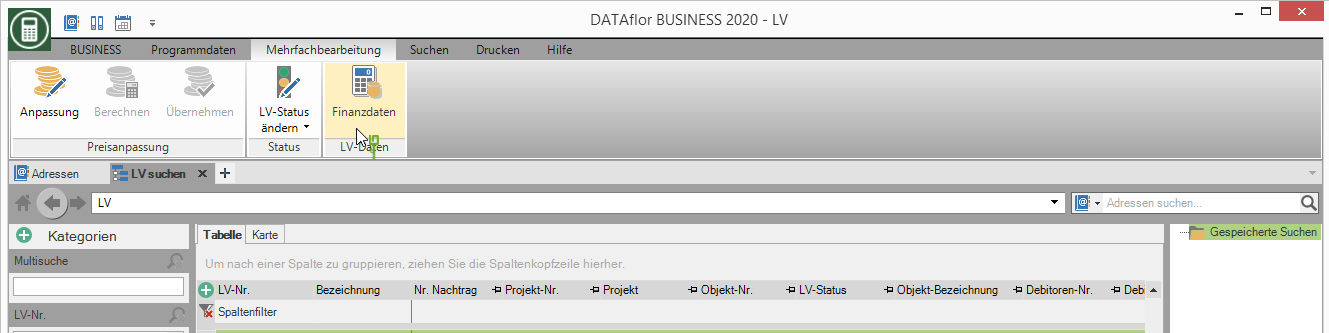
The dialogue Multiple processing of financial data will be opened. In the first step, all VAT rates that are assigned to the LV selected in the LV search and their positions are displayed. Select the corresponding new VAT rate for the VAT rates to be changed. You can choose from the tax rates that are specified in the Financial management valid for income accounts. Confirm your selection with [Continue].
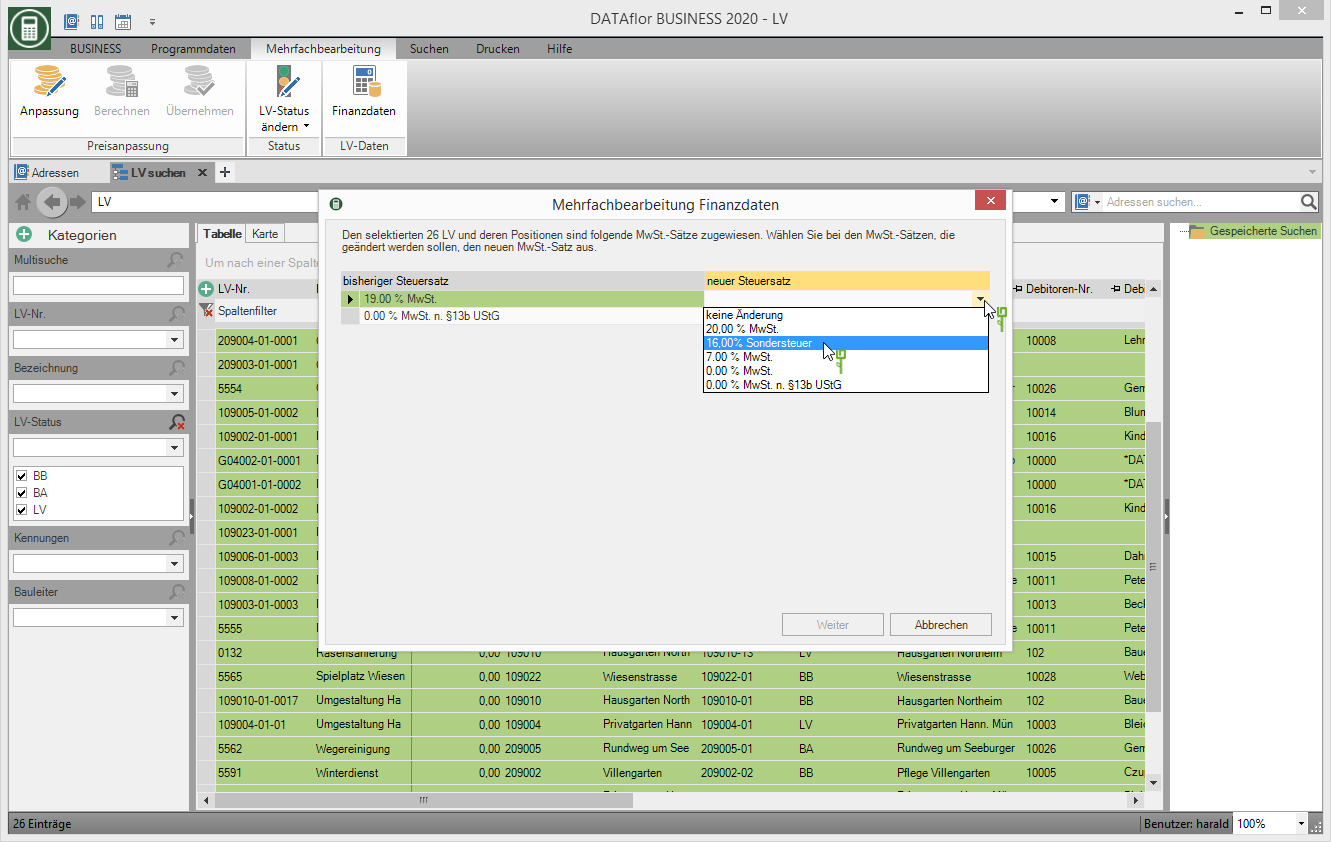
Have a license with General Ledger Interface and / or the Finance manager In the next step, the revenue accounts are displayed that are assigned to the LV or positions where the VAT rate is changed. Assign a new revenue account to each revenue account. Confirm your selection with [Continue].
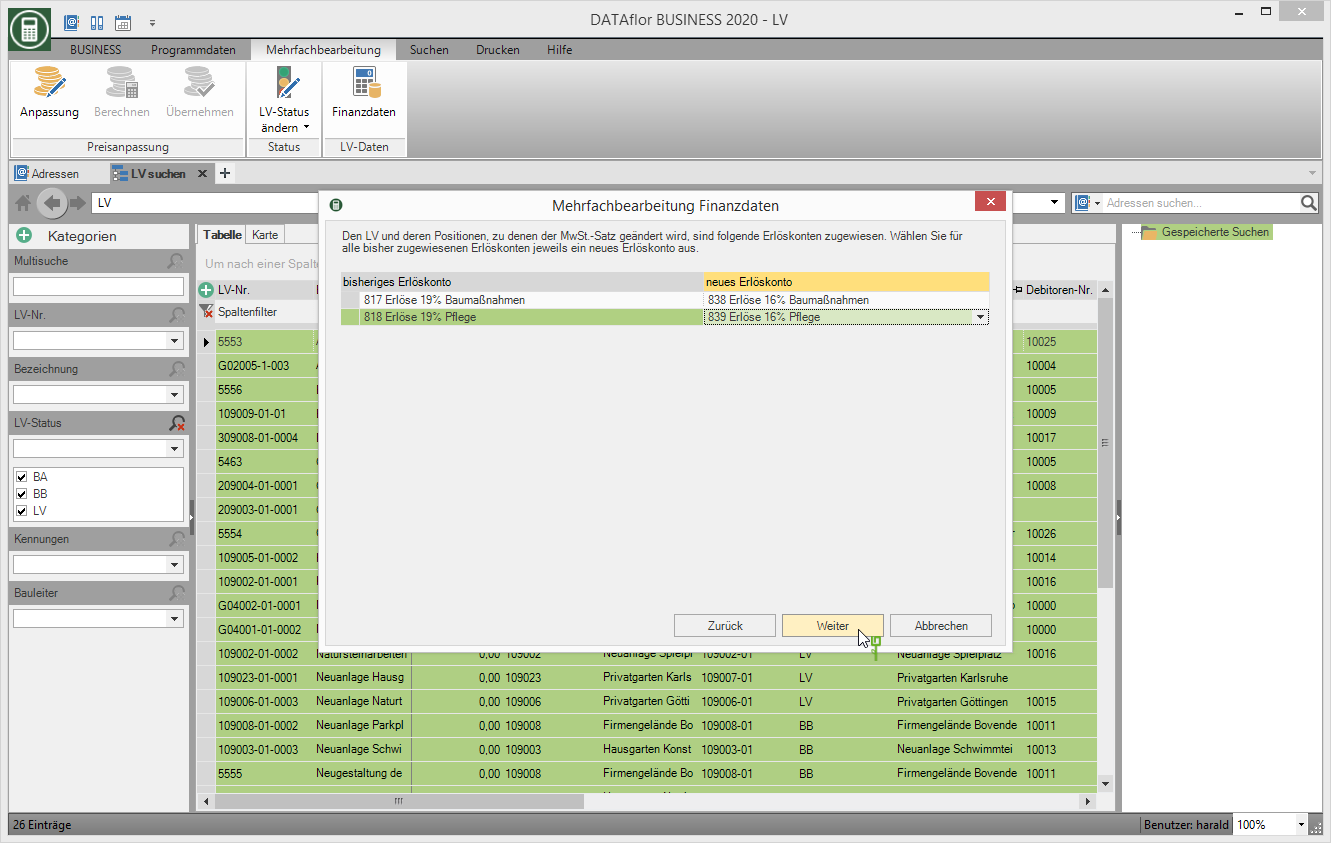
Have a license without General Ledger Interface and / or the Finance manager there is no individual allocation of the revenue accounts. The program automatically uses standard accounts when creating invoices. click on [Continue].
Finally, a summary is opened in which an overview of the assignments you have made is displayed for control purposes.
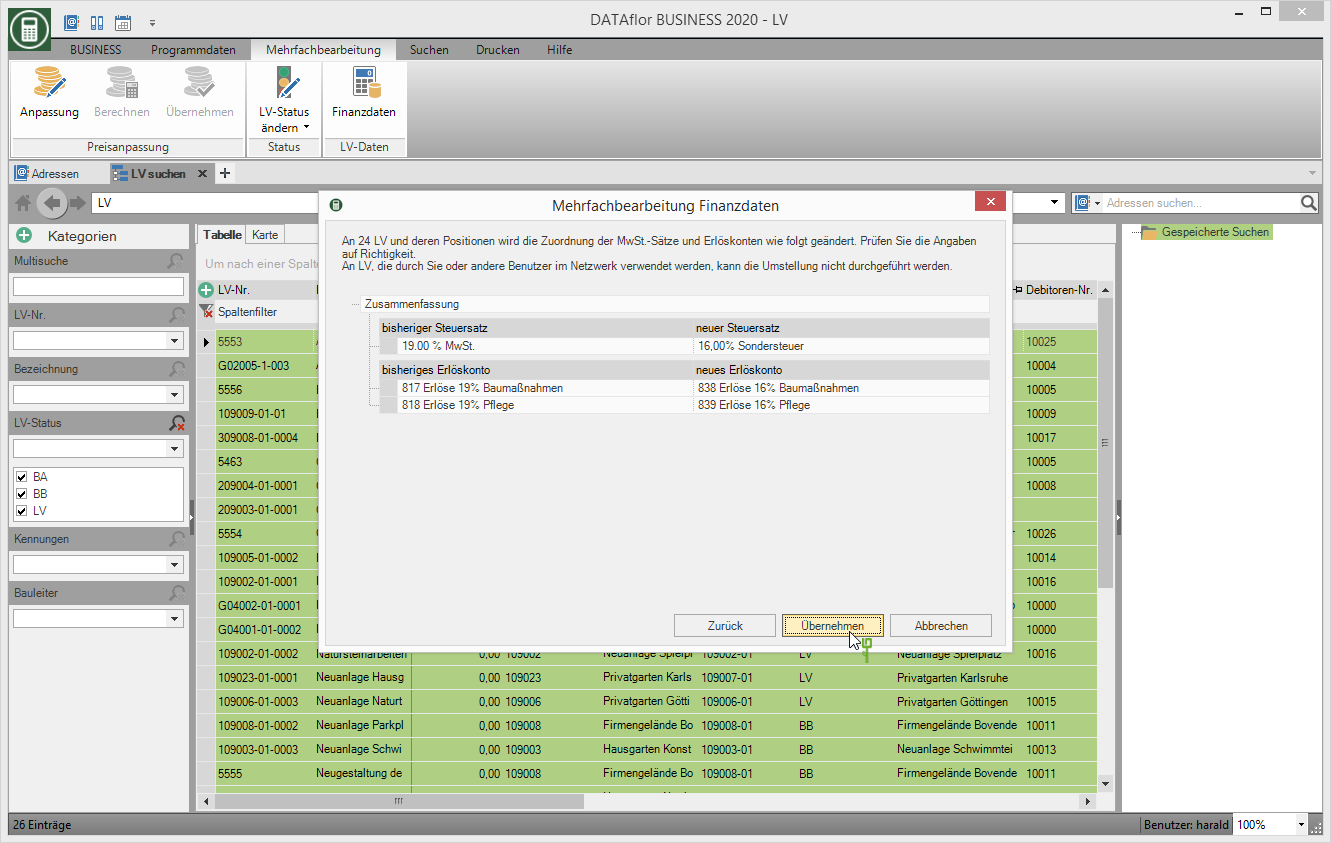
By clicking [Take over] start processing the course. Depending on the number of selected courses, the process can take some time.
If you or other users in the network are processing one or more LVs at the same time, the VAT rates and revenue accounts cannot be converted to these LVs. Which LV this concerns is indicated at the end of the editing process. Carry out the adaptation of this LV at a later time.
