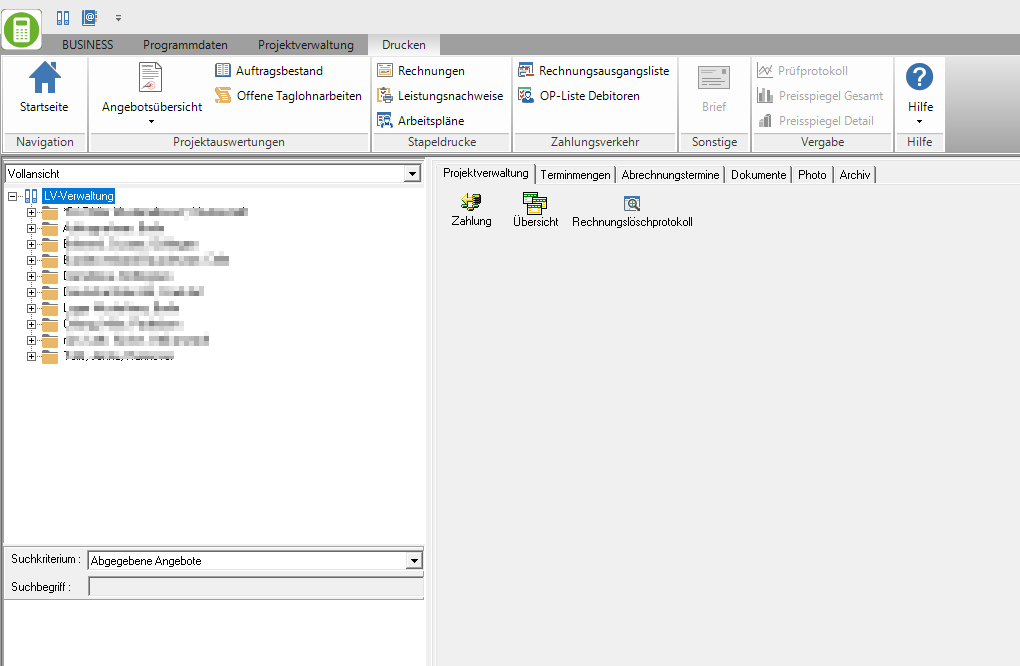Table of Contents
Project management
Program call
Construction
The project tree is displayed on the left-hand side of the screen. Depending on the entry that is marked in the project tree, the associated tabs are displayed on the right-hand side of the screen.
The hierarchy of the project tree is structured as follows:
> Client> Project> Object> Specifications
| Clients | The client becomes from the Address manager accepted. This is your customer. As long as you only manage offers for this customer in the project management, no customer number has to be assigned for this customer. This is only necessary with the first order and is controlled by the program. |
| Projects | You can manage several projects for each client. These are, for example, residential areas, different company buildings, streets. |
| Object | Each project can be divided into several objects. These are, for example, residential buildings within the residential areas, partial areas of the outer layers of the building complexes, sections within the streets. If a subdivision into objects is not desired / necessary, you can also create a LV directly for a project. |
| LV | You can create several specifications for an object / project, e.g. for different work orders for the same outdoor facility. |
Quick search
With the help of the quick search you can search for clients, projects, objects and LVs. It is located below the project tree. By clicking  First select the search criterion according to which you want to carry out the search.
First select the search criterion according to which you want to carry out the search.

In the program parameter Course search define the defaults for the search criterion.
Then type in the field Keyword the name, phrase, or number you want to search for.
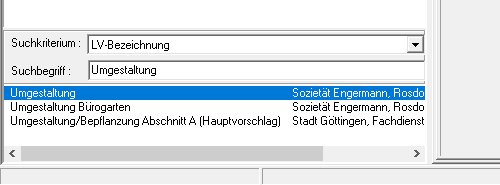
Entering a space before the search term performs a full-text search and also finds words that contain the search term.
- Entering the word 'garden' finds all words that begin with 'garden' (e.g. garden maintenance).
- Entering '[space] garden' also finds all words that contain the word 'garden' (eg house garden).
View filter
By clicking  you can display selected data in the project tree.
you can display selected data in the project tree.
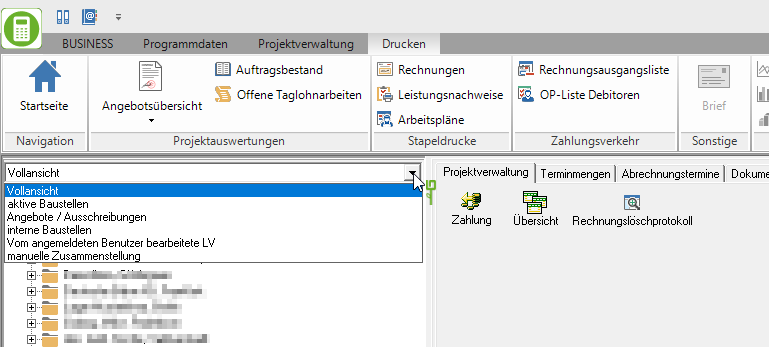
The following options are available:
| Full view | Display of all courses |
| Active construction sites | only LV with status BA, BB, BE and BS |
| Offers / tenders | only LV with status LV, AA, AB, AN |
| Internal construction sites | only construction sites with status I |
| LV edited by the logged in user | all LV, the last processing of which was done by the logged in user |
| Manual compilation | all LVs that were added to the manual compilation via the search dialog |
Add LV to manual compilation
First set up the view filter Manual compilation. Then select the course using the quick search and double-click on the desired course in the search result. The course is now displayed in the manual compilation.
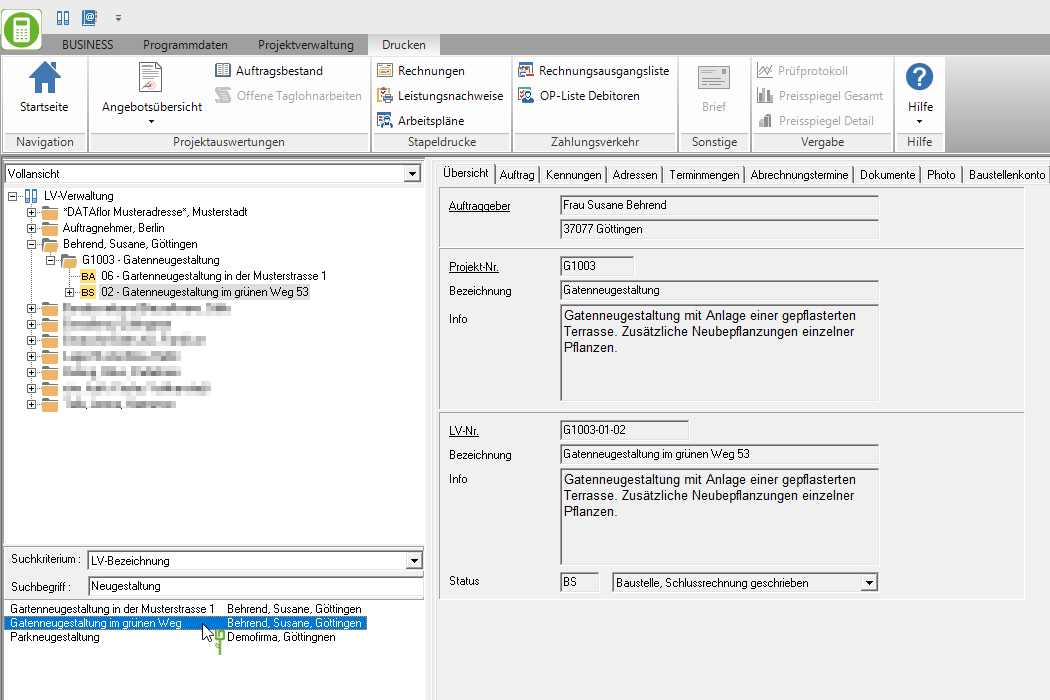
Remove LV from manual compilation
To remove a client, project or specification from the manual compilation, mark the desired entry in the project structure, open the context menu with the right mouse button and select the function …hide.