Table of Contents
G / L accounts
Description
Do you have a license for data transfer to external parties Financial accounting software and / or for data evaluation with the Finance manager deposit in the Financial management the chart of accounts of your financial accounting.
BUSINESS first provides you with a standard chart of accounts (based on SKR 03). By clicking ![]() The individual G / L accounts of the account classes are displayed in the directory tree. As soon as you highlight a ledger account, it will be on the tab accounts (right side of the screen) displays the settings of the general ledger account.
The individual G / L accounts of the account classes are displayed in the directory tree. As soon as you highlight a ledger account, it will be on the tab accounts (right side of the screen) displays the settings of the general ledger account.
You can create new G / L accounts (e.g. to use new tax rates for changes in sales tax), export the entire chart of accounts and import a chart of accounts (e.g. to exchange with your tax advisor).
Create G / L account
In addition to the standard chart of accounts, you can manually create new G / L accounts. To do this, select the account class to which you want to add another G / L account in the financial management directory tree and click on in the menu ![]() .
.

A new entry appears in the directory tree for the account class. On the right-hand side of the screen, save on the tab accounts the information of the general ledger account.

| Number | Description |
|---|---|
| Number | Assign a unique account number for the general ledger account. You put the length (number of digits) of the numbers for G / L accounts in the Parameter settings the tax authorities. BUSINESS Checks the number of digits of the entered G / L account number with the stored account length.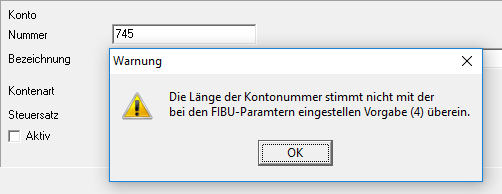 |
| designation | Assign a unique name to the general ledger account. |
| Account type | By clicking In the case of income accounts: Income and discount granted = income account, VAT = balance sheet account |
| tax rate | By clicking Arrange no Tax rate too, to availability not to restrict. Expense accounts that do not have a fixed tax affiliation can be used in the invoice Used when collecting supplier invoices under each tax rate. |
| Active | Only those G / L accounts that are active with this option are available in the program |
Confirm your entries by clicking on ![]() in the menu.
in the menu.
Once saved, you can only change the account number after you have finished the chart of accounts, as in the section Change general ledger account have been released for changes.
Change general ledger account
To prevent the numbers and names of G / L accounts from being changed accidentally, these fields are grayed out immediately after they have been created. The function Change account numbers releases the fields for editing. For verifiability, the program logs which user performed this function and when.
Select the entry in the financial management directory tree accounts and click on [Change account numbers].

Import chart of accounts
Would you like the data transfer to external Financial accounting software you can use your Chart of accounts with your accounting / tax consultancy in your accounting software, export it as a CSV file and then save it in BUSINESS read in.
After approval has been given to the Change general ledger account click on [Import].

The Windows file selection dialog opens. Select the CSV file with the chart of accounts and confirm with [To open].

The G / L accounts of the imported chart of accounts are available in the program.
Only import the general ledger accounts that you need to work in BUSINESS are relevant. Before importing it into Microsoft Excel, edit the CSV file and delete any unnecessary general ledger accounts. In BUSINESS can only use general ledger accounts individually to be deleted.
Export chart of accounts
By clicking Export... you can use the chart of accounts that you have in BUSINESS have created as CSV file export.
- Send the CSV file, for example, to your accounting / tax consultancy for checking or print out your chart of accounts with Microsoft Excel.
- Take advantage of that BUSINESS Tenant management, you can define your chart of accounts for one client, export it and then conveniently transfer it to all other clients Import chart of accounts.
After approval has been given to the Change general ledger account click on [Export].

The Windows file selection dialog opens. Select the storage location for the CSV file with the chart of accounts, assign a unique name and confirm with [To save].

Your chart of accounts is available as a CSV file.
