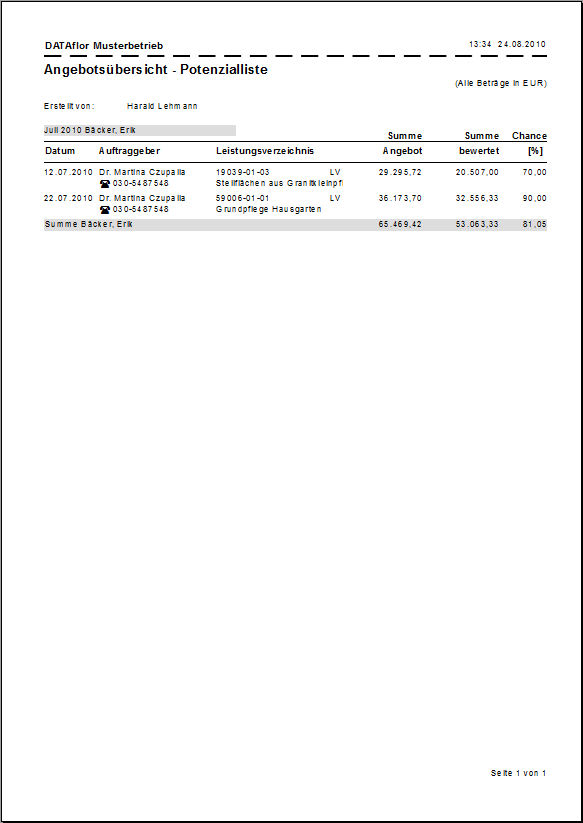Table of Contents
Print offer overview potential
Description
The Potential list is a supplement to the offer overview totals and details and helps you to control the order stock and to follow up offers consistently.
Application
Open in the project management in the menu Print the selection menu Range of products and select the entry potential.
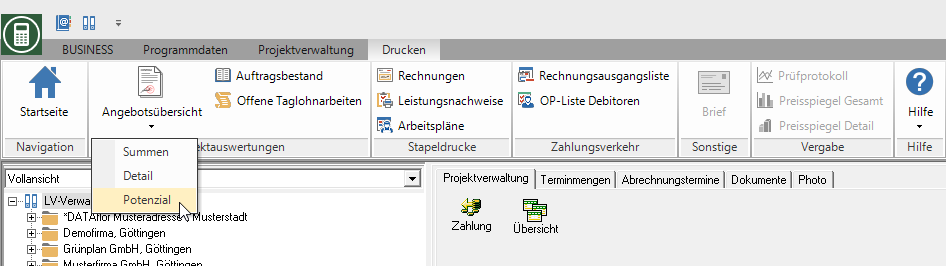
The following print menu opens.
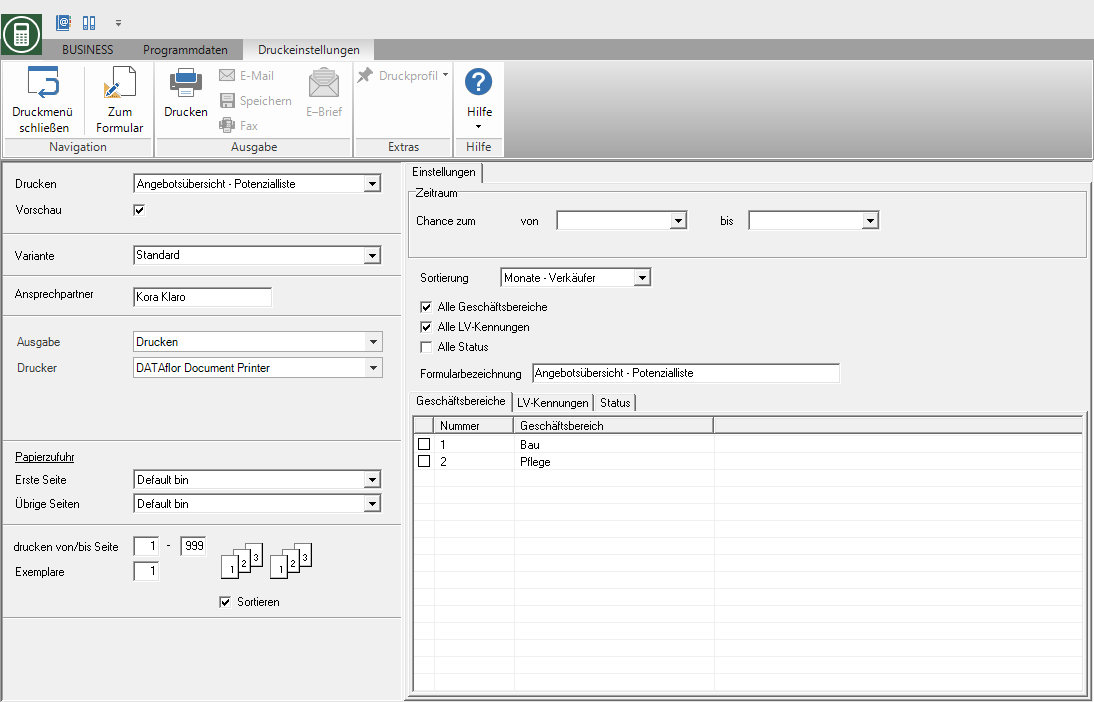
Print settings
Make the following settings:
Print
By clicking  switch to the printouts Offer overview detail, Offer overview totals, Order backlog and open day wage work.
switch to the printouts Offer overview detail, Offer overview totals, Order backlog and open day wage work.
Preview
Each printout can be checked again before printing. The display of a preview is preset by the program. If you do not want to see a preview for the print, deactivate it  The option.
The option.
Variant
For each form you can use the designer to create different Print variants shape. By clicking  select the variant that you want to use for the printout.
select the variant that you want to use for the printout.
Contact Person
The name of the logged in user is preset, which is saved in the Address manager was stored in the user data.
output
By clicking  choose whether to print or save the list as a Fax or e-mail want to send.
choose whether to print or save the list as a Fax or e-mail want to send.
printer
By clicking  choose the printer you want to use for printing. Only printers installed under Windows are available for selection.
choose the printer you want to use for printing. Only printers installed under Windows are available for selection.
Paper feed
If your printer offers several paper trays, select by clicking on  the slot from which the paper is used for printing.
the slot from which the paper is used for printing.
print from / to page
Here you can specify the pages to be printed out. If you want to print the entire list, do not make any changes in these fields.
Copies
If you need several copies of the list, enter the desired number here.
Settings tab
Activate the respective option by ticking the box  .
.
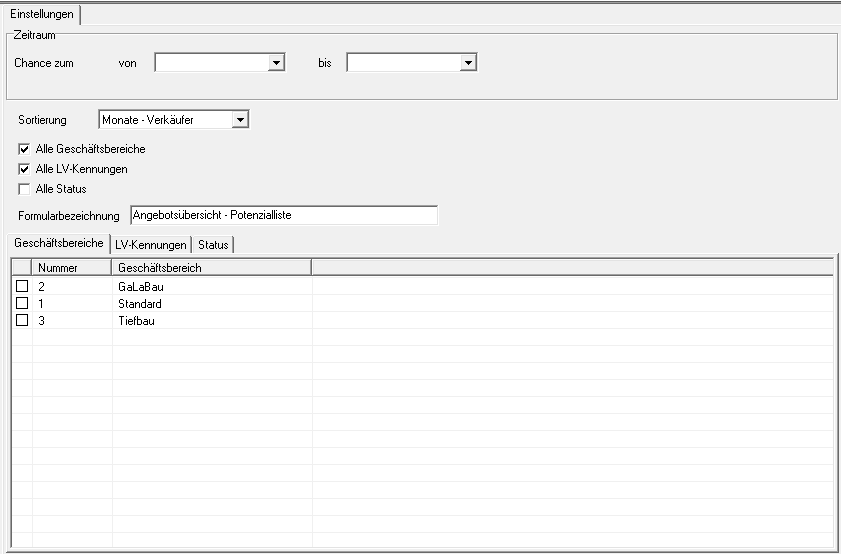
Chance from ... to ...
On the tab Specifications in the project management you can for a course in the field Chance to specify by when you expect the order to be placed. Here you determine the period for which you want to list the expected jobs.
Min and
On the tab Specifications In the project management you can assign one of your employees as a salesperson for a course. Now select by clicking on  whether the list should be sorted first by month or by seller.
whether the list should be sorted first by month or by seller.
All business areas, all LV IDs, all statuses
All business areas, all LV IDs and all statuses are taken into account. However, if you want to limit the selection, call up the corresponding tab and mark with  which business areas, LV IDs or status you want to consider.
which business areas, LV IDs or status you want to consider.
Form name
If you do not want to use the given form name, you can enter a name here manually.
Print preview and printing
After you have entered all the necessary information for your printout, click on  in the menu Print settings or alternatively use the key combination Ctrl + P.
in the menu Print settings or alternatively use the key combination Ctrl + P.
Example expression:
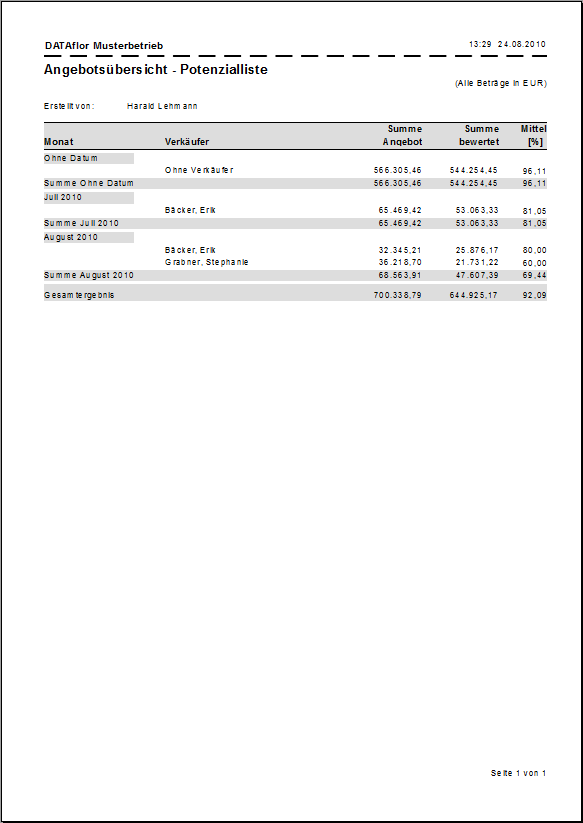
If you double-click on a seller, you will get a detailed overview with the additional information telephone and mobile number: