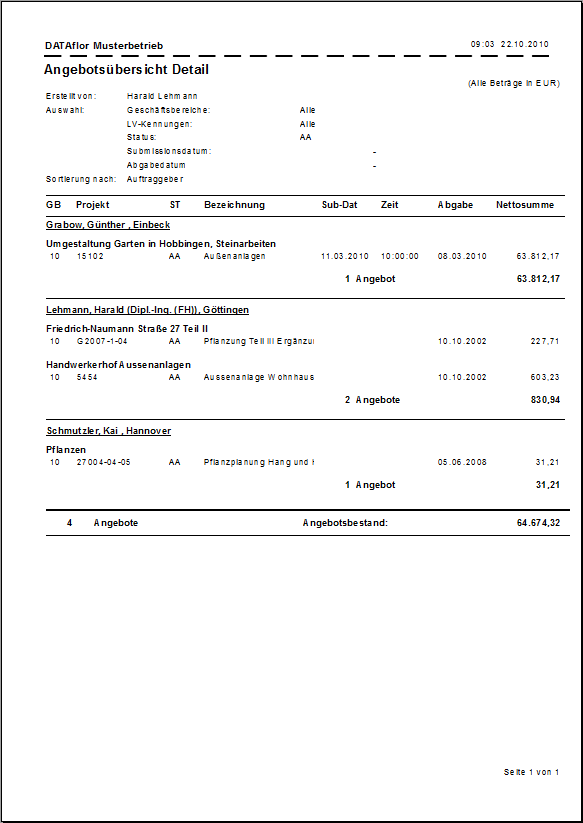Table of Contents
Print offer overview detail
Description
The list Offer overview detail shows you all open offers with details such as project name and offer status.
Application
Open in the project management in the menu Print the selection menu Range of products and select the entry Detail.
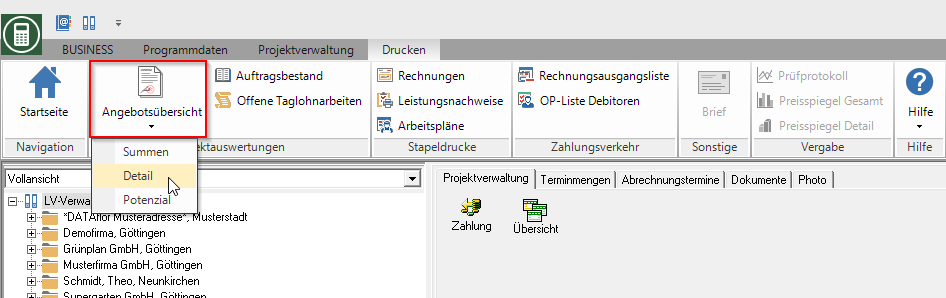
The following print menu opens.
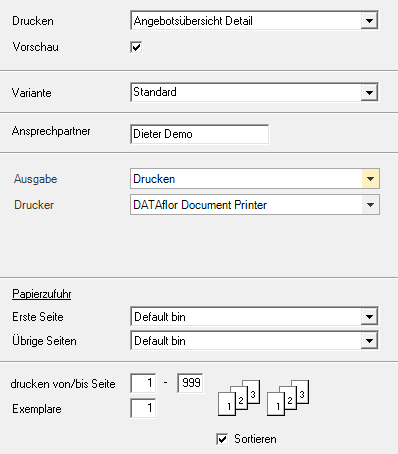
Print settings
Make the following settings:
Print
By clicking  switch to the printouts Offer overview totals, Offer overview potential, Order backlog and open day wage work.
switch to the printouts Offer overview totals, Offer overview potential, Order backlog and open day wage work.
Preview
Each printout can be checked again before printing. The display of a preview is preset by the program. If you do not want to see a preview for the print, deactivate it  The option.
The option.
Variant
For each form you can use the designer to create different Print variants shape. By clicking  select the variant that you want to use for the printout.
select the variant that you want to use for the printout.
Contact Person
The name of the logged in user is preset, which is saved in the Address manager was stored in the user data.
output
By clicking  choose whether to print or save the list as a Fax or e-mail want to send.
choose whether to print or save the list as a Fax or e-mail want to send.
printer
By clicking  choose the printer you want to use for printing. Only printers installed under Windows are available for selection.
choose the printer you want to use for printing. Only printers installed under Windows are available for selection.
Paper feed
If your printer offers several paper trays, select by clicking on  the slot from which the paper is used for printing.
the slot from which the paper is used for printing.
print from / to page
Here you can specify the pages to be printed out. If you want to print the entire list, do not make any changes in these fields.
Copies
If you need several copies of the list, enter the desired number here.
Settings tab
Activate the respective option by ticking the box  .
.
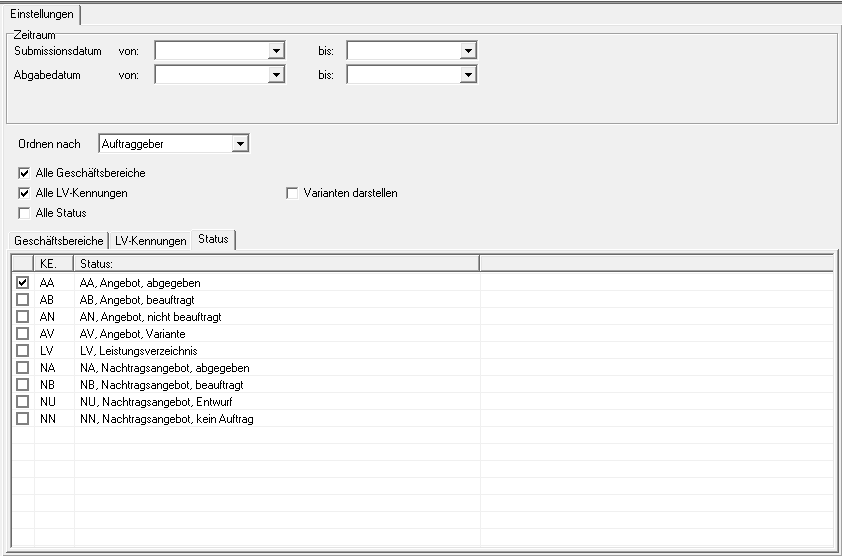
Submission date from ... to ...
If you only need offers for a special submission period, you can restrict this here.
Submission date from ... to ...
If you need a list for a certain submission period so that you can monitor the appointments, you can restrict this here.
Arrange to
You can display the information grouped by client, submission date and submission date. The sum of the offers is formed for each group.
All business areas, all LV IDs, all statuses
All business areas, all LV IDs and all statuses are taken into account. However, if you want to limit the selection, call up the corresponding tab and mark with  which business areas, LV IDs or status you want to consider.
which business areas, LV IDs or status you want to consider.
Represent variants
The offer overview is output with the submitted offer variants without these being included in the offer inventory (shown in brackets).
Print preview and printing
After you have entered all the necessary information for your printout, click on  in the menu Print settings or alternatively use the key combination Ctrl + P.
in the menu Print settings or alternatively use the key combination Ctrl + P.
Example expression: