Table of Contents
Quick
Description
This tab is used to quickly assign properties with regard to labeling, graphic variants, colors, names and documentation.
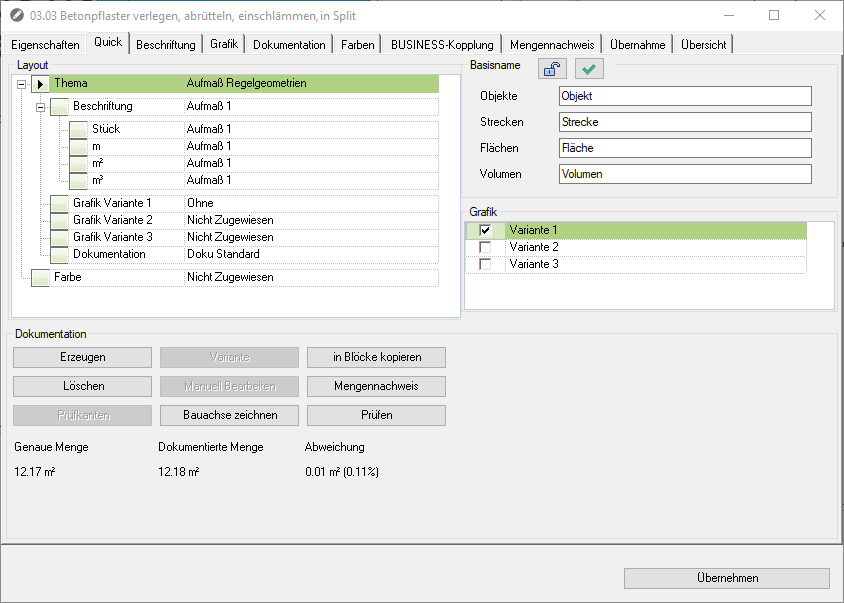
Features
layout
In the area layout can be an im Theme Manager defined Subject choose. The specified settings from the individual topics of labeling, graphics and documentation can be used as a subordinate.
Below is the selection of Color possible. To do this, select an im Color theme manager defined color theme. On the tab Colors the color theme can be adjusted.
Base name
Here you can Base name change for the corresponding object type in the mass tree. The change is made with [Take over] executed directly. If there is a proof of quantity, it should be rewritten.
If the new base name is also to be used for new drawings, then select the button ![]() Set this name as the default for new drawings.
Set this name as the default for new drawings.
The button ![]() Locks the base name so that changes to the base name that are made in higher-level groups are not adopted.
Locks the base name so that changes to the base name that are made in higher-level groups are not adopted.
Schedule
To deal with the Graphic variants To work in the mass tree, switch the variants at group level or objects easy ON or AUSby checking the box.
After saving, the current status is transferred to all subordinate groups and objects.
One of the other graphic variants can also be switched on in a lower group. This activation is not inherited upwards.
Further information on the subject of graphics can be found on the Graphics tab.
Documentation
All information about the functions for documentation can be found in the topic Documentation.
Here you can find information on the following functions:
| feature | Description | Link |
|---|---|---|
| Produce | The objects are documented using the preconfigured settings. | |
| Delete | Deletes all documentation in the hierarchy, including manually created or edited documentation. | |
| Test edges | Edges to which the documentation is aligned can be defined within an area. | Automatic documentation via test edges |
| Variant | Automatically creates another documentation variant for the breakdown into standard geometries. | Automatic documentation |
| Edit manually | Editing of the existing documentation. | Edit documentation manually |
| Draw the control line | A straight line can be defined inside or outside an area, to which the documentation is aligned. | Automatic documentation via control line |
| copy into blocks | The documentation objects are copied in blocks. | Edit documentation in the drawing |
| Mass list | Provides a proof of quantity in the database of DATAflor BUSINESS | Create quantity proof |
| Testing | This call is used to compare the documented number of objects with the exact number. | Check documentation |
Documentation can be simplified (see Simplify documentation). That Deviation zwischen der exact amount and the simplified documentation (documented amount) of the selected drawing object is displayed in the Documentation area below the functions.
