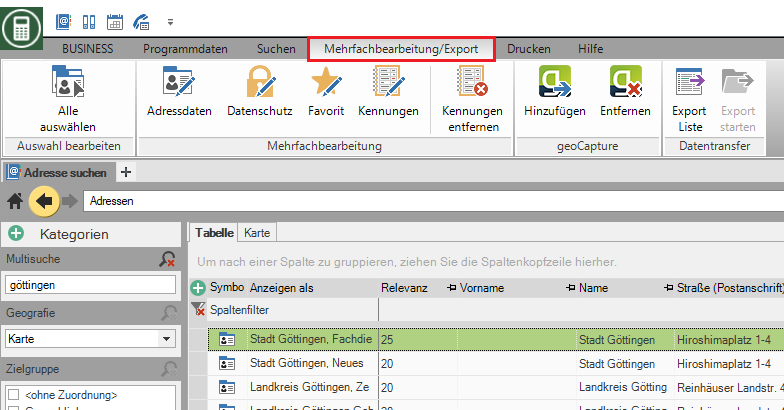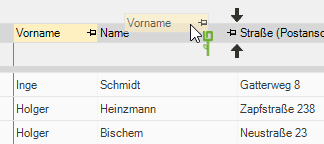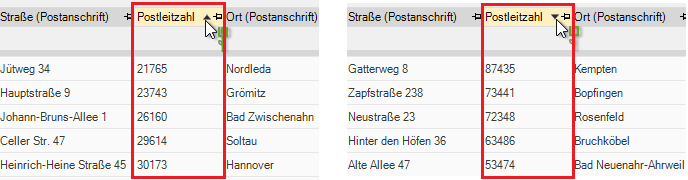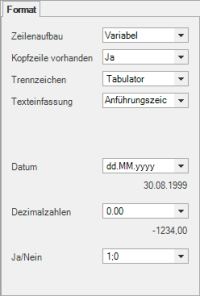Table of Contents
Export list
Description
All addresses that are displayed in a table can be exported as a text file. This means addresses from:
- saved searches
- Selections
Application
- Open a search or selection with the addresses and contacts to be exported.
- Select in the menu
 Export list.
Export list. - Format the table for export.
- Column selection: You can call up the column selection by clicking on the plus symbol in the upper left corner of the table. Here you can add or deselect columns. The selection is immediately adopted in the table.
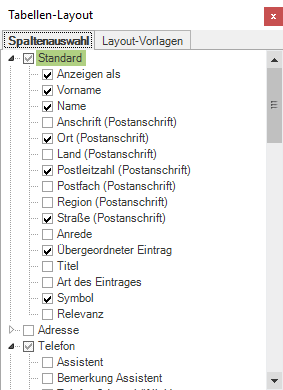
To revise several addresses at the same time, export the addresses including the internal data record number by moving the table around the column Data record id expand. You can then use this number for unambiguous assignment when importing the revised addresses. You will find a detailed description of the procedure here.
- Mark all addresses and contacts that you want to export. If your view only contains addresses for export, you do not need to mark them.
No selection = all displayed data is selected.
- Click in the menu
 Start export.
Start export. - The dialog opens Save as.
- Enter under Filename a name for your export data and click on [To save].