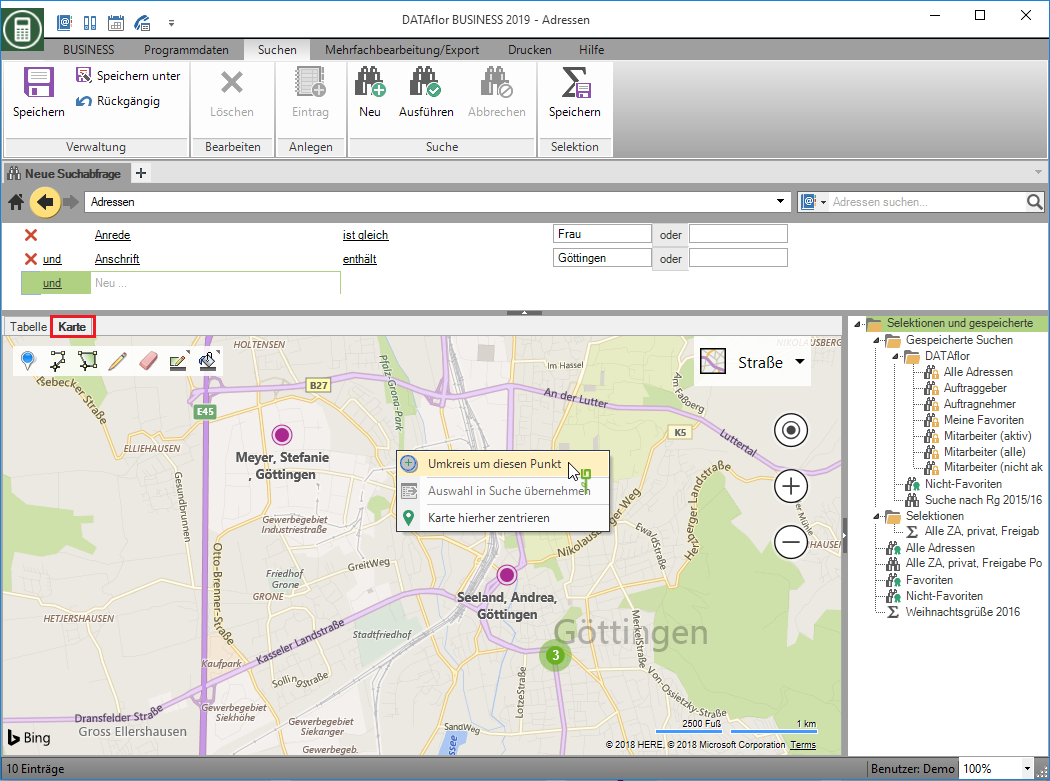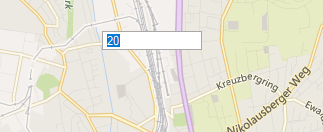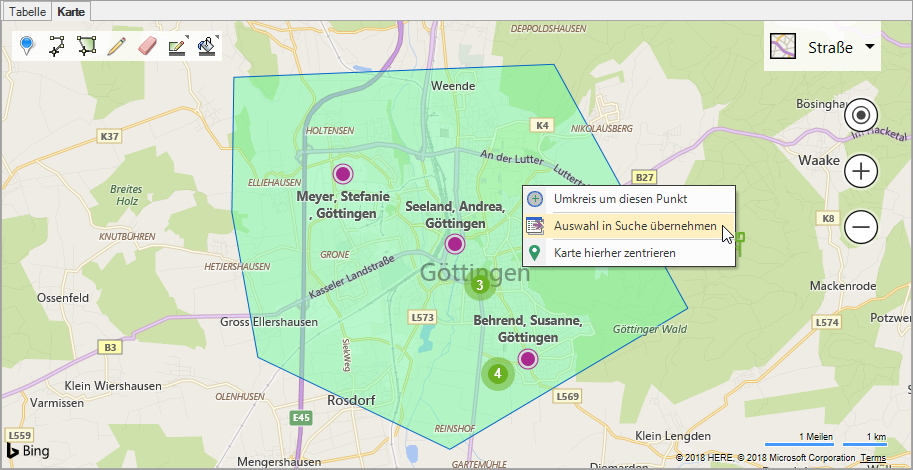Table of Contents
Expert search
Description
The expert search allows you to do a very detailed search with AND, OR and NOT operations. You can also use the map to limit your search geographically and save your searches and selections.
Application
- Select the command in the menu
 Expert search.
Expert search. - The expert search opens with an empty search mask.
- In the upper area of the search, define the conditions for the search.
- Click in the field
 and select the first search option.
and select the first search option. - With
 the lines of the search can be removed. The search itself remains.
the lines of the search can be removed. The search itself remains. - When you have put together your terms and conditions, click on
 Perform search.
Perform search. - The result is displayed in the lower part of the screen.
- You have the option of your Save search or the result of the search that selectionto discard. You can also limit the search result geographically using the map.
Search by map
- Select the tab Map
- If you want to limit your search result to a radius around a certain point, click on the map with the right mouse button on the center of your desired radius.
- Select in the context menu
 Radius around this point.
Radius around this point.
- With the help of the commands Polygon, rectangle and circle you can also delimit areas on the map or, for example, expand a radius.
- Select a drawing command from the small menu bar in the top right of the map.
- Switch to the tab Table.
- click on
 Perform searchto run the search again and update the result.
Perform searchto run the search again and update the result.
Features
 | Save | Your search will be saved. If you have opened a saved search, the changes will be saved in the search. More information about Save |
 | Save as | Allows the search to be saved under a different name or location. More information about Save as |
 | Delete | Deletes the opened saved search. |
 | New | Empty the search mask for a new search. More information about New Search |
 | To run | Executes the information entered in the search mask. More information about Perform search |
 | Abort | Cancels the current search. More information about Cancel search |
 | Save selection | Saves the result of the search. More information about Save selection |
 | Draw a polygon | Select in the map by clicking with the left mouse button or via Enter the corner points of the polygon. To complete the polygon, click the right mouse button and choose  Close polygon. Close polygon. |
 | Draw a rectangle | Select the first point on the map by clicking with the left mouse button and drag the rectangle to the desired size. Clicking again completes the drawing. |
 | Draw a circle | Select the center of the circle on the map by clicking with the left mouse button and drag it to the desired size. Clicking again completes the drawing. |
 | Close polygon | Closes the drawn polygon on the map. |
 | Radius around this point | At the point of the click, opens the input field in which you can enter the kilometer value for the radius. Enter completes the command and the perimeter appears on the map. |
 | Accept selection in search | The selection from the map is added to the search definition as a search criterion. By  To run the search result is adjusted based on the new search criteria. To run the search result is adjusted based on the new search criteria. |