Table of Contents
How can I revise several addresses at the same time?
When setting up the interface to financial accounting, it may be necessary to synchronize the address data of the debtors and creditors. In particular, the customer and vendor numbers in BUSINESS must be adapted to the length and number range of the accounting software.
In order not to call up each address individually and to compare the data, the option of exporting and editing the addresses in Excel is available. The changed data can then be imported again.
In the following, the procedure is described using the example of processing customer data, and here in particular the customer number.
This is how you proceed to edit the necessary data and when importing back the creation of duplicates zu avoid:
Step 1 - address selection
The easiest way to call up all clients (customers) by clicking on the tile on the overview page of the address manager Clients click on the word client.
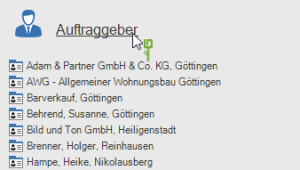
You also have the option of communicating with the client Comfort- and Expert search to select.
Step 2 - Column selection in the search result
To prepare for the export, select the columns in the search result table that you want to edit.
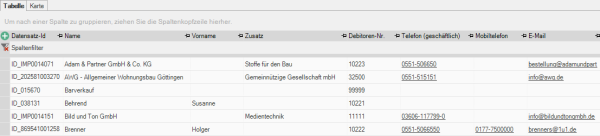
Use the plus logic tool for column selection.
We have an explanation for you in this Movie provided.
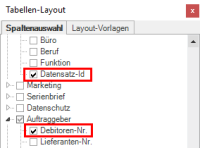
For the revision of the addresses in the context of the comparison with the financial accounting software and the subsequent re-import, you must select the column in addition to the name and address columns Data record id in the Details area and the column Debtor no in the client area.
If you would like to revise the address data, please also select the columns Street, zip code, city, region, country business, private and others. That's a total of 15 columns. You do not export the address data (postal address).
Step 3 - Export
To export the data, select in the menu Multiple processing / export the function  Export list.
Export list.
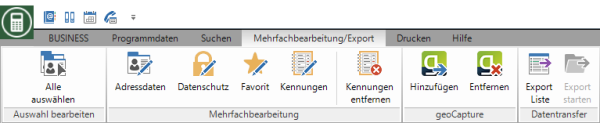
Here you will find a detailed description of the export.
Step 4 - Editing in Excel
For editing in Excel, please note that you do not open the exported csv file by double-clicking it. The consequence of this would be that the leading 0 is suppressed for numerical values that begin with 0 (e.g. postcodes).
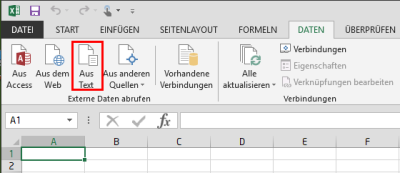
To edit in Excel, open a blank workbook and select Function Get External Data - From Text. In the following dialogs it is important that you use columns such as zip code or telephone as text import and not standard.
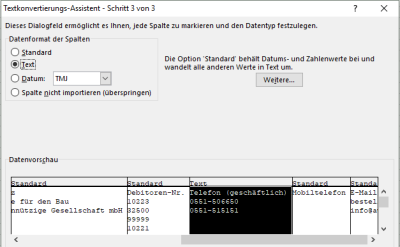
Now edit your address data in Excel and compare it with your financial accounting.
Among other things, you can use the Excel functions to sort the lines, e.g. according to customer number. use.
The gap Data record id Please do not edit or change. This is very important for the re-import of the data.
Save the edited data via the command Save as and choose the format csv (separator separated).
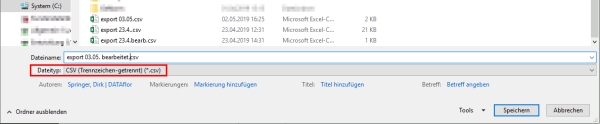
Step 5 - importing the data back into BUSINESS
For the reimport, start the function in the address manager Data import.
 \
\
In order to avoid that the imported data records are created twice, the program carries out a duplicate comparison during the import.
Is the column Data record id available, this has priority over all other configuration options (e.g. street, zip code, city) when comparing duplicates.
Here you will find a detailed description of the import.
