Table of Contents
Data transfer to another computer
Description
If you want or need to replace the computer of your single workstation or the server of your network installation, you have the option of transferring the data from the old PC to the new device.
To transfer your data to a new computer, proceed as follows:
- Install the current one on the old computer BUSINESS-Upgrade including all available updates.
- Do a complete Data Backup .
- To avoid conflicts with IP addresses and database names between the old and the new server, end and deactivate You the DATAflor Services on the old server: DATAflor Database service, DATAflor Index service, DATAflor Communication service, DATAflor License server, DATAflor Mobility service, DATAflor version manager, DATAflor Replication service and DATAflor Workflow service.
- Install the BUSINESS-Program in the same program version including all available updates.
- Request a new license for each installation type for the new computer Single workstation, Network or Mandates and read them in.
- a) Stop the networks on the new server DATAflor Services: DATAflor Database service, DATAflor Index service, DATAflor Communication service, DATAflor Mobility service, DATAflor Replication service and DATAflor Workflow service.
b) Transfer your data from the data backup (point 2).
c) After taking over the database from the data backup, start all the completed ones DATAflor-Services. - Contact about the Support tool the material moisture meter shows you the DATAflor Support for communication between DATAflor Cloud and new server (e.g. transferring data from the app DATAflor TIME, subscription management) to have the cloud services activated for the new computer.
- Install the BUSINESS-Network workstations.
- Start the at a network workstation BUSINESS-Program.
- Adjust in program parameter 10.10 Database settings the target directory for copying the database with the function DB copy
- Update in program parameter 130.10.20 Document filing path possibly the path for the directory in which your documents for the DATAflor Construction files are saved. Then start the DATAflor Index service new.
- If you use the encryption of the construction file, the files that you add to your construction file will continue to be encrypted immediately. You start the service for the encryption of existing, not yet encrypted files in your building file for the new computer / server in the program parameter 130.10.40 Encryption with the function [Start service].
- If necessary, update the paths of the directories from which the directory monitor automatically fetches the incoming files in the settings of the digital inbox.
- In the material master data for internal material catalogs, adjust the Multimeslide path.
The DATAflor Support team will be happy to help you convert your system. Request about that DATAflor Support tool a corresponding range of services.
System Requirements
Make sure that your computer meets the system requirements. You can find all information about this here.
Determine the program version
Install the same on the new computer BUSINESS-Version that you have worked with so far. Under the menu item Assistance > BUSINESS Program information Find out which BUSINESS-Program version is available.
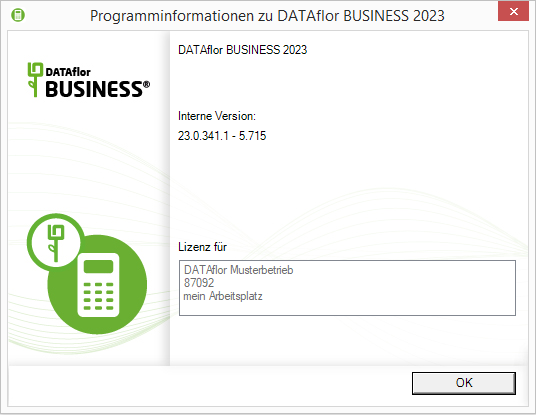
Which data take over
In the DATAflor BUSINESS stored data is divided into four areas:
- 1. User data - including pictures of positions, material articles and plants; Report files for individual print variants
- 2. Databases - the BUSINESS- and the material database including log files and LuceneIndex directory for full-text searches in the DATAflor Construction file
- 3. Documents - the data in your DATAflor Documents saved in the construction file
- 4. Layouts - The table layouts (column selection, column order, data sorting, data grouping, etc.) of numerous tables within DATAflor BUSINESS
The data is stored in the following directories on the individual workstation, on the server and on the network workstation.
If data is stored in other self-created directories, you can also use them.
Single workstation
| Area | Directory path |
|---|---|
| user data | By default: C: \ ProgramData \DATAflor\BusinessData \ images C: \ ProgramData \DATAflor\BusinessData \ DTA C: \ ProgramData \DATAflor\BusinessData \ Image C: \ ProgramData \DATAflor\BusinessData \ chart of accounts C: \ ProgramData \DATAflor\BusinessData \ MMPic C: \ ProgramData \DATAflor\BusinessData \ PhotoV6 C: \ ProgramData \DATAflor\BusinessData \ Printed C: \ ProgramData \DATAflor\BusinessData \ Reports C: \ ProgramData \DATAflor\BusinessData \ SEPA C: \ ProgramData \DATAflor\BusinessData \ texts C: \ ProgramData \DATAflor\Templates The directory ... \BusinessData \ config may not be accepted. |
| Databases | By default: C: \ ProgramData \DATAflor\BusinessDatabase |
| Documents | The directory path for the documents in your construction file is specified in program parameter 130.10.20. |
| layouts | By default: C: \ ProgramData \DATAflor\BusinessData \ Layout |
Server & Hosting
| Area | Directory path |
|---|---|
| user data | By default: [Server name]: \ [shared directory] \BusinessData \ images [Server name]: \ [shared directory] \BusinessData \ DTA [Server name]: \ [shared directory] \BusinessData \ Image [Server name]: \ [shared directory] \BusinessData \ chart of accounts [Server name]: \ [shared directory] \BusinessData \ MMPIC [Server name]: \ [shared directory] \BusinessData \ PhotoV6 [Server name]: \ [shared directory] \BusinessData \ Printed [Server name]: \ [shared directory] \BusinessData \ Reports [Server name]: \ [shared directory] \BusinessData \ SEPA [Server name]: \ [shared directory] \BusinessData \ texts The directory ... \BusinessData \ config may not be accepted. |
| Databases | By default: C: \ ProgramData \DATAflor\BusinessDatabase |
| Documents | The directory path for the documents in your construction file is specified in program parameter 130.10.20. |
Network workplace
| Area | Directory path |
|---|---|
| layouts | C: \ ProgramData \DATAflor\BusinessData |
New directory paths
If the directory paths on your new computer differ from the directory paths on your old computer, you must enter BUSINESS the directory paths for calling up images, documents, texts, etc. can be adjusted. You are the one DATAflor Service will be happy to help. Send us an inquiry about the Support tool.
Instructions for data transfer for DATAflor BUSINESS up to version 2022 can be found here.
