Table of Contents
License BUSINESS single seat
Description
After BUSINESS-Installation on the single workstation, the program automatically includes a demo license with which you can test the program for 30 days free of charge.
Would you like BUSINESS license is required. In this way, your existing license can also be expanded.
Request license
To request a valid license, open the menu Program data the selection menu Licenses and select the entry Request license.

If you no longer have the option of making the license request in the program, please enter the command dflicenseuser dfbv6 request in the command prompt of your Windows and confirm this with Enter
The input window for requesting a license opens. Your Company datathat you have already saved during installation are automatically pre-assigned. Complete the form and make changes if necessary.

The fields that fat must be completed in full.
| Place of use | In the case of several workstations or branches, the location where this license is used can be specified here. |
| Company / name of the licensee | Enter the company name here (max. 40 characters). The name entered here appears on the internal company printouts. This data is displayed on the login screen together with the street, postcode and town. |
| Street | Enter the street name of your address. |
| PLZ Avg | Enter the postcode and the place of your address. |
| Country | Enter the country of your address. |
| Contact Person | Enter the name of a contact person. |
| License delivery email | Enter the email address to which DATAflor Will send you the license file. |
| Email for billing | Enter the email address to which DATAflor Will send you the invoice. |
| Additional Information | If necessary, add further information (e.g. offer number, number of workstations in networks). |
Confirm your entries with [Send].
The license file will usually be sent to you by email on the day of the request.
Read in license
After the license request has been sent, you will receive your license file by email as soon as possible.
In your own interest, please check whether an up-to-date, complete data backup is available.
Save the license file on your computer in a directory (e.g. in DATAflor-Directory).
To read in the license, open the menu Program data the entry Licenses and choose here Read in license.

The Windows file selection dialog opens. Select the directory path where the license file (* .lic) is located and confirm with [To open].
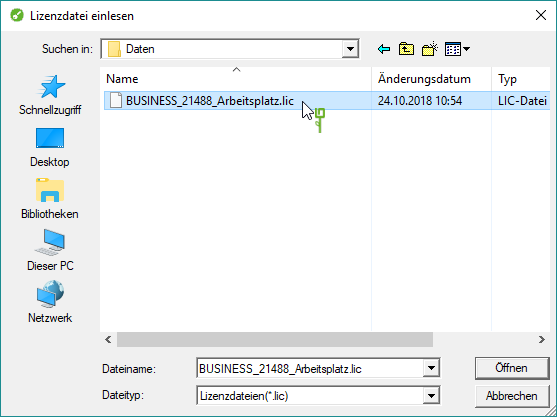
Starten Sie BUSINESS new, the modules and functions of the imported license are available.
Transfer license
The license for an individual workstation can be transferred to another computer using the license manager, for example if you purchase a new computer.
The source computer then no longer has a valid license and the target computer is activated.
A license for DATAflor BUSINESS can only be used on one computer at a time. For this purpose, the information of the computer for which the license was created is stored in the license. The machine information is transmitted through a license request file.
To create the license request file, first open the on the computer to which the license is to be transferred (= target computer). DATAflor License manager and choose the function License> License Transfer> Generate Request.

Select the product for which you would like to request the license from the list.
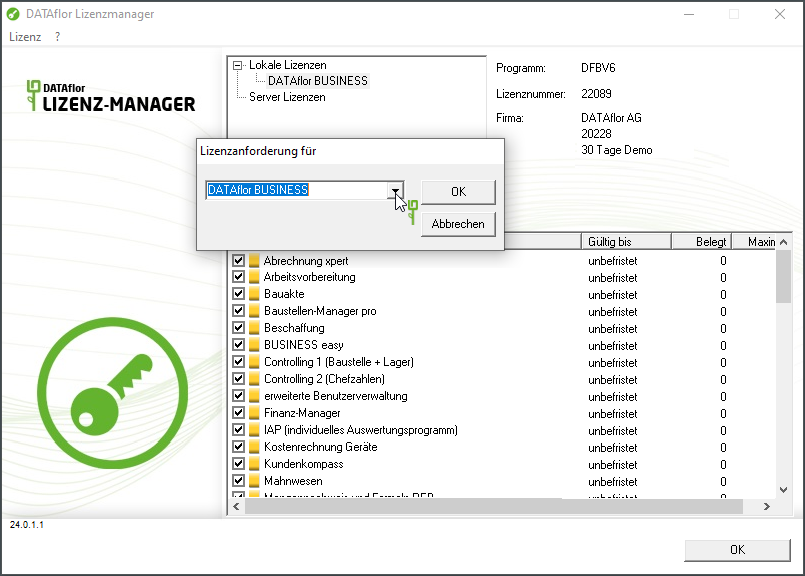
[To save] The request as a lrqfile on the hard drive. The specified file name is automatically composed of the product name, date, time and user name.

Copy the lrq-File now on the computer on which the license is located (= original computer), e.g. using a USB stick.
To create the license file, start the on the source computer DATAflor License manager and select the function License> License transfer> Transfer to another computer.

First load the license request file with the computer information of the target computer. [To open] To do this, use the copied one lrq-File.

Now the license can be used as licfile can be saved. Select the directory where you want to save the license file. The specified file name is automatically composed of the product name, date, time and user name.
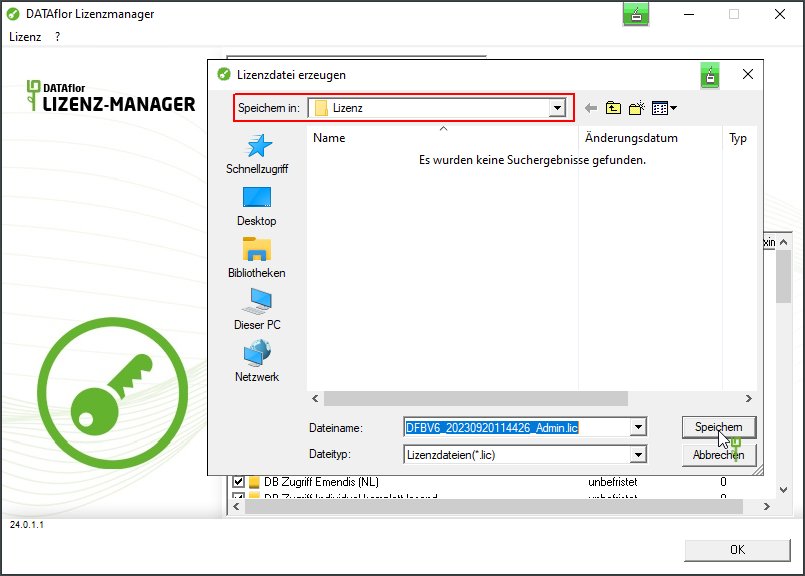
When saving the license file directly to a USB-Stick (Memory Stick) it was observed several times that the license file could not be written correctly and was subsequently defective. Under certain circumstances, the license can be “lost”. → We therefore recommend that you first save the license file on the hard drive and then copy it to the USB stick using Windows Explorer.
After the [To save] the license is no longer available on the original computer.
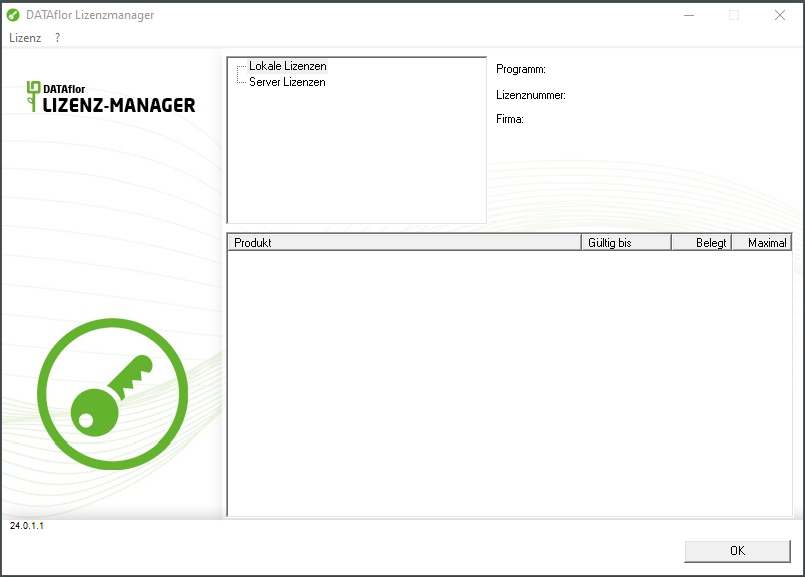
On the target computer you can read this license via the DATAflor License manager a. To do this, select the function License> New> Read in license.
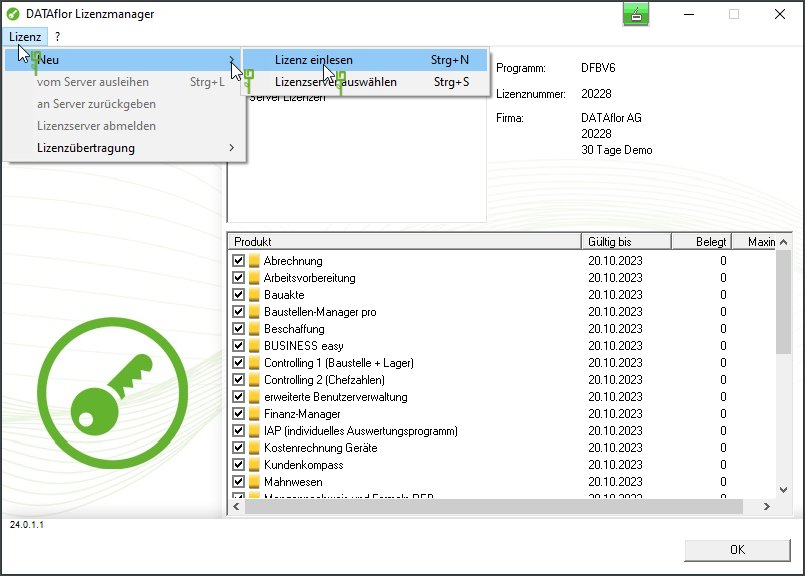
[To open] the license file.

The license has now been transferred and is available to you on the target computer DATAflor BUSINESS with the range of functions that you previously worked with on the original computer.

