Table of Contents
Employees
Description
With the status button Employees the employee property is assigned to an address.
Assign property to employee
- To mark an address as an employee, first open the desired address.
- One click on the button Employees in the menu is sufficient and the area is highlighted in yellow. The employee property is thus assigned to the address.
If the font and the associated symbol are grayed out, you do not have the right to assign or remove this property. 
Only users with the User right Edit employee / user can assign and remove the properties.
You can then display your employees on a tile on the address start page.
The status is also a search criterion in the comfort search and the expert search.
As long as the status Clients, contractor or Employees is active, the address not Clear.
Employee data
By selecting the property Employees is on the tab Details the tab Employees open.
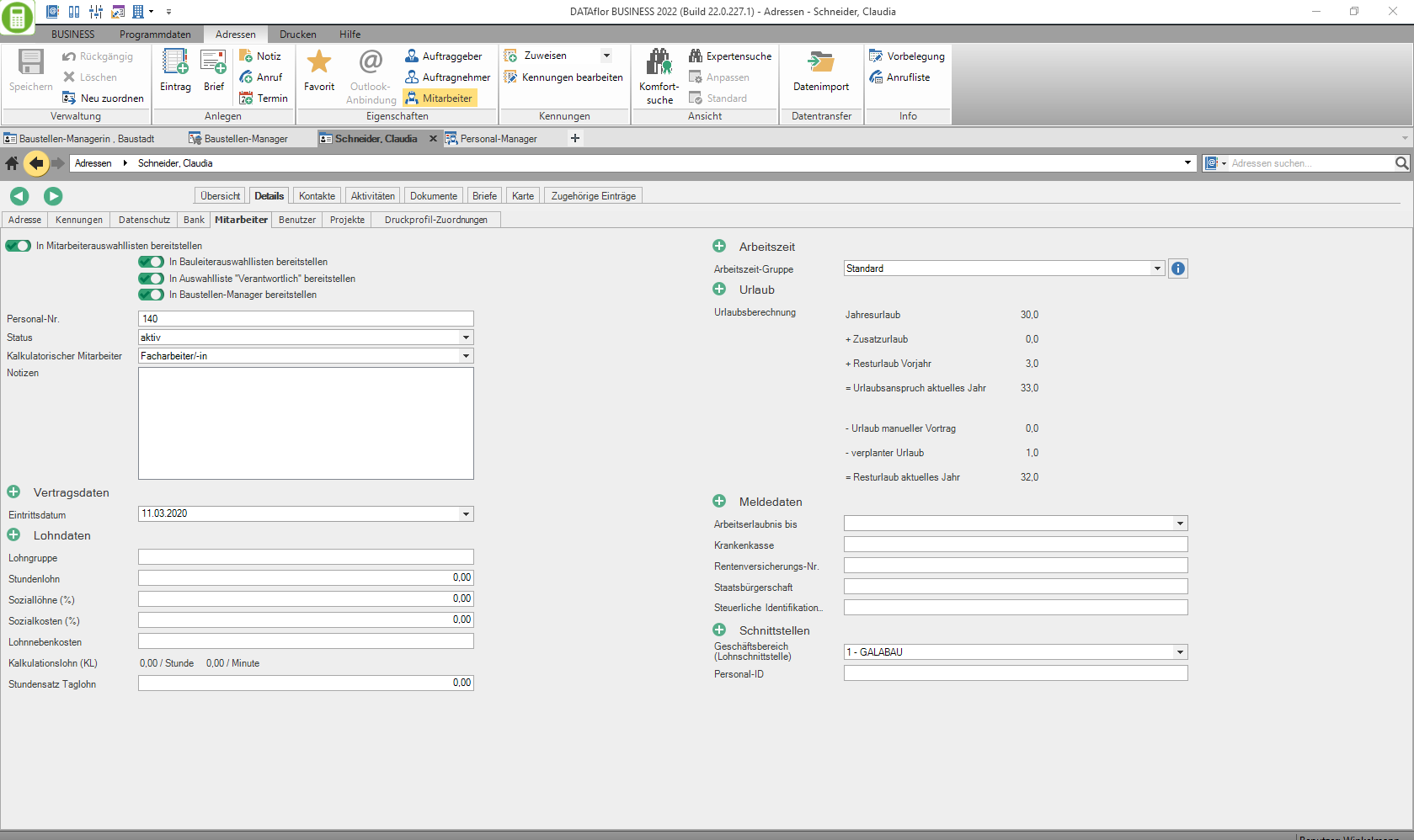
Store the following information about your employee here and define the display in the program:
| Display in selection lists | |
|---|---|
| Provide in employee selection lists | Deactivate  If you choose this option, the employee is not displayed in any list for selecting employees in the entire program (e.g. when recording hours in post calculation). If you choose this option, the employee is not displayed in any list for selecting employees in the entire program (e.g. when recording hours in post calculation). |
| Provide in site manager selection fields | Enable  If you choose this option, the employee is displayed in the lists for the assignment / selection of a site manager throughout the program (e.g. in the LV data on the Job tab). If you choose this option, the employee is displayed in the lists for the assignment / selection of a site manager throughout the program (e.g. in the LV data on the Job tab). |
| Provide "Responsible" in the selection list | Enable  If you choose this option, the employee will appear in the selection lists throughout the program Responsible displayed (e.g. in the course data on the Job tab). If you choose this option, the employee will appear in the selection lists throughout the program Responsible displayed (e.g. in the course data on the Job tab). |
| Deploy in construction site manager | Enable  If you choose this option, the employee will be responsible for scheduling Construction site manager displayed. If you choose this option, the employee will be responsible for scheduling Construction site manager displayed. |
| Personnel data | |
|---|---|
| Personal No. | Assign a unique number to the employee. The default is the number that is stored in the Default is deposited. The personnel no. you can then use it in many selection fields for employee selection (e.g. when recording hours in post calculation). |
| Status | By clicking  assign an employee status to the employee. The default is aktiv preset. The statuses are available that are specified in the Default are defined. You can then see the status in the Comfort search and Expert search of addresses. assign an employee status to the employee. The default is aktiv preset. The statuses are available that are specified in the Default are defined. You can then see the status in the Comfort search and Expert search of addresses. |
| Imputed employee | By clicking  assign the employee to the employee group in the Preliminary calculation and for billing Day wage work is used. The groups that are available in the Company data are deposited. assign the employee to the employee group in the Preliminary calculation and for billing Day wage work is used. The groups that are available in the Company data are deposited. |
| notes | For information purposes, you can store additional information about the employee in text form. |
In the following groups, open the list of available fields by clicking on the Plus symbol click. Activate  If you select the required field in the list, it will then be displayed on the tab and you can enter / select the relevant data.
If you select the required field in the list, it will then be displayed on the tab and you can enter / select the relevant data.
| Contract data | |
|---|---|
| leaving date | Enter the relevant data or select them by clicking on  out. The data are used for the hourly target / actual comparison on the Hours list . out. The data are used for the hourly target / actual comparison on the Hours list . |
| Limited to | |
| Entry date | |
| Wage data | |
|---|---|
| Calculated wage | The calculation wage per minute and the calculation wage per hour are calculated by the program based on the values entered. |
| Wage group | You can store the employee's wage group for information. |
| Non-wage costs | Enter the percentage values that are used to calculate the calculated wage. The percentages always have the base hourly wage. |
| Social costs (%) | |
| Social wages (%) | |
| Hourly wages | Enter the hourly wage / basic wage of the employee that is used as the basis for calculating the calculated wage. |
| Hourly daily wage | Enter the hourly rate that is used for billing Day wage work is used. |
| total time | |
|---|---|
| Working time group | By clicking  assign the employee the working time group that is used for evaluating the post calculation, for determining the working time in planned cost accounting and for work planning in the personnel and construction site manager. The groups that are available in the Annual working time management are deposited. assign the employee the working time group that is used for evaluating the post calculation, for determining the working time in planned cost accounting and for work planning in the personnel and construction site manager. The groups that are available in the Annual working time management are deposited. |
| Vacation | |
|---|---|
| Vacation calculation | The values are displayed that are in HR manager were determined on the basis of the stored vacation planning. |
| Reporting data | |
|---|---|
| work permit until | Enter the relevant data for the employee. The data can be found in the search result of the Comfort search as the Expert search of the addresses are displayed and transferred from there to an Excel table and also printed out on the master sheets for the address. |
| health insurance | |
| Pension insurance no. | |
| citizenship | |
| Tax identification number | |
| interface | |
|---|---|
| business | Enter the data that were used when the wage hours recorded in the recalculation were transferred to your Payroll software should be used. |
| Personnel ID | |
Create user
If an address is defined as an employee, the tab Details the tab User appears.
- in The Field User name Specify the name that the employee will then use to log in to BUSINESS .
- The employee's user account can (does not have to) be protected with a password. If necessary, enter this in the field Current Password .
- After saving the information, this employee can log in when restarting BUSINESS log in with his user name and password, if applicable.
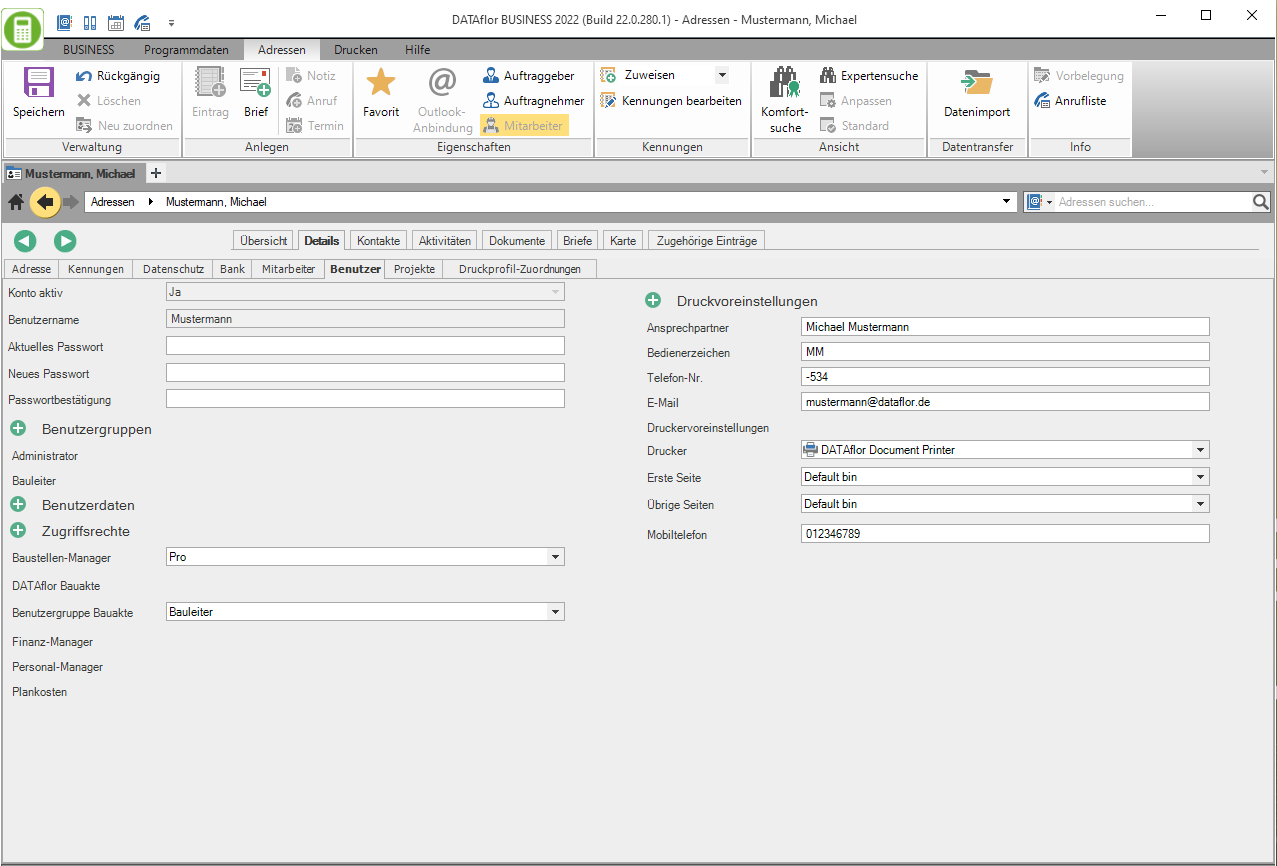
Also take on the tab User make the following settings for the employee. To do this, open the list of available fields in the following groups by clicking on the Plus symbol click. Activate  If you select the required field in the list, it will then be displayed on the tab and you can enter / select the relevant data.
If you select the required field in the list, it will then be displayed on the tab and you can enter / select the relevant data.
| user groups | |
|---|---|
| Administrator | Assign the employee to one or more user groups in order to control which functions / information are available to the employee in the program. All user groups are available for selection that are in the User administration are deposited. |
| User | |
| Main user | |
| user data | |
|---|---|
| Program language | By default, the program interface is displayed in the language of the country that was selected during the installation Configuration of the database selected. By clicking  choose another language. The setting only applies to the program interface; the printouts are still made in the language of the configured country. choose another language. The setting only applies to the program interface; the printouts are still made in the language of the configured country. |
| E-mail Outlook connection | By clicking  select the email address required for the Outlook connection of addresses is used. select the email address required for the Outlook connection of addresses is used. |
| Printing Preferences | |
|---|---|
| Contact Person | Store the employee's data that is used to pre-fill the corresponding fields in the print menus for numerous printouts (e.g. offer, order confirmation, invoice / credit memo). |
| Operator sign | |
| Telefon-Nr. | |
| Smartphone | Enter the mobile phone number or e-mail address that will be printed on LV printouts such as offer, order confirmation, invoice / credit note, if used Pressure variant the associated formula fields are included. |
printer | By clicking  select the printer and paper trays that are preset in the print menus, if any Pressure variant is selected for which the option in the form manager custom is activated. Only printers installed under Windows are available for selection. select the printer and paper trays that are preset in the print menus, if any Pressure variant is selected for which the option in the form manager custom is activated. Only printers installed under Windows are available for selection. The definition of user-specific printers for the LV printouts of the form group Print out business transactions (Fast) (e.g. offer, order confirmation, invoice / credit) is made via the Printer / slot assignment. |

