Table of Contents
LV position data
Description
In the IAP evaluation area LV position data The entire position data of your recorded service specifications are available to you.
Application
Start the program part IAP, choose the area LV position data and confirm with [Continue].
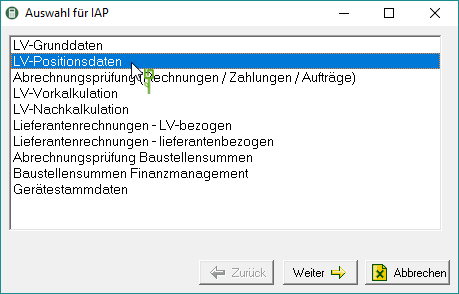
The following window in which you can make your selection settings opens.
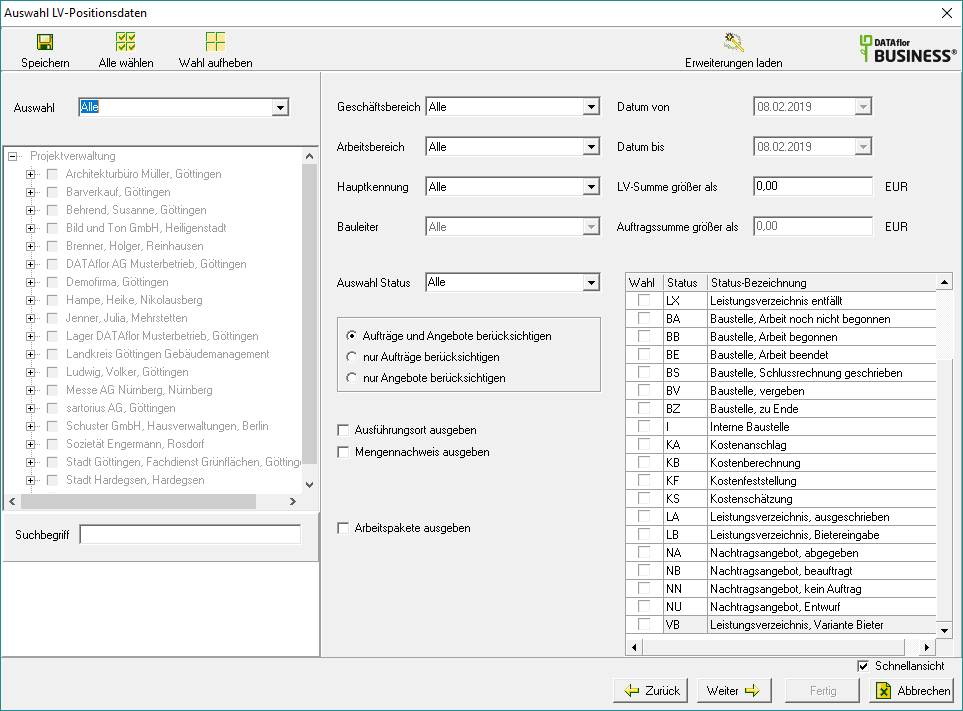
Make the settings as in the evaluation area Course basic data .
The following functions are also available:
Issue proof of quantity
Make this option active  , the recorded quantity verification data is also output for the items.
, the recorded quantity verification data is also output for the items.
- without individual values (only item quantity verification): Only the item quantity of the quantity certificate is output in the evaluation. The individual formula values, formula used, reference address etc. are omitted.
- only consider items with proof of quantity: For the evaluation, only those items are taken into account for which quantity lines are recorded in a quantity statement.
For example: In the evaluation, all items of the selected service specifications are output with all recorded quantity verification data.
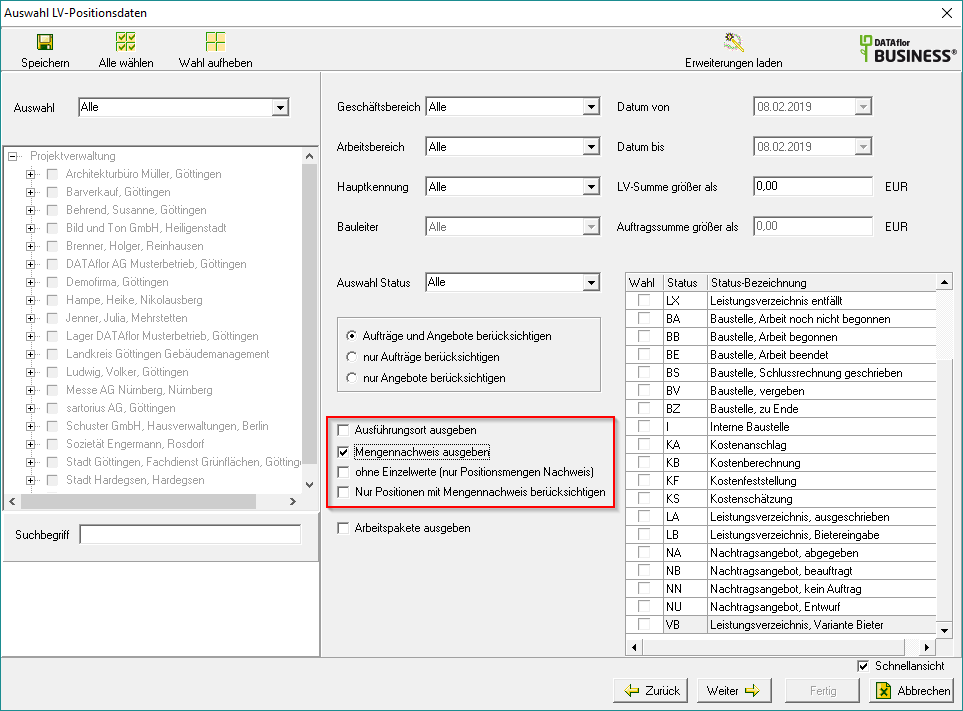
Output work packages
Make this option active  , the position data is output in the evaluation with the work packages that are stored for the positions.
, the position data is output in the evaluation with the work packages that are stored for the positions.
- only consider items with work packages: Only the positions for which work packages are stored are taken into account for the evaluation.
For example: In the evaluation, all items of the selected service specifications are output with the assigned work packages.
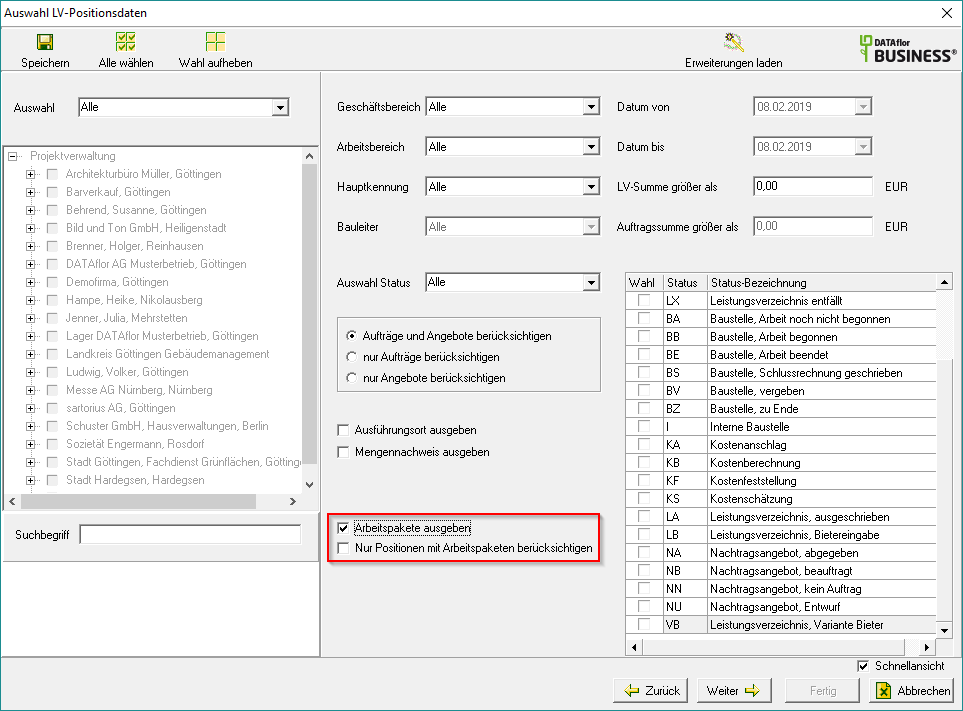
- You can the Save selection settingsto see you the next time you call up the analysis area LV position data to be able to reuse. The course selection made in the project tree is not saved for technical reasons.
- You can also Load extensionsto use queries and data compilations specially tailored to your needs.
Confirm the selection settings made and confirm with [Continue].
The data is shown in a table in the quick view.
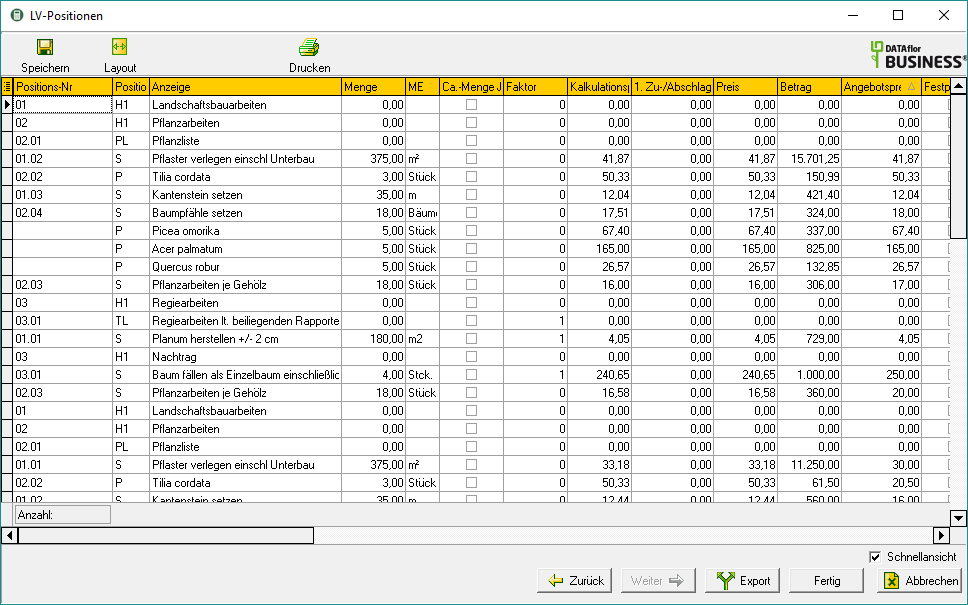
To further support the evaluation, you can use the for the table of the selected data Edit layout as well as the Filter functions use.
You can now use the data in the table displayed the exportierto edit them in other programs, and on paper or as a PDF file print.
