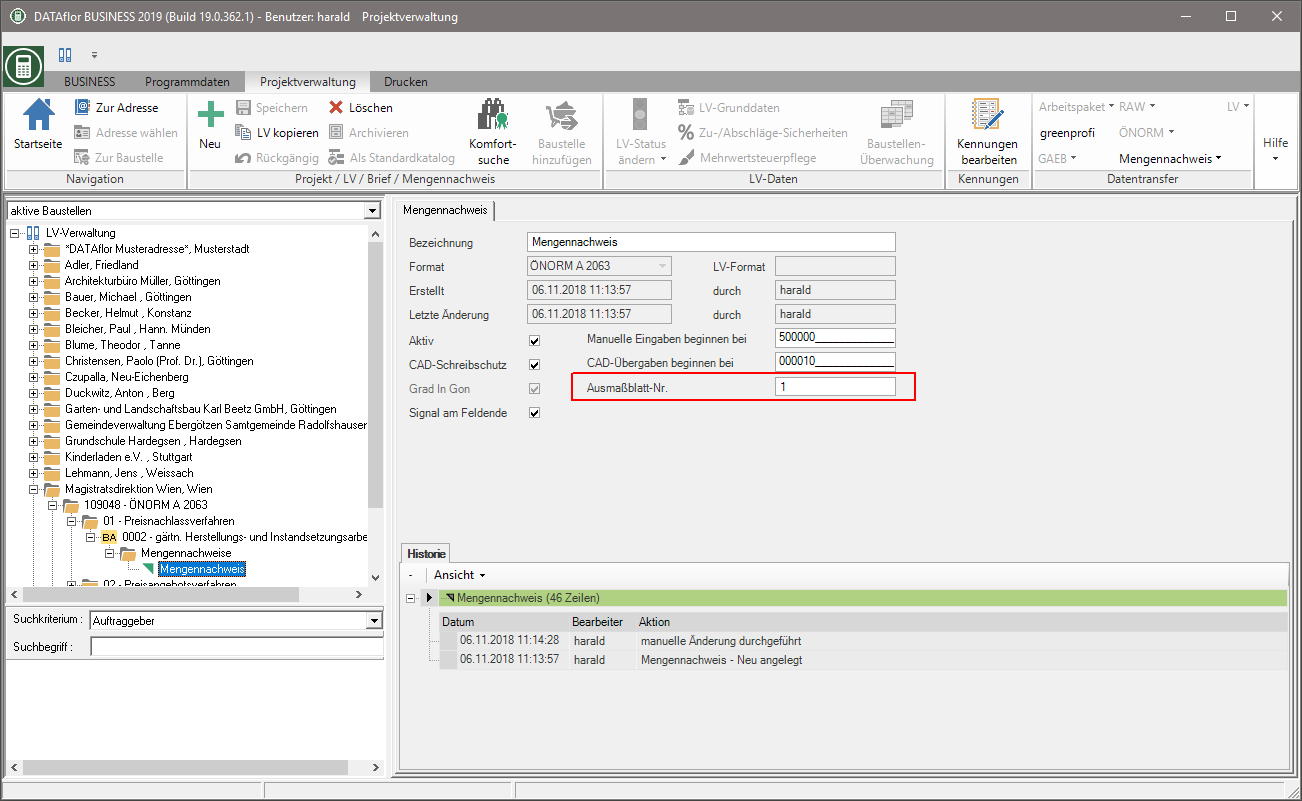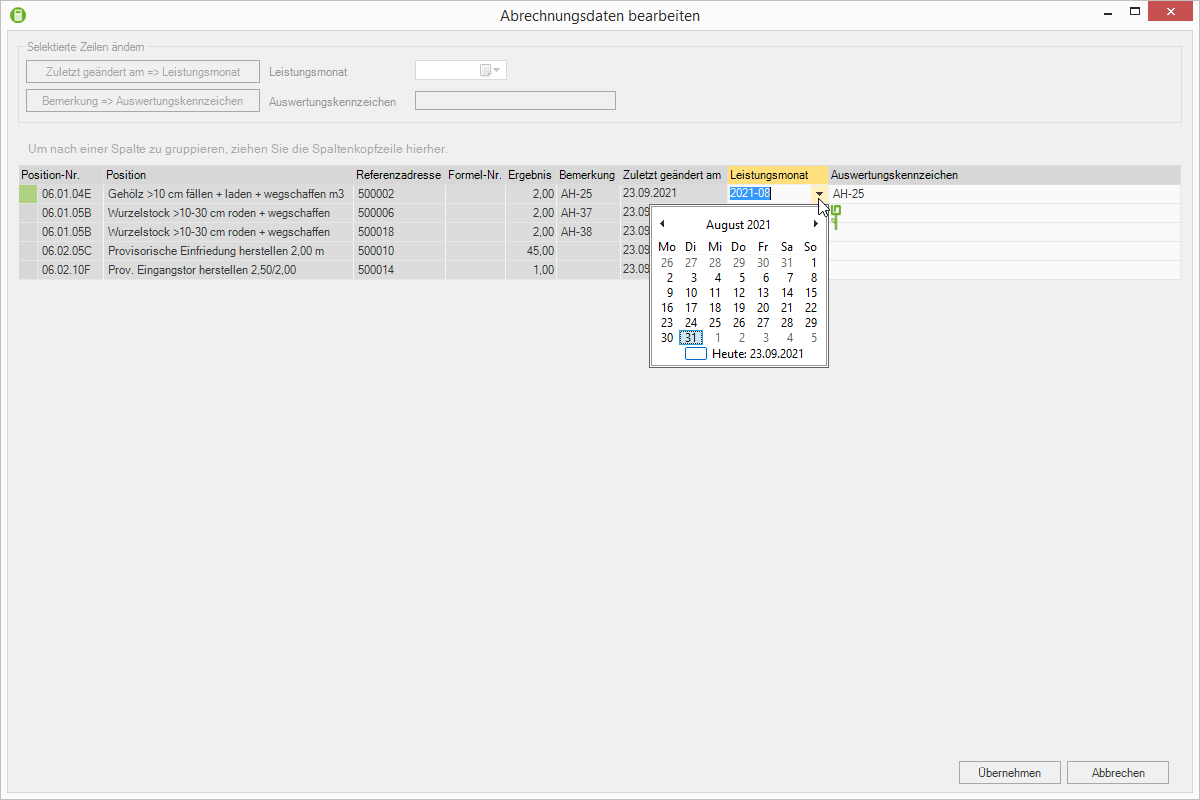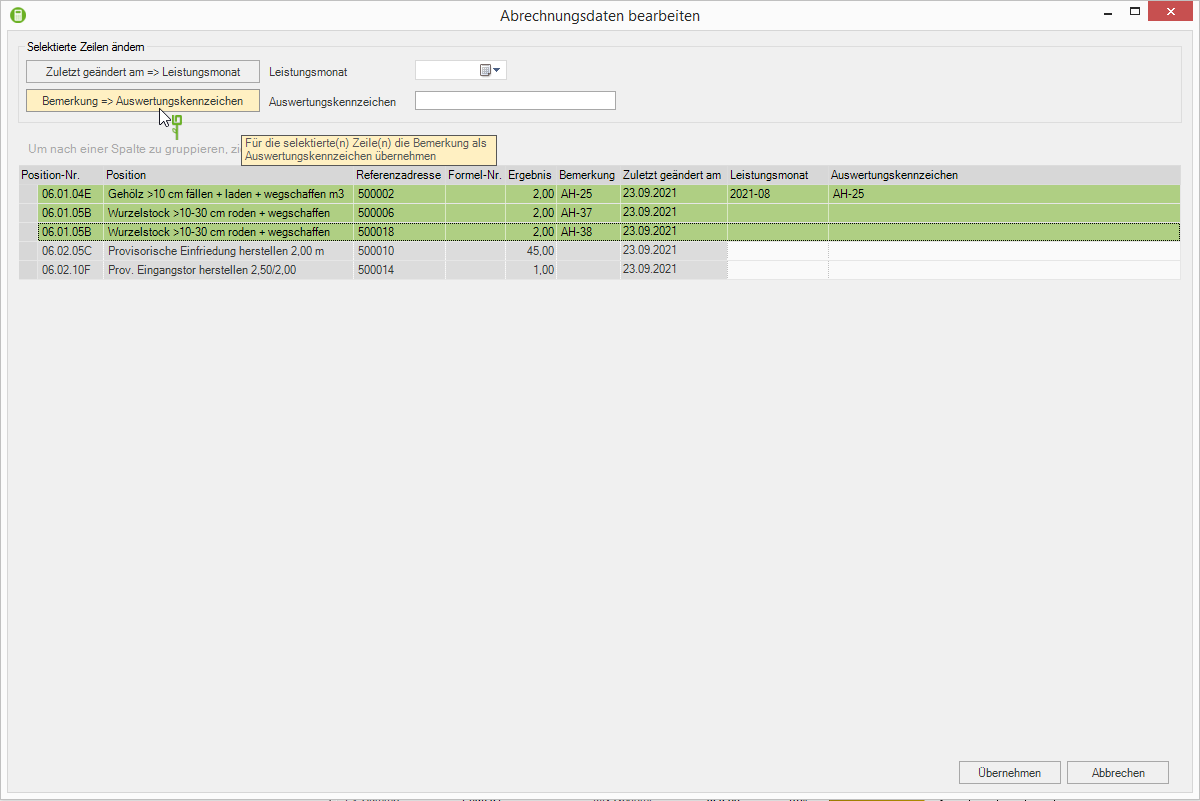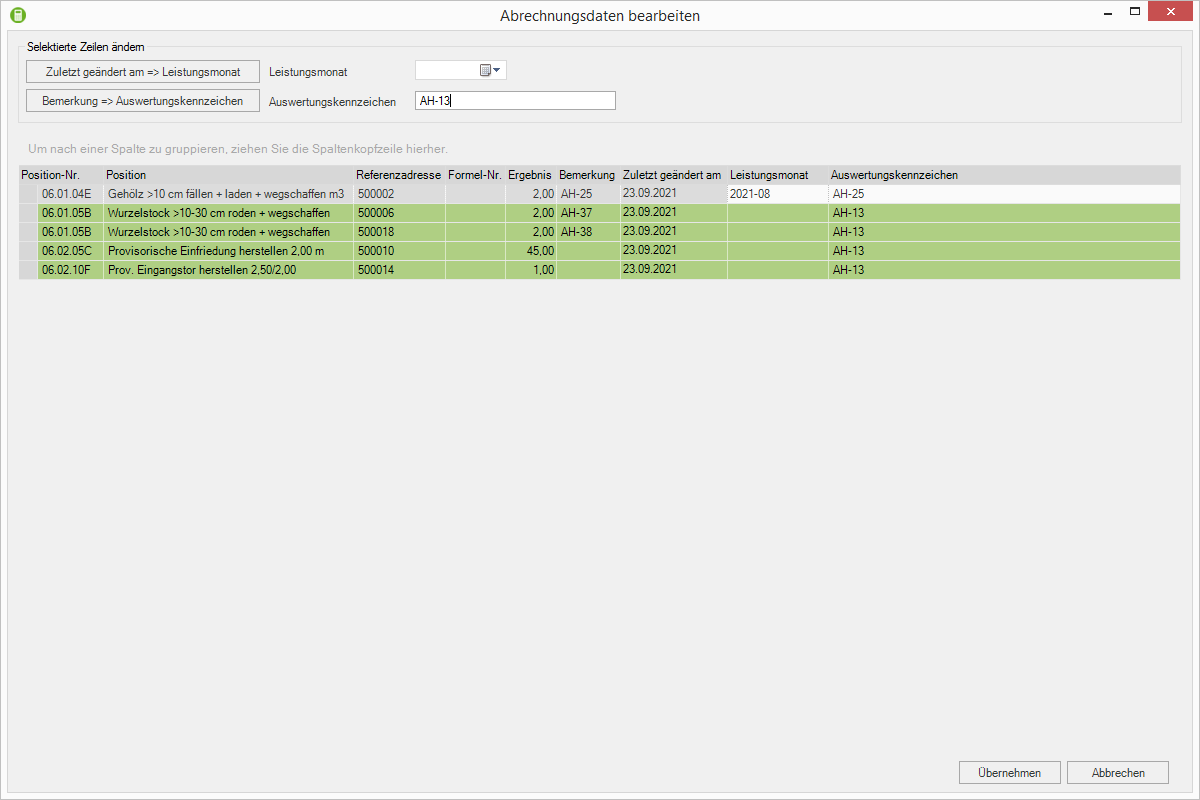Table of Contents
ÖNORM interface
Description
ÖNORM is a national standard from the Austrian Standards Institute that is used for electronic data exchange in Austria.
You can import and export service specifications in the format ÖNORM A 2063 and ÖNORM B 2063.
Quantity certificates created for ÖNORM-LV can be output via the separate quantity certificate exchange.
from offer to invoice
ÖNORM A 2063
The steps from the offer to the invoice for specifications in the format ÖNORM A 2063:
1. Read in request for offer (* .ONLV)
2. Calculate the offer
3. Print offer and / or output offer file (* .ONLV)
4. Placing an order
5. Read in status change from AA to BA / BB or order LV (* .ONLV)
6. Megennachweis in the format ÖNORM A 2063 or DATAflor invest
The ÖNORM A 2063 format is mandatory if the proof of quantity is to be submitted electronically.
7. Print the invoice and, if necessary, a proof of quantity
8. Output the billing specification as a file (*. ONRE)
ÖNORM B 2063
The steps from the offer to the invoice for service specifications in the format ÖNORM B 2063:
1. Read in request for offer (* .DTA)
2. Calculate the offer
3. Print offer and / or output offer file (* .DTA)
4. Placing an order
5. Status change from AA to BA / BB
6. Proof of quantity in the format ÖNORM B 2114 or DATAflor invest
The ÖNORM B 2114 format is absolutely necessary if the proof of quantity is to be submitted electronically.
7. Print the invoice and, if necessary, print the quantity statement or output it as a file
Import ÖNORM-LV
With this function you can create service specifications in the format ÖNORM A 2063 (* .ONLV) and ÖNORM B 2063 (* .DTA) in BUSINESS Read.
First select the project in the project management for which you want to import the course. Then open the menu Project management the selection menu ÖNORM and select the entry Import ÖNORM-LV.
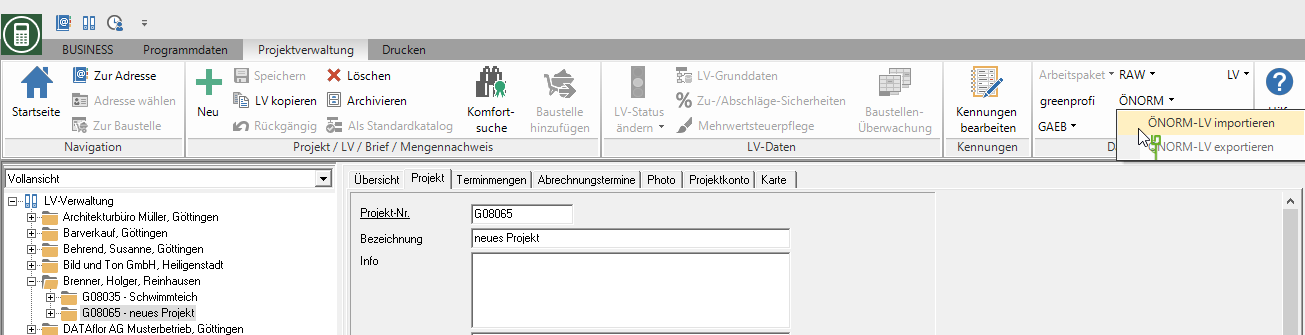
The following import dialog opens. Enter the directory path in which the exported LV is saved or open the Windows file selection dialog.
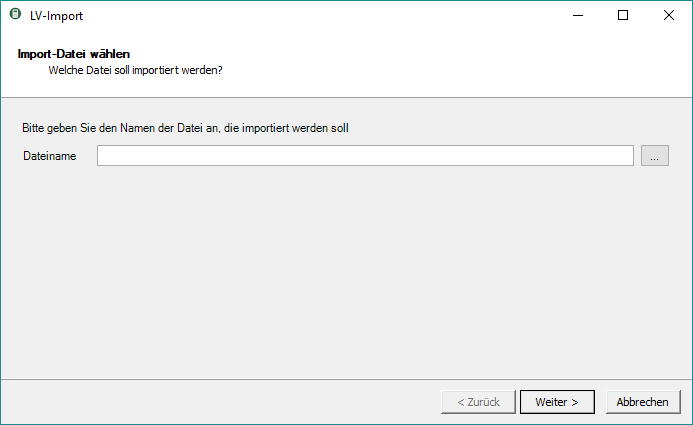
Select the file with the exported LV and confirm with [To open].
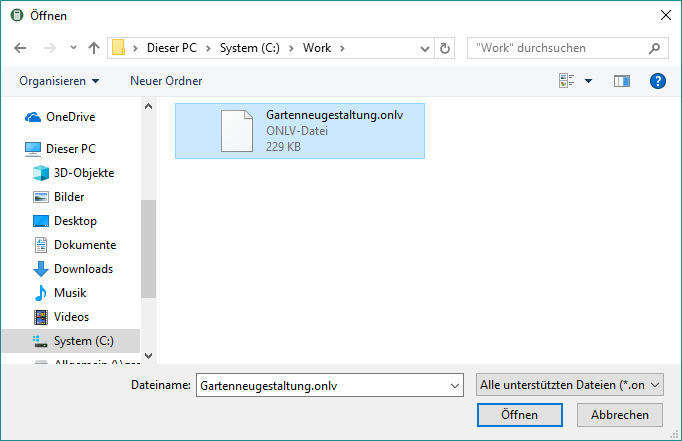
The selected directory path is adopted in the import dialog. Confirm the file selection with [Continue].
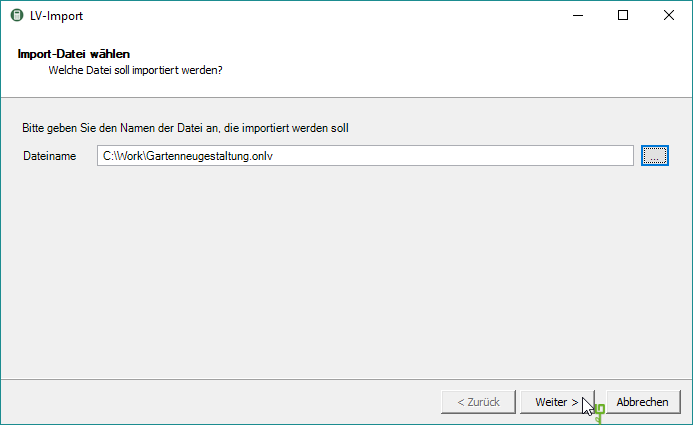
The file to be imported is checked. If the file is free of errors, click [Continue].
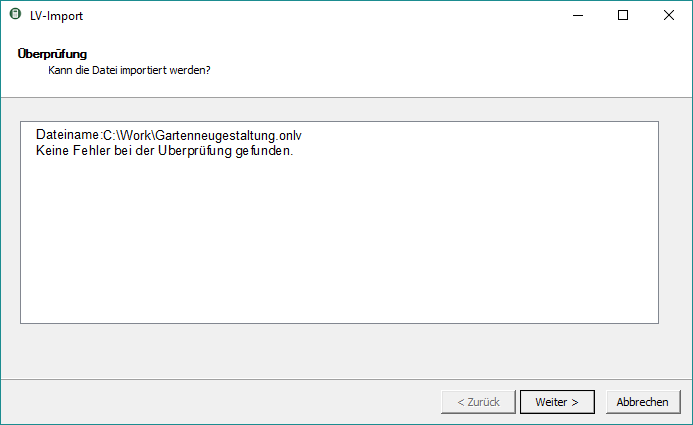
Define the name of the specification of services and assign a business area, work area, LV identifier and tax rate to the specification of services. Confirm your settings with [Continue].
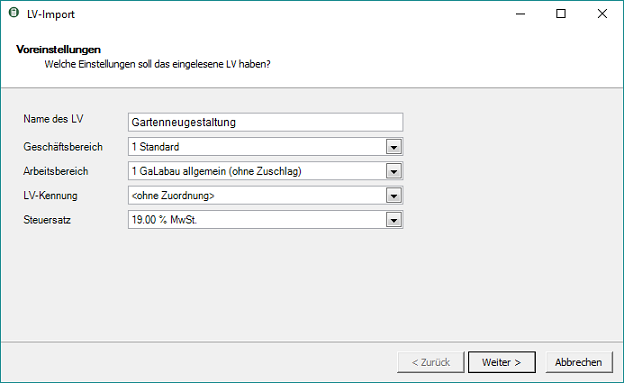
When importing tender specifications, you also specify whether all items are set to offer / not offer and specify the number of decimal places for the quantity. After you have made all the necessary settings, start the import process with [Import].
- Positions that on offer are set, but for which no price is entered or calculated, offer 0,00 EUR for the price! We recommend that you first open all positions when importing not to offer to set and only during the calculation of the offer prices for each item individually in the item data on the status offer switch.
- For the electronic exchange of ÖNORM-LV, three decimal places are prescribed in ÖNORM A 2063 for the quantity. You can subsequently change the number of decimal places for the quantity for each item individually in the item data.
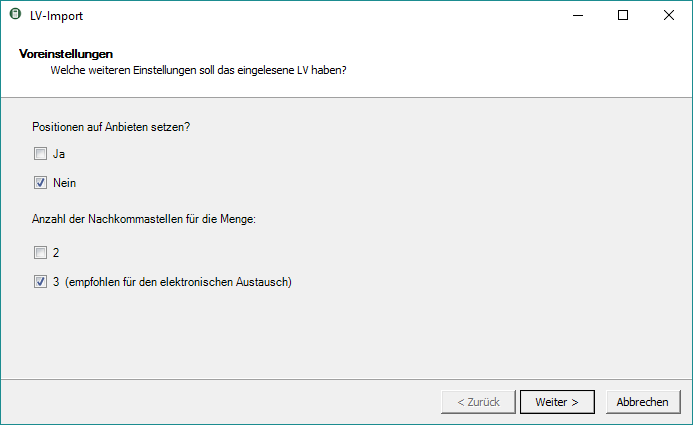
The import process is carried out.
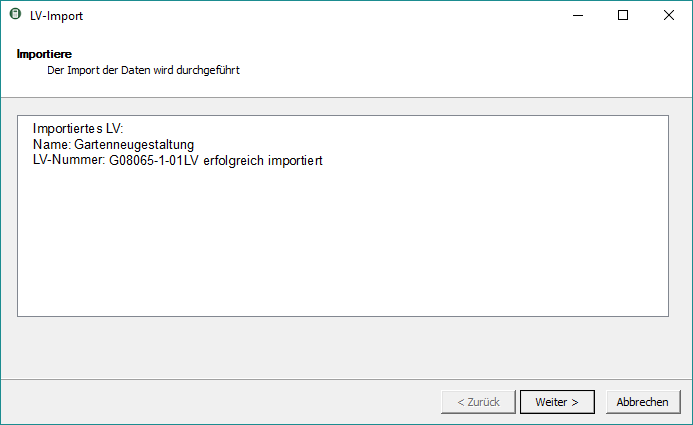
Confirm the successful import with [Complete].
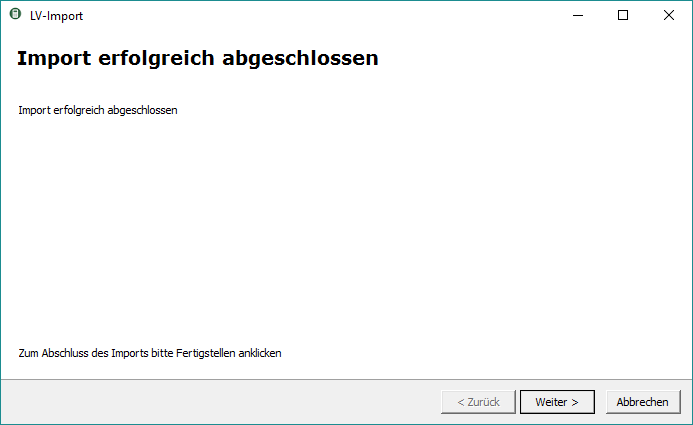
The imported LV is displayed in the project management in the selected project.
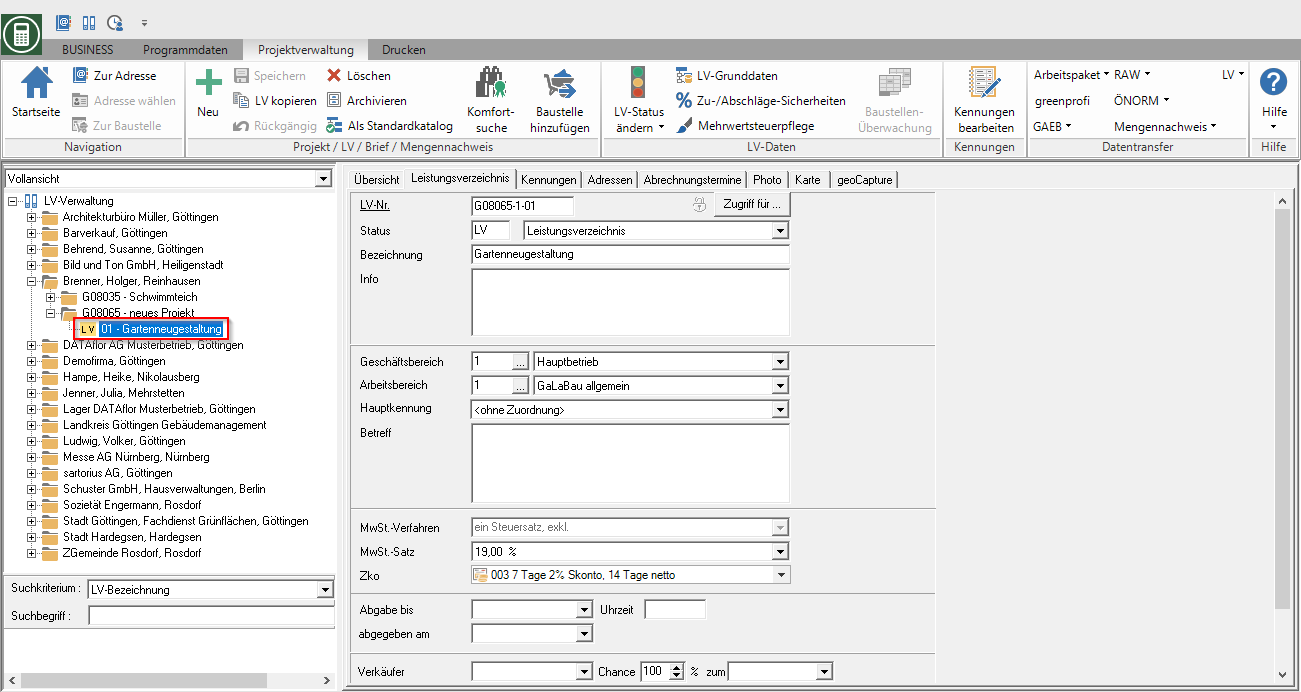
Functions for ÖNORM A 2063
Exchange phases
You can import or export the following exchange phases:
| * .onlv | Request for quotation | |
| Submission of offers | ||
| Additional offer | ||
| contract award | ||
| * .onre | accounting | |
accounting
According to the definition of ÖNORM A 2063, a Accounting file (* .ONRE) two parts composed: part quantities and part accounting. For partial and final invoices, the standard specifies that the quantities in Part billing can Total quantities (cumulative) and in Part quantities only the difference to the previous partial invoice.
This results in a separate handling of quantity statements, quantity statement summaries and invoice printing, which is described below.
1. Advance invoice:
- Creation of the first proof of quantity (MN1) and recording of the service provided
- Printing of the first partial invoice (1st AR) according to MN1
- Export the ONRE-LV by positioning it in the construction site account on the 1st AR and selecting the export function. The data of the selected invoice and the active quantity certificate MN1 are exported.
2. Advance invoice:
- Creation of a new, empty quantity certificate (MN2) and recording of the service provided since the 1st AR
- Creation of a summary of quantities (MNZ1), which contains MN1 and MN2
- Printing of the second advance invoice (2nd AR) according to MNZ1
- Export the ONRE-LV by marking the 2nd AR in the construction site account. The data of the selected invoice and the still active MN2 quantity certificate are exported.
Financial statements:
- Creation of a third, empty quantity certificate and recording of the service provided since the 2nd AR
- Creation of a new quantity statement summary (MNZ2), which contains MN1, MN2 and MN3
- Printing of the final invoice according to MNZ2
- Export the ONRE-LV by marking the final invoice in the construction site account. The data of the selected invoice and the still active MN3 quantity certificate are exported.
permissible units of measure
When ONLV and ONRE files are exported, a check is carried out to determine whether the units of measure used in the LV are ÖNORM-compliant. If there are inadmissible units of measure, a message is displayed during the export so that the units of measure can be corrected if necessary.
According to ÖNORM, the following units of measure are permitted:
cm - m - km - cm² - m² - cm³ - m³ - l - g - kg - t - pcs - PA - h - d - Wo - Mo - VE
Dimension sheet numbering
With the ONRE file for electronic billing per ÖNORM A 2063, a dimension sheet number is transmitted for the billed quantities. A dimension sheet corresponds to in BUSINESS them Mass list of a LV. At the Couching a proof of quantity in the format ÖNORM A 2063 is on the tab Mass list the field Dimension sheet no. is available for storage, management and analysis.
- For the automatic number pre-assignment, an internal counter is used for each LV, which begins with the number "1".
- You can also enter manual numbers.
The Vienna City Administration requires the following dimension sheet numbering for the processing of the orders:
- Dimension sheets for individual invoices must be numbered consecutively within the framework contract, regardless of which department of the municipal administration the invoices are sent to and whether AR chains are placed in between.
- Within an AR chain, the dimension sheet numbering begins with no. 1 and must be consecutive within the AR chain.
Evaluation indicator and service period
Each quantity line can be assigned a month as a service period (LZ) and an evaluation indicator (AKZ). These data are transmitted to the client with the * .ONRE file for billing.
Open the tab in the course editing Mass list and choose in the menu Mass list the function Billing Information.
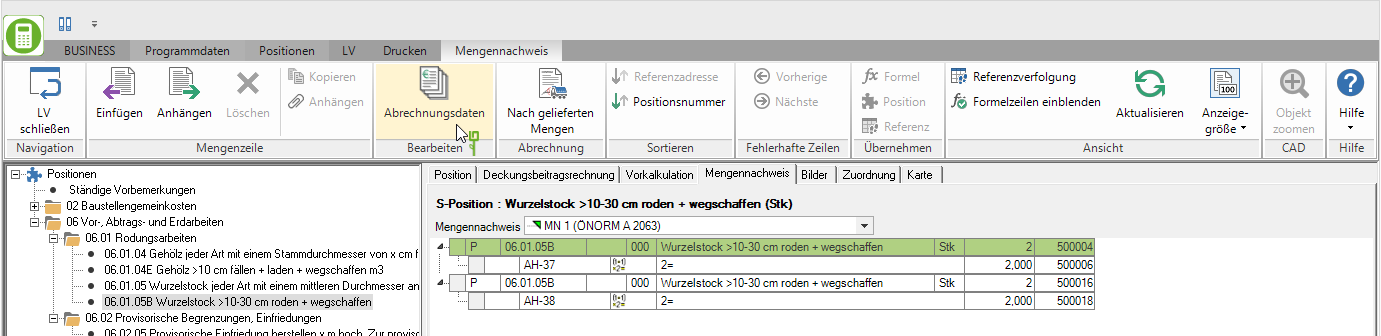
The dialogue Edit billing data will be opened. All quantity lines of the quantity proof active for the LV are listed.
- Batch assignment of performance month:
- Batch assignment evaluation indicator:
- Confirm your entries with [Take over]to save this on the quantity certificate. Close the dialog with [Abort], all entries are discarded.
You will find a detailed explanation in the following explanatory film:
Price indexing
For the settlement of construction contracts for which variable prices have been agreed, you can store the construction cost indices published by the Ministry of Economic Affairs (BMWFW) for the LV.
Open the dialog for the LV Surcharges-discounts-securities. For courses in the ÖNORM A 2063 format, the layout differs slightly from the other course formats, but contains the same functions. However, the column is used to record surcharges and discounts Surcharge / discount on additionally available.
- Here you choose whether you want to enter a surcharge / discount on the LV total or one of the two price components.
- Whether and which surcharges / deductions are permitted is defined in the imported ÖNORM-LV and is displayed accordingly for selection.
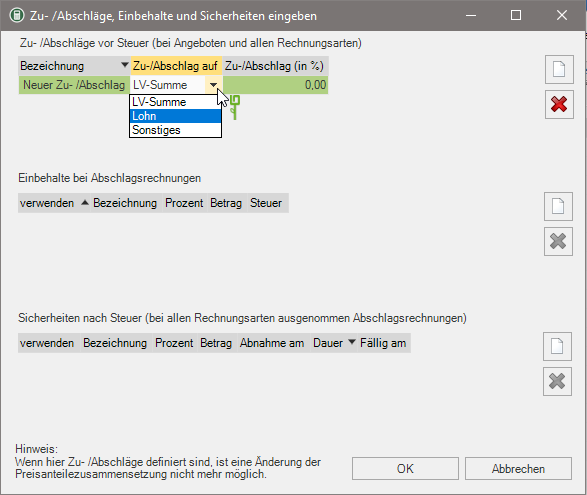
The price indices are taken into account when printing offers and invoices, but are not transferred with the ONLV and ONRE files.
additional offers
You can add additional offers (* .ONLV) in BUSINESS import as well as in BUSINESS create new additional offers.
Import additional offer
- To import an additional offer, select the order specification in the ÖNORM A 2063 format, for which you have received the additional offer from the client, in the project tree, and use the function Import ÖNORM-LV.
- Enter your offer prices for the additional offer and export the offer prices as an ONLV file.
- Use the function after placing the additional order Addendum to the order. For the automatic numbering of the additional items in the order specification, you should definitely use the option Maintain atomic number.
- The additionally ordered items are now available in the order specification for recording the quantities executed and for billing.
Create additional offer
- To create an additional offer, select the order specification in the ÖNORM A 2063 format in the project tree and use the function Create supplementary offer. Make sure that the supplementary specification follows the same classification scheme as the order specification and that the hierarchies and positions are numbered correctly, e.g. title = ZA, Component = ZA.01 and position = ZA.01.01
- Enter your offer prices for the additional offer and export the offer prices as an ONLV file.
- Use the function after placing the additional order Addendum to the order. For the automatic numbering of the additional items in the order specification, you should definitely use the option Maintain atomic number.
- The additionally ordered items are now available in the order specification for recording the quantities executed and for billing.
Surcharge / discount on price shares
ÖNORM A 2063 provides for surcharges / discounts on the price components of the LV total as well as on the price components of hierarchical levels. Which surcharges / discounts are permitted for the construction project is defined in the ONLV file and is also imported.
Surcharge / discount on price components of the LV total
In dialogue Enter surcharges / discounts, deductions and securities is in the column Surcharge / discount on shows which surcharges / deductions are permissible for calculating the LV total:
- LV total = The basis for calculating the surcharge / discount is the entire LV total
- Wage = The basis for calculating the surcharge / discount is the sum of the price share wage from all positions of the course
- Other = The basis for calculating the surcharge / discount is the sum of the price share Other from all positions of the course
Surcharge / discount on price components of a hierarchy level
If surcharges / discounts are permitted for the price components of a hierarchy level for a construction project, a ZH position is created for each hierarchy level for each price component when the ONLV file is imported. In the selection the price portion for which the surcharge / discount applies is displayed:
- Wage = The basis for calculating the surcharge / discount is the sum of the price share wage from all positions of the hierarchy level
- Other = The basis for calculating the surcharge / discount is the sum of the price share Other from all positions of the hierarchy level
Copy frame LV
In the Copy a course The following query is also displayed in the ÖNORM format. Define how the property at the positions in the new LV To offer should be set.

Recommended procedure for managing the partial orders from a framework LV:
| for electronic data exchange | |
|---|---|
| 1. Read in the framework LV | Import the framework specification as a specification of services (specification status LV). Leave the frame LV unchanged as a master copy. |
| 2. Copy frame LV | Copy the framework specification in the project management for each partial order as a specification of services (specification status LV). Put on all positions To offer = No. Assign a clear description of the course for the new course, eg "Order 1" or "Order March 2021". |
| 3. Create an offer | Set up the items that you would like to offer for the order in the new LV To offer = Ja. Enter the quantities offered as item quantities. In the ONLV file, the item quantities of the items that are based on To offer = Ja are set. |
| 4. Offer → Order | If you have received the contract for the order, carry out the function for the specification of services Change LV status > Offer → Order out. The offer LV is copied. |
| 5. Create an invoice | Put one for the construction site LV Mass list in format ÖNORM A 2063 and enter the exported quantities of the items in the quantity statement. Create the invoice with the quantities from the quantity statement. The invoice data of the invoice and the quantities from the quantity certificate are transmitted in the ONRE file (see section accounting). |
| for printing out offers / order confirmations / invoices | |
|---|---|
| 1. Read in the framework LV | Import the framework specification as a specification of services (specification status LV). Leave the frame LV unchanged as a master copy. |
| 2. Copy frame LV | Copy the framework specification in the project management for each partial order as a specification of services (specification status LV). Put on all positions To offer = No. Assign a clear description of the course for the new course, eg "Order 1" or "Order March 2021". |
| 3. Create an offer | Set up the items that you would like to offer for the order in the new LV To offer = Ja. Put one for the LV Mass list in format DATAflor and enter the quantities offered for the items in the quantity statement. Output the offer with the quantities from the quantity statement. To get the positions with To offer = No not to be printed, deselect them in the data selection. |
| 4. Offer → Order | If you have received the contract for the order, carry out the function for the specification of services Change LV status > Offer → Order out. The offer LV is copied. |
| 5. Create an invoice | Export the quantity proof of the offer specification, import it for the construction site specification and make adjustments if necessary. Print out the invoice with the quantities from the quantity certificate on paper or send it by email. |