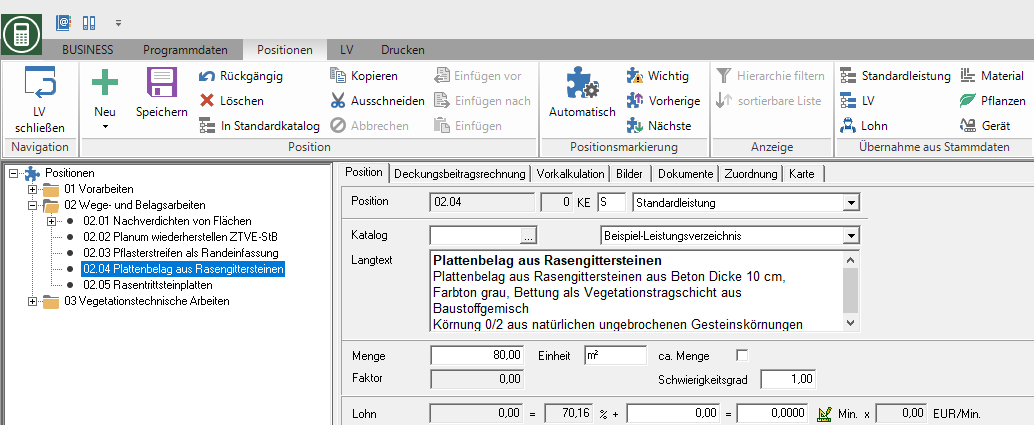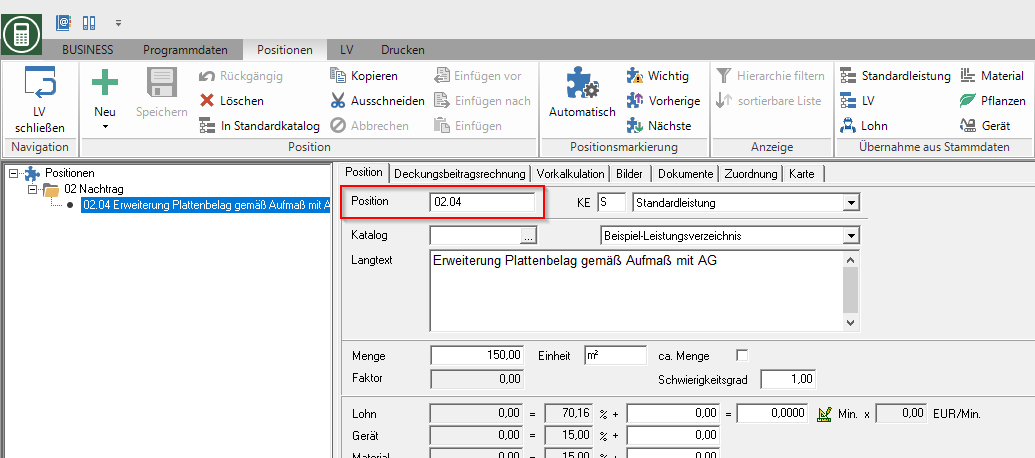Table of Contents
Supplement management
Description
You can create supplementary specifications for a construction site in the project management and transfer the items to the order specifications when commissioning.
Create supplementary offer
To create a new supplementary specification, select the order specification in the project tree and click on  in the menu.
in the menu.

Then select the entry in the selection dialog New supplement offer and confirm with [OK].
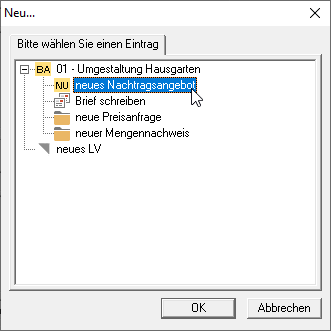
A new entry is added in the project tree below the order specification. Each supplementary specification is given an additional, unique supplement number when it is attached. The supplement number can be edited individually until the supplementary LV is commissioned.

When a new supplementary specification is created, a first hierarchy level or position is automatically created. The next free ordinal number is used for this and the description of services is preassigned "addendum" or "addendum item". All specifications (order specification and further supplements to the order specification) are taken into account, so that a later assignment is possible with receipt of the ordinal number.
For example:
Addendum to the order
If you have been given the order for a supplementary offer, select the supplementary specification in the project tree, open in the menu Project management the selection menu Change LV status and select the entry Addendum → Order.
This function stands for supplementary LV with LV status NU - supplementary offer, draft or NA - supplementary offer, submitted is available for storage, management and analysis.

The dialogue Commissioning of supplementary offer will be opened. Choose whether the ordinal numbers of the supplementary items should be retained or reassigned.

Maintain atomic number
The hierarchy levels and positions of the supplementary specification are taken over with the ordinal number in the order specification. In the order specification the added hierarchy levels and positions are inserted in the place corresponding to their ordinal number.
For example:
- Then create an item in the supplementary specification. So that the supplementary position after commissioning after the position 02.04 is inserted, assign the ordinal number accordingly. If an item with the following ordinal number already exists in the order specification, you can work with indices, e.g. 02.04a.

If a hierarchy level or position with the same ordinal number already exists in the order specification, the following message is displayed.

Then all hierarchy levels and positions are listed with ordinal numbers that have already been assigned. To [Abort] you can change the ordinal numbers manually in the supplementary specification or in this dialog as an option Re-assign ordinal number switch.
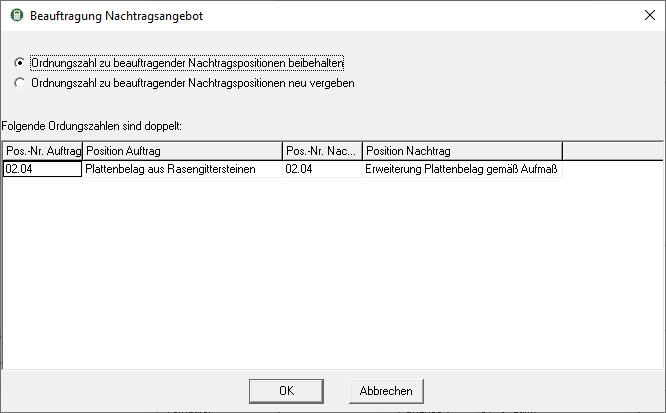
Re-assign ordinal number
Hierarchical levels and positions with ordinal numbers that are already assigned in the order specification are automatically assigned a new ordinal number.
For example:
In addition, the ordered supplementary items are marked in the order specification with the number of the supplement from which they originate, so that a clear assignment is possible at any time.