Table of Contents
Settings
Description
The following settings are available for working with care billing.
Attitudes to the course
Nursing bills can only be created for courses with the status BA or BB.
When creating a new course, the Course basic data open. Open the tabs here Date and accounting and make the following settings.

Activate care billing for LV
Enable  First the option LV with appointment billing, in order to provide the functions of care accounting for this course.
First the option LV with appointment billing, in order to provide the functions of care accounting for this course.
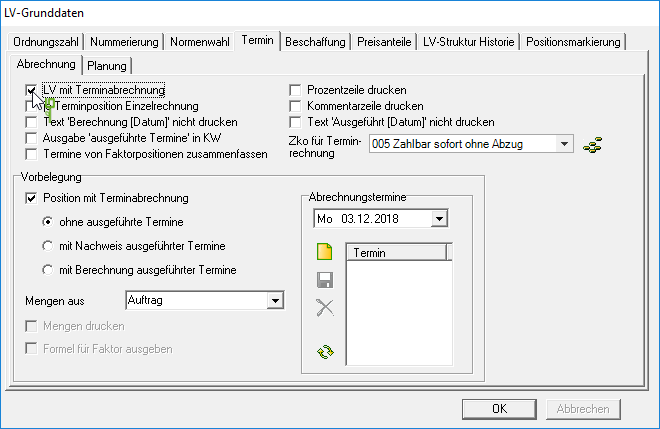
Settings for the printout
At the top of the tab accounting set specifications for the printout of care bills in Batch printing invoices firmly.
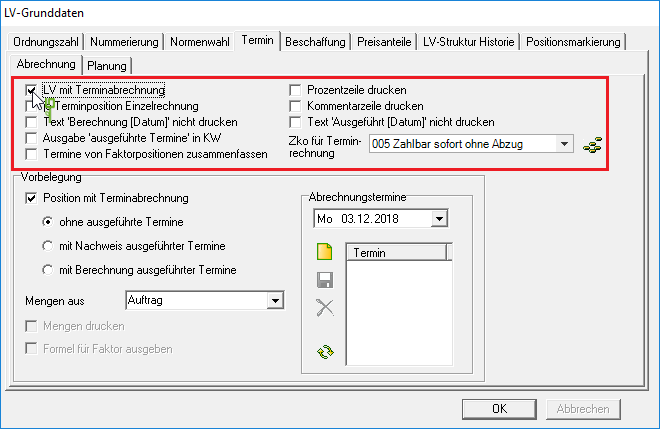
The following settings are available:
Print percentage line
The Billing with evidence of completed appointments and Billing with calculation of executed dates the percentage of the exported quantities is indicated.
For example:
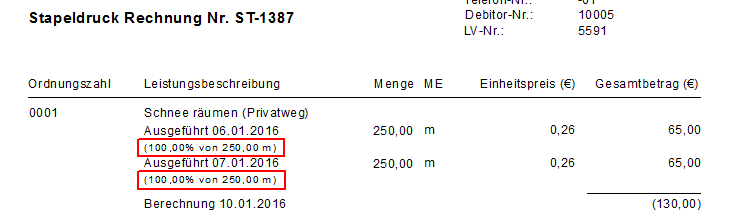
individual invoice for each appointment item
A separate invoice is printed for each item.
Print comment line
The Billing with evidence of completed appointments and Billing with calculation of executed dates the comments that are stored for the executed appointments are printed.
For example:
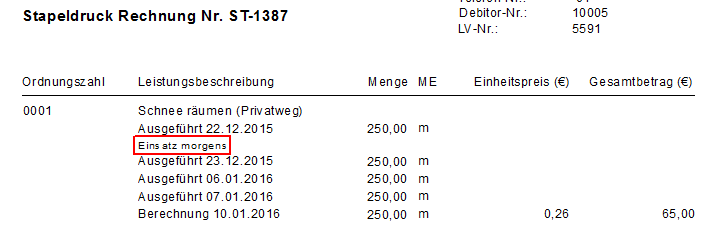
Do not print text 'Calculation [date]'
The billing dates are not printed.
For example:
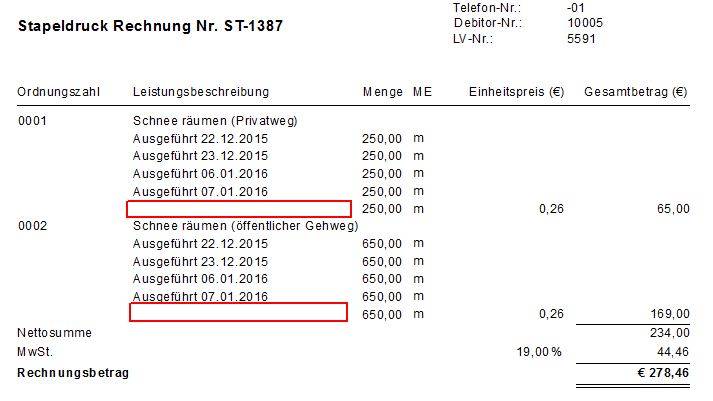
Do not print text 'Executed [date]'
The Billing with evidence of completed appointments and Billing with calculation of executed dates the executed appointments are not printed.
For example:
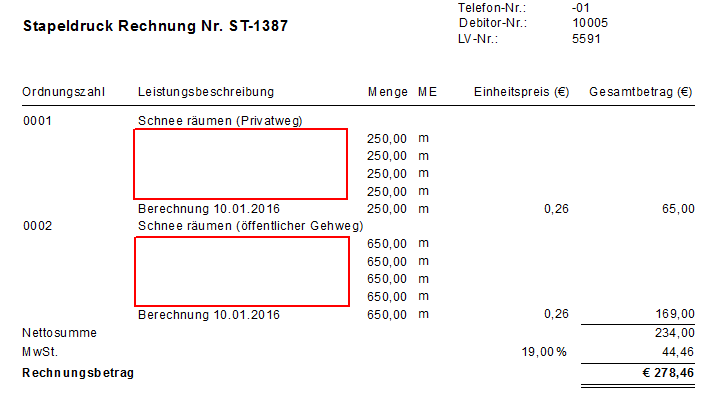
Output 'executed appointments' in KW
The Billing with evidence of completed appointments and Billing with calculation of executed dates the executed dates are indicated with the calendar week.
For example:
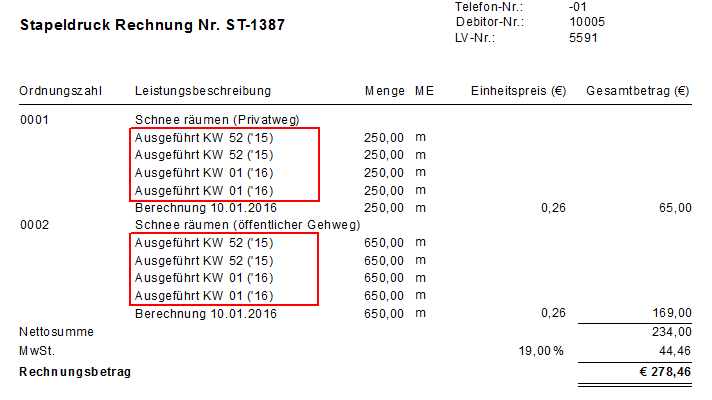
Summarize dates of factor positions
The Billing with calculation of executed dates the executed appointments are summarized. The number of appointments carried out and the order quantity are used to calculate the invoice amount.
For example:
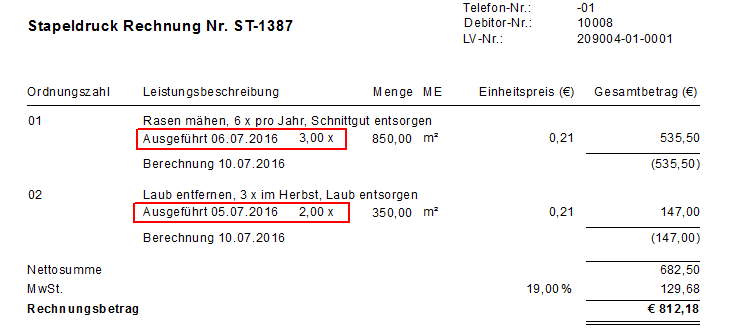
Zko for scheduling
By clicking  choose the payment term that you want to use for the invoices of this LV. It is the Terms of payment preset, which is deposited with the course. Is one for the LV Terms of payment group stored, the payment condition is pre-assigned that is in the payment conditions group for the form on account assigned.
choose the payment term that you want to use for the invoices of this LV. It is the Terms of payment preset, which is deposited with the course. Is one for the LV Terms of payment group stored, the payment condition is pre-assigned that is in the payment conditions group for the form on account assigned.
Pre-assignment for new positions
In the lower part of the tab accounting Make defaults that are automatically preset for newly created items.
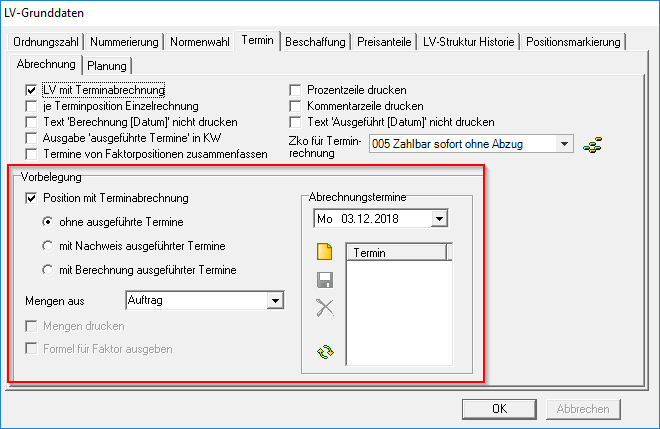
Set the following preferences:
Position with appointment accounting
Select  The billing procedure that is automatically preset for newly created positions. The choices are:
The billing procedure that is automatically preset for newly created positions. The choices are:
Quantities from
By clicking  select the quantity origin that is automatically preset for newly created items. You can choose from: order, quantity proof and quantity estimate.
select the quantity origin that is automatically preset for newly created items. You can choose from: order, quantity proof and quantity estimate.
Print quantities
Is for the option Quantities from the entry Mass list selected, activate  The option to print the quantity lines on the printout.
The option to print the quantity lines on the printout.
For example:
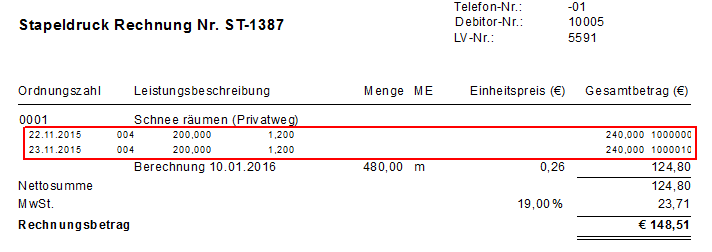
Output formula for factor
For the settlement of factor positions (Position indicator SF) after the quantity statement, you can enter the number of maintenance cycles performed using formula 92. In the case of uniform monthly billing, this is, for example, as follows:
- Number of care courses per year: factor of the position = 8
- Quantity to be billed per invoice / month: Formula 92 = 8/12 = 0,667 (rounded off 0,67)
Enable  The option Formula for factor, the formula (e.g. 8/12), not the result (e.g. 0,67), is printed on the invoices.
The option Formula for factor, the formula (e.g. 8/12), not the result (e.g. 0,67), is printed on the invoices.
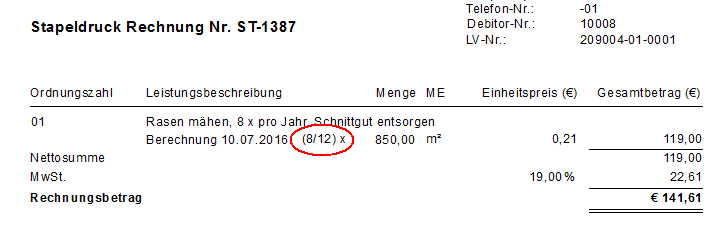
Settlement dates
Place the Settlement dates which are automatically preset for newly created positions of the LV.
Settings per position
If only individual items of the LV are to be available for maintenance billing, make the settings for these items separately. In addition, different settings can be defined for each position.
Mark the position in the position tree and open the tab on the right side of the screen accounting.

Make the settings analogous to the Pre-assignment for new positions .
Different email sender
The e-mail output of the batch print invoice uses the e-mail address of the logged-in user as the sender by default. If you would like to use a different sender address, enter this in program parameter 20.20 Different e-mail sender for batch print invoice a, e.g. info@galabau-unternehmen.de. This setting applies to all users in the network.
This parameter is only intended for use with Microsoft Outlook. The selected e-mail account must have the appropriate permissions. If you have any questions about the setup, contact your IT system administrator.

