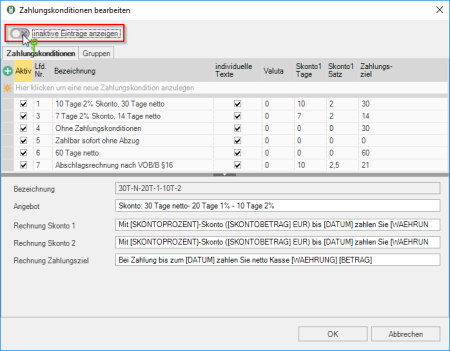Table of Contents
payment terms
Description
Payment conditions are printed as footer text on offers, order confirmations and invoices. If payment conditions are granted with a discount, the payment amount and the discount period are calculated by the program and indicated on the printouts in addition to the payment term.
The terms of payment are also used when processing the contractor status (supplier) to pre-allocate incoming invoices.
Program call
First, open the menu Program data the selection menu Company and select the entry Company data.
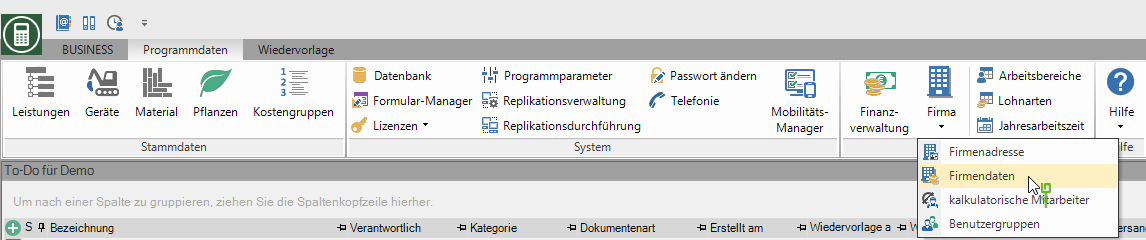
The program area Company data will be opened. Select in the menu Company data the entry payment terms.
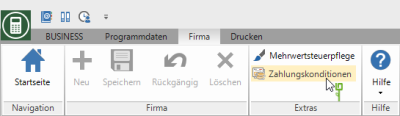
The dialogue Edit payment terms will be opened.
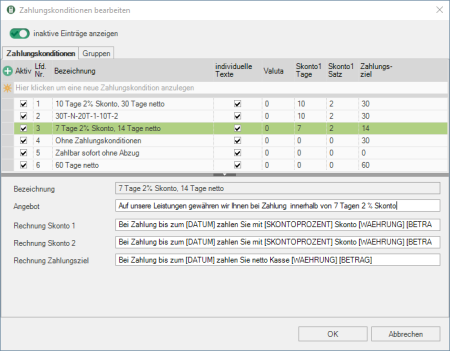
Create payment condition
Click in the entry line next to  and enter the corresponding values in the columns. With Tab move to the next column. Confirm your entries with Enter. The new terms of payment are finally saved when the dialog is closed with [OK].
and enter the corresponding values in the columns. With Tab move to the next column. Confirm your entries with Enter. The new terms of payment are finally saved when the dialog is closed with [OK].

When closing the dialog with [OK] will all existing, active Payment conditions checked for plausibility.
- Discount days 2 must be greater than discount days 1
- The term of payment must be greater than discount days 1 or discount days 2
If there are inadmissible or incomplete payment conditions, a message is displayed and the relevant payment conditions are marked in red in the table. The non-fulfilled condition is displayed in the tooltip for the payment condition. Correct or set the terms of payment inaktiv.
By clicking  open the dialog Table layout. Choose
open the dialog Table layout. Choose  The columns for which you want to enter values for the terms of payment.
The columns for which you want to enter values for the terms of payment.
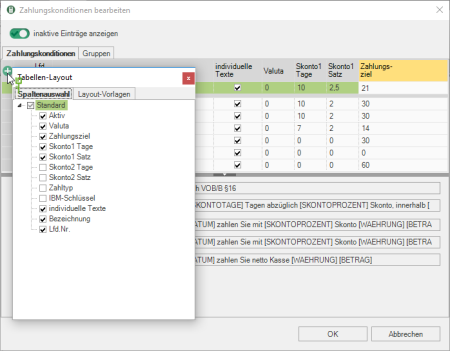
If you mark a payment condition by clicking in the first column, there are input fields for defining in the lower area of the dialog individual texts which indicate the payment amount, the payment term and, if applicable, information on the discount granted on the printouts of the offer / order confirmation and invoice / partial final invoice / partial invoice / final invoice.
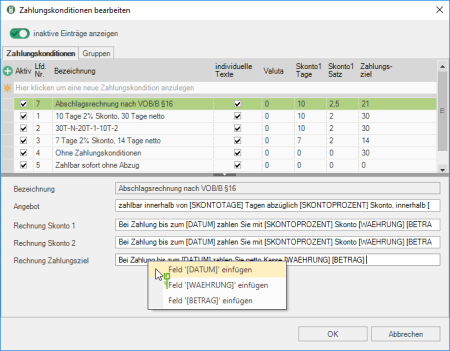
You are at your disposal for the text design Text variables which are automatically filled by the program. By opening the context menu with the right mouse button, you can choose from the list of available text variables.
If you do not want to use the individual texts and show the payment amount, the end of the payment period and, if applicable, the information on the discount granted on the invoice / partial invoice / partial final invoice / final invoice in a simple tabular form, deactivate it  The option in the table Individual texts.
The option in the table Individual texts.
Define terms of payment group
If you assign a payment condition to a LV in the project management, this is pre-assigned in the print menu of all forms. By defining groups of terms of payment, different terms of payment can be preset for the various forms, e.g. terms of payment with different payment terms for partial and final invoices according to VOB / B §16.
Open in the dialog Edit payment terms the tab Groups, click in the entry line next to  and enter a name. Then define the payment terms for each form, which is preset for a LV when the respective print menu is opened for the first time.
and enter a name. Then define the payment terms for each form, which is preset for a LV when the respective print menu is opened for the first time.

Confirm your entries or changes with [OK]. The payment terms group is available in the selection lists for assignment to addresses, LV and in the print menus. You can use the symbols at the beginning of the line to differentiate between payment terms and payment terms groups.
For example: Selection for the course

delete postings
Payment terms and payment terms groups can be deleted if they are not assigned to any selection list in the program (address default, address, LV, LV basic data, payment terms group, print menus).
Mark the terms of payment or the terms of payment group by clicking in the first column and pressing the button Del. Confirm the security query with [Yes]. The entry is permanently deleted when the dialog is closed with [OK].
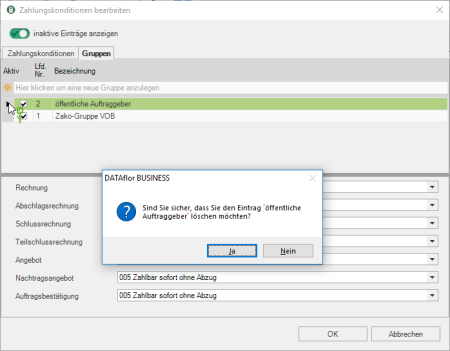
Hide entries
You can hide payment terms and payment terms groups that you no longer want to use in the selection lists (address defaults, address, LV, LV basic data, payment terms group, print menus).
Deactivate  Select the option in the table for terms of payment or terms of payment group aktiv. After closing the dialog with [OK] the entry cannot be assigned in any selection list.
Select the option in the table for terms of payment or terms of payment group aktiv. After closing the dialog with [OK] the entry cannot be assigned in any selection list.
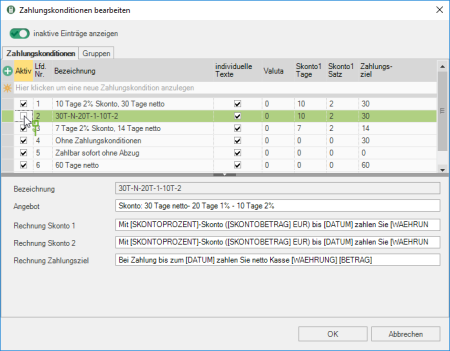
If a used payment condition or payment condition group is subsequently set inactive, it remains assigned to the objects concerned.inactive) and can be used for printouts, for example. However, inactive entries cannot be reassigned.
Deactivate  The option Show inactive entries, the inactive payment conditions or payment condition groups are also hidden in the table of the dialog.
The option Show inactive entries, the inactive payment conditions or payment condition groups are also hidden in the table of the dialog.