Table of Contents
Import documents
Description
Documents that are available as external files can be accessed via the dialog to open selected or by Drag and drop in the DATAflor Building files can be imported.
Any files you put in the DATAflor Import construction files are used for administration purposes away from the place of origin, in the directory of your Construction file added and renamed. This means that all the documents in your construction files are bundled in one place and the risk of something being accidentally deleted is reduced.
Application
Import file
- On the Documents menu, click
 .
. - The Windows file selection dialog opens. Select the desired file or with Ctrl or Shift several files and confirm with [To open].
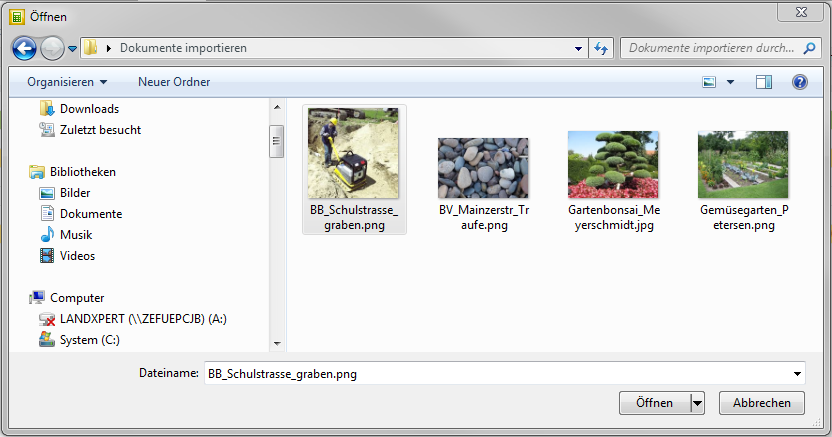
- The dialogue Create document will be opened. Deposit the Document information of the imported document (s).
- Confirm your entries with [OK]. The document is on the tab Documents for the selected entry.
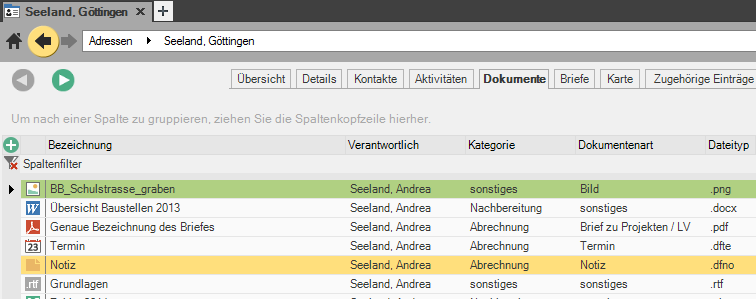
Import the file using drag & drop
- In Windows Explorer or on the desktop, select the file that you want to take over. Hold down the mouse button and drag it to the tab Documents and release the mouse button (drop).
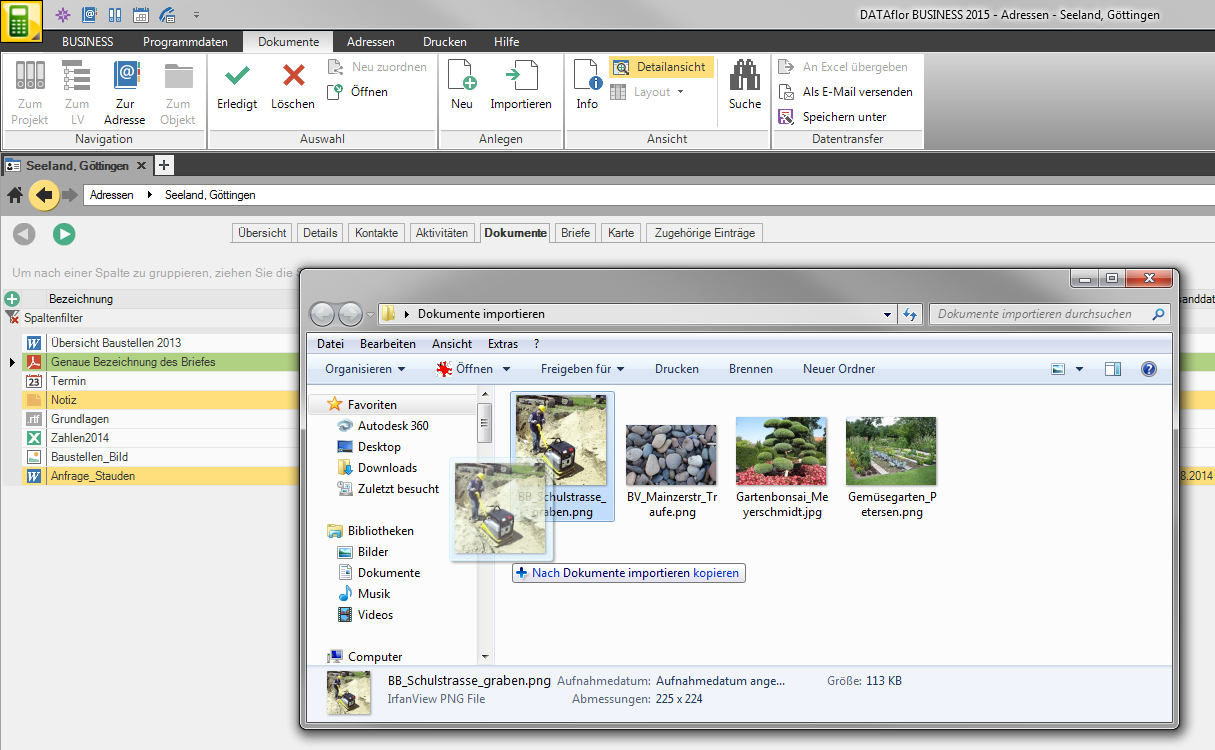
- The dialogue Create document will be opened. Deposit the Document information of the imported document (s).
- Confirm your entries with [OK]. The document is on the tab Documents for the selected entry.
