Table of Contents
Label contour lines
Description
The contour lines, their labeling and further formatting are created using the functions in the Quick DTM.
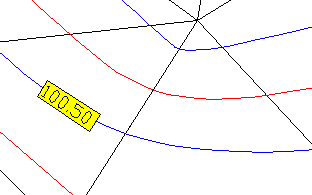
If a label is marked, it can be marked with a Handle moved on the contour line. The labeling objects always remain on the assigned contour line.
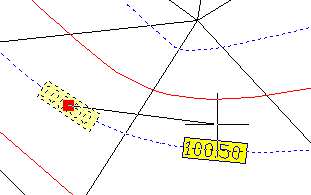
Label individually
Description
This function can be used to label individual contour lines.
All labels are automatically aligned up the slope.
Application
- Call via the right mouse button Label individually .
- Select the points on the isolines on which a label is to be inserted.
- With the input O (Options, see chapter Format the caption) formatting can be carried out, Z (Back) undoes the last label and E (End) completes the insertion.
Label several
Description
It is more convenient to insert several labels in one step. This also has the advantage that the labels can be arranged very easily one below the other (linearly).
All labels are automatically aligned up the slope.
Application
- Call via the right mouse button Label several .
- Define a linear course by clicking the crosshair several times in the terrain.
- With the input O (Options - see chapter Format the caption) formatting can be carried out, Z (Back) cancels the last entry and E (End) completes the insertion.
- The labels are inserted.
| Define the course of the line | Result |
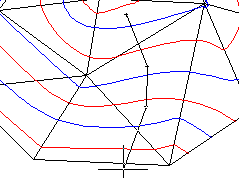 | 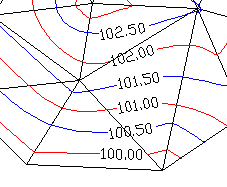 |
Rotate the label
Description
All labels are automatically aligned up the slope. However, it is possible to rotate the orientation by 180 °.
Application
- Call via the right mouse button Rotate the label .
- Select the labels to be rotated by clicking on them.
Also available for selection F (Window) and A (All) available. - The labels are rotated immediately.
| Before | later |
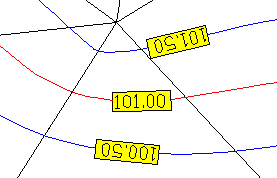 | 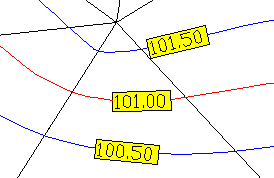 |
Delete label
Description
Labels can only be removed via the Quick-DTM window, as these are objects that are directly connected to the isoline.
Application
- Call via the right mouse button Delete label .
- Select the labels you want to delete by clicking on them.
Also available for selection F (Window) and A (All) available. - The labels are removed immediately.
Format the caption
Description
The formatting of the label can be changed directly when inserting it or later with this option.
Application
- Call via the right mouse button Format the caption .
- Select the labels to be formatted by clicking them.
Also available for selection F (Window) and A (All) available. - A dialog then opens in which the settings for the background, frame and text can be changed.

- With confirmation by [OK] the changes are applied.
