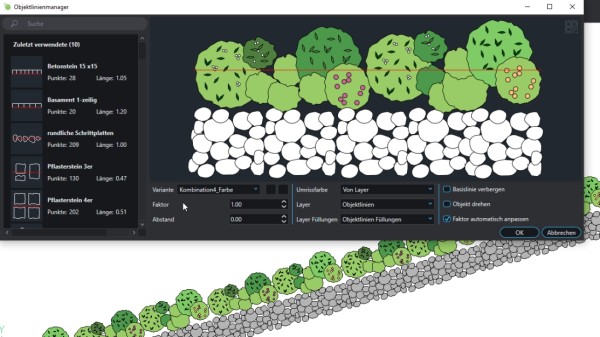Table of Contents
Object line
Command: DFOL
Description
You can use the object line manager to add your own or prefabricated object lines optional color fills manage and assign these existing baselines in the drawing. The object lines adapt to the course of these baselines like a continuous pattern. In this way, linear, colored design lines can be quickly implemented.
The object line is from the course of the baseline dependent and is updated in the event of changes.
When the baseline is deleted, the object line is also removed.
Application
To use the object lines, you need one in the drawing Baseline. These can be of the type Line, polyline, circle and spline .
By calling the command Object line you get to the Object line manager. There you can find a pre-made object line of DATAflor Select from the list and, if necessary, make changes to the properties (see following chapter). Or you can create your own pattern by using a Create object line.

Then click [OK] and select one or more baselines in the drawing.
When using arcs as the baseline, it can happen that the object line is displayed as "segmented". To fix this, you can go into the Basic settings the value for Number of arc segments for a full circle raise. (please refer Basic settings)
Features
Features
The changes you make here are saved in the corresponding object line type until the next change. In the case of individual object lines that you have already created in the drawing, you can also make changes using the properties window or using the command Edit object line.
Color fills
For the individual objects of an object line, Color fills to assign. You have the option of assigning different color fills to all or individual objects by selecting or deselecting the objects with the left mouse button and then assigning the desired color in the color menu. By pressing the St-Button you can add objects to the selection that has already been made hinzufügen or about the I-Button all again Deselect. You can also all objects and St+A or the small icon at the top right in the object line manager choose.
The color fill can only be used for closed objects.
As soon as you have selected a segment of the object line, it is possible to assign colors.

You can use one of the Standard colors choose or on [More colors] . click

Then you can choose between Index colors, RGB colors or color books choose.

If you have assigned an object line and would like to edit it later, you can do this using the command Edit object line.
Object lines can be created with the command ORIGIN broken down into individual objects and then individually adapted at individual points.
Simple drawing elements emerge from this. Associativity is lost.